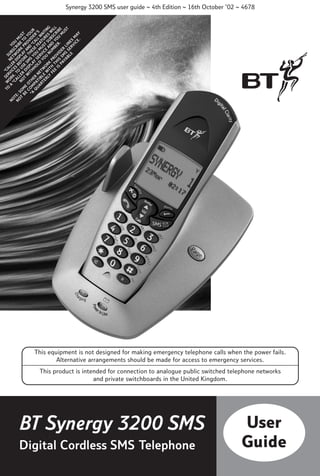
Bt Synergy 3200 User Guide from Telephones Online www.telephonesonline.co.uk
- 1. N TO W SE *CA S R A OR VIC LLE NE UB Y O *C K. E R TW SC OU TE AL TO S B DI O RI M N : S O S N LE U EF PL RK BE US T O BE ME OT R D SE OR AY PR TO T E CO OT WI ISP SM TH AND OV YO TH L S ID U *A M H E H AY YO SE *CA ER R Q PA ER O S U F LL ’S U T N A R I B ET LD ER M EA W LE W YO VIC US TU AI TE U E T S RE TIN R L W OR N AN U S G Y IT K F E H PR UM D BS WIL TH O BE YO CR L E I S I S VI R. U IB PA S DE M E M R US YA S L T BL SE IN E R ES VI M CE A Y . Synergy 3200 SMS user guide ~ 4th Edition ~ 16th October ’02 ~ 4678 This equipment is not designed for making emergency telephone calls when the power fails. Alternative arrangements should be made for access to emergency services. This product is intended for connection to analogue public switched telephone networks and private switchboards in the United Kingdom. BT Synergy 3200 SMS Digital Cordless SMS Telephone User Guide
- 2. Synergy 3200 SMS user guide ~ 4th Edition ~ 16th October ’02 ~ 4678 Please open this page for an ‘at a glance’ guide to your Synergy 3200 SMS
- 3. Synergy 3200 SMS user guide ~ 4th Edition ~ 16th October ’02 ~ 4678 At a glance Handset Up/Down & volume buttons Liquid Crystal Display Display shows you incoming caller’s details, the name and number you have dialled and status of the handset. Di g i t a lC la r it Use to adjust the handset earpiece speech volume and handset and base ringer volume. y Also lets you access and scroll through the directory, redial and calls list, and enter a pause when storing numbers in the directory. Also used to display SMS text messages. Secrecy/Power button In standby, press and hold to switch off your handset. Menu button Lets you open the menu and confirm menu selections. During a call press to stop your caller hearing you, so you can talk to someone close by. SMS button Also used as a delete, edit and exit button. Secre cy nu Me Redial Vol Talk button S DE 1 2 PQ MN 6 WX V 8 YZ TU RS 7 5 3 O JKL I 4 F AB GH Keypad SM Calls C Use to make, receive and end calls. Press to enter the SMS menu or if you have new SMS messages press this button to access messages directly. 9 nf In 1 Recall/Int button Lets you make internal calls. t Lets you make and receive calls using the loudspeaker. Also enables you to hold a 3-way conversation. co 0 Handsfree button Conf /# button Lets you select FasTxT (predictive text). R Also used when connected to a switchboard/PBX and with some BT Select Services.
- 4. Synergy 3200 SMS user guide ~ 4th Edition ~ 16th October ’02 ~ 4678 Page button Base Lets you page the handset. Also used to register handsets. Page Charging light Power/In use light Synergy 3200 SMS ON – Standby. Flashes – In registration mode. Flashes – During a call. Flashes – When the phone rings. Flashes – To indicate new SMS messages. ON – Handset charging. DECT Digital Clarity Explanation of the display icons ow e r / In U s e argin g P Ch Standby display Battery level SYNERGY 1 ?New calls: 1 Messages: 9 Date Icon 29 Jun 10:25 Signal indicator New Calls Messages Time Meaning Battery exhausted Battery weak Battery half-full Battery full Handset off-hook EXT External call INT Internal call HANDSET+? New number in Calls list Keypad locked Signal strength Signal strength icon is permanently displayed when the handset is registered to the base. Flashes when handset is not registered to any base. Flashes when you have new SMS messages. 2
- 5. Synergy 3200 SMS user guide ~ 4th Edition ~ 16th October ’02 ~ 4678 Quick Guide Function Information for the handset settings. Key combination Answer/End a call Make a call Redial a number Store a number in the memory scroll through Redial nu Me nu Me nu Me nu Me necessary Adjust the earpiece/ handsfree volume During the call reached. Secrecy on/off During the call C alls In t R nu Me to Phonebook Dial a number in the memory Transfer call to another handset nu Me to Ed. Phonebook enter number to continue or C alls nu Me C alls nu Me Redial Secre cy or C alls enter name to end. nu Me Secre cy scroll to entry if until the required volume is to switch on, press Secre cy again to switch off. enter handset number In Dial external phone no. R enter handset number or to return to external caller press R Access Redial and Calls list for 5 last numbers called CALLS for details of 20 last calls received. Read New SMS message When t Three way conversation co In t nf In t R nu Me *Read stored SMS message *Send SMS message nu Me nu Me to open first message. nu Me select Inbox/Outbox to read. nu Me C alls select New message to Handset Menu to set level nu Me Redial C alls nu Me Set base ringer volume nu Me SMS nu Me nu Me Set handset ringer volume is flashing to Setup to set level C alls nu Me nu Me C alls C alls nu Me to message you want type message nu Me C alls nu Me phone no. to Ring Volume to Base Volume nu Me nu Me Redial C alls Note *If you have no unread messages you can press the SMS button as a short cut to the SMS functionality. 3
- 6. Synergy 3200 SMS user guide ~ 4th Edition ~ 16th October ’02 ~ 4678 Menu Structure SMS New Message Message Send To Inbox MSG I-N Message View Outbox MSG I-N Message View Delete Transfer Send To Phonebook Edit Message Delete Delete All Confirm? Settings Send 09110235029 Receive 0161274599 Terminal nr. (9) Name? Number? Phonebook Ed Phonebook Add Entry Edit Entry Delete Entry Keypad Lock Off On Babycall Off On Number Monitor Mode Off On Handset Menu Warning Tones Key Press Low Battery Out of Range Ring Volume Volume off Volume 1 Volume 2 Volume 3 Volume 4 4 Volume 5
- 7. Synergy 3200 SMS user guide ~ 4th Edition ~ 16th October ’02 ~ 4678 Menu Structure Ear Volume Volume off Volume 1 Volume 2 Volume 3 Volume 4 Volume 5 Int. Melody Melody 1 Melody 2 Melody 3 Melody 4 Melody 5 Ext. Melody Melody 1 Melody 2 Melody 3 Melody 4 Melody 5 Auto Answer off on Handset Name Language English Francais Deutsch Italiano Espanol Setup Time setting DD/MM Base Volume HH/MM Volume off Volume 1 Volume 2 Volume 3 Volume 4 Volume 5 5
- 8. Synergy 3200 SMS user guide ~ 4th Edition ~ 16th October ’02 ~ 4678 Menu Structure Base Melody Melody 1 Melody 2 Melody 3 Melody 4 Melody 5 Base Id Select Base Automatic Base 1 Base 2 Base 3 Base 4 Remove HS PIN Code PIN Code? Ring Priority Off On Def. Priority Dialling Mode Pulse Mode Tone Mode Recall Recall 1 Recall 2 PABX Setup PABX Code 1 PIN Code? PABX Code 2 PIN Code? Pause Setup 3 Seconds 5 Seconds Default Registration PIN Code? Confirm? Base 1 PIN Code? Search 1-4 Base 2 Base 3 Base 4 Important. If you make a mistake you can return to the previous menu heading by pressing the ✘ button. If you press and hold the ✘ button at any time you will return to the idle screen. After 30 seconds if no buttons are pressed the handset will automatically return to the idle screen. 6
- 9. Synergy 3200 SMS user guide ~ 4th Edition ~ 16th October ’02 ~ 4678 In this guide Note For instructions on SMS text messaging, please see the separate Using SMS user guide. At a glance Handset Base station Display icons Quick Guide Menu structure Introduction Unpacking your Synergy 3200 SMS For your records Safety information Setting up Plan the location Using the telephone Making and receiving calls Call timer Handsfree Redial Secrecy Name and number Phonebook Paging handsets Baby call Room monitor mode Handset settings Base settings 1 2 2 3 4 8 9 9 10 25 Caller Display and Call Waiting 28 Caller Display Calls list Call Waiting 28 29 30 Using additional handsets and bases Internal calls Transferring calls 31 34 34 11 Help 37 11 General information 40 14 14 14 15 15 16 Guarantee Technical information Switchboard compatibility Switchboard external line access code Recall Index 16 19 19 20 21 40 41 41 41 41 43 Note In this user guide, we’ve included helpful tips and useful notes. They are shown in a white box like this. 7
- 10. Synergy 3200 SMS user guide ~ 4th Edition ~ 16th October ’02 ~ 4678 Introduction Your Synergy 3200 SMS has been designed for ease of use and made to the high standards set by BT. Please read the instructions carefully before use and keep this user guide for future reference. DECT INTRODUCTION By purchasing the Synergy 3200 SMS you now own a product which combines the advantages of cordless operation with the performance of a high quality corded telephone. It complies with the Digitally Enhanced Cordless Telecommunications (DECT) standard and offers unparalleled quality and features. You can use up to 5 handsets with your Synergy 3200 base station without the need for additional wiring. Di g it a Secre cy lC lar Di g it a ity Secre cy u Men Redial Vol SMS MN 1 GH PQ JKL 5 V 8 DE 3 MN WX YZ 7 co 6 TU RS V YZ RS 9 2 I 4 WX O 6 TU 8 C I 7 AB Page 3 O JKL 5 F C 2 F PQ SMS Calls DE AB GH 4 ity u Men Redial Vol Calls 1 lC lar 9 co nf nf 0 0 In In t t R R DECT Digital Clarity Di g it a lC lar Di g it a ity lC lar ity Synergy 3100 Power/In use Secre cy Charging Secre cy u Men Redial Vol SMS C 1 MN GH 2 JKL I 4 PQ 5 DE 3 MN 6 WX TU V 8 9 co nf nf 0 0 In In t t R Di g it a Secre cy lC lar R ity u Men Redial Vol SMS Calls DE C GH 2 JKL I PQ 5 3 MN 6 WX V 8 YZ TU RS 7 O 4 F AB 1 9 co nf 0 In t R 8 YZ V YZ RS 7 co RS WX 9 O I 6 TU SMS AB 3 O JKL 5 8 F C 2 F PQ 7 Calls DE AB GH 4 u Men Redial Vol Calls 1 This user guide applies to both single and multiple handset systems. The internal call functions described in this guide apply only to Synergy 3200 base stations with more than one handset connected. Important If you wear a hearing aid, please note that the Synergy 3200 works by sending radio signals between the base station and the handset. These signals may interfere with some hearing aids, causing a humming noise.
- 11. Synergy 3200 SMS user guide ~ 4th Edition ~ 16th October ’02 ~ 4678 Unpacking your Synergy 3200 SMS If anything is missing, please contact your place of purchase immediately. For your records Date of purchase: Place of purchase: Page Synergy 3200 SMS DECT P ow argin g Di g it a Secre cy e r / In U s lC lar ity u Men Redial Vol SMS Calls DE AB C 1 GH 2 JKL I PQ 3 MN 6 WX V 8 YZ TU RS 7 5 O 4 F One Synergy 3200 SMS handset Serial number: Digital Clarity Ch e One Synergy 3200 SMS base station 9 For guarantee purposes proof of purchase is required so please keep your receipt. co nf 0 In t R Enter your Base station PIN here: 2 x NiMH AAA re-chargeable batteries See page 26 for more information. INTRODUCTION One power supply for base station One telephone line cord One belt clip 9
- 12. Synergy 3200 SMS user guide ~ 4th Edition ~ 16th October ’02 ~ 4678 Safety information General Only use the power supply included with the product. Using an unauthorised power supply will invalidate your guarantee and may damage the telephone. The item code for the mains power supply is 872260. Cleaning Simply clean the handset and base station with a damp (not wet) cloth, or an anti-static wipe. Never use household polish as this will damage the product. Never use a dry cloth as this may cause a static shock. Do not open the handset or base station. This could expose you to high voltages or other risks. Contact the Synergy Helpline 08706 058 047 for all repairs. Environmental Do not expose to direct sunlight. INTRODUCTION Radio signals transmitted between the handset and base may cause interference to hearing aids. It is recommended that advice from a qualified medical expert be sought before using this product in the vicinity of emergency/intensive care medical equipment. It is recommended that if you have a pacemaker fitted you check with a medical expert before using this product. Your product may interfere with other electrical equipment, e.g. TV and radio sets, clock/alarms and computers if placed too close. It is recommended that you place your product at least one metre away from such appliances to minimise any risk of intereference. Never dispose of batteries in a fire. There is a serious risk of explosion and/ or the release of highly toxic chemicals. 10 The product may heat up when the battery pack is being recharged. This is normal. However, we recommend that you do not place the product on antique/veneered wood to avoid damage. Do not stand your product on carpets or other surfaces which generate fibres, or place it in locations preventing the free flow of air over its surfaces. Do not submerge any part of your product in water and do not use it in damp conditions, such as bathrooms. Do not expose your product to fire, explosive or other hazardous conditions. There is a slight chance that your phone could be damaged by an electrical storm. We recommend that you unplug the power and telephone line cord for the duration of the storm.
- 13. Synergy 3200 SMS user guide ~ 4th Edition ~ 16th October ’02 ~ 4678 Setting up Follow these steps to set up your Synergy 3200 SMS ready for use Plan the location Position your Synergy 3200 SMS within 2 metres of a power socket and phone socket otherwise extension cables will be required. Make sure it is at least 1 metre away from other electrical products to avoid interference. 1 The base station must be plugged into the mains power socket at all times. 2 Install the batteries 2 x NiMH AAA rechargeable batteries are supplied. SETTING UP Do not place your Synergy 3200 SMS product in the bathroom or other humid areas. Note Install the batteries as shown. Connect the power supply to the base Plug the power adaptor into the mains power socket and switch on. The green Power/In Use light comes on. Slide the battery compartment cover into place (the battery cover may be found in the packaging with the batteries). 3 Charge the handset batteries for at least 16 hours Before you use your Synergy 3200 SMS for the first time, it is important to have the handset batteries fully charged. The batteries need to charge continuously for at least 16 hours to reach full charge. 11
- 14. Synergy 3200 SMS user guide ~ 4th Edition ~ 16th October ’02 ~ 4678 Place the handset on the base. The red charging light will come on. The handset comes pre-registered to the base station as SYNERGY 1. This is shown on the display. The icon is also shown on the display and the battery icon. Once the handset is fully charged, the display shows a full battery symbol. BATTERY LEVELS WEAK HALF-FULL FULL SETTING UP Battery low warning If the handset battery symbol is empty and flashing, and you hear a warning beep every 10 seconds, you will need to recharge your handset before you can use it. Note The symbol on your handset display indicates when you are in range of the base station. If the symbol flashes and you hear a warning beep, you are out of range and will need to move closer to the base station. The handset has a range of 300 metres outdoors and up to 50 metres indoors. The stated range of this product is measured in open field conditions. Walls, ceilings and metal structures will reduce the maximum range. 12 Battery performance Under no circumstances should non-rechargeable batteries be used. Only use the approved batteries, type: rechargeable Nickel Metal Hydride (NiMH); Size AAA; Capacity 550 mAh; 1.2V. Using unapproved batteries will invalidate your guarantee and may damage the telephone. To keep your batteries in the best condition, leave the handset off the base station for a few hours at a time (after the initial 16 hour charge). Fully discharging the batteries at least once a week will help them last as long as possible. However, charge capacity of rechargeable batteries will reduce with time as they wear out, so reducing talk/standby time of the handset. Eventually they will need to be replaced. New batteries can be obtained from the BT Synergy Helpline on 08706 058 047. After charging your handset for the first time, subsequent charging time for the battery is approximately 6-8 hours a day. Batteries and handset may be come warm during charging. This is normal. Under ideal condition the handset batteries should give about 14 hours talk time or 350 hours standby on a single charge. (This does not mean you can unplug the base station or leave it for this length of time without charge.) Please note however, that new NiMH batteries do not reach full capacity until they have been in normal use for several days.
- 15. Synergy 3200 SMS user guide ~ 4th Edition ~ 16th October ’02 ~ 4678 4 Connect the telephone line cord to the base station 6 Attach the belt clip (optional) Fit the belt clip onto the back of the handset if required. Slot Note 5 Connect the telephone line cord SETTING UP It is recommended that you do not connect the telephone line cord to the phone socket until your handset is fully charged. This will prevent the risk of the batteries discharging during a conversation which could cause you to lose a call. Customer Helpline If you have any difficulties setting up your Synergy 3200 SMS please call the Helpline on 08706 058 047. Your Synergy 3200 SMS is now ready for use. 13
- 16. Synergy 3200 SMS user guide ~ 4th Edition ~ 16th October ’02 ~ 4678 Using the telephone To switch the handset on and off Secre cy USING THE TELEPHONE Secre cy Press and hold the POWER button to switch the handset off. To switch the handset on, press and hold the POWER button again. Call timer Your handset will automatically time the duration of all external calls. The handset display shows the call duration both during your call and for a few seconds after it is complete. Making and receiving calls End of call 10:25 To make an external call Press the TALK button. Enter the number you want. To end a call Or Press the TALK button. Preparatory dialling Enter the number to be dialled. The number is shown in the display. Secre cy If you make a mistake, press the ✘ button to remove the incorrect digit. When you have entered the number correctly, press the TALK button to dial the number. 14 Or Place the handset back on the base.
- 17. Synergy 3200 SMS user guide ~ 4th Edition ~ 16th October ’02 ~ 4678 To receive a call nu Me Redial Vol When the phone rings the display will show External Call and the EXT symbol will flash. If you have subscribed to a Caller Display Service, the number of the caller (and name if stored in the phonebook) will be displayed. Press the TALK button to answer the call. If the handset is on the base, simply lift it up and speak. Press the DOWN button to select the volume required 1-5. Handsfree Handsfree allows you to talk to your caller without holding the handset. It also enables other people in the room to listen to your conversation. To use handsfree To make a call, answer a call or during a call you can switch to handsfree mode. USING THE TELEPHONE Or C alls Press the ߜ button. Press the HANDSFREE button. To adjust the earpiece/handsfree volume During a call: You can adjust the earpiece/ loudspeaker volume. There are 5 levels to choose from. Redial Vol C alls Press the UP or DOWN button until you reach the required level. In standby mode: nu Me Redial Vol C alls nu Me Redial Vol C alls Press the ߜ button. Press the DOWN button until you reach Handset Menu. Display shows the icon to indicate handsfree is active. To switch handsfree off, press the HANDSFREE button again. To end the call, press the TALK button. Redial You can redial up to 5 of the last numbers called. They are stored in the redial list. If you have stored a name to go with a number in the phonebook, the name will be displayed instead. See ‘Name and Number Phonebook’, page 16. Press the ߜ button. Press the DOWN button until you reach Ear Vol. 15
- 18. Synergy 3200 SMS user guide ~ 4th Edition ~ 16th October ’02 ~ 4678 To redial the last number called Press the TALK button. Redial Vol C alls To dial a number from the redial list USING THE TELEPHONE Vol C alls Redial Vol C alls Secre cy Press the UP button. The last number is redialled. (Please note that if you press the UP button again it will adjust the earpiece volume.) Redial To switch secrecy on / off Press the REDIAL button to enter the redial list. Continue pressing the UP button to view the next number. The most recently dialled numbers are shown first. Press the TALK button when the number (or name) you want to call is displayed. The number is dialled automatically. Secre cy You can store up to 40 of your most frequently used names and numbers in the Phonebook. Names can be up to 8 characters long and numbers up to 20 digits. To store a name and number in the Phonebook nu Me Redial Vol nu Me When on a call, you can talk to someone in the same room without your caller hearing. Press the ✘ button again to resume your call. Name and number Phonebook C alls Secrecy During a call, press the ✘ button. The display will show Secrecy on. Your caller cannot hear you. nu Me Press the ߜ button. Press the DOWN button to reach Ed. Phonebook. Press the ߜ button. Press the ߜ button to select Add Entry. The display shows NAME. Enter the name using the letters on the keypad. Names can be no longer than 8 characters. Entering names Use the keypad letters to enter names, e.g. if you wish to store the name TOM: 16
- 19. Synergy 3200 SMS user guide ~ 4th Edition ~ 16th October ’02 ~ 4678 TU V 8 MN O 6 MN O 6 Secre cy nu Me To enter the letter T, press the 8 button once. To enter a pause in a stored number To enter O, press the 6 button three times and wait for the cursor to move across. You may want to enter a pause when storing international numbers, charge card numbers or if you connect your telephone to a switchboard. (For more information on switchboard use, see page 41.) To enter M, press the 6 button once. If you enter a character or digit incorrectly, press the ✘ button to delete it. Press the ߜ button to confirm. When storing the number, press and hold the UP button until a P is displayed at the point where you want to enter the pause. Redial Vol C alls The display shows NUMBER. Enter the telephone number you want to store. Press the ߜ button to confirm. Display shows Stored. You will hear a confirmation beep. nu Me Press the ߜ button to continue storing entries in the phonebook. Or Secre cy To dial a number from the Phonebook nu Me Press and hold the ✘ button to return to the standby screen. Press the ߜ button. Redial Press the DOWN button to reach Phonebook. Vol C alls Note Press the 1 button once to insert a space, twice to insert the number 1, three times to insert an underscore and four times to insert a hyphen. Press the ߜ button to enter the Phonebook. nu Me Use the UP or DOWN button to find the entry you want. Redial Vol C alls Or TU V The character options available are shown in small font at the top of the display. Please refer to the character map on page 2 of the Using SMS user guide. USING THE TELEPHONE nu Me You may enter as many pauses as required. 8 To search alphabetically, press the relevant keypad number, e.g. to find TOM, press the 8 button and scroll through the entries under T. 17
- 20. Synergy 3200 SMS user guide ~ 4th Edition ~ 16th October ’02 ~ 4678 Press the TALK button to dial the number (or name) displayed. The number is dialled automatically. The number will be displayed. Secre cy nu Me Note You can scroll in either direction to search through the list. To edit Phonebook names and numbers USING THE TELEPHONE nu Me Redial Vol C alls nu Me Redial Vol C alls nu Me Press the ߜ button. Secre cy Vol C alls nu Me Secre cy nu Me 18 Press the ߜ button to store the new number. You will hear a confirmation beep. Press and hold the ✘ button to return to standby. Note You can also edit an entry using the UP or DOWN buttons. Press the DOWN button to reach Ed. Phonebook. Press ߜ to enter the Phonebook. Press the DOWN button to reach Edit Entry. Press the ߜ button. Display shows Edit Entry and the list of stored names and numbers. To delete a Phonebook name and number nu Me Redial Vol C alls nu Me Redial Edit the entry using the ✘ button to delete and by entering new numbers. Press the UP or DOWN button to scroll to the entry you want to change. Press the ߜ button. The name will be displayed. Use the ✘ button to delete unwanted letters. You can enter new letter as shown in ‘Entering names’ on page 16. Press the ߜ button to store the new name. You will hear a confirmation beep. Redial Vol C alls nu Me Redial Vol C alls nu Me Press the ߜ button. Press the DOWN button to reach Ed. Phonebook. Press ߜ to enter the Phonebook. Press the DOWN button to reach Delete Entry. Press the ߜ button. Display shows Delete Entry and the list of stored names and numbers. Press the UP or DOWN button to scroll to the entry you want to delete. When you have found the name to delete, press the ߜ button.
- 21. Synergy 3200 SMS user guide ~ 4th Edition ~ 16th October ’02 ~ 4678 The number will be displayed along with Delete Entry? nu Me Secre cy Press the ߜ button. Display shows Deleted and you hear a confirmation beep. Press and hold the ✘ button to return to standby. Paging handsets To page a handset from the base The baby call feature allows you to enter a chosen telephone number which can then be used as an emergency quick dial number. When baby call is switched on you can press any button on the handset (except the ߜ button) and your baby call telephone number will be automatically dialled. This could be used for example by a baby sitter. To set your baby call telephone number nu Me Redial Vol Page Press the PAGE button on the base. C alls nu Me The handset(s) will ring. Redial To end paging, press the PAGE button again. C alls Vol Page nu Me Or Press any button on the handset. USING THE TELEPHONE You can alert handset users that they are wanted, or locate a missing handset. (Paging calls cannot be answered by a handset.) Baby call Press the ߜ button. Press the DOWN button to reach Babycall. Press the ߜ button. Press the DOWN button to scroll to Number. Press the ߜ button. Enter your chosen telephone number. nu Me The display will show Paging. Press the ߜ button to confirm. You will hear a confirmation beep. Secre cy Press and hold the ✘ button to return to standby. 19
- 22. Synergy 3200 SMS user guide ~ 4th Edition ~ 16th October ’02 ~ 4678 To switch baby call on nu Me Redial Vol C alls nu Me Redial Vol C alls nu Me Press the ߜ button. Press the DOWN button to reach Babycall. Press the ߜ button. Press the DOWN button to scroll to On. Press the ߜ button to confirm. You will hear a confirmation beep. USING THE TELEPHONE If you have switched Baby call on, the display will show Babycall until you switch it off. Room monitor mode If you have at least two handsets registered to your Synergy 3200 SMS base station you can leave one handset in a room and monitor the noise in the room by making an internal call to the handset. This could be used for example in a child’s bedroom. To switch the room monitor on or off nu Me Press the ߜ button. Press the DOWN button to reach Monitor mode. Redial Vol C alls nu Me Press the ߜ button. Redial To switch baby call off Use the UP or DOWN button to select either Off or On. Vol C alls nu Me nu Me Press the ߜ button to confirm. Press the ߜ button. You will hear a confirmation beep. Your handset will take you straight to Babycall in the menu. nu Me Redial Vol C alls nu Me If you have chosen On, the display will show Monitor mode until you switch it off. Press the ߜ button. Press the UP button to scroll to Off. To use the room monitor Press the ߜ button. Enter the handset number of the handset you want to monitor, i.e. the handset you have left in the room to be monitored. You will hear a confirmation beep. In t R Press and hold the INT button. To exit monitor mode, press the TALK button. 20
- 23. Synergy 3200 SMS user guide ~ 4th Edition ~ 16th October ’02 ~ 4678 Handset settings Time and date Providing you have subscribed to your network’s Caller Display service, the date and time is set automatically when your Synergy 3200 SMS receives its first call. When new handsets are registered to the base, they will also receive the current date and time. The date and time can also be adjusted manually. There are 5 levels to choose from (1-5), or you can turn the ringer off altogether. nu Me Redial Vol C alls nu Me Redial Vol C alls To set the time and date nu Me Redial Vol C alls nu Me nu Me Use the DOWN button to scroll to Setup and press the ߜ button. Press the ߜ button to select Time Setting. The display shows the date setting. Press the ߜ button to confirm and the display shows the time setting. Enter the time using the 24 hour clock, e.g. 4.30pm = 16.30. nu Me Use the DOWN to scroll to Handset Menu and press the ߜ button. Press the DOWN button to scroll to Ring Vol and press the ߜ button. You will hear the current setting and it will be shown on the display. Press the ߜ button to enter the menu. Enter the day and month, e.g. 17 June = 17 Jun. nu Me nu Me Press the ߜ button to enter the menu. HANDSET SETTINGS If the base station power is cut, the date and time is saved on the handset. To adjust the handset ringer volume Redial Vol C alls nu Me Use the UP or DOWN button to select the required volume (Volume 1-5 or Volume OFF). You will hear a sample ring. Press the ߜ button to confirm. Note When the phone is ringing you can adjust the ring volume by pressing the UP or DOWN button. Press the ߜ button to confirm. 21
- 24. Synergy 3200 SMS user guide ~ 4th Edition ~ 16th October ’02 ~ 4678 To set the external or internal ringer melody There are 5 melodies to choose from and you have the option to choose a different melody for external and internal calls. nu Me Redial Vol C alls nu Me Press the ߜ button to enter the menu. Use the DOWN to scroll to Handset Menu and press the ߜ button. To switch the keypad lock on Locking the keypad prevents numbers from being dialled accidentally while carrying the handset around. nu Me Redial Vol C alls nu Me Redial Vol Redial HANDSET SETTINGS Vol C alls nu Me Press the DOWN button to scroll to Int. Melody or Ext. Melody. Vol C alls nu Me Secre cy 22 nu Me Use the DOWN button to scroll to Keypad Lock and press the ߜ button. Press the DOWN button to select On. Press the ߜ button to confirm. Press the ߜ button. You will hear the current melody setting and it will be shown on the display. Redial C alls Press the ߜ button to enter the menu. Use the UP or DOWN button to select the required melody. You will hear a sample melody. Press the ߜ button to confirm the new melody. You will hear a confirmation tone. You can now either select a different melody or press and hold the ✘ button to return to standby. To switch the keypad lock off nu Me nu Me Redial Vol C alls nu Me Press the ߜ button to enter the menu. Press the ߜ button. Press the UP button to select Off. Press the ߜ button to confirm.
- 25. Synergy 3200 SMS user guide ~ 4th Edition ~ 16th October ’02 ~ 4678 To switch the keypad and warning beeps on and off nu Me Redial Vol C alls nu Me nu Me Redial Vol C alls Redial Vol C alls nu Me When the handset is on the base or the charging unit you can answer the call without pressing the TALK button. Press the ߜ button to enter the menu. Use the DOWN button to scroll to Handset Menu and press the ߜ button. Display will show Warning Tones, press the ߜ button. Use the UP or DOWN button to select the tones you want – Key Press, Low Battery or Out of Range. Press the ߜ button to confirm. Use the UP or DOWN button to select either On or Off. Press the ߜ button. You will hear a confirmation beep. The handset is defaulted to auto-talk ON. nu Me Redial Vol C alls nu Me Redial Vol C alls nu Me Redial Vol C alls nu Me Press the ߜ button to enter the menu. Use the DOWN button to scroll to Handset Menu and press the ߜ button. Press the DOWN button to scroll to Auto Answer. HANDSET SETTINGS nu Me To switch auto-talk on/off Press the ߜ button. Use the UP or DOWN button to turn auto-answer On or Off. Press the ߜ button to confirm. Important Press and hold the ✘ button at any time to exit the menu and return to the standby screen. 23
- 26. Synergy 3200 SMS user guide ~ 4th Edition ~ 16th October ’02 ~ 4678 To name a handset To set the handset language The handset name is pre-set to SYNERGY, however you can personalise each handset by giving it a name. The name can be up to a maximum of 8 characters. nu Me Redial Vol C alls nu Me Redial Vol C alls HANDSET SETTINGS nu Me Secre cy nu Me Press the ߜ button to enter the menu. Use the DOWN button to scroll to Handset Menu and press the ߜ button. Press the DOWN button to scroll to Handset Name and press the ߜ button. Press the ✘ button to delete the name already set. Enter the name you want using the keypad. Correct any mistakes by pressing the ✘ button, then press the ߜ button to confirm. You will hear a confirmation beep. 24 If you wish you can change the language used on the handset display. You can choose from English, French, German, Italian or Spanish. nu Me Redial Vol C alls nu Me Redial Vol C alls nu Me Redial Vol C alls nu Me Press the ߜ button to enter the menu. Use the DOWN button to scroll to Handset Menu and press the ߜ button. Press the DOWN button to scroll to Language and press the ߜ button. Use the UP or DOWN button to scroll through the languages: English, Francais, Deutsch, Italiano or Espanol. Press the ߜ button to confirm. You will hear a confirmation beep.
- 27. Synergy 3200 SMS user guide ~ 4th Edition ~ 16th October ’02 ~ 4678 Base settings To adjust the base ringer volume There are 5 levels to choose from (1-5), or you can turn the ringer off altogether. nu Me Redial Vol C alls Redial Vol C alls nu Me Use the DOWN button to scroll to Setup and press the ߜ button. Press the DOWN button to scroll to Base Volume and press the ߜ button. You will hear the current setting and it will be shown on the display. Redial Vol C alls nu Me Secre cy Use the UP or DOWN button to select the required volume (Volume 1-5 or Volume OFF). You will hear a sample ring. nu Me Redial Vol C alls nu Me Redial Vol C alls nu Me Redial Vol C alls nu Me Secre cy Press the ߜ button to enter the menu. Use the DOWN button to scroll to Setup and press the ߜ button. Press the DOWN button to scroll to Base Melody and press the ߜ button. BASE SETTINGS nu Me Press the ߜ button to enter the menu. To adjust the base ringer melody Use the UP or DOWN button to select the required melody (Melody 1-5). You will hear a sample melody. Press the ߜ button to confirm. Press and hold the ✘ button to return to standby. Press the ߜ button to confirm. Press and hold the ✘ button to return to standby. 25
- 28. Synergy 3200 SMS user guide ~ 4th Edition ~ 16th October ’02 ~ 4678 To change the base station PIN code If you change the base station PIN, keep a record of the new number by writing in the space provided on page 9. You will need to use your base station PIN for registering handsets and for some other optional settings. nu Me Redial Vol BASE SETTINGS C alls nu Me Redial Vol C alls nu Me Press the ߜ button to enter the menu. To select a base station If a handset is registered to more than one base station you can select which base your handset will use. For more information on registering your handset to another base, see page 31. nu Me Redial Vol C alls Use the DOWN button to scroll to Setup and press the ߜ button. nu Me Redial Vol C alls Use the DOWN button to scroll to PIN Code and press the ߜ button. nu Me Redial Vol Display will show PIN Code? Enter your 4-digit PIN (original setting 0000). nu Me Press the ߜ button. Display will show NEW Code? Enter your NEW 4-digit PIN. nu Me Press the ߜ button. Display will show Confirm Code. Enter your NEW 4-digit PIN again. nu Me Secre cy 26 Press the ߜ button. You will hear a confirmation beep. Press and hold the ✘ button to return to standby. Press the ߜ button to enter the menu. C alls nu Me Use the DOWN button to scroll to Setup and press the ߜ button. Use the DOWN button to scroll to Select Base and press the ߜ button. Use the UP or DOWN button to select the base you want (BASE 1-4). Press the ߜ button. You will hear a confirmation beep.
- 29. Synergy 3200 SMS user guide ~ 4th Edition ~ 16th October ’02 ~ 4678 To default/reset the handset and base to their original settings Please note that if you reset your Synergy 3200 SMS the Phonebook, Redial and Calls list will be deleted. nu Me Redial Vol Press the ߜ button to enter the menu. Use the DOWN button to scroll to Setup and press the ߜ button. The default settings are: Earpiece volume 3 Handset & Base ringer volume 3 Internal and External Handset and Base melody 1 PIN code Handset name 0000 SYNERGY Handset language English Vol C alls nu Me Battery low indicator beeps ON Use the DOWN button to scroll to Default and press the ߜ button. Out of range warning beeps ON Auto answer ON Dialling mode Pause after picking up line/dial-out code Press the ߜ button. You will hear a confirmation tone at the base and handset. The handset display will flash BASE 1 and then SYNERGY 1. Phonebook Empty Redial list Empty Calls list Empty BASE SETTINGS nu Me ON Enter the base PIN (original setting 0000) Redial Button beeps The display will show PIN? C alls nu Me Tone 3 seconds Your Synergy 3200 SMS is now reset to the factory settings. 27
- 30. Synergy 3200 SMS user guide ~ 4th Edition ~ 16th October ’02 ~ 4678 Caller Display and Call Waiting Important To use Caller Display and Call Waiting you must first subscribe to the service from your network provider. A quarterly fee is payable. CALLER DISPLAY For more information on BT’s Select Services, call BT free on 0800 800 150. Caller Display Caller information not available With some incoming calls the telephone number of the caller is not available and cannot therefore be displayed. In this case, your Synergy 3200 SMS provides you with some explanatory information about the type of call received. This will be one of the following. UNAVAILA The number is unavailable. If you subscribe to a Caller Display service you can see who is calling you on your handset display, as well as the time and date of their call. WITHHELD The caller has withheld their number. If you have stored a name to go with the number in your handset phonebook, the name will be displayed as well. OPERATOR The call has been made via the operator. Please ensure that you have stored the full telephone number, including the area code, otherwise the name will not match the number stored in the phonebook. Whether you take a call or not, the caller’s details are stored in the Calls list. You can display, scroll through and dial numbers on the list and copy them into the phonebook. 28 RINGBACK Ringback call. PAYPHONE The caller is ringing from a payphone. INTERNAT International call.
- 31. Synergy 3200 SMS user guide ~ 4th Edition ~ 16th October ’02 ~ 4678 Calls list The Calls list contains the telephone numbers of your last 20 callers. New calls in the Calls list are indicated by the flashing ? symbol. If a call is received when the Calls list is full then the oldest entry will be deleted automatically. To store a number from the Calls list into the Phonebook Redial Vol C alls Redial Vol C alls nu Me To enter the Calls list Redial Vol C alls Vol C alls nu Me Secre cy Use the UP or DOWN button to scroll backwards and forwards through the Calls list. If the name of your caller has been stored in the phonebook, this will be displayed. Press the ߜ button and the number will be displayed. Press the ✘ button to go back to the Calls list. To call back a number from the Calls list Redial Vol C alls Redial Vol C alls Press the DOWN button to enter the Calls list. Use the UP or DOWN button to scroll to the number. When the number you want to store is displayed, press the ߜ button. The display shows Add Entry and Delete. Redial Vol C alls nu Me Press the UP or DOWN button to select Add Entry. Press the ߜ button. The number is entered into the phonebook. The display shows Add Name. CALLER DISPLAY Redial Press the DOWN button to enter the Calls list. The symbol is displayed. Press the DOWN button to enter the Calls list. If required, use the keypad buttons to enter the name as shown under ‘Entering Names’, page 16. nu Me Press the ߜ button to confirm. The name and number are now stored in the Phonebook. IMPORTANT Once stored in the Phone book, the entry will be deleted from the Calls list. Use the UP or DOWN button to scroll to the number you want to call. When the name and/or number is displayed, press the TALK button. The number will be dialled automatically. 29
- 32. Synergy 3200 SMS user guide ~ 4th Edition ~ 16th October ’02 ~ 4678 To delete a number from the Calls list Redial Redial Vol C alls In R Use the UP or DOWN button to scroll to the number you want to delete. When the number you want to delete is displayed, press the ߜ button. The display shows Add Entry and Delete. In t nu Me Press the DOWN button to enter the Calls list. t Vol C alls To use Call Waiting R You can answer the second call without disconnecting your first caller, by pressing the R button. The first caller is put on hold. When you have spoken to your second caller, you can return to the first caller by pressing the R button again. In this way you can switch back and forth between the two calls without disconnecting either. CALL WAITING Vol C alls nu Me Press the UP or DOWN button to select Delete Entry and press the ߜ button. If you want to disconnect the first caller, press the TALK button after speaking to the first caller. The handset will then ring. The number is deleted from the Calls list. Redial Press the TALK button again to connect to your second caller. Call Waiting Providing you have subscribed to your network provider’s Call Waiting Service, you will hear a soft beep every 5 seconds if an incoming call arrives while you are already on the phone. This beep is not audible to the person you are speaking to. The second caller’s number (and name if already stored in the Phonebook) will appear on the handset display. Instead of the engaged tone, the second caller will hear an announcement to hold on as you are aware that there is a second call. 30 The second caller will only be charged for their call from the moment you answer and not while they are waiting for your initial contact.
- 33. Synergy 3200 SMS user guide ~ 4th Edition ~ 16th October ’02 ~ 4678 Using additional handsets and bases Up to 5 handsets can be registered and operated from any one Synergy 3200 SMS base. This allows you to make internal calls between two handsets while a third is making an external call. Di g it a lC lar Di g it a ity lC lar it To register a handset to the base At the base: y Page Secre cy u Men Redial Secre cy Vol SMS MN 1 I GH 2 JKL I 4 WX PQ 3 MN 6 WX TU V 8 9 co nf nf 0 0 Synergy 3200 SMS In t In t R YZ 7 co 5 RS V YZ RS 9 O 6 TU DE AB C Page 3 O JKL 5 8 F C 2 F PQ 7 SMS Calls DE AB GH 4 u Men Redial Vol Calls 1 R DECT lC lar Digital Clarity argin g Secre cy 1 GH 2 JKL I ity 4 PQ 5 DE 3 MN 6 WX V 8 YZ TU RS V YZ RS 7 co O I lC lar WX 9 C Di g it a MN 6 TU SMS AB 3 O JKL 5 F C 2 8 Calls DE F GH PQ 7 At the handset: Vol SMS AB 4 u Men Redial Vol Calls 1 ity e r / In U s u Men Redial lC lar 9 co nf nf 0 0 In In t t R R Secre cy nu Me u Men Redial Vol SMS Calls C 2 I JKL 5 3 MN O PQ 6 WX V 8 YZ TU RS 7 F GH 4 Press the ߜ button to enter the menu. DE AB 1 ADDITIONAL HANDSETS cy ow P Ch Secre Di g it a ity e Di g it a Press and hold the base PAGE button for at least 10 seconds, until you hear the validation tone (two beeps), then release the button. 9 co nf 0 In Redial t R Each handset can be registered on up to 4 bases. Vol C alls nu Me Each additional handset you purchase must be registered with the base. The display will show Base 1-4. There will be a tick to indicate the other bases that the handset is already registered to. Your handset supplied is pre-registered as Synergy 1 to its base (Base 1). Enter the base number (1-4) that you want to register the handset to. Note Remember to charge the batteries of new handsets for at least 16 hours before use. If the display shows Not Sub and the symbol is flashing, your handset is not yet registered with the base. Press the UP or DOWN button to scroll to Registration and press the ߜ button. SMS Enter your 4-digit PIN (original setting OOOO) and press the ߜ button. The display will show Base search 1, 2, 3, 4 and the symbol will flash as the handset tries to locate the base. 31
- 34. Synergy 3200 SMS user guide ~ 4th Edition ~ 16th October ’02 ~ 4678 When the handset locates the base, the handset will be automatically selected and shown on the display. (If the handset does not locate the base, the handset will return to the previous menu. Try to register again by using a different base number. Ensure that you are close to the base). To de-register a handset from the base nu Me Redial Vol C alls nu Me Redial Vol nu Me Press the ߜ button to confirm. The handset is registered. C alls nu Me Press the ߜ button to enter the menu. Press the DOWN button to scroll to Setup and press the ߜ button. Press the DOWN button to scroll to Remove HS and press the ߜ button. The display will show PIN? ADDITIONAL HANDSETS Note Your 4 digit PIN number is 0000 unless you have already allocated a new PIN number as explained on page 26. Enter your 4-digit PIN (original setting 0000). nu Me Redial Vol C alls nu Me nu Me 32 Press the ߜ button. Press the UP or DOWN button to scroll to select the handset you want to de-register (Handset 1-5). Press the ߜ button. Display shows Confirm? Press the ߜ button. You will hear a confirmation beep. Once deregistered, the handset will display Not Sub.
- 35. Synergy 3200 SMS user guide ~ 4th Edition ~ 16th October ’02 ~ 4678 Try to register again by using a different base number. Ensure that you are close to the base.) To register a handset to a different make of base station The base must be GAP compatible. To put the base in registration mode, see the base station user guide. At the handset: nu Me Redial Vol C alls nu Me Press the ߜ button to enter the menu. The display will show BASE 1–4. The numbers that are flashing indicate the other bases that the handset is registered to. Enter the base number (1-4) that you want to register the handset to. nu Me nu Me Press the ߜ button. Enter your 4-digit PIN (original setting 0000) and press the ߜ button. The display will show Base search 1, 2, 3, 4 and the symbol will flash as the handset tries to locate the base. When the handset locates the base, the handset will be automatically selected and shown on the display. Press the ߜ button to confirm. The handset is registered. Note Your 4-digit PIN number is 0000 unless you have already allocated a new PIN number as explained on page 26. To see the base station identity number ADDITIONAL HANDSETS Press the UP or DOWN button to scroll to Registration and press the ߜ button. nu Me This is the individual code number of the base. nu Me Redial Vol C alls nu Me Redial Vol C alls nu Me Secre cy Press the ߜ button to enter the menu. Press the DOWN button to scroll to Setup and press the ߜ button. Press the DOWN button to scroll to Base Id. Press the ߜ button. The identity number is displayed. Press and hold the ✘ button to return to standby. (If the handset does not locate the base, the handset will return to the previous menu. 33
- 36. Synergy 3200 SMS user guide ~ 4th Edition ~ 16th October ’02 ~ 4678 Internal calls If you have more than one handset registered to the base you can make internal calls between handsets. To make an internal call to another handset Transferring calls You can transfer an external call to another handset registered to the base. To transfer an external call between handsets During an external call: In t In t R Press and hold the INT button until Internal Call is displayed. R ADDITIONAL HANDSETS Enter the number of the handset you wish to call, (1-5). The handset will be called. Press and hold the INT button until Internal Call is displayed. Enter the number of the handset that you want to transfer the call to (1-5). To end the call, press the TALK button. Your caller will be put on hold. When the internal handset is answered, (if you want to you can talk to the handset user first), press the TALK button. The call will be transferred. In t R 34 If the call to the second handset is not answered you can speak to your caller again by pressing and holding the INT button.
- 37. Synergy 3200 SMS user guide ~ 4th Edition ~ 16th October ’02 ~ 4678 Three-way conversation Handset ring priority This allows you to make the base or one of the handsets ring before the others when you receive an external call. You can talk to one external caller and another internal caller at the same time on your handset. During a call with an external caller: In t R You can select which base or handset will ring and how many rings it can make before the others start to ring. Press and hold the INT button. Your caller is put on hold and you hear a tone. Enter the number of the handset you want to transfer the call to. nu Me Press the ߜ button to enter the menu. Redial nf In t R If the internal handset user does not answer your call, press and hold the INT button to return to your external caller. Press the TALK button to end the call. Vol C alls nu Me Redial Vol C alls nu Me Redial Vol C alls nu Me Redial Vol C alls Note When on a three-way call, the call with the internal handset can only be ended by the handset that set it up. To do this press the button. C f nu Me Redial Vol C alls nu Me Use the DOWN button to scroll to Setup and press the ߜ button. ADDITIONAL HANDSETS co When the internal handset is answered, press and hold the # button for about 3 seconds. You can now start your three-way conversation. Use the DOWN button to scroll to Ring Priority and press the ߜ button. Use the DOWN button to scroll to Def. Priority and press the ߜ button. Use the DOWN button to display the option you want, either Base or the handset number you require, eg Handset 3. Press the ߜ button. The display shows Rings followed by a number between 1 and 9. Use the DOWN button to scroll to the number of rings you require. Press the ߜ button. The ring priority is set. 35
- 38. Synergy 3200 SMS user guide ~ 4th Edition ~ 16th October ’02 ~ 4678 To switch ring priority setting on/off Once the ring priority has been set, you can switch it on or off to provide normal ringing. nu Me Redial Vol C alls nu Me Redial Vol C alls ADDITIONAL HANDSETS nu Me Redial Vol C alls nu Me Secre cy 36 Press the ߜ button to enter the menu. Use the DOWN button to scroll to Setup and press the ߜ button. Use the DOWN button scroll to Ring Priority and press the ߜ button. Use the DOWN button scroll to select On or Off. Press the ߜ button. Press and hold the ✘ button to return to standby.
- 39. Synergy 3200 SMS user guide ~ 4th Edition ~ 16th October ’02 ~ 4678 Help Replacing the handset batteries. After a time, you may find that the handset batteries are running out of charge more quickly. This is a standard sign of wear and the batteries will need replacing. Do not immerse the batteries in water or throw them into a fire, or dispose of them with ordinary domestic refuse. BT accepts no responsibility for damage caused to your Synergy handset by using any other type of battery. For spare AAA NiCad rechargeable batteries please contact the Synergy Helpline 08706 058 047. HELP Replacing the batteries Slide off the battery compartment cover. Install the batteries as shown. Slide the battery compartment cover back into place. Customer Helpline If you are still experiencing difficulty,call the Synergy Helpline on 08706 058 047. 37
- 40. Synergy 3200 SMS user guide ~ 4th Edition ~ 16th October ’02 ~ 4678 Telephone problems Possible cause Solution No display appears. The batteries may be flat or dead. Recharge or replace the batteries. The handset may be switched off. Switch the handset on, see page 14. No dial tone. The telephone line cord may not be plugged into the phone socket or the base station may not be connected to the power supply. Check that the telephone line cord is plugged in and that the base station is connected to the mains power and is switched on. You cannot link up with the base station. The base station may not be connected to the power supply. Check that the mains power cable is connected at the base and switched on. Is the display flashing ? You are out of range of the base. Move closer to the base station. The batteries could be low or flat. Charge the handset batteries or replace them if necessary. Your handset could be registered to the wrong base. If using more than one base station, check that you are connected to the correct base. See page 26. The ringer volume may be switched off. To adjust the ringer volume on the handset. See page 21. Base station may not be properly connected. Check that the base station is plugged into the phone socket and that the base station is plugged into the mains power and switched on. Buzzing noise on my radio, TV, computer or hearing aid. Sometimes, your Synergy 3200 SMS can interfere with other electrical equipment if it is placed too close. It is recommended that you place your Synergy 3200 SMS and other Synergy/ DECT GAP compatible handsets at least one metre away from such appliances to avoid any risk of interference. The base station is not charging the handset Power adaptor might not be properly plugged into the base station. Check that the base station is plugged into the mains socket and switched on. You could be using the wrong power adaptor. Check you are using the correct power adaptor, item code 872260. The handset might not be in the charger correctly. Check that your handset has slotted correctly into the base station charger. The batteries may not be fitted correctly. Make sure the batteries are correctly fitted into the handset. HELP No ring on the handset. 38
- 41. Synergy 3200 SMS user guide ~ 4th Edition ~ 16th October ’02 ~ 4678 Telephone problems Possible cause Solution Cannot adjust an option in the base station. Someone else might be making changes via another handset? Try again when the other handset user has finished. SMS messages cannot be sent and screen displays unable to send. The base station power supply or telephone line cord might not be properly connected. Check that the base station power supply is plugged into the mains socket and switched on and that the telephone is plugged into the telephone wall socket. There might be a fault on the line. Check your telephone line is working properly. You might have deleted the server number in error. Call the Synergy SMS Helpline for assistance on 0906 302 0069 (calls are charged at 50p per minute open from 9am to 5:30pm Mon–Fri). Your SMS memory might be full. Delete unwanted text messages, see your Using SMS guide. More than one SMS product plugged into the line. Remove other products. HELP Customer Helpline If you are still experiencing difficulty,call the Synergy Helpline on 08706 058 047. 39
- 42. Synergy 3200 SMS user guide ~ 4th Edition ~ 16th October ’02 ~ 4678 General information Guarantee Your Synergy 3200 SMS is guaranteed for a period of 12 months from the date of purchase. GENERAL INFORMATION Subject to the terms listed below the guarantee will provide for the repair of, or at BT’s or its agent’s discretion, the option to replace the Synergy 3200 SMS or any component thereof, (other than the batteries), which is identified as faulty or below standard, or as a result of inferior workmanship or materials. Products over 28 days old from the date of purchase may be replaced with a refurbished product. The conditions of this guarantee are: • The guarantee shall only apply to defects that occur within the 12 month guarantee period. • Proof of purchase is provided. • The equipment is returned to BT or its agent as instructed. • This guarantee does not cover the batteries and any faults or defects caused by accidents, misuse, fair wear and tear, neglect, storm damage, tampering with the equipment, or any attempt at adjustment or repair other than through approved agents. • This guarantee does not affect your statutory rights. 40 Within the 12 month guarantee period: If you experience difficulty using the product, prior to returning your product, please read the Help section beginning on page 37, or contact the Synergy 3200 Helpline for assistance. Helpline 08706 058 047, 9am to 5.30pm Monday to Friday. In the unlikely event of a defect occurring, please follow the Helpline’s instructions for replacement or repair. Outside of the 12 month guarantee period: If your product needs repair after the guarantee period has ended, the repair must meet the approval requirements for connection to the telephone network. We recommend that you contact BT’s approved repair agent, TecLogic on 01672 564444 or a local qualified repairer. Instructions for returning the product: If the Helpline is unable to remedy your problem they will ask you to return the product. Where possible, pack the product in its original packaging. Please remember to include all parts, including line cords, power supply units, and the original batteries. (Please note that we cannot take responsibility for goods damaged in transit.) Please obtain and keep proof of posting from the Post Office.
- 43. Synergy 3200 SMS user guide ~ 4th Edition ~ 16th October ’02 ~ 4678 Technical information How many telephones can you have? With different telephone types there is no guarantee of ringing, even when the REN is less than 4. To use the recall button In t All items of telephone equipment have a Ringer Equivalence Number (REN), which is used to calculate the number of items which may be connected to any other telephone line. Your Synergy 3200 SMS has a REN of 1. A total REN of 4 is allowed, if the total REN of 4 is exceeded, the telephones may not ring. Recall R To set the dialling mode nu Me Redial Vol Switchboard compatibility This product is intended for use within the UK for connection to the public telephone network and compatible switchboards, which support tone dialling and timed break recall. If in doubt please consult your service provider. C alls nu Me Redial Vol C alls nu Me Redial Vol C alls nu Me Switchboard external line access code Secre cy GENERAL INFORMATION Your Synergy 3200 SMS is set to tone dialling. If required, you can switch to pulse dialling. Only use approved power supply, item code 872260. Only use approved AAA NiMH rechargeable batteries. This is used when connected to certain switchboards and for some BT Select Services or those services available via your network provider. Press the ߜ button to enter the menu. Use the DOWN button to scroll to Setup and press the ߜ button. Use the DOWN button to scroll to Dialling Mode and press the ߜ button. Use the UP or DOWN button to select either Tone or Pulse. Press the ߜ button. You will hear a confirmation beep. Press and hold the ✘ button to return to standby. You may need to enter an access code (e.g. 9) in order to get an outside line. So that the switchboard has time to pick up an outside line, you may also need to add a Pause after the access code. 41
- 44. Synergy 3200 SMS user guide ~ 4th Edition ~ 16th October ’02 ~ 4678 To automatically insert an access code followed by a pause With some switchboards it may be necessary to insert a pause after entering the switchboard access code, e.g. 9, 11 etc to enable you to get an outside line. GENERAL INFORMATION If you use your Synergy 3200 SMS with two separate switchboards, you can set two separate access codes. Then you can simply select which switchboard you are using your phone with. This feature can also automatically insert a pause between the access code and the phone number stored in the Phonebook. Enter the PIN (original code 0000). nu Me Display shows PABX Setup. Enter the switchboard access code you want. nu Me nu Me Redial Vol C alls nu Me Redial Vol C alls nu Me Redial Vol C alls nu Me Press the ߜ button to enter the menu. Use the DOWN button to scroll to Setup. Press the ߜ button. Use the DOWN button to scroll to PABX Setup. Press the ߜ button. Use the DOWN button to scroll to Pabx 1. Press the ߜ button. Display shows PIN Code? 42 Press the ߜ button to confirm. You can now also choose the length of the pause to be inserted – 3 or 5 seconds. Redial Vol C alls nu Me Redial Vol C alls nu Me Secre cy You can then select which switchboard you want your Synergy 3200 SMS to work with. Press the ߜ button. Use the DOWN button to scroll to Pause Setup. Press the ߜ button. Use the UP or DOWN button to select 3 or 5 seconds. Press the ߜ button to confirm. You hear a confirmation tone. Press and hold the ✘ button to return to standby.
- 45. Synergy 3200 SMS user guide ~ 4th Edition ~ 16th October ’02 ~ 4678 Index Note For instructions on SMS text messaging, please see the separate ‘Using SMS user guide’. Additional handsets Auto-talk on/off 31 23 Baby call 19 27 25 26 25 26 11 11 12 12 37 13 23 29 29 30 29 29 14 30 11 Date – set 21 Delete calls list phonebook entries De-register Dialling mode Display icons 29 18 32 41 2 Earpiece volume End a call Caller Display 28 Calls end handsfree internal make preparatory dialling receive redial secrecy three-way conversation transfer 14 15 34 14 14 15 15 16 35 34 15 14 Guarantee INDEX Base settings default/reset melody PIN number ringer volume select which base station Batteries charging install low warning performance replacing Belt clip Button beeps on/off Calls list call back delete enter store Call timer Call waiting Change handset batteries 40 Handset settings default/reset keypad beeps on/off keypad lock on/off language setting name handset on/off ring priority ringer melody ringer volume 27 23 22 24 24 14 35 22 21 43
- 46. Synergy 3200 SMS user guide ~ 4th Edition ~ 16th October ’02 ~ 4678 Handsfree Help Helpline 15 37 13 Internal calls 34 Keypad beeps on/off 23 Keypad lock on/off 22 Language Location of product 24 11 Make a call Melody – ringer Menu structure Monitor mode 14 22 4-6 20 Name a handset 24 INDEX On/off auto-talk baby call handset keypad beeps keypad lock room monitor secrecy Pause – insert Paging handsets Phonebook delete dial edit enter pause store PIN base Power supply Preparatory dialling 44 23 20 14 23 22 20 16 17, 42 19 18 17 18 17 17 16 26 11 14 Recall Receive a call Redial Register handset to the base REN (Ringer Equivalence Number) Reset handset/base Returning your Synergy 3200 Ring priority Ringer melody base handset Ringer volume base handset Room monitor 41 15 15 31 41 27 40 35 Safety information 10 16 28 11 Secrecy Select services Setting up SMS – see separate Using SMS user guide Storing a number Switchboard access code Switchboard compatibility Technical information Telephone line cord Three-way conversation Time – set Transfer calls Unpacking 25 22 25 21 20 16 41 41 41 13 35 21 34 9 Volume base ringer earpiece handset ringer handsfree speaker 25 18 21 15
- 47. Synergy 3200 SMS user guide ~ 4th Edition ~ 16th October ’02 ~ 4678 R&TTE This product is intended for use within the UK for connection to the public telephone network and compatible switchboards. This equipment complies with the essential requirements for the Radio Equipment and Telecommunications Terminal Equipment Directive 1999/5/EC. Declaration of Conformance. Hereby, Suncorp Technologies, declares that this Synergy 3200 SMS is in compliance with the essential requirements and other relevant provisions of Directive 1999/5/EC. The Declaration of Conformance for the Synergy 3200 SMS is published on the web site http://www.suncorptech.com/bt
- 48. Synergy 3200 SMS user guide ~ 4th Edition ~ 16th October ’02 ~ 4678 Offices worldwide The telecommunications services described in this publication are subject to availability and may be modified from time to time. Services and equipment are provided subject to British Telecommunications plc’s respective standard conditions of contract. Nothing in this publication forms any part of any contract. Touchtone™ is a registered trade mark of British Telecommunications plc in the UK. © British Telecommunications plc 2002. Registered Office: 81 Newgate Street, London EC1A 7AJ. Registered in England No. 1800000. Designed by: The Art & Design Partnership Limited. Printed in China. Synergy 3200 SMS. Issue 1 (10/02) 4
