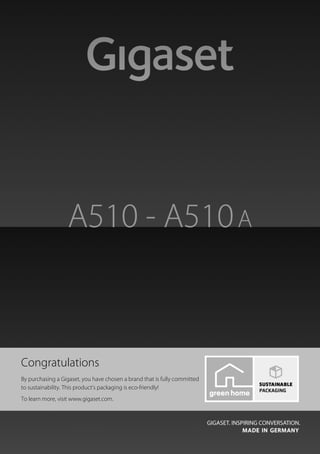
Gigaset A510A Digital Cordless Telephone User Guide
- 1. Gigaset A510-A510A / GBR / A31008-M2202-L101-1-7619 / Cover_front.fm / 21.08.2014 Congratulations By purchasing a Gigaset, you have chosen a brand that is fully committed to sustainability. This product’s packaging is eco-friendly! To learn more, visit www.gigaset.com.
- 2. Gigaset A510-A510A / GBR / A31008-M2202-L101-1-7619 / Cover_front.fm /
- 3. 1 Gigaset A510/A510A – your high-quality accessory Gigaset A510-A510A / GBR / A31008-M2202-L101-1-7619 / introduction.fm / 21.08.2014Version4,16.09.2005 Gigaset A510/A510A – your high-quality accessory Congratulations on your purchase of this latest generation Gigaset. Your Gigaset can do a lot more than just make calls: For more information about your phone, visit www.gigaset.com/gigasetA510. After purchasing your Gigaset phone, please register it at www.gigaset.com/service – this will ensure that any questions you may have or warranty services you request are dealt with even faster! Have fun using your new phone! Directory for 150 entries Save phone numbers and names to the directory (¢ page 30). You can designate important entries as VIPs (Very Important Persons). VIP calls are then recognised by their ringtone and their background colour (¢ page 31). If you don't (always) want it to ring Use time control for calls (¢ page 46) or ensure that all calls from a withheld number are not signalled (¢ page 46). Other practical information Transfer the directory from an existing Gigaset handset (¢ page 31), use the shortcut func- tion (¢ page 31) and adjust the background colour and contrast of the display to your requirements (¢ page 45). Environment Gigaset Green Home – be environmentally aware when using your phone. For details of our ECO DECT products, visit www.gigaset.com/service.
- 4. 2 Overview Gigaset A510-A510A / GBR / A31008-M2202-L101-1-7619 / overview.fm / 21.08.2014Version4,16.09.2005 Overview 1 Signal strength (¢ page 18) Icon changes when Eco Mode+ is activated (¢ page 41) 2 Control key (¢ page 20) Mute microphone (¢ page 29) 3 Talk/Handsfree key Flashing: incoming call; Lights up: handsfree mode activated; accept call; open redial list (press briefly); start dialling (press and hold); During a call: switch between earpiece and handsfree mode (¢ page 28) 4 Key 1 Open answering machine (A510A only)/ network mailbox (press and hold) 5 Star key Activate/deactivate ringtones (press and hold); With an open connection: switch from pulse dialling to tone dialling (press briefly) 6 Message key (¢ page 32) Access to call and message lists; Flashing: new message or new call 7 Microphone 8 Recall key - Consultation call (flash) - Insert a dialling pause (press and hold) 9 Hash key Keypad lock on/off (press and hold in idle status); toggles between upper/lower case and digits 10 End call key, On/Off key End call; cancel function; go back one menu level (press briefly); back to idle status (press and hold); activate/deactivate handset (press and hold in idle status) 11 Display keys (¢ page 4) 12 Display in idle status 13 Charge status of the batteries (¢ page 18) 14 Answering machine icon (A510A only) Answering machine switched on; Flashing: answering machine is recording a message or is being operated by another internal party Please note To change the display language, proceed as described on page 15/page 45. 13 11 9 10 8 2 7 3 1 4 5 6 12 Ð Ã U INT 1 23.04. 10:53 Redial Menu 14 Gigaset service contact numbers: For personal advice on our range of products and for repairs or guarantee/warranty claims call: Service Centre UK: 020 369 53111 (local call cost charge)
- 5. 3 Overview Gigaset A510-A510A / GBR / A31008-M2202-L101-1-7619 / overview.fm / 21.08.2014Version4,16.09.2005 Display icons The following icons are displayed depending on the settings and the operating status of your telephone: — 1234567890 00:00:53 Menu Ð Ø ó à U INT 1 23.04. 10:53 Redial U Menu à ™ 03 01 INT 1 ë12:00 10:53 Batteries are charged (¢ page 18) Charge status of the batteries (¢ page 18) Name of the handset (¢ page 44) Current day/current time (¢ page 16) Alarm clock switched on and wake-up time set (¢ page 42) Number of new messages: u à on the answering machine (A510A only)/network mailbox (¢ page 32) u ™ in the missed calls list (¢ page 32) Display keys (¢ page 4) Signal strength ¨ (¢ page 18) or Eco Mode + icon ¼ (¢ page 41) Keypad locked (¢ page 22) Ringtone switched off (¢ page 46) Answering machine activated (A510A only) Connection established Number (or name) of caller (¢ page 27) Call duration Display key (¢ page 4) u Set call volume (¢ page 45) u Access service information Display during external call:
- 6. 4 Display keys Gigaset A510-A510A / GBR / A31008-M2202-L101-1-7619 / overview.fm / 21.08.2014Version4,16.09.2005 Other display icons: Display keys The functions of the display keys change depending on the particular operating situ- ation. Examples: Important display keys: Open redial list. Open a menu for further func- tions. Confirm selection. Delete key: Delete character by character from right to left. Go back one menu level or can- cel operation. Main menu icons Information on using the menus ¢ page 21 Menu overview ¢ page 25 ¶ Û Àμ Ð Ø Ü Ú Ø ì Ú z — ˜ Ø þ Ú Ø å Ú Information Query Please wait... Action failedAction complete Establishing a connection External call (¢ page 27) Alarm call (¢ page 42) Answering machine is recording (¢ page 35) Connection established Connection cannot be estab- lishedorconnectioninterrupted Internal call (¢ page 43) Redial Menu 1 Current display key function 2 Display keys 1 2 1 2 Redial Menu OK Del. Back ì Alarm Clock Ì Voice Mail Ï Settings ì Alarm Clock Back V OK
- 7. 5 Base overview Gigaset A510-A510A / GBR / A31008-M2202-L101-1-7619 / overview.fm / 21.08.2014Version4,16.09.2005 Base overview You can use the keys on the base to operate the integrated answering machine (Gigaset A510A only), search for handsets ("paging" ¢ page 43) and register handsets to the base (¢ page 42). Gigaset A510A base 1 Registration/paging key Search for handsets (press briefly, paging ¢ page 43). Register handsets (press and hold ¢ page 42). 2 On/Off key Activating/deactivating the answering ma- chine. Lights up: answering machine is activated. Flashes: message is being played back or recorded. 3 Volume keys (÷ = quieter; ø = louder) During message playback: adjust the speaking volume. While phone is ringing: adjust ringer volume. 4 Play/stop key Play back new message from answering machine(press briefly), play back all messages (press and hold) or cancel playback. Flashes: at least one new message is present. Flashes very quickly: memory is full. During message playback: 5 Go to the next message. 6 Skip to the start of the current message (press once) or go to the previous message (press twice). 7 Delete current message. Please note: If the answering machine is being operated from a handset or if it is recording a message (On/Off key flashes), it cannot be operated from the base at the same time. Gigaset A510 base Registration/paging key – Press briefly: search for handsets ("paging") ¢ page 43. – Press and hold: register handsets and DECTdevices ¢ page 42. 5 2 4 3 1 6 7
- 8. 6 Contents Gigaset A510-A510A / GBR / A31008-M2202-L101-1-7619 / A510AIVZ.fm / 21.08.2014Version4,16.09.2005 Contents Gigaset A510/A510A – your high-quality accessory . . . . . . . . . . . . . . . . . . 1 Overview . . . . . . . . . . . . . . . . . . . . . . . . . . . . . . . . . . . . . . . . . . . . . . . . . . . . . . . . . 2 Display icons . . . . . . . . . . . . . . . . . . . . . . . . . . . . . . . . . . . . . . . . . . . . . . . . . . . . . . 3 Display keys . . . . . . . . . . . . . . . . . . . . . . . . . . . . . . . . . . . . . . . . . . . . . . . . . . . . . . . 4 Main menu icons . . . . . . . . . . . . . . . . . . . . . . . . . . . . . . . . . . . . . . . . . . . . . . . . . . 4 Base overview . . . . . . . . . . . . . . . . . . . . . . . . . . . . . . . . . . . . . . . . . . . . . . . . . . . . . 5 Safety precautions . . . . . . . . . . . . . . . . . . . . . . . . . . . . . . . . . . . . . . . . . . . . . . . . . 9 First steps . . . . . . . . . . . . . . . . . . . . . . . . . . . . . . . . . . . . . . . . . . . . . . . . . . . . . . . . 10 Checking the package contents . . . . . . . . . . . . . . . . . . . . . . . . . . . . . . . . . . . . . . . . . . . . . . 10 Setting up the base and charging cradle (if included) . . . . . . . . . . . . . . . . . . . . . . . . . 11 Connecting the base . . . . . . . . . . . . . . . . . . . . . . . . . . . . . . . . . . . . . . . . . . . . . . . . . . . . . . . . . 11 Connecting the charging cradle (if included) . . . . . . . . . . . . . . . . . . . . . . . . . . . . . . . . . . 12 Setting up the handset for use . . . . . . . . . . . . . . . . . . . . . . . . . . . . . . . . . . . . . . . . . . . . . . . 13 Changing the display language . . . . . . . . . . . . . . . . . . . . . . . . . . . . . . . . . . . . . . . . . . . . . . 15 Setting the date/time . . . . . . . . . . . . . . . . . . . . . . . . . . . . . . . . . . . . . . . . . . . . . . . . . . . . . . . . 16 What would you like to do next? . . . . . . . . . . . . . . . . . . . . . . . . . . . . . . . . . . . . . . . . . . . . . . 19 Using the phone . . . . . . . . . . . . . . . . . . . . . . . . . . . . . . . . . . . . . . . . . . . . . . . . . . 20 Control key . . . . . . . . . . . . . . . . . . . . . . . . . . . . . . . . . . . . . . . . . . . . . . . . . . . . . . . . . . . . . . . . . . 20 Keys on the keypad . . . . . . . . . . . . . . . . . . . . . . . . . . . . . . . . . . . . . . . . . . . . . . . . . . . . . . . . . . 20 Correcting incorrect entries . . . . . . . . . . . . . . . . . . . . . . . . . . . . . . . . . . . . . . . . . . . . . . . . . . 20 Menu guidance . . . . . . . . . . . . . . . . . . . . . . . . . . . . . . . . . . . . . . . . . . . . . . . . . . . . . . . . . . . . . . 21 Activating/deactivating the handset . . . . . . . . . . . . . . . . . . . . . . . . . . . . . . . . . . . . . . . . . . 22 Activating/deactivating the keypad lock . . . . . . . . . . . . . . . . . . . . . . . . . . . . . . . . . . . . . . 22 Understanding the operating steps . . . . . . . . . . . . . . . . . . . . . . . . . . . . . . . . . . . . . . . . . . . 23 Menu tree . . . . . . . . . . . . . . . . . . . . . . . . . . . . . . . . . . . . . . . . . . . . . . . . . . . . . . . . 25 Making calls . . . . . . . . . . . . . . . . . . . . . . . . . . . . . . . . . . . . . . . . . . . . . . . . . . . . . . 27 Making an external call . . . . . . . . . . . . . . . . . . . . . . . . . . . . . . . . . . . . . . . . . . . . . . . . . . . . . . 27 Ending a call . . . . . . . . . . . . . . . . . . . . . . . . . . . . . . . . . . . . . . . . . . . . . . . . . . . . . . . . . . . . . . . . . 27 Accepting a call . . . . . . . . . . . . . . . . . . . . . . . . . . . . . . . . . . . . . . . . . . . . . . . . . . . . . . . . . . . . . . 27 Calling Line Identification . . . . . . . . . . . . . . . . . . . . . . . . . . . . . . . . . . . . . . . . . . . . . . . . . . . . 27 Notes on phone number display (CLIP) . . . . . . . . . . . . . . . . . . . . . . . . . . . . . . . . . . . . . . . 28 Handsfree operation . . . . . . . . . . . . . . . . . . . . . . . . . . . . . . . . . . . . . . . . . . . . . . . . . . . . . . . . . 28 Switching to mute . . . . . . . . . . . . . . . . . . . . . . . . . . . . . . . . . . . . . . . . . . . . . . . . . . . . . . . . . . . 29 Automatic network provider preselection . . . . . . . . . . . . . . . . . . . . . . . . . . . . . . . . . . . . 29
- 9. 7 Contents Gigaset A510-A510A / GBR / A31008-M2202-L101-1-7619 / A510AIVZ.fm / 21.08.2014Version4,16.09.2005 Using the directory and lists . . . . . . . . . . . . . . . . . . . . . . . . . . . . . . . . . . . . . . . 30 Directory . . . . . . . . . . . . . . . . . . . . . . . . . . . . . . . . . . . . . . . . . . . . . . . . . . . . . . . . . . . . . . . . . . . . 30 Redial list . . . . . . . . . . . . . . . . . . . . . . . . . . . . . . . . . . . . . . . . . . . . . . . . . . . . . . . . . . . . . . . . . . . . 32 Function of the message key . . . . . . . . . . . . . . . . . . . . . . . . . . . . . . . . . . . . . . . . . . . . . . . . . 32 Answering machine list (Gigaset A510A only) . . . . . . . . . . . . . . . . . . . . . . . . . . . . . . . . . 34 Calls list . . . . . . . . . . . . . . . . . . . . . . . . . . . . . . . . . . . . . . . . . . . . . . . . . . . . . . . . . . . . . . . . . . . . . 34 Operating the Gigaset A510A base answering machine . . . . . . . . . . . . . 35 Operation via the handset . . . . . . . . . . . . . . . . . . . . . . . . . . . . . . . . . . . . . . . . . . . . . . . . . . . . 35 Activating/deactivating call screening . . . . . . . . . . . . . . . . . . . . . . . . . . . . . . . . . . . . . . . . 37 Setting the recording parameters . . . . . . . . . . . . . . . . . . . . . . . . . . . . . . . . . . . . . . . . . . . . 38 Resetting fast access for the answering machine using key 1 . . . . . . . . . . . . . . . . . . 38 Operating when on the move (remote operation) . . . . . . . . . . . . . . . . . . . . . . . . . . . . . 39 Using the network mailbox . . . . . . . . . . . . . . . . . . . . . . . . . . . . . . . . . . . . . . . 40 Using fast access for the network mailbox . . . . . . . . . . . . . . . . . . . . . . . . . . . . . . . . . . . . 40 Viewing the network mailbox message . . . . . . . . . . . . . . . . . . . . . . . . . . . . . . . . . . . . . . . 40 ECO DECT . . . . . . . . . . . . . . . . . . . . . . . . . . . . . . . . . . . . . . . . . . . . . . . . . . . . . . . . 41 Using the handset as an alarm clock . . . . . . . . . . . . . . . . . . . . . . . . . . . . . . . 42 Using multiple handsets . . . . . . . . . . . . . . . . . . . . . . . . . . . . . . . . . . . . . . . . . . 42 Registering handsets . . . . . . . . . . . . . . . . . . . . . . . . . . . . . . . . . . . . . . . . . . . . . . . . . . . . . . . . . 42 De-registering handsets . . . . . . . . . . . . . . . . . . . . . . . . . . . . . . . . . . . . . . . . . . . . . . . . . . . . . . 43 Locating a handset (paging) . . . . . . . . . . . . . . . . . . . . . . . . . . . . . . . . . . . . . . . . . . . . . . . . . . 43 Making internal calls . . . . . . . . . . . . . . . . . . . . . . . . . . . . . . . . . . . . . . . . . . . . . . . . . . . . . . . . . 43 Listening in to an external call (conference) . . . . . . . . . . . . . . . . . . . . . . . . . . . . . . . . . . . 44 Changing the name of a handset . . . . . . . . . . . . . . . . . . . . . . . . . . . . . . . . . . . . . . . . . . . . . 44 Handset settings . . . . . . . . . . . . . . . . . . . . . . . . . . . . . . . . . . . . . . . . . . . . . . . . . 45 Changing the display language . . . . . . . . . . . . . . . . . . . . . . . . . . . . . . . . . . . . . . . . . . . . . . 45 Setting the display/screensaver . . . . . . . . . . . . . . . . . . . . . . . . . . . . . . . . . . . . . . . . . . . . . . 45 Activating/deactivating auto answer . . . . . . . . . . . . . . . . . . . . . . . . . . . . . . . . . . . . . . . . . 45 Changing the handsfree/earpiece volume . . . . . . . . . . . . . . . . . . . . . . . . . . . . . . . . . . . . 45 Changing ringtones . . . . . . . . . . . . . . . . . . . . . . . . . . . . . . . . . . . . . . . . . . . . . . . . . . . . . . . . . . 46 Restoring the handset default settings . . . . . . . . . . . . . . . . . . . . . . . . . . . . . . . . . . . . . . . . 47 Base settings . . . . . . . . . . . . . . . . . . . . . . . . . . . . . . . . . . . . . . . . . . . . . . . . . . . . . 47 Changing the ringtones for the Gigaset A510A base . . . . . . . . . . . . . . . . . . . . . . . . . . 47 Activating/deactivating music on hold . . . . . . . . . . . . . . . . . . . . . . . . . . . . . . . . . . . . . . . 47 Repeater support . . . . . . . . . . . . . . . . . . . . . . . . . . . . . . . . . . . . . . . . . . . . . . . . . . . . . . . . . . . . 47 Protecting against unauthorised access . . . . . . . . . . . . . . . . . . . . . . . . . . . . . . . . . . . . . . . 48 Resetting the base to the default settings . . . . . . . . . . . . . . . . . . . . . . . . . . . . . . . . . . . . . 48 Connecting the base to the PABX . . . . . . . . . . . . . . . . . . . . . . . . . . . . . . . . . . 49 Dialling mode and Flash time . . . . . . . . . . . . . . . . . . . . . . . . . . . . . . . . . . . . . . . . . . . . . . . . 49 Setting pauses . . . . . . . . . . . . . . . . . . . . . . . . . . . . . . . . . . . . . . . . . . . . . . . . . . . . . . . . . . . . . . . 49 Switching temporarily to tone dialling (DTMF) . . . . . . . . . . . . . . . . . . . . . . . . . . . . . . . . 49
- 10. 8 Contents Gigaset A510-A510A / GBR / A31008-M2202-L101-1-7619 / A510AIVZ.fm / 21.08.2014Version4,16.09.2005 Service (Customer Care) . . . . . . . . . . . . . . . . . . . . . . . . . . . . . . . . . . . . . . . . . . . 50 Questions and answers . . . . . . . . . . . . . . . . . . . . . . . . . . . . . . . . . . . . . . . . . . . . . . . . . . . . . . 51 Authorisation . . . . . . . . . . . . . . . . . . . . . . . . . . . . . . . . . . . . . . . . . . . . . . . . . . . . . . . . . . . . . . . . 52 Guarantee Certificate United Kingdom . . . . . . . . . . . . . . . . . . . . . . . . . . . . . . . . . . . . . . . . . . . . . . . . . . . . . . . . . . . . . 52 Guarantee Certificate Ireland . . . . . . . . . . . . . . . . . . . . . . . . . . . . . . . . . . . . . . . . . . . . . . . . . . . . . . . . . . . . . . . . . . . . . . 53 Environment . . . . . . . . . . . . . . . . . . . . . . . . . . . . . . . . . . . . . . . . . . . . . . . . . . . . . 54 Appendix . . . . . . . . . . . . . . . . . . . . . . . . . . . . . . . . . . . . . . . . . . . . . . . . . . . . . . . . 55 Care . . . . . . . . . . . . . . . . . . . . . . . . . . . . . . . . . . . . . . . . . . . . . . . . . . . . . . . . . . . . . . . . . . . . . . . . . 55 Contact with liquid . . . . . . . . . . . . . . . . . . . . . . . . . . . . . . . . . . . . . . . . . . . . . . . . . . . . . . . . . . 55 Specifications . . . . . . . . . . . . . . . . . . . . . . . . . . . . . . . . . . . . . . . . . . . . . . . . . . . . . . . . . . . . . . . . 55 Writing and editing text . . . . . . . . . . . . . . . . . . . . . . . . . . . . . . . . . . . . . . . . . . . . . . . . . . . . . . 57 Accessories . . . . . . . . . . . . . . . . . . . . . . . . . . . . . . . . . . . . . . . . . . . . . . . . . . . . . . . 58 Mounting the base on the wall . . . . . . . . . . . . . . . . . . . . . . . . . . . . . . . . . . . . 62 Mounting the charger on the wall . . . . . . . . . . . . . . . . . . . . . . . . . . . . . . . . . 62 Index . . . . . . . . . . . . . . . . . . . . . . . . . . . . . . . . . . . . . . . . . . . . . . . . . . . . . . . . . . . . 63
- 11. 9 Safety precautions Gigaset A510-A510A / GBR / A31008-M2202-L101-1-7619 / security.fm / 21.08.2014Version4,16.09.2005 Safety precautions a - Read the safety precautions and the user guide before use. - Explain their content and the potential hazards associated with using the device to your children. - The device cannot be used in the event of a power failure. In case of a power failure it is also not possible to make emergency calls. - Emergency numbers cannot be dialled if the keypad/display lock is activated! Do not use the devices in environments with a potential explosion hazard (e.g. paint shops). The devices are not splashproof. For this reason do not install them in a damp environment such as bathrooms or shower rooms. Use only the power adapter indicated on the device. Use only rechargeable batteries that correspond to the specification (see "Specifications"). Never use a conventional (non-rechargeable) battery or other battery types as this could result in significant health risks and personal injury. Rechargeable batteries, which are noticeably damaged, must be replaced. If you give your Gigaset to a third party, make sure you also give them the user guide. Remove faulty devices from use or have them repaired by our Service team, as these could interfere with other wireless services. Do not use the device if the display is cracked or broken. Broken glass or plastic can cause injury to hands and face. Send the device to our Service department to be repaired. Do not hold the rear of the handset to your ear when it is ringing or when speaker mode is activated. Otherwise you risk serious and permanent damage to your hearing. Your Gigaset is compatible with the majority of digital hearing aids on the market. However, perfect function with all hearing aids cannot be guaranteed. The phone may cause interference in analogue hearing aids (humming or whistling) or cause them to overload. If you require assistance, please contact the hearing aid supplier. Using your telephone may affect nearby medical equipment. Be aware of the technical conditions in your particular environment, e.g. doctor's surgery. If you use a medical device (e.g. a pacemaker), please contact the device manufacturer. They will be able to advise you regarding the susceptibility of the device to external sources of high frequency energy (for the specifications of your Gigaset product see "Specifications"). To prevent loss of hearing, avoid listening at high volume over long periods of time.
- 12. 10 First steps Gigaset A510-A510A / GBR / A31008-M2202-L101-1-7619 / starting.fm / 21.08.2014Version4,16.09.2005 First steps Checking the package contents 1 One Gigaset A510/A510A base 2 One power adapter for the base 3 One Gigaset handset 4 Two batteries 5 One battery cover 6 One phone cord 7 One user guide If you have purchased a model with multiple hand- sets, the package should contain two batteries, a bat- tery cover and a charging cradle 8 with power adapter 9 for each addi- tional handset. 3 1 4 5 6 2 7 Or 8 9
- 13. 11 First steps Gigaset A510-A510A / GBR / A31008-M2202-L101-1-7619 / starting.fm / 21.08.2014Version4,16.09.2005 Setting up the base and charging cradle (if included) The base and charging cradle are designed for use in dry rooms in a temperature range of +5°C to +45°C. ¤ Set up the base at a central point in the building on a level, non-slip surface or mount the base or charger on the wall ¢ page 62. The phone's feet do not usually leave any marks on surfaces. However, due to the multitude of different varnishes and polishes used on today's furnishings, the occurrence of marks on the surfaces cannot be completely ruled out. Please note: u Never expose the telephone to the effects of heat sources, direct sunlight or other electrical devices. u Protect your Gigaset from moisture, dust, corrosive liquids and fumes. Connecting the base ¤ First connect the telephone jack 1 and insert the cables into the cable ducts. ¤ Then connect the power adapter 2. Please note: u The power adapter must always be connected, as the phone will not operate without a mains connection. u Use only the power adapter and phone cord supplied. Pin connec- tions on telephone cables can vary (pin connections ¢ page 57). u The answering machine is ready for use approx. 15 seconds after the base has been connected or reset. Please note Pay attention to the range of the base. This is up to 300 m in unobstructed outdoor areas and up to 50 m inside build- ings. The range is reduced when Eco Mode is activated (¢ page 41). 2 1
- 14. 12 First steps Gigaset A510-A510A / GBR / A31008-M2202-L101-1-7619 / starting.fm / 21.08.2014Version4,16.09.2005 Connecting the charging cradle (if included) ¤ Plug the power adapter into the plug socket 2. ¤ Connect the flat plug from the power adapter 1. To disconnect the plug from the charger, press the release button 3 and disconnect the plug 4. 1 2 3 4
- 15. 13 First steps Gigaset A510-A510A / GBR / A31008-M2202-L101-1-7619 / starting.fm / 21.08.2014Version4,16.09.2005 Setting up the handset for use The display is protected by a plastic film. Please remove the protective film! Inserting the battery and closing the battery cover Warning Use only rechargeable batteries (¢ page 55) recommended by Gigaset Com- munications GmbH, as this could otherwise result in significant health risks and personal injury. For example, the outer casing of the batteries could be destroyed or the batteries could explode. The phone could also malfunction or be damaged as a result of using batteries that are not of the recommended type. ¤ Insert the batteries with the polarity in the cor- rect direction. The polarity is indicated in the battery compart- ment. ¤ First insert the battery cover at the top a. ¤ Then press the cover b until it clicks into place. To open the battery cover, for instance to replace the batteries, insert a coin into the cavity on the casing, then pull the battery cover in an upward direction. a b
- 16. 14 First steps Gigaset A510-A510A / GBR / A31008-M2202-L101-1-7619 / starting.fm / 21.08.2014Version4,16.09.2005 Initial charging and discharging of the batteries The correct charge status can only be displayed if the batteries are first fully charged and discharged. ¤ Charge the handset in the base for 6 hours. ¤ After charging, remove the handset from the base and only replace it when the batteries are fully discharged. If you have any questions about using your phone, please read the tips on troubleshooting (¢ page 51) or contact our Customer Care team (¢ page 50). Please note The handset must only be placed in the designated Gigaset A510/A510A base or charger. 6h Please note u The handset is pre-registered with the base. If you have purchased a model with multiple handsets, all handsets will already be registered with the base. You do not need to register the handset again. However, if a handset is not registered with the base (Register handset or Place handset into base flashes on the display), please register the handset manually ¢ page 42. u After the first battery charge and discharge, you may place your handset in the charger after every call. u Always repeat the charging and discharging procedure if you remove the batteries from the handset and reinsert them. u The batteries may warm up during charging. This is not dangerous. u After a while, the charge capacity of the batteries will decrease for technical reasons.
- 17. 15 First steps Gigaset A510-A510A / GBR / A31008-M2202-L101-1-7619 / starting.fm / 21.08.2014Version4,16.09.2005 Changing the display language Change the display language if you do not understand the language currently set. ¤ Press and hold the end call key a to return to idle status. Francais Back U OK ´ L 4 English ³ English ³ x Francais ³ ¤ Press right on the control key. ¤ Press the keys L and 4 slowly one after the other. The display for setting languages appears and the current language (e.g., English) is selected. ¤ Press down on the control key s ... ... until the language you wish to use is displayed e.g., French. ¤ Press the key below §OK§ to select this language. The selection is marked with ³.
- 18. 16 First steps Gigaset A510-A510A / GBR / A31008-M2202-L101-1-7619 / starting.fm / 21.08.2014Version4,16.09.2005 Setting the date/time Set the date and time so that thecorrectdate andtime can be assigned toincoming calls, and so that the alarm clock can be used. Please note Depending on your network provider, the date and time may be displayed auto- matically. Enter Date: [04.04.2011] Redial Time Back OK Enter Time: [07:15] Back OK ¤ Press the key below §Time§ on the display screen to open the input field. (If you have already set the date/time, open the input field via the menu ¢ page 26.) The Date/Time submenu is shown on the display. ¤ The active input position flashes. Enter the day, month and year as an 8-digit number via the keypad, e.g., Q4Q42Q11 for 4 April 2011. To change the input position, e.g., to correct an entry, press right or left on the control key. ¤ Enter the hours and minutes in 4-digit format via the keypad, e.g., QM15 for 07:15 am. Change the input position with the control key if necessary. ¤ Confirm with §OK§. ¤ Press the key below §OK§ on the display screen to save your entry.
- 19. 17 First steps Gigaset A510-A510A / GBR / A31008-M2202-L101-1-7619 / starting.fm / 21.08.2014Version4,16.09.2005 μ Saved The display shows Saved. You will hear a confirmation tone and the handset auto- matically reverts to idle status, or returns to the "Settings" menu if the setting was made via the menu. Please note Ifyourphonereceivesthedate and time duringcalling line display(e.g.,viayour network provider, a router or PABXs), you can specify whether this data should be copied to your phone: ¤ Press the following keys in sequence: v ¤ P#Q5#MI You will see the following display and the current setting will flash: ¤ Press one of the following keys to determine when the date should be copied across: Q Never Or 1 Once, in case the date/time is not set on your phone Or 2 Always Your selection is displayed (e.g., 2 for Always): ¤ Press the display key §OK§. 973 SET: [0] 973 SET: [2]
- 20. 18 First steps Gigaset A510-A510A / GBR / A31008-M2202-L101-1-7619 / starting.fm / 21.08.2014Version4,16.09.2005 Display in idle status Once the phone is registered and the time set, the screen display is as follows (example). Screen display u Reception between the base and the handset: – Good to poor: Ð ¨ § ¦ – No reception: ¥ u Activating the answering machine: Ã Your answering machine is set with a prerecorded announcement. u Charge status of the batteries: – U charged over 66% – V charged between 34% and 66% – e charged between 11% and 33% – = charged to below 11% – = flashes: battery almost empty (less than 10 minutes talktime) – = e V V lit up: batteries charging u INT 1 Internal name of the handset (¢ page 44) If Eco Mode+ (¢ page 41) is activated, the ¼ icon is displayed in the top left corner of the display. Your phone is now ready for use. Ð Ã U INT 1 12.04. 10:53 Redial Menu
- 21. 19 First steps Gigaset A510-A510A / GBR / A31008-M2202-L101-1-7619 / starting.fm / 21.08.2014Version4,16.09.2005 What would you like to do next? Now that you have successfully set up your Gigaset, you can immediately start call- ing – or you can adapt it to your personal requirements. Use the following guide to quickly locate the most important functions. Information on ... ... is located here. Using the phone page 20 Setting ringtones page 46 Recording your own announcement for the answering machine page 35 Registering existing Gigaset handsets to a base page 42 Transferring directory entries from existing Gigaset handsets to new handset(s) page 31 Setting Eco Mode / Eco Mode+ page 41 Operating the telephone on a PABX page 49 Setting the earpiece volume page 45 g g g g g g g g
- 22. 20 Using the phone Gigaset A510-A510A / GBR / A31008-M2202-L101-1-7619 / starting.fm / 21.08.2014Version4,16.09.2005 Using the phone Control key In the description below, the side of the control key (up, down, right, left) which you have to press in the different operating situ- ations is marked in black e.g., v for "press the right edge of the control key". The control key has a number of different functions: When the handset is in idle status v Open the main menu. s Open the directory. u Open the list of handsets. t Call up the menu for setting the handset's call volume (¢ page 45). In menus and lists t/s Scroll up/down line by line. In input fields You can use the control key to move the cursor up t, down s, right v or left u. During an external call v Mute the microphone. s Open the directory. u Initiate an internal consultation call. t Adjust the loudspeaker volume for earpiece and handsfree mode. Keys on the keypad c/Q/P etc. Press the matching key on the handset. ~ Enter digits or letters. Correcting incorrect entries You can correct incorrect characters in the input fields by navigating to the incor- rect entry using the control key. You can then: u Use the display key §Del.§ to delete the character to the left of the cursor u Insert characters at the cursor position u Overwrite the highlighted (flashing) character e.g., when entering time and date.
- 23. 21 Using the phone Gigaset A510-A510A / GBR / A31008-M2202-L101-1-7619 / starting.fm / 21.08.2014Version4,16.09.2005 Menu guidance Your telephone's functions are accessed via a menu consisting of several levels (menu overview ¢ page 25). Main menu (first menu level) ¤ With the handset in idle status, press the display key §Menu§ or right on the control key v to open the main menu. The functions in the main menu are displayed in the form of a list with names and icons (example on the right). Selecting a function ¤ You can scroll between functions using the control key q. The selectable function is shown in the dis- play. ¤ Press the display key §OK§ or right on the control key v to select the displayed function. This opens the corresponding submenu and the first entry is displayed. If you press the display key §Back§ or briefly press the end call key a, the display returns to idle status. Submenus The functions in the submenu are displayed with the corresponding names. Selecting a function ¤ You can scroll between functions using the control key q. The relevant function is shown in the display. ¤ Press the display key §OK§ to select the displayed function. This opens the corre- sponding submenu and the first entry is displayed. If you press the display key §Back§ or briefly press the end call key a, you return to the previous menu level or cancel the operation. Any settings you have not confirmed by pressing §OK§ will be discarded. Reverting to idle status From any point in the menu: ¤ Press and hold the end call key a or ¤ Do not press any key: after 2 minutes, the display will automatically revert to idle status. An example of the display in idle status is shown on page 18. Ï Settings Back W OK
- 24. 22 Using the phone Gigaset A510-A510A / GBR / A31008-M2202-L101-1-7619 / starting.fm / 21.08.2014Version4,16.09.2005 Activating/deactivating the handset a In idle status, press and hold the end call key (confirmation tone). Activating/deactivating the keypad lock The keypad lock prevents any unwanted use of the phone. # In idle status, press and hold the hash key (confirmation tone). The keypad lock is activated or deactivated. When it is switched on, the Ø icon appears in the display. If the keypad lock is activated, a corresponding message is displayed when you press a key. The keypad lock deactivates automatically when you receive a call. It is reactivated when the call is finished. Please note When the keypad lock is active, you cannot call emergency numbers.
- 25. 23 Using the phone Gigaset A510-A510A / GBR / A31008-M2202-L101-1-7619 / starting.fm / 21.08.2014Version4,16.09.2005 Understanding the operating steps The operating steps are shown in abbreviated form, for example: §Menu§ ¤ Settings ¤ Eco Mode+ (³ = on) ¤ This means you should proceed as follows: Ï Settings Back W OK Redial Menu ¤ Press the key below §Menu§ on the dis- play screen to open the main menu. ¤ Press down on the control key s ... ¤ Press the key below §OK§ on the display screen to confirm your selection. ... until the Settings menu item appears. ¤ Press down on the control key s ...
- 26. 24 Using the phone Gigaset A510-A510A / GBR / A31008-M2202-L101-1-7619 / starting.fm / 21.08.2014Version4,16.09.2005 ¤ Press the key below §Back§ on the display screen to jump back to the previous menu level. Or Press and hold the end call key a to return to idle status. Eco Mode+ Back W OK ³ ... until the Eco Mode+ menu item appears. ¤ Press the key below §OK§ on the display screen to switch the function on or off (³ = on).
- 27. 25 Menu tree Gigaset A510-A510A / GBR / A31008-M2202-L101-1-7619 / menuetree.fm / 21.08.2014Version4,16.09.2005 Menu tree The menu entries are partially subdivided. The page numbers refer to the relevant description in the user guide. To open the main menu: press the display key §Menu§ when the phone is in idle mode. ì Alarm Clock Activation ¢ page 42 Wake up time ¢ page 42 Ì Voice Mail Play Messages Network Mailbox ** ¢ page 40 Answer Machine ** ¢ page 35 Answerphone * ¢ page 35 Call Screening * Handset ¢ page 37 Base Announcements * Record Announcement ¢ page 35 Play Announcement ¢ page 35 Delete Announcement ¢ page 36 Message Length * Unlimited ¢ page 38 1 Minute 2 Minutes 3 Minutes Ring Delay * Immediately ¢ page 38 10 sec 18 sec 30 sec Auto Network Mailbox ¢ page 40 Set Key 1 * Network Mailbox ¢ page 40 Answer Machine ¢ page 40 * Base with answering machine only ** Base with answering machine and number of network mailbox is already entered
- 28. 26 Menu tree Gigaset A510-A510A / GBR / A31008-M2202-L101-1-7619 / menuetree.fm / 21.08.2014Version4,16.09.2005 Ï Settings Date/Time ¢ page 16 Audio Settings Call Volume ¢ page 45 Ringer Volume ¢ page 46 Advisory Tones ¢ page 47 Battery Low ¢ page 47 Ringtones (Handset) ¢ page 46 Ringtones (Base) ¢ page 47 Display Screensaver ¢ page 45 Colour Schemes ¢ page 45 Contrast ¢ page 45 Language ¢ page 45 Registration Register Handset ¢ page 42 De-register Handset ¢ page 43 Telephony Auto Answer ¢ page 45 Listening in ¢ page 44 Calls List Type ¢ page 34 Preselection ¢ page 29 Music on hold ¢ page 47 System Reset Handset ¢ page 47 Base Reset ¢ page 48 Repeater Mode ¢ page 47 System PIN ¢ page 48 Eco Mode ¢ page 41 Eco Mode+ ¢ page 41
- 29. 27 Making calls Gigaset A510-A510A / GBR / A31008-M2202-L101-1-7619 / telefony.fm / 21.08.2014Version4,16.09.2005 Making calls Making an external call External calls are calls using the public telephone network. ~ c Enter the number and press the talk key. Or: c ~ Press and hold the talk key c and then enter the number. You can cancel the dialling process with the end call key a. You are shown the duration of the call while the call is in progress. Ending a call a Press the end call key. Accepting a call The handset indicates an incoming call in three ways: by ringing, by a display on the screen and by the flashing talk key c. To accept the call, press the talk key c. Gigaset A510A: Instead of accepting the call, you can also redirect it to the answering machine: §Menu§ ¤ Divert to AM ¤ §OK§ If the handset is in the charger and the Auto Answer function is activated (¢ page 45), the handset automatically answers calls when you remove it from the base/charger. If the ringer is intrusive, you can deactivate it: §Menu§ ¤ Silent ¤ §OK§ You can accept the call as long as it is dis- played on the screen. Calling Line Identification When you receive a call, the caller's number is displayed on the screen if the following prerequisites are met: u Your network provider supports CLIP, CLI. – CLI (Calling Line Identification): The caller's number is transmitted. – CLIP (Calling Line Identification Pres- entation): The caller's number is dis- played. u You have requested CLIP from your net- work provider. u The caller has requested CLI from the net- work provider. Call display with CLIP/CLI If the caller's number is saved in your direc- tory, the caller's name will be displayed. 1 Ringer icon 2 Number or name of caller The following is displayed instead of the number: u External Call, if no number is transmitted. u Withheld, if the caller has withheld Call- ing Line Identification. u Unavailable, if the caller has not arranged Calling Line Identification. Please note Dialling with the directory (¢ page 30), calls list (¢ page 34) and redial list (¢ page 32) saves you from repeatedly keying in phone numbers. Please note The ringer can be switched off for unknown calls (calls with Calling Line Identification withheld) (¢ page 46). Ø Ü Ú 1234567890 Menu 1 2
- 30. 28 Making calls Gigaset A510-A510A / GBR / A31008-M2202-L101-1-7619 / telefony.fm / 21.08.2014Version4,16.09.2005 Notes on phone number display (CLIP) By default, the number of the caller is shown in the display of your Gigaset telephone. You do not have to make any other settings on your Gigaset telephone. However, if the caller's number is not displayed, this can be due to the following: u You have not ordered CLIP from your net- work provider u Your telephone is connected via a PABX or a router with an integrated PABX (gate- way) that does not transmit all informa- tion. Is your telephone connected via a PABX/gateway? You can establish this by checking for an additional device connected between your telephone and home connection, e.g., a PABX, gateway etc. In most cases, simply resetting this device will remedy the situa- tion: ¤ Briefly disconnect the PABX power plug. Re-insert the plug and wait for the device to restart. If the caller number is still not displayed: ¤ Check the CLIP (phone number display) settings of your PABX and activate this function if necessary. In the user manual for the device, search for the term "CLIP" (or an alternative term such as "calling line identification", "phone number trans- mission", "caller ID" etc.). If necessary, con- tact the device manufacturer. If this does not resolve the problem, it is pos- sible that your network provider does not provide the CLIP service for this number. Have you requested the phone number display service from your network provider? ¤ Check whether your provider supports phonenumberdisplay(CLIP)andthatthe function has been activated for you. If necessary, contact your provider. Additional information on this subject can be found on the Gigaset website at: www.gigaset.com/service Handsfree operation In handsfree mode, you activate the loud- speaker so that you can hear the caller with- out having to hold the handset to your ear. You therefore have both hands free and other people can listen in on the conversa- tion. Activating/deactivating handsfree mode During a call and when listening to the answering machine (Gigaset A510A only), activate or deactivate handsfree mode. d Press the handsfree key. Each key press switches between earpiece and hands- free mode. If handsfree mode is activated, the key is lit up. If you wish to place the handset in the charger during a call: ¤ Press and hold handsfree key d while placing the handset in the base/charger and for a further 2 seconds. For instructions on adjusting the handsfree volume, see page 45. Please note Inform your caller before you use the handsfree function so that the caller knows a third party may be listening.
- 31. 29 Making calls Gigaset A510-A510A / GBR / A31008-M2202-L101-1-7619 / telefony.fm / 21.08.2014Version4,16.09.2005 Switching to mute You can deactivate your handset's micro- phone during a call. v Press right on the control key to mute the handset. The display shows Microphone is switched off. Press the key again to unmute the microphone. Automatic network provider preselection You can store a call-by-call number (prese- lection number), which is automatically placed in front of numbers when you dial them. In the With Preselection list, specify the dial- ling codes or the first digits of the dialling codes that you wish to assign to the prese- lection number. In the Without Preselection list, enter the exceptions to the With Preselection list. Examples: Allnumbersthatstartwith08,exceptfor081 and 084, are dialled with the preselection number 0999. Storing preselection numbers §Menu§ ¤ Settings ¤ Telephony ¤ Preselection ¤ Preselection Number ~ Enter or change the preselec- tion number (call-by-call num- ber). §OK§ Press the display key. Save or change entries in the preselection lists Each of the two lists can contain 11 entries, each with 4 digits. Depending on the country, numbers may be preset in the "With Preselection" list. This means, for example, that all national calls or calls to the mobile network are automati- cally linked to the preselection number you have stored previously. §Menu§ ¤ Settings ¤ Telephony ¤ Preselection ¤ With Preselection / Without Preselection s Select entry. ~ Enter or edit first digits of num- ber. §OK§ Press the display key. Temporarily cancelling preselection c (press and hold) ¤ §Menu§ ¤ Automatic Preselect off ¤ ~ (dial number) Permanently deactivating preselection §Menu§ ¤ Settings ¤ Telephony ¤ Preselection ¤ Preselection Number §Del.§ Press and hold the display key until the preselection number is deleted. §OK§ Press the display key. Preselection Number 0999 With Preselection 08 Without Preselection 081 084 Phone number Dialled number 07112345678 ¤ 07112345678 08912345678 ¤ 0999 08912345678 08412345678 ¤ 08412345678
- 32. 30 Using the directory and lists Gigaset A510-A510A / GBR / A31008-M2202-L101-1-7619 / direct_charges.fm / 21.08.2014Version4,16.09.2005 Using the directory and lists The options are: u Directory u Redial list u Calls lists u Answering machine list (Gigaset A510A only) You can create a personalised directory for your own individual handset. You can also send lists/entries to other handsets (¢ page 31). Directory You can save a total of 150 entries in the directory. In the directory, you can save u Numbers and corresponding names u VIP ringtones and colours. You open the directory in idle status using the s key. Length of the entries Number: max. 32 digits Name: max. 16 characters Saving the first number in the directory s ¤ Dir. empty New Entry? ~ Enter the number and press §OK§. ~ Enter the name and press §OK§. Storing a number in the directory s ¤ §Menu§ ¤ New Entry ~ Enter the number and press §OK§. ~ Enter the name and press §OK§. Order of directory entries Directory entries are generally sorted alpha- betically by surname. Spaces and digits take first priority. The sort order is as follows: 1. Space 2. Digits (0–9) 3. Letters (alphabetical) 4. Other characters To work round the alphabetical order of entries, insert a space or a digit before the first letter of the name. These entries will then move to the beginning of the directory. Selecting directory entries s Open the directory. You have the following options: u Use s to scroll through the entries until the required name is selected. u Enter the first character of the name, if necessary scroll to the entry with the s key. Dialling with the directory s ¤ s (Select entry) c Press the talk key. Please note To quickly access a number from the directory (shortcut), you can assign the number to a key (¢ Using speed dial keys, page 31).
- 33. 31 Using the directory and lists Gigaset A510-A510A / GBR / A31008-M2202-L101-1-7619 / direct_charges.fm / 21.08.2014Version4,16.09.2005 Managing directory entries s ¤ s (Select entry) §Menu§ Press the display key. The following functions can be selected with q: VIP Caller Melody Mark a directory entry as a VIP (Very Important Person) by assigning a specific ringtone to it. The entry is flagged with theÆiconinthedirectory.Yourecognise VIP calls by the ringtone. VIP Caller Colour Mark a directory entry as a VIP (Very Important Person) by assigning a specific background colour to it. The entry is dis- played with this background colour in the address book and marked with the Æ icon. VIP calls are then recognised by their background colour. Edit Entry Edit the number if required and press §OK§. Edit the name if required and press §OK§. Use Number Edit or add to a saved number and then dial it with c or save it as a new entry; to do so, display the number and press: §Menu§ ¤ Copy to Directory ¤ §OK§ Delete Entry Delete selected entry. Send Entry Send a single entry to a handset (¢Transferring the directory to another handset, page 31). Delete List Delete all directory entries. Send List Send the entire directory to a handset (¢ Transferring the directory to another handset, page 31). Shortcut Assign the current entry as a shortcut to a selected key (¢ Using speed dial keys, page 31). Using speed dial keys You can assign directory entries to the keys Q and 2– O: s ¤ q (select entry) ¤ §Menu§ ¤ Shortcut ¤ ~ (press the key you want to assign the number to) To dial, press and hold the required speed dial key. Transferring the directory to another handset You can transfer directory entries from other handsets to your new handset– even entries from old handsets. Prerequisites: u Thesendingandreceivinghandsetsmust both be registered to the same base. u The other handset and the base can send and receive directory entries. s ¤ s (Select entry) ¤ §Menu§ (Open menu) ¤ Send Entry / Send List s Select the internal number of the receiving handset and press §OK§. You can transfer several individual entries one after the other by responding to the Entry copied. Next entry? prompt with §OK§. Amessageappearsonthedisplaytoconfirm a successful transfer. You will hear the confir- mation tone. Please note: u Entries with identical numbers are not overwritten on the receiving handset. u The transfer is cancelled if the phone rings or if the memory of the receiving handset is full. u VIP melodies and colours assigned to entries are not transferred.
- 34. 32 Using the directory and lists Gigaset A510-A510A / GBR / A31008-M2202-L101-1-7619 / direct_charges.fm / 21.08.2014Version4,16.09.2005 Adding a displayed number to the directory You can copy numbers displayed in a list, e.g., the calls list or redial list, to the directory. A number is displayed: §Menu§ ¤ Copy to Directory ¤ Complete the entry (¢ Storing a number in the directory, page 30). Gigaset A510A: Message playback is inter- rupted during the number transfer from the answering machine list. Copying a number from the directory In some operating situations you can open the directory to copy a number (e.g., during anexternalcallorinpre-diallingmode).Your handset need not be in idle status. s Open the directory. q Select an entry and press §OK§. Redial list The redial list contains the ten numbers last dialled with the handset (max. 32 numbers). If one of the numbers is in the directory, the corresponding name will be displayed. Manual redial c Press the talk key briefly Or §Redial§ Press the display key. s Select entry. c Press the talk key. The number is dialled. Managing entries in the redial list c Press the talk key briefly Or §Redial§ Press the display key. s Select entry. §Menu§ Open menu. The following functions can be selected with q: Use Number (As in the directory, ¢ page 31) Copy to Directory (¢ Storing a number in the directory, page 30) Delete Entry Delete selected entry. Delete List Delete all entries in the redial list. Function of the message key Opening lists Use the message key f to open the follow- ing lists: u Network mailbox or answering machine list (Gigaset A510A only), if your network provider supports this function and fast access is set for the network mailbox (¢ page 40). u Calls list An advisory tone sounds as soon as a new entry arrives in a list. Depending on the type of the new entry, an icon appears in the display while in idle sta- tus: Icon New message ... Ã ... in the answering machine list (Gigaset A510A only) or on the net- work mailbox ™ ... in the missed calls list
- 35. 33 Using the directory and lists Gigaset A510-A510A / GBR / A31008-M2202-L101-1-7619 / direct_charges.fm / 21.08.2014Version4,16.09.2005 The number of new entries is displayed under the corresponding icon. After pressing the message key f, you can see all lists containing messages and the network mailbox list. The list is displayed with the number of new entries (1) and the number of old, read entries (2) (example): Select a list with q. To open, press §OK§. Activating/deactivating flashing message key You can specify whether you want the mes- sage key f to flash for new messages (default setting). Proceed as follows: ¤ Press the following keys in sequence: v ¤ P#Q5#M You will see: ¤ Press one of the following keys to select the type of message: Your selection is displayed (e.g., 5 for missed calls), the current setting flashes: ¤ Press Q or 1 to determine the setting for new messages: Your selection is displayed (e.g., 1): ¤ Press the display key §OK§. Please note If calls are saved in the network mailbox, you will receive a message if the list type has been set accordingly (see your net- work provider user guide). Ã ™ 03 01 Calls List: 02+03 Back W OK 2 1 5 for missed calls Or M for messages on the answer- ingmachine(GigasetA510A only)/network mailbox Q The message key flashes (it goes off when the key is pressed) Or 1 The message key does not flash 97 975 SET: [0] 975 SET: [1]
- 36. 34 Using the directory and lists Gigaset A510-A510A / GBR / A31008-M2202-L101-1-7619 / direct_charges.fm / 21.08.2014Version4,16.09.2005 Answering machine list (Gigaset A510A only) You can use the answering machine list to listen to the messages that are on the answering machine (¢ page 36). Calls list Prerequisite: Calling Line Identification Presentation (CLIP, page 27) Depending on the type of list, the calls list contains the last 25 numbers of u All calls – Accepted calls – Unanswered calls – Calls recorded by the answering machine (Gigaset A510A only) u Missed calls – Unanswered calls and – Calls not recorded by the answering machine (Gigaset A510A only) In idle status, you can open the calls list by pressing the message key f. Setting the calls list type §Menu§ ¤ Settings ¤ Telephony ¤ Calls List Type Missed Calls / All Calls Select and press §OK§ (³ = on). a Press and hold (idle status). The calls list entries are retained when you change the list type. List entry Example of list entries: u Status of entry – New Call: New missed call. – Old Call: Entry already read. – Call recv.: Call was answered. – Answer M (Gigaset A510A): the answering machine accepted the call. A message was left. u Entry number u Number or name of caller u Call date and time (if set, ¢ page 16). Press the talk key c to call the selected caller back. Use the §Menu§ display key to select the fol- lowing options: Delete Entry Delete selected entry. Copy to Directory (¢ Storing a number in the directory, page 30) Delete List Delete all entries in the list. After exiting the calls lists, all viewed entries are assigned the status "old". New Call 02 1234567890 28.06. 08:34 Back W Menu
- 37. 35 Operating the Gigaset A510A base answering machine Gigaset A510-A510A / GBR / A31008-M2202-L101-1-7619 / answering_m.fm / 21.08.2014Version4,16.09.2005 Operating the Gigaset A510A base answering machine You can operate the answering machine via the handset, the buttons on the base (¢ page 5) or by remote control (from another phone/mobile phone). You can record your own announcements using the handset. Operation via the handset The handset loudspeaker activates auto- matically if you receive an acoustic prompt or message while operating. You can switch it off with the handsfree key d. Switching the answering machine on/off §Menu§ ¤ Voice Mail ¤ Answerphone (³= on) If the message memory is full, the answering machine cannot be activated. You will receive an instruction to delete old mes- sages. When you switch the answering machine on, the remaining memory time is announced. If the time has not yet been set, a corresponding announcement is made (set time ¢ page 16). The à icon appears in the display. The telephone is supplied with a pre- recorded announcement. This pre-recorded announcement is used if no personal announcement is available. Recording an announcement §Menu§ ¤ Voice Mail ¤ Announcements ¤ Record Announcement ¤ Press OK, talk after tone §OK§ Press the display key to start the recording. You hear the ready tone (short tone). ¤ Now say your announcement (at least 3 secs.). Just as if making a call via the earpiece, place the telephone against your ear and speak into the microphone at a normal volume. §OK§ Press the display key to end the recording. Cancel the recording with a or §Back§. Restart the recording with §OK§. After recording, the announcement is played back for you to check. Please note: u Recording ends automatically if the max- imum recording time of 170 seconds is exceeded or there is a break in speech for more than 2 seconds. u If you cancel the recording, the pre- recorded announcement is used. Playing back an announcement §Menu§ ¤ Voice Mail ¤ Announcements ¤ Play Announcement If you have not recorded a personal announcement, the pre-recorded announcement is played.
- 38. 36 Operating the Gigaset A510A base answering machine Gigaset A510-A510A / GBR / A31008-M2202-L101-1-7619 / answering_m.fm / 21.08.2014Version4,16.09.2005 Deleting an announcement §Menu§ ¤ Voice Mail ¤ Announcements ¤ Delete Announcement §OK§ Press the display key to confirm the prompt. The pre-recorded announcement is used again after a personal announcement is deleted. Playing back messages Thedateandtimeofeachmessageislogged (provided this has been set, ¢ page 16) and displayedduringtheplayback.IfCallingLine Identification is activated, the caller's num- ber is displayed. If the caller's number is saved in the directory, their name is dis- played. New messages that have not yet been played back are indicated on the display with an icon and number: The message key f on the handset flashes. To listen to messages: f Press the message key. Answ. Mach.: Select as required and press §OK§. If you have new messages, playback will start with the first new message, otherwise with the first old message. If the message has been saved with the date and time, you will hear an appropriate announcement before playback begins. After the entry time and date have been played back (after approx. 3 seconds), a new message assumes the status "old". Stopping and controlling playback During message playback: 2 Pause playback. Press 2 again to resume. Or §Menu§ Stop playback. To resume, press Continue ¤ §OK§ t or 1 Go to the start of the current message. Press twice to go back to the previous message. s or I Go to the next message. Press twice to skip ahead two messages. If playback is interrupted for over a minute, the answering machine returns to idle sta- tus. Copying a phone number from a message to the directory During playback or pause: §Menu§ ¤ Copy to Directory ¤ Complete the entry ¢ page 32. Deleting messages You can either delete all old messages together or individually. Deleting all old messages During playback or pause: §Menu§ ¤ Delete all §OK§ Press the display key to confirm the prompt. Deleting individual old messages During playback: §Del.§ Press the display key. Please note Deleting announcements can take some time. Ã 03 Please note Message playback can also be started via the menu: §Menu§ ¤ Voice Mail ¤ Play Messages ¤ Answer Machine
- 39. 37 Operating the Gigaset A510A base answering machine Gigaset A510-A510A / GBR / A31008-M2202-L101-1-7619 / answering_m.fm / 21.08.2014Version4,16.09.2005 Accepting a call from the answering machine You can pick up a call while the answering machine is recording or being operated via remote operation: §Accept§ Press the display key. Recording stops and you can speak to the caller. If 3 seconds of the call have already been recorded when you pick it up, the call will be displayed as a new message. The f key on the handset flashes. You can answer the call even if it is not sig- nalled on the handset. Diverting an external call to the answering machine You can divert an incoming external call to the answering machine, even if it is deacti- vated. Prerequisite: the answering machine has available memory. An external call is signalled on the handset: §Menu§ ¤ Divert to AM ¤ §OK§ The answering machine starts immediately in answer & record mode and records the call. The set time for ring delay (¢ page 38) is ignored. Activating/deactivating two-way record You can record an external call with the answering machine. ¤ Inform the caller that the call is being recorded. During the conversation: §Menu§ Open menu. Two-way Recording Select and press §OK§. Two-way record is indicated on the display by an advisory text and is added to the answering machine list as a new message. §End§ Press the display key to stop two-way record. The maximum recording time depends on the memory available on the answering machine. If the memory is full, you will hear an end tone, the recording is aborted, and the call recorded up to that point is listed in the answering machine list as a new mes- sage. Activating/deactivating call screening While the caller is leaving a message on the answering machine, you can listen in via the loudspeaker on the base or handset. Permanently activating/deactivating call screening §Menu§ ¤ Voice Mail ¤ Call Screening ¤ Handset / Base (³= on) Call screening can be simultaneously acti- vated on the base and handset. Deactivating call screening for the current recording You can deactivate the function for your own handset during the recording. a Press the end call key.
- 40. 38 Operating the Gigaset A510A base answering machine Gigaset A510-A510A / GBR / A31008-M2202-L101-1-7619 / answering_m.fm / 21.08.2014Version4,16.09.2005 Setting the recording parameters The answering machine has already been preset at the factory. You can configure indi- vidual settings via the handset. Setting the message length You can set the maximum message length: 1 Minute, 2 Minutes, 3 Minutes or Unlimited. §Menu§ ¤ Voice Mail ¤ Message Length q Select message length and press §OK§ (³= selected). Setting up ring delay You can set when you want the answering machine to accept a call: Immediately, 10 sec, 18 sec, 30 sec or Auto. §Menu§ ¤ Voice Mail ¤ Ring Delay q Select time and press §OK§ (³= selected). Information about ring delay In Auto mode, the following applies for ring delay: u If there are no new messages, the answer- ing machine answers a call after 18 sec- onds. u If there are new messages, the answering machine answers a call after 10 seconds. When operating remotely (¢ page 39), you can then tell after approx. 15 seconds that there are no new messages (otherwise the answering machine would have already accepted your call). There are no call charges if you hang up now. Resetting fast access for the answering machine using key 1 To access the answering machine, simply pressandholdthe 1key–youdonothave to select it via the menu. The integrated answering machine has already been preset at the factory. However, if you have set the network mailbox for fast access (¢ page 40), you can change this set- ting. §Menu§ ¤ Voice Mail ¤ Set Key 1 Answer Machine Select and press §OK§. The setting for fast access applies to all regis- tered handsets.
- 41. 39 Operating the Gigaset A510A base answering machine Gigaset A510-A510A / GBR / A31008-M2202-L101-1-7619 / answering_m.fm / 21.08.2014Version4,16.09.2005 Operating when on the move (remote operation) You can check and activate your answering machine from any other telephone (hotel, pay phone etc.). Prerequisites: u You have set a system PIN other than 0000 (¢ page 48). u The phone you are using for remote oper- ation has tone dialling (DTMF) i.e., you hear different tones when you press the keys. Alternatively, you can use a code transmitter (available from retailers). Callingtheansweringmachineand playing messages ~ Dial your own number. 9 ~ When you hear your announce- ment, press 9 and enter the system PIN. You are informed whether any new mes- sageshavebeenrecorded.Themessagesare now played back. You can now operate the answering machine with the keypad. You use the following keys: A To return to the start of the cur- rent message. Press twice to go back to the previous message. B Stop playback. Press again to resume. 3 Go to the next message. 0 Delete current message. Activating the answering machine ¤ Phone home and let the phone ring until you hear: "Please enter PIN". ~ Enter system PIN. Your answering machine is activated. It tells you how much memory is left. The messages are played. The answering machine cannot be deacti- vated remotely.
- 42. 40 Using the network mailbox Gigaset A510-A510A / GBR / A31008-M2202-L101-1-7619 / T-NetBox_SAG.fm / 21.08.2014Version4,16.09.2005 Using the network mailbox The network mailbox is your provider's voice mail feature within the network. More infor- mation is available from your provider. You cannot use the network mailbox unless you have requested it from your provider. Using fast access for the network mailbox To access the answering machine, simply pressandholdthe 1key–youdonothave to select it via the menu. Gigaset A510: The network mailbox is pre- configured for fast access. You only need to enter the number of the network mailbox. §Menu§ ¤ Voice Mail ¤ Network Mailbox (³ = selected) ~ Enter the network mailbox number and press §OK§. Gigaset A510A: The integrated answering machineispreconfiguredforfastaccess.You can switch to the network mailbox. §Menu§ ¤ Voice Mail ¤ Network Mailbox ~ Enter the network mailbox number and press §OK§. ¤ Set Key 1 ¤ Network Mailbox (³= selected) The setting for fast access applies to all handsets. Calling the network mailbox 1 Press and hold. You are con- nected straight to the network mailbox. Viewing the network mailbox message When a message is recorded, you receive a call from the network mailbox. If you have requested Calling Line Identification, the network mailbox number is displayed. If you accept the call, new messages are played back. If you do not accept the call, the net- work mailbox number is saved in the missed calls list and the message key flashes (¢ page 32). Please note You can also connect to the network mailbox via the menu: §Menu§ ¤ Voice Mail ¤ Play Messages ¤ Network Mailbox (Gigaset A510A only) Please note Enter the network mailbox phone num- ber into your directory along with the designation "Network mailbox"; the dis- play and the calls list will then show this designation.
- 43. 41 ECO DECT Gigaset A510-A510A / GBR / A31008-M2202-L101-1-7619 / registr_sett.fm / 21.08.2014Version4,16.09.2005 ECO DECT You are helping to protect the environment with your Gigaset. Reducing energy consumption Your telephone has a power-saving adapter plug and uses less power. Reducing radiation The radiation from your telephone is reduced automatically: u Handset: The closer the handset is to the base, the lower the radiation. u Base: The radiation is reduced to virtually zero when only one handset is registered and the handset is placed in the base. You can reduce the radiation from the handset and base even more by using Eco Mode: Eco Mode Reduces radiation from the base and hand- set by 80% – whether you are making a call or not. Eco Mode reduces the range of the base by approx. 50%. Using Eco Mode alwaysmakes sensewhenareducedrangeis sufficient. Switching off radiation Eco Mode+ When youactivateEcoMode+,theradiation (DECT transmission power) of base and handset is switched off automatically and only turns on when calls are made. This is also true when multiple handsets are used, if the handsets support Eco Mode+. Eco Mode / Eco Mode+ can be activated/ deactivated independently of one another andcanalsobeusedwithmultiplehandsets. Activate/deactivate Eco Mode: §Menu§ ¤ Settings ¤ Eco Mode §OK§ Press the display key. (An advisory message appears when Eco Mode is activated; confirm with §OK§.) ³ = on. Activate/deactivate Eco Mode+: §Menu§ ¤ Settings ¤ Eco Mode+ §OK§ Press display key (³ = on). Status displays Display icon Ð ¨ § ¦ ¥ Reception strength: – Good to poor – No reception ¼ Eco Mode+ enabled (displays instead of the reception strength icon when in idle status) Please note u When using Eco Mode+ you can ensure that the range of the base is sufficient by pressing and holding the talk key c. You hear the dial tone if the base can be reached. u When Eco Mode+ is enabled: – Call setup is delayed by approx. 2 seconds. – Handset standby time is reduced by approx. 50%. u Registering handsets that do not sup- port Eco Mode+ causes the mode to be deactivated on the base and all other handsets. u Activating Eco Mode reduces the range of the base. u Eco Mode / Eco Mode+ and repeater support (¢ page 47) cancel each other out, i.e., if you use a repeater you cannot use Eco Mode or Eco Mode+.
- 44. 42 Using the handset as an alarm clock Gigaset A510-A510A / GBR / A31008-M2202-L101-1-7619 / registr_sett.fm / 21.08.2014Version4,16.09.2005 Using the handset as an alarm clock Prerequisite: The date and time have already been set (¢ page 16). Activating/deactivating the alarm clock §Menu§ ¤ Alarm Clock ¤ Activation (³ = on) After you activate the alarm clock, the menu for setting the wake up time opens automat- ically. The ¼ icon and wake up time are shown on the display. A wake-up call is signalled on the display (¢ page 3), with the selected ringer volume and melody (¢ page 46). The wake-up call sounds for 60 seconds. If no key is pressed, the wake-up call is repeated twice at five minute intervals and then switched off. During a call, the wake-up call is only sig- nalled by a short tone. Setting the wake-up time §Menu§ ¤ Alarm Clock ¤ Wake up time ~ Enter the wake up time in hours and minutes, then press §OK§. Deactivating the wake-up call/ repeating after a pause (snooze mode) Prerequisite: a wake-up call is sounding. §Off§ Press the display key. The wake- up call is deactivated. Or §Snooze§ Press the display key or any key. The wake-up call is deactivated and then repeated after 5 min- utes.Afterthesecondrepetition the wake-up call is deactivated completely. Using multiple handsets Registering handsets You can register up to four handsets on your base. Each additional handset must be regis- tered with the base in order for it to work properly! Registering a Gigaset handset to a Gigaset A510/A510A You must manually register the handset on both the handset (1) and the base (2). Once registration is complete, the handset returns to idle status. The handset's internal number is shown on the display, e.g., INT 1. If not, repeat the procedure. Registering other handsets You can manually register other Gigaset handsets and handsets for other devices with GAP functionality as follows. 1) On the handset §Menu§ ¤ Settings ¤ Registration ¤ Register Handset ~ If required, enter the system PIN for the base (the default is 0000) and press §OK§. The display shows Handset is registering. 2) On the base ¤ Within 60 seconds, press and hold the register/paging key on the base (¢ page 5) (for approx. 3 seconds). 1) On the handset ¤ Start to register the handset as described in its user guide. 2) On the base ¤ Press and hold the register/paging key on the base (¢ page 5) (approx. 3 sec.).
- 45. 43 Using multiple handsets Gigaset A510-A510A / GBR / A31008-M2202-L101-1-7619 / registr_sett.fm / 21.08.2014Version4,16.09.2005 De-registering handsets You can de-register all other registered handsets from each of the registered Gigaset handsets. §Menu§ ¤ Settings ¤ Registration ¤ De-register Handset s Select the internal number you wish to de-register and press §OK§. (The handset you are currently using is highlighted with <). ~ Enter the current system PIN and press §OK§. §OK§ Press the display key. Locating a handset (paging) You can locate your handset using the base. ¤ Briefly press the register/paging key on the base (¢ page 5). ¤ All handsets will ring at the same time ("paging"), even if the ringtones are switched off. Ending paging ¤ Briefly press the registration/paging key on the base or press the talk key c or end call key a on the handset. Making internal calls Internal calls are free calls between handsets that are registered with the same base. Calling a specific handset u Initiate internal call. ~ Enter the number of the hand- set. Or: u Initiate internal call. s Select handset. c Press the talk key. Calling all handsets ("group call") u Press and hold. Or: u Initiate internal call. P Press the star key. Or: u Initiate internal call. Call All Select and c Press the talk key. All handsets are called. Ending a call a Press the end call key. Transferring a call to another handset/making an internal consultation call You are talking to an external participant and can call an internal participant at the same time to forward the call or to consult. u Open the list of handsets. The external participant hears music on hold, if activated (¢ page 47). s Select a handset or Call All and press §OK§. When the internal participant answers: ¤ If necessary, announce the external call. Either a Press the end call key. The exter- nal call is transferred to the other handset. Or §Back§ Press the display key. You are reconnected with the external participant. When transferring a call, you can also press the end call key a before the internal par- ticipant answers. If the internal participant does not answer or the line is busy, the call will automatically return to you.
- 46. 44 Using multiple handsets Gigaset A510-A510A / GBR / A31008-M2202-L101-1-7619 / registr_sett.fm / 21.08.2014Version4,16.09.2005 Accepting a waiting call If you receive an external call during an internal call, you will hear the call waiting tone (short tone). With Calling Line Identifi- cation, the caller's number will appear in the display. a Press the end call key to end the internal call. c Press the talk key to accept the external call. Listeningintoanexternalcall (conference) Prerequisite:TheListeninginfunctionmust be activated. You are conducting an external call. An inter- nal participant can listen in on this call and take part in the conversation. All the partici- pants are made aware of additional listeners by a signal tone. Activating/deactivating listening in §Menu§ ¤ Settings ¤ Telephony ¤ Listening in Press §OK§ to activate/deactivate the function (³ = on). Internal listening in The line is engaged with an external call. Your screen will display information to that effect. To listen in to the external call. c Press and hold the talk key. You can listen in to the call. All participants hear a signal tone. During this time, this handset displays the Conference Call mes- sage and it is not possible to dial another number from this handset. Ending listening in a Press the end call key. All participants hear a signal tone. If the first internal participant presses the end call key a, the handset that has "lis- tened in" remains connected to the external participant. Changing the name of a handset The names "INT 1", "INT 2" etc. are assigned automatically on registration. You can change these names. The name must be no more than 10 characters.The changed name is displayed in every handset's list. u Open the list of handsets. Your own handset is indicated by <. s Select handset. §Menu§ Open menu. Rename ~ Enter the name. §OK§ Press the display key.
- 47. 45 Handset settings Gigaset A510-A510A / GBR / A31008-M2202-L101-1-7619 / registr_sett.fm / 21.08.2014Version4,16.09.2005 Handset settings Your handset comes with default settings, but you can change the settings to suit your individual requirements. Changing the display language You can view the display texts in different languages. §Menu§ ¤ Settings ¤ Language The current language is indicated by a ³ . s Select a language and press §OK§. Ifyouaccidentallychoosealanguageyoudo not understand: v ¤ L4 s Select the correct language and press §OK§. Setting the display/ screensaver You have a choice of four colour schemes and several different contrasts. You can also configure a screensaver. §Menu§ ¤ Settings ¤ Display You have the following options: Screensaver In idle status a digital clock can be dis- played as a screensaver. This replaces the idle status display. You can choose between No Screensaver and Digital Clock. The screensaver is not displayed in cer- tain situations e.g., during a call or if the handset is de-registered. To show the display in idle status, briefly press end call key a. Colour Schemes You can view the display backlight in dif- ferent colours. Four colour schemes are available. Contrast Nine contrast settings are available. Activating/deactivating auto answer If you activate this function, when you receive a call you can simply lift the handset out of the charging cradle without having to press the talk key c. §Menu§ ¤ Settings ¤ Telephony ¤ Auto Answer §OK§ Press the display key ³ = on). Changing the handsfree/ earpiece volume You can set the volume for handsfree mode and earpiece mode to five different levels. In idle status: t ¤ Call Volume Earpiece Volume / Handsfree Volume Select and press §OK§. q Set the volume (e.g., volume 3 = ‰). §OK§ Press the display key to save the setting. During a conversation via the earpiece or in handsfree mode: t Press the control key to open the menu for setting the vol- ume. Set the earpiece or hands- free volume by pressing q. The setting will automatically be saved after approximately3secondsorpressthedisplay key §OK§. Please note Youcanalsosetthecallvolumeusingthe menu (¢ page 26).
- 48. 46 Handset settings Gigaset A510-A510A / GBR / A31008-M2202-L101-1-7619 / registr_sett.fm / 21.08.2014Version4,16.09.2005 Changing ringtones u Volume: You can choose between five volumes (e.g., volume 3 = ˆ) and the "cre- scendo" ring (volume increases with each ring 6 = ‡). u Ringtones: You can select from a list of pre-loaded ringtones and melodies. You can set different ringtones for the fol- lowing functions: u Internal calls u External calls u Alarm clock Setting the ringer volume The ringer volume is the same for all types of ring. In idle status: t ¤ Ringer Volume q Set the volume. §OK§ Press the display key to save the setting. Setting ringtone Set different ringtones for external calls, internal calls and the alarm clock. For internal calls and the alarm clock In idle status: t ¤ Ringtones (Handset) Internal Calls / Alarm Clock Select and press §OK§. q Select melody and press §OK§ (³ = selected). For external calls: In idle status: t ¤ Ringtones (Handset) External Calls Select and press §OK§. q can be used for the following: Melodies You can set the ringtone as described above. Time Control You can specify a time period when you do not want the telephone to signal external calls e.g., during the night. Activation is switched on or off by press- ing §OK§ (³ = activated) Settings Ringer off from: /Ringer off until: Enter time in 4-digit format. Anonymous Calls Silent You can set your handset so that it does not ring for calls where Calling Line Identification has been withheld (not answering machine). The call will only be signalled on the display. Switch the Anonymous Calls Silent func- tion on or off by pressing §OK§ (³ = activated). Activating/deactivating the ringer You can: u Permanently deactivate the ringer in idle status or when receiving a call u Deactivate the ringer for the current call only. The ringer cannot be re-activated while a call is in progress. Please note You can also adjust the ringer volume via the menu (¢ page 26). Please note During this period, you will con- tinue to receive calls from num- bers to which you have assigned a personalised melody/background colour in the directory (VIP). Please note You can also set the ringtones via the menu (¢ page 26).
- 49. 47 Base settings Gigaset A510-A510A / GBR / A31008-M2202-L101-1-7619 / registr_sett.fm / 21.08.2014Version4,16.09.2005 Deactivating the ringer permanently P Press and hold the star key. The ó icon appears in the display. Reactivating the ringer P Press and hold the star key. Deactivating the ringer for the current call §Menu§ ¤ Silent ¤ §OK§ Activating/deactivating advisory tones/battery warning tones Your handset uses advisory tones to tell you about different activities and statuses. These can be activated and deactivated indepen- dently of each other: u Advisory Tones – Confirmation tone: at the end of an entry/setting and when a new entry arrives in the answering machine list or calls list. – Error tone: when you make an incor- rect entry. – Key click: every key press is confirmed. u Battery Low The battery requires charging. t ¤ Advisory Tones / Battery Low Select and press §OK§ to activate or deactivate (³ = activated). The menu end tone when scrolling at the end of a menu cannot be deactivated. Restoring the handset default settings You can reset any individual settings and changes that you have made. The following settings are not affected by a reset: u Registering the handset to the base u Date/time u Entries in the directory, calls lists §Menu§ ¤ Settings ¤ System ¤ Reset Handset §OK§ Confirm prompt. Base settings The base settings are carried out using a reg- istered Gigaset handset. Changing the ringtones for the Gigaset A510A base u Volume: You can choose between five volumes and the "crescendo" ring, ¢ page 46. Select "0" to deactivate the base ringer. u Ringtones: You can set a ringtone for external calls, ¢ page 46. u Time control: You can specify when the base should not ring (e.g., during the night). §Menu§ ¤ Settings ¤ Audio Settings ¤ Ringtones (Base) ¤ Ringer Volume / Ringer Melody / Time Control For more information on adjusting the set- tings, see page 46. Activating/deactivating music on hold §Menu§ ¤ Settings ¤ Telephony ¤ Music on hold Press §OK§ to activate or deactivate music on hold (³ = on). Repeater support You can increase the range and signal strength of the base using a repeater. You will need to activate repeater mode. This will terminateany callsthatareinprogressat the time. Prerequisite: a repeater is registered. §Menu§ ¤ Settings ¤ System ¤ Repeater Mode Press §OK§ to activate/deactivate repeater mode (³ = activated).
- 50. 48 Base settings Gigaset A510-A510A / GBR / A31008-M2202-L101-1-7619 / registr_sett.fm / 21.08.2014Version4,16.09.2005 After activating or deactivating the repeater, switch your handset off and on again (¢ page 22). Protecting against unauthorised access Protect the system settings of the base sta- tion with a PIN known only to yourself. The system PIN must be entered when, for exam- ple, registering/de-registering a handset to/ from the base or when restoring the default settings. Changing the system PIN Youcanchange the4-digitsystemPINseton the base (default setting: 0000) to a 4-digit PIN that only you know. Gigaset A510A: setting a system PIN enables remote operation of the answering machine ¢ page 39. §Menu§ ¤ Settings ¤ System ¤ System PIN ~ Enter the current system PIN and press §OK§. ~ Enter your new system PIN and press §OK§. Resetting the system PIN If you have forgotten your system PIN, you can reset the PIN to the original code 0000 using the button on the base. This will also reset other settings; see the section enti- tled "Resetting the base to the default set- tings". Resetting the base to the default settings When restoring default settings: u Individual settings are reset u All lists are deleted u Eco Mode and Eco Mode+ are deacti- vated The date and time are retained. Resetting the base via the menu When resetting via the menu u Handsets are still registered u The system PIN is not reset. §Menu§ ¤ Settings ¤ System ¤ Base Reset §OK§ Press the display key. Resetting the base using the button on the base Whenresettingthebaseusingthebuttonon the base u All handsets are de-registered and u The system PIN is reset to the original code 0000 Carry out the following steps: ¤ Remove the mains cable from the base ¤ Hold down the registration/paging key on the base (¢ page 5) and reconnect the power cable to the base at the same time. Hold the key down for at least 5 sec- onds. Please note u Eco Mode / Eco Mode+ (¢ page 41) and repeater support cancel each otherouti.e.,ifyouusearepeater, you cannot use Eco Mode or Eco Mode+. u The default encrypted transmission setting is deactivated when repeater mode is activated. Please note The answering machine is ready for use approx. 15 seconds after the base has been connected or reset. Please note All handsets are de-registered and must be re-registered. All settings are reset to the default settings.
- 51. 49 Connecting the base to the PABX Gigaset A510-A510A / GBR / A31008-M2202-L101-1-7619 / pabx.fm / 21.08.2014Version4,16.09.2005 Connecting the base to the PABX The following settings are only necessary if your PABX requires them; see the PABX user manual. Dialling mode and Flash time Changing the dialling mode The following dialling modes can be selected: u Tone dialling (DTMF) u Pulse dialling (PD). §Menu§ Open main menu. P#Q5#11 Press keys. ~ 1 §OK§ Pulse dialling mode (DP). Or: ~ Q §OK§ Tone dialling (DTMF). Setting flash time Your phone is preset for operation on the main connection. For operation on a PABX, you may have to change this value. Please refer to the user guide for your PABX. §Menu§ Open main menu. P#Q5#12 Press keys. ~ Enter number for the flash time and press §OK§. 0 = 80 ms; 1 = 100 ms; 2 = 120 ms; 3 = 400 ms; 4 = 250 ms; 5 = 300 ms; 6 = 600 ms; 7 = 800 ms Setting pauses Changing the pause after line seizure You can change the length of the pause that is inserted between pressing the talk key c and sending the number. §Menu§ Open main menu. P#Q5#1O Press keys. ~ Enter number for the length of the pause (1 = 1 sec.; 2 = 3 secs; 3 = 7 secs) and press §OK§. Changing the pause after recall key You can change the length of the pause if your PABX requires this (refer to the user guide for your PABX). §Menu§ Open main menu. P#Q5#14 Press keys. ~ Enter a number for the length of the pause (1 = 800 ms; 2 = 1600 ms; 3 = 3200 ms) and press §OK§. Switching temporarily to tone dialling (DTMF) If your PABX still operates with pulse dialling (PD), but you need tone dialling for a con- nection (e.g., to listen to the network mail- box), you must switch to tone dialling for the call. Prerequisite: You are conducting a call or have already dialled an external number. P Press the star key. After the call ends, pulse dialling is automat- ically reactivated. Please note Tone dialling (DTMF) is now the most common dialling mode. Pulse dialling mode (PD) is used only for a few old PABXs.
- 52. 50 Service (Customer Care) Gigaset A510-A510A / GBR / A31008-M2202-L101-1-7619 / appendix.fm / 21.08.2014Version4,16.09.2005 Service (Customer Care) Step by step towards your solution with Gigaset Customer Care www.gigaset.com/service Visit our Customer Care pages: www.gigaset.com/service Here you will find: u Frequently asked questions u Free software and user manual downloads u Compatibility checks Contact our Customer Care staff: Couldn't find a solution in the FAQs section? We are happy to help... ... by eMail: www.gigaset.com/contact ... by telephone: United Kingdom www.gigaset.com/uk/service Service Hotline: 020 36953111 (local call cost charge) Ireland www.gigaset.com/ie/service Service Hotline: 0818 200 033 (6.6561 Ct./Call) Please have your proof of purchase ready when calling. Please note that if the Gigaset product is not sold by authorised dealers in the national territory the product may not be fully compatible with the national telephone network. It is clearly spe- cified on the box near the CE mark for which country/countries the equipment has been deve- loped. If the equipment is usedin a mannerinconsistentwith this advice or withthe instructions of the manual and on the product itself, this may have implications on the conditions for war- ranty or guarantee claims (repair or exchange of product). In order to make use of the warranty, the product purchaser is asked to submit a receipt which proves the date of purchase (date from which the warranty period starts) and the type of goods that have been purchased.
- 53. 51 Service (Customer Care) Gigaset A510-A510A / GBR / A31008-M2202-L101-1-7619 / appendix.fm / 21.08.2014Version4,16.09.2005 Questions and answers If you have any queries about the use of your telephone, visit our website at www.gigaset.com/service for assistance 24/7. The table below also lists steps for trouble- shooting. The display is blank. 1. The handset is not activated. ¥ Press and hold the end call key a. 2. The battery is empty. ¥ Charge the battery or replace it (¢ page 13). "Base" flashes on the display. 1. The handset is outside the range of the base. ¥ Move the handset closer to the base. 2. The base's range is reduced because Eco Mode is activated. ¥ Deactivate Eco Mode (¢ page 41) or reduce the distance between the handset and the base. 3. The base is not activated. ¥ Check the base power adapter (¢ page 11). 4. Handset has not been registered with the base or has been de-registered. ¥ Register the handset (¢ page 42). The handset does not ring. 1. The ringtone is switched off. ¥ Activate the ringtone (¢ page 46). 2. The phone only rings if the phone number has been transferred. ¥ Activate the ringtone for unknown calls (¢ page 46). You cannot hear a ringtone/dialling tone from the fixed line. The phone cord supplied has not been used or has been replaced by a new cord with the wrong pin connections. ¥ Please always use the phone cord supplied or ensure that the pin connections are correct when purchasing from a retailer (¢ page 57). Each incoming call resets the date/time incor- rectly. The date and time are sent via e.g., your network provider, a router or PABXs during calling line dis- play. This data may be incorrect. ¥ Set the date/time correctly e.g., on the router or PABX. ¥ Do not automatically copy the date/time ¢ page 17. Theconnection alwaysterminatesafterapprox. 30 seconds. Repeater activated/deactivated (¢ page 47). ¥ Activate/deactivate the handset (¢ page 22). Error tone sounds after system PIN prompt. You have entered the wrong system PIN. ¥ Reset the system PIN to 0000 (¢ page 48). Forgotten system PIN. ¥ Reset the system PIN to 0000 (¢ page 48). The other party cannot hear you. You pressed the mute key v during a call. The handset is "muted". ¥ Unmute the microphone (¢ page 29). The number of the caller is not displayed although CLIP has been set. Calling Line Identification is not enabled. ¥ The caller should ask the network provider to enable Calling Line Identification (CLI). Refer to the notes on calling line display ¢ page 28. You hear an error tone when keying an input. Action has failed/invalid input. ¥ Repeat the process. Watch the display and refer to the user man- ual if necessary. You cannot listen to messages on the network mailbox. Your PABX is set to pulse dialling. ¥ Set your PABX to tone dialling.
- 54. 52 Service (Customer Care) Gigaset A510-A510A / GBR / A31008-M2202-L101-1-7619 / appendix.fm / 21.08.2014Version4,16.09.2005 Gigaset A510A only: Authorisation This device is intended for analogue phone lines in the UK and on the Irish network. Country-specific requirements have been taken into consideration. We, Gigaset Communications GmbH, declare that this device meets the essential requirementsandotherrelevantregulations laid down in Directive 1999/5/EC. A copy of the 1999/5/EC Declaration of Con- formity is available at this Internet address: www.gigaset.com/docs Guarantee Certificate United Kingdom Without prejudice to any claim the user (cus- tomer) may have in relation to the dealer or retailer, the customer shall be granted a manufacturer's Guarantee under the condi- tions set out below: u In the case of new devices and their com- ponentsexhibitingdefectsresultingfrom manufacturing and/or material faults within 24 months of purchase, Gigaset Communications shall, at its own option and free of charge, either replace the device with another device reflecting the current state of the art, or repair the said device. In respect of parts subject to wear and tear (including but not limited to, batteries, keypads, casing), this warranty shallbe validfor six months fromthedate of purchase. u This Guarantee shall be invalid if the device defect is attributable to improper treatment and/or failure to comply with information contained in the user guides. u This Guarantee shall not apply to or extend to services performed by the authorised dealer or the customer them- selves (e. g. installation, configuration, software downloads). User guides and any software supplied on a separate data medium shall be excluded from the Guar- antee. u The purchase receipt, together with the date of purchase, shall be required as evi- dence for invoking the Guarantee. Claims under the Guarantee must be submitted within two months of the Guarantee default becoming evident. u Ownership of devices or components replaced by and returned to Gigaset Communications shall vest in Gigaset Communications. No time is specified for a message in the calls list. Date and time have not been set. ¥ Set the date/time (¢ page 16). The answering machine reports "Invalid PIN" during remote operation. 1. You have entered the wrong system PIN. ¥ Enter the system PIN again. 2. The system PIN is still set to 0000. ¥ Set the system PIN to something other than 0000 (¢ page 48). The answering machine is not recording any messages/has switched to answer only mode. Its memory is full. ¥ Delete old messages. ¥ Play back new messages and delete. Exclusion of liability Some displays may contain pixels (pic- tureelements),whichremainactivatedor deactivated. This is completely normal and does not indicate a fault.
- 55. 53 Service (Customer Care) Gigaset A510-A510A / GBR / A31008-M2202-L101-1-7619 / appendix.fm / 21.08.2014Version4,16.09.2005 u ThisGuaranteeshallapplytonewdevices purchased in the European Union. For Products sold in the United Kingdom the Guarantee is issued by: Gigaset Commu- nicationsUKLimited,QuatroHouse,Lyon Way, Camberley, Surrey, GU16 7ER. u Any other claims resulting out of or in connection with the device shall be excluded from this Guarantee. Nothing in this Guarantee shall attempt to limit or exclude a Customers Statutory Rights, nor the manufacturer's liability for death or personal injury resulting from its negli- gence. u The duration of the Guarantee shall not be extended by services rendered under the terms of the Guarantee. u Insofar as no Guarantee default exists, Gigaset Communications reserves the right to charge the customer for replace- ment or repair. u The above provisions does not imply a change in the burden of proof to the det- riment of the customer. To invoke this Guarantee, please contact the Gigaset Communications telephone service. The relevant number is to be found in the accompanying user guide. Guarantee Certificate Ireland Without prejudice to any claim the user (cus- tomer) may have in relation to the dealer or retailer, the customer shall be granted a manufacturer’s Guarantee under the condi- tions set out below: u In the case of new devices and their com- ponentsexhibitingdefectsresultingfrom manufacturing and/or material faults within 24 months of purchase, Gigaset Communications shall, at its own option and free of charge, either replace the device with another device reflecting the current state of the art, or repair the said device. In respect of parts subject to wear and tear (including but not limited to, batteries, keypads, casing), this warranty shallbe validfor six months fromthedate of purchase. u This Guarantee shall be invalid if the device defect is attributable to improper care or use and/or failure to comply with information contained in the user manu- als. In particular claims under the Guaran- tee cannot be made if: u The device is opened (this is classed as third party intervention) u Repairs or other work done by persons not authorised by Gigaset Communica- tions. u Components on the printed circuit board are manipulated u The software is manipulated u Defects or damage caused by dropping, breaking, lightning or ingress of mois- ture. This also applies if defects or dam- age was caused by mechanical, chemical, radiointerferenceor thermalfactors (e.g.: microwave, sauna etc.) u Devices fitted with accessories not authorised by Gigaset Communications
- 56. 54 Environment Gigaset A510-A510A / GBR / A31008-M2202-L101-1-7619 / appendix.fm / 21.08.2014Version4,16.09.2005 u This Guarantee shall not apply to or extend to services performed by the authorised dealer or the customer them- selves (e.g. installation, configuration, software downloads). User manuals and any software supplied on a separate data medium shall be excluded from the Guar- antee. u The purchase receipt, together with the date of purchase, shall be required as evi- dence for invoking the Guarantee. Claims under the Guarantee must be submitted within two months of the Guarantee default becoming evident. u Ownership of devices or components replaced by and returned to Gigaset Communications shall vest in Gigaset Communications. u ThisGuaranteeshallapplytonewdevices purchased in the European Union. For Products sold in the Republic of Ireland the Guarantee is issued by Gigaset Com- munications UK Limited, Quatro House, Lyon Way, Camberley, Surrey, GU16 7ER. u Any other claims resulting out of or in connection with the device shall be excluded from this Guarantee. Nothing in this Guarantee shall attempt to limit or exclude a Customers Statutory Rights, nor the manufacturer’s liability for death or personal injury resulting from its negli- gence. u The duration of the Guarantee shall not be extended by services rendered under the terms of the Guarantee. u Insofar as no Guarantee default exists, Gigaset Communications reserves the right to charge the customer for replace- ment or repair. u The above provisions does not imply a change in the burden of proof to the det- riment of the customer. To invoke this Guarantee, please contact the Gigaset Communications helpdesk on 1850 777 277. This number is also to be found in the accompanying user guide. Environment Our environmental mission statement We, Gigaset Communications GmbH, bear social responsibility and are actively com- mitted to a better world. Observing our eco- logicalresponsibilities is paramount in every aspect of our work – from product and pro- cess design to production and sales or even disposal. Further information on environmentally friendly products and processes is available on the Internet at www.gigaset.com. Environmental management system Gigaset Communications GmbH is certified pursuant to the international stand- ards EN 14001 and ISO 9001. ISO 14001 (Environment): Certified since September 2007 by TüV SÜD Management Service GmbH. ISO 9001 (Quality): Certified since 17/02/ 1994 by TüV SÜD Management Service GmbH. Ecological energy consumption The use of ECO DECT (¢ page 41) saves energy and makes an active contribution towards protecting the environment.
