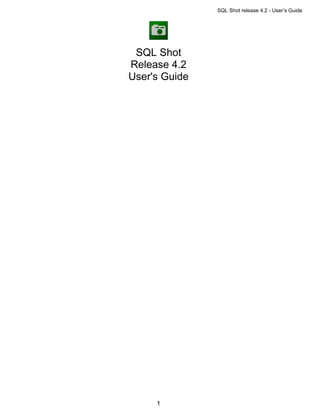
SQL Shot 4.2.10 User Manual
- 1. SQL Shot release 4.2 - User’s Guide SQL Shot Release 4.2 User's Guide 1
- 2. SQL Shot release 4.2 - User’s Guide About SQL Shot 5 SQL Shot’s Technical Support 6 From Installation to Monitoring 7 Prerequisites 8 Architecture 8 Microsoft SQL Server 8 Client applications 8 SQL Shot 4.2 8 Application data 9 %APPDATA% 9 « .MNT » files 9 « .XLS » files 9 « .TXT » files 9 « .FLT » files 9 « .GPH » files 9 « SQL Shot.log » file 9 « .tmp » files 9 « .sqlplan » files 9 Installation 10 License key registration 12 How to start and stop monitoring 14 ODBC DataSource for SQL Server configuration 14 Verification that SQL Shot is properly set up 18 Monitoring session’s shutdown 19 SQL Statements’ monitoring 20 Session report’s contents 21 SQL Statement’s detail 22 Detail - General 24 Detail - SQL Statement 25 Detail - Batch Text 26 Detail - Execution Plan 27 2
- 3. SQL Shot release 4.2 - User’s Guide Detail - Procedure - Trigger - Function 28 Detail - Server Performances 29 Detail - Print 30 SQL Statements’ graphs 31 Filters 33 Filter - Spid 35 Filter - Login 36 Filter - Host 37 Filter - Application 38 Filter - Date - Time 39 Filter - SQL Statement 40 Filter - Batch Text 41 Filter - Procedure - Trigger - Function 42 Filter - Execution Plan 43 Filter - Performances 44 Filter - How to manage filter files 44 Display options 44 Sort 46 New Session 47 SQL Server’s performances’ monitoring 48 The SQL Server’s indicators 49 How to restore a configuration 49 How to add an indicator 51 How to modify an indicator 51 How to remove an indicator 52 How to save the configuration 53 How to refresh the graph 53 SQL Statements related to a time period 54 Graphs’ display options 55 New graph 55 How to save results 57 How to save to a database 57 Technical recommendations 57 Permissions management 57 Connect to the archive database 58 How to save to a file 59 How to save automatically 60 Exports 60 How to export to Excel 60 How to export to a text file 61 How to retrieve results 63 How to retrieve from a database 63 How to retrieve from a file 64 Automatic refresh 65 Results’ suppressions 67 3
- 4. SQL Shot release 4.2 - User’s Guide SQL Shot’s execution in a background task 68 Create a scheduled task 68 Background task execution 72 How to shutdown the background mode session 73 SQL Shot’s archive database model 74 Tables 75 ssv_stmt 76 ssv_batch 77 ssv_object 78 ssv_textobject 79 ssv_exeplan 80 ssv_monitor 81 ssv_release 82 ssv_timestamp 83 4
- 5. SQL Shot release 4.2 - User’s Guide About SQL Shot Copyright © 2009-2010 by by DATABASE Softwares. For additional information concerning this handbook and/or other products and services thereof, please contact: DATABASE Softwares 2, rue Troyon 92310 Sèvres, France SQL Server, SQL Server Management Studio, Windows, Windows 95, Windows NT, Windows 2000, Windows Vista, Windows 7 and Windows XP are trademarks of Microsoft Corporation. Sybase PowerBuilder, is a trademark of Sybase Corporation. This document is an unpublished work containing confidential information owned by DATABASE Softwares. This document and all attached information thereof are the property of DATABASE Softwares and may not be copied, used, or transferred to anyone, either in part or in full, without the express consent of DATABASE Softwares. SQL Shot’s architecture depends on Microsoft SQL Server. The information collected by SQL Shot are derived from the values sampled by Microsoft’s SQL Server. SQL Shot directly collects performance indicators’ values on Microsoft SQL Server. SQL Queries as well as its parameters and all performance information related to the execution context (performance indicators’ values at the SQL Server level) are automatically displayed by SQL Shot and can be saved in an ASCII file or in a Microsoft SQL Server database (whose model is provided in the appendix). Thanks to SQL Shot, it is possible to consult the performance incidents in real time, as soon as they are detected, including the SQL Statements that are in a pending state. SQL Shot is an application that has been developed using Sybase PowerBuilder and Microsoft Visual C++. It can be deployed on any Windows 32bits platform. For performance monitoring purposes, SQL Shot captures the SQL Statements in pending state exceeding a preset performance threshold and it does so in real time. SQL Shot makes it possible to analyze each SQL statement captured. Impact depends on preset performance thresholds. Thanks to SQL Shot, it is possible to detect the database design’s mistakes or the applications’ coding errors before they create big production problems. SQL Shot makes it possible to pinpoint the SQL Queries having a real impact on the SQL server’s performances. Due to SQL Shot’s off-set design, the impact on monitored systems’ performances depends exclusively on a preset performance threshold. For optimization purposes, SQL Shot allows database administrators and project managers to instantly locate SQL Servers’ performance problems caused by a heavy load in the execution of SQL statements. For quality control and load tests purposes, SQL Shot analyzes the performance of all your applications, whether they are being developed or in a pre-production stage. In the production context, SQL Shot captures the SQL Statements exceeding a preset performance threshold. Along with load-test tools, SQL Shot makes it possible to test your applications under production conditions and also to identify the causes of saturations related to SQL statements. For migration purposes, SQL Shot is essential to performing migrations from a SQL Server release to another. SQL Shot captures critical SQL Queries sent by your applications in the current SQL Server release. The results can then be compared with the results of another monitoring session in the new SQL Server release. 5
- 6. SQL Shot release 4.2 - User’s Guide SQL Shot’s Technical Support Going to http://www.dbarchitechs.com/?page=support you will have access to the Database Architechs’ support web-page. You can then, send us any question about SQL Shot licensing, Technical Support or Microsoft SQL Server performance issue. You can also send us directly an email to support@dbarchitechs.com. 6
- 7. SQL Shot release 4.2 - User’s Guide From Installation to Monitoring The following steps need to be completed to set up SQL Shot: Prerequisites Installation License key registration How to start and stop monitoring Network connections’ settings are not part of the SQL Shot package. These operations must have been previously prepared by the Database Administrator. Although these settings are platform specific, this chapter describes the information items that are necessary to set up SQL Shot. 7
- 8. SQL Shot release 4.2 - User’s Guide Prerequisites Architecture Microsoft SQL Server Client applications SQL Shot 4.2 Architecture (1) SQL Shot connects to the monitored SQL Server. To make it work, you must define an ODBC user datasource. (2) SQL Shot connects to the SQL Server in order to insert the monitoring results in a database and to retrieve (5) them as well. Similarly to monitored SQL Servers, you must define an ODBC user datasource. (3) (4) SQL Shot makes it possible to record the monitoring results in a flat file. Microsoft SQL Server 2005 and 2008 MS SQL Server releases installed on any Windows platform are supported by SQL Shot. Client applications No prerequisites. SQL Shot 4.2 8
- 9. SQL Shot release 4.2 - User’s Guide To install SQL Shot, you will need to have a PC workstation running on Microsoft Windows 2003/XP/VISTA. SQL Shot will require a minimum of 25 MB of free disk space. This disk space can be located on the PC’s hard disk or on a network’s shared disk drive. Application data The files used by SQL Shot are stored in the directory % APPDATA% (see below), as follows. See also: %APPDATA% « .MNT » files « .XLS » files « .TXT » files « .FLT » files « .GPH » files « SQL Shot.log » file « .tmp » files « .sqlplan » files %APPDATA% For the name of that directory, run the DOS command: echo% APPDATA% « .MNT » files These files contain performance data collected by SQL Shot. These files are stored by default in the %APPDATA%SQL ShotData Files directory. « .XLS » files By default, the data exported to Microsoft Excel are stored in the %APPDATA%SQL ShotData Files directory. « .TXT » files By default, the data exported to text format are stored in the %APPDATA%SQL ShotData Files directory. « .FLT » files By default, the filters' configuration files are created in the %APPDATA%SQL Shotcfgflt directory. « .GPH » files By default, these configuration files are present in the %APPDATA%SQL Shotcfggph directory. « SQL Shot.log » file The SQL Shot's errorlog file is in the %APPDATA%SQL Shotlog directory. « .tmp » files The files used to control background mode executions are created in the %APPDATA%SQL Shotlog directory. « .sqlplan » files The XML files used to display the execution plans with SQL Server Management Studio are created in the %APPDATA%SQL ShotQuery Plans directory. These are temporary files that are automatically deleted when older than a day. The execution plans are not lost, they are stored in the archive database or in the historical files. 9
- 10. SQL Shot release 4.2 - User’s Guide Installation Insert your CDROM into the drive. The installation dialog box appears. Alternatively, run the following program: «<CDROM drive>:setup.exe”. Enter SQL Shot’s installation directory. SQL Shot must be installed on a computer able to connect to SQL Server (See Paragraph «About SQL Shot - prerequisites») or access SQL Shot’s files or archive database. The SQL Shot’s errorlog file, named “SQL Shot.log” is stored in the %APPDATA%SQL Shotlog directory. Next, enter the name of the menu where you want to access SQL Shot. 10
- 11. SQL Shot release 4.2 - User’s Guide The installation program displays a validation window. The installation proceeds automatically. 11
- 12. SQL Shot release 4.2 - User’s Guide License key registration «Start - Programs - SQL Shot» menu, run «SQL Shot» program. The following window appears. Once started, SQL Shot first accesses its initialization file to use the display configuration. This configuration is saved each time you leave the program. Following installation, you are invited to register your license key. The latter manages monitoring connections to the SQL Server and authorizes a defined number of simultaneous sessions for a specific number of connected users based on the type of license purchased. To obtain your own license key, choose the «Help - License key…” menu item. 12
- 13. SQL Shot release 4.2 - User’s Guide The following dialog box appears. In this dialog box, the program displays the PC’s identification (host ID). You will need to give this identification to SQL Shot’s Technical Support, which, in turn, will give you your SQL Shot’s license key (See Chapter on “SQL Shot’s Technical Support”). Next, type your key in the “License key” edit box and click on the «Register» button. A validation dialog box appears. Quit the program to allow SQL Shot to acknowledge the key. 13
- 14. SQL Shot release 4.2 - User’s Guide How to start and stop monitoring See also: ODBC DataSource for SQL Server configuration Verification that SQL Shot is properly set up Monitoring session’s shutdown To start a monitoring session on the targeted SQL Server, choose the «Session - Connect…» menu item. Alternatively, you can click on the «Connect/Disconnect» menu icon. The connection dialog box appears. The SQL Server is the targeted instance, this must be ODBC Datasource. ODBC DataSource for SQL Server configuration The DSN configuration must be the following. 14
- 15. SQL Shot release 4.2 - User’s Guide 15
- 16. SQL Shot release 4.2 - User’s Guide 16
- 17. SQL Shot release 4.2 - User’s Guide 17
- 18. SQL Shot release 4.2 - User’s Guide You must connect using a granted “sysadmin” login. You can use the system administrator’s «sa” login. Enter the snapshot frequencies for both SQL statements and SQL Server instance, caution: too high frequency will cause performance degradation on monitored SQL Server. Choose the license to be used for this monitoring session. The contents of this list depend on the acquired license and change based on the currently active monitoring sessions. As soon as the session is connected, the window’s title changes: SQL Statements (1) monitoring < name of the targeted SQL Server > <last snapshot datetime> <scan interval>, the “Connect/Disconnect” menu icon changes to red to indicate that the session is in progress and the “Refresh” menu shows that the graphical user interface is displaying information in real time. The child window’s upper part (See Title of this window) changes to a «Pending» state. Verification that SQL Shot is properly set up As soon as the session is connected and the Automatic Refresh is activated, SQL Statements appear in the session’s report (based on the SQL activity of the targeted SQL Server). To make sure that the monitoring is properly set up, simply connect to the targeted SQL Server and run the following SQL Statement: waitfor delay ‘00:01:00’ 18
- 19. SQL Shot release 4.2 - User’s Guide After a few seconds, you see appearing this SQL Statement in the session’s report. This indicates that the monitoring is operational. If it fails to appear, see Chapter on “SQL Shot’s Technical Support”. Monitoring session’s shutdown To stop a monitoring session, click on the “Connect/Disconnect” menu icon, or choose the «Session - Disconnect” menu item. The window’s title changes to display «SQL Statements (1)», meaning that the session is no longer active. The “Connection” and “Automatic Refresh” menu icons move to an inactive state and the title located in the upper part of the screen is deleted. 19
- 20. SQL Shot release 4.2 - User’s Guide SQL Statements’ monitoring The captured SQL Statements appear in the session’s report in real time. In the upper part of the window, quantitative information change with each passing interval until the end of the SQL Statement’s execution. At this moment, the SQL Statement moves from the top part (“pending”) to the bottom part of the window (“completed”). See also: How to start and stop monitoring Session report’s contents SQL Statements’ graphs Filters Display options Sort New session 20
- 21. SQL Shot release 4.2 - User’s Guide Session report’s contents See also: SQL Statement’s detail The session’s report is divided into two parts. The displayed SQL Statements located in the window’s upper part are in a pending state. Once completed, these statements are moved to the lower part of the screen. When the option “Automatic Refresh» is active (icon: ), the upper part of the window (SQL Statements that are in a pending state) is the only one that is enabled. The bottom part of the window (completed) cannot be selected. The same goes for the SQL Statements’ graphs. You need to switch off the “Automatic Refresh” option in order to be able to click on or scroll through the completed SQL statements’ report. The monitoring remains active, but the captured pending SQL Statements are no longer refreshed, although they are saved in the background. Once you activate the “Automatic Refresh” option, the results saved in the background are immediately inserted into the session’s report and all information regarding the ongoing SQL Statements becomes available again, in real time. For each captured SQL Statement, the program displays the following information: Spid: SQL Server Process Identifier. Login: Login name. Host: Hostname. Application: Application name. 21
- 22. SQL Shot release 4.2 - User’s Guide Start: Date and time of the pending SQL Statements. (These data vary according to the time zone of the SQL Server and they correspond to the beginning of the SQL Statement’s execution). End: Date and time at which the execution of the SQL Statement ended. (These data vary according to the time zone of the SQL Server and they correspond to the completion of the SQL Statement). Elapsed Time: Time taken to execute the SQL Statement. Batch Text: Query sent by the client application. SQL Statement: SQL Statement captured by SQL Shot. This indicates the performance problem that has been identified. Execution Plan: The SQL Statement’s execution plan. Procedure - Trigger - Function: Database containing the stored procedure, the trigger or the function, followed by the procedure, the trigger or the function’s owner name, followed by the procedure, the trigger or the function’s name. When a SQL Statement is not part of a procedure, a trigger or a function (dynamic SQL), the character string «**NoDatabase**.**NoOwner**.**NoObject**» is displayed. Executions count: Number of executions of the SQL Statement (within a loop). Logical reads: Quantity of data page reads (in data cache) consumed by the SQL Statement. Physical reads: Quantity of data page reads (on physical device) consumed by the SQL Statement. CPU Time: Computation time used by the SQL Statement. Blocking session: Current identifier of session blocking the ongoing session (pending statements). Last blocking session: Last identifier of the session that blocked the ongoing session (completed statements). Monitoring (See Paragraph on «How to start monitoring «) and SQL Statements’ Automatic Refresh displays (See Paragraph on «Session reports’ contents») work independently from each other. This means that you cannot view the details regarding the SQL Statements contained in the completed statements’ report when the option “Automatic Refresh” is active (icon: ) and when the «Completed» report is grayed out. However, it is possible to interrupt the refreshing task ( icon) without losing the results of the ongoing monitoring session. During the interruption, the captured SQL Statements are saved in the background and you can view the details of the SQL Statements contained in the reports. When the option “Automatic Refresh” is active, you can view the pending SQL Statements’ details at any time, in real time, as was the case for the former releases. The icon, used for the «View - SQL Statements - Pending» menu, opens up the session’s report containing the pending SQL Statements. The icon, used for the «View - SQL Statements - Completed» menu, opens up the session’s report containing the SQL Statements whose execution is complete. Each session’s report can be split into two (at the left of the horizontal scrollbar), which enables you to view the pending SQL Statements’ report as well as the completed SQL Statements’ report. Each report comes with its own horizontal scrollbar. During the horizontal scrolling, however, the two parts of the window no longer have synchronized columns. SQL Statement’s detail See also: Detail - General Detail - SQL Statement Detail - Batch Text Detail - Execution Plan Detail - Procedure - Trigger - Function Detail - Server Performances Detail - Print To see a detailed SQL Statement, simply click on a specific report’s line, in the «#» column. To select the line, make sure it is highlighted. To unselect lines, simply click on any of the report’s columns. 22
- 23. SQL Shot release 4.2 - User’s Guide Once you have made your selection, choose the «Data - Detail…» menu item. Alternatively, click on the «Detail» menu icon (See Figures below), or use the right click on your mouse, to display the context menu. Next, choose the «Detail» menu item. It is possible to double-click on any column of the chosen line. A window with six tabs is displayed. 23
- 24. SQL Shot release 4.2 - User’s Guide Detail - General This window displays the following data: spid, login name, host name, application name, date and time of the execution’s start, date and time of the execution’s end, and statistics of execution. Moreover, it shows the procedure’s name or the trigger’s name (if the SQL Statement is part of a Transact SQL object). Whenever there is a dynamic SQL statement, the detail tab reads: **NoDatabase**.**NoOwner**.**NoObject**. 24
- 25. SQL Shot release 4.2 - User’s Guide Detail - SQL Statement The SQL Statement can either be part of a SQL batch sent by the client application, or part of a stored procedure, trigger, or function. The execution duration of this SQL Statement exceeded the scan interval. This elapsed time threshold is triggered at the SQL Statement’s level, not at the transaction’s level. It is not set in motion by a stored procedure’s or trigger’s or by a function’s duration. 25
- 26. SQL Shot release 4.2 - User’s Guide Detail - Batch Text This is the SQL batch sent by the Client Application to the SQL Server. (It contains a stored procedure call and its parameters, SQL BatchText, RPC, cursors…). 26
- 27. SQL Shot release 4.2 - User’s Guide Detail - Execution Plan This is the SQL Statement’s execution plan as computed by the SQL Server’s query optimizer. 27
- 28. SQL Shot release 4.2 - User’s Guide Detail - Procedure - Trigger - Function This is the stored procedure, trigger, or function source code containing the captured SQL Statement (provided the latter is part of a procedure, trigger, or function). In the source code text, the captured SQL Statement is selected. Whenever the SQL Statement is not a part of a SQL Server procedure, a trigger or a function, it is a part of the Batch Text, namely a dynamic SQL. In such a case, the tab displays the following character string: “**NoDatabase**NoOwner**NoObject**”. 28
- 29. SQL Shot release 4.2 - User’s Guide Detail - Server Performances This tab displays the graph related to the chosen SQL Server’s performance indicator. These are the values that have been collected during the execution of the current SQL Statement. When selecting the «Graph - Restore settings…» menu item, you can view the various available performance indicators. Select this by opening a configuration file previously29configured with the following SQL Shot’s feature: «SQL
- 30. SQL Shot release 4.2 - User’s Guide Server’s performances’ monitoring». To find out more about the way to save and change the graph configurations, See chapter on «Monitoring of the indicators’ server». By default, «.GPH» files are stored in %APPDATA%SQL Shotcfggph directory. Detail - Print This feature allows you to print the contents of the «General”, «SQL Statements», « Batch Text» and «Execution Plan» tabs. You simply select the «SQL Statement - Print Preview…» menu item, or click on “Print Preview” icon. The program displays the following print preview. You confirm while clicking on the «Print…» button, or choose to “Copy To…” a file. 30
- 31. SQL Shot release 4.2 - User’s Guide SQL Statements’ graphs To display the SQL Statements’ graphs, you need to select the «View - Graphs - SQL Statements» menu item. Alternatively, you can click on the «SQL Stmt graphs» menu icon (See Figures below). These graphs are only available for the completed SQL Statements. Two graphs are displayed: 31
- 32. SQL Shot release 4.2 - User’s Guide These graphs display the execution duration (elapsed time) in seconds as well as the logical inputs/outputs used by the SQL Statements. They vary according to the sort order chosen for the session’s report. Each SQL Statement is displayed by a point in the curve. According to the values obtained, you can adjust the scale by clicking on the right button. A contextual menu appears. Choose the most suitable scale. Thanks to these graphs, you can identify the peaks showing which SQL Statements use most logical I/Os or Elapsed times. To point to the SQL Statement which has generated a peak, right-click on the peak. Next, select the «GOTO Statement #(i)», in the contextual menu. (i) is the SQL Statement’s line number (column “#” in the session’s report). Once clicked, the selected SQL Statement is displayed at the top of session’s report (in the completed SQL Statements’ part). 32
- 33. SQL Shot release 4.2 - User’s Guide Filters See also: Filter - Spid Filter - Login Filter - Host Filter - Application Filter - Date - Time Filter - SQL Statement Filter - Batch Text Filter - Procedure - Trigger - Function Filter - Execution plan Filter - Performances Filter - How to manage filter files Filters are used to reduce the quantity of SQL Statements displayed in the session’s report or captured by SQL Shot. These filters can be applied to a session in progress or to an archive containing the history of previously recorded results. The filters affect completed SQL Statements’ reports (bottom part of the window) and pending SQL Statements’ reports (upper part of the window). To apply these filters, select the «Data - Filter…» menu item. Alternatively, click on the «Filter» menu icon (See Figures below). A window with ten tabs is displayed. Each tab represents a particular type of the session report’s information. If several filter types are set, the filtered SQL Statements will have to fulfill all the defined filters (with an “AND” operator). Example: A filter defines the «Paul» login and logical I/Os higher than 5000. The filtered SQL Statements will be related to SQL Queries sent by the «Paul» login and consuming more than 5000 logical I/Os. 33
- 34. SQL Shot release 4.2 - User’s Guide 34
- 35. SQL Shot release 4.2 - User’s Guide Filter - Spid Only the SQL Statements executed by the defined Spid(s) will be displayed. The list of spids can be set within a list or within a values interval. 35
- 36. SQL Shot release 4.2 - User’s Guide Filter - Login Only the SQL Statements executed by the defined logins will be displayed. The logins are entered in a list and are separated by a semicolon. 36
- 37. SQL Shot release 4.2 - User’s Guide Filter - Host Only the SQL Statements sent by the defined workstations will be displayed. The hosts are entered in a list and they are separated by a semicolon. The “Host” information is a client application connection’s property. Since this property is optional, it may not always be mentioned. If you choose to filter with this value, you need to make sure that the applications being monitored mention this property. 37
- 38. SQL Shot release 4.2 - User’s Guide Filter - Application Only the SQL Statements executed in the defined applications will be displayed. The application names are entered in a list and are separated by a semicolon. The “Application” information is a client application’s connection’s property. Since this property is optional, it may not always be mentioned. If you choose to filter with this value, you need to make sure that the applications being monitored mention this property. 38
- 39. SQL Shot release 4.2 - User’s Guide Filter - Date - Time This filter allows you to only display the SQL Statements that are being executed within a specific range of time. You can choose to display the SQL Statements starting from a particular date and time or you can select a particular segment between two time ranges. 39
- 40. SQL Shot release 4.2 - User’s Guide Filter - SQL Statement This filter allows you to only display the SQL Statements containing a defined character string (for example the name of a table). The character string entered needs to match the SQL Statement’s text exactly. 40
- 41. SQL Shot release 4.2 - User’s Guide Filter - Batch Text This filter allows you to display the SQL Statements whose Batch Text contains a defined character string (for example a stored procedure’s name). The character string entered needs to match the Batch Text exactly. 41
- 42. SQL Shot release 4.2 - User’s Guide Filter - Procedure - Trigger - Function This filter allows you to only display the SQL Statements which are part of a defined list of stored procedures, triggers or functions. To select the list, you first need to connect to the targeted SQL Server. Next, select the list of procedures, triggers and functions needed. 42
- 43. SQL Shot release 4.2 - User’s Guide Filter - Execution Plan This filter allows you to only display the SQL Statements whose execution plan contains a defined character string (for example «Table Scan»). The character string entered needs to mach the execution plan text exactly. 43
- 44. SQL Shot release 4.2 - User’s Guide Filter - Performances These various filters allow you to only display SQL Statements whose performance indicators exceed the preset thresholds. By default, these thresholds are set to 0, except for the Elapsed Time threshold, which cannot be less than one second. Filter - How to manage filter files Once you have defined the chosen elements to filter, you need to save these settings in a file. To do this, click on the “Save” button and select a filename FLT. After you click on the “Apply” button, this file is used to apply the filters. To retrieve previous settings, click on the “Browse” button to select a filter file. “New” button is used to clear all settings in the various tabs. The option “No Filter” unselects the filtering and displays the monitoring windows without applying any filter. By default, «.FLT» files are stored in %APPDATA%SQL Shotcfgflt directory. Display options In order to easily identify the most consuming SQL Statements, SQL Shot allows you to associate colors, defined by thresholds, with a specific performance indicator. By default, these thresholds are set to the «Elapsed Time» indicator and the colors range from green to red, based on the SQL Statement’s execution duration. The display options make it possible to choose the performance indicator to which the thresholds will apply and to configure the values and colors associated with each threshold. To modify the display options, select the «View - SQL Statements - Preferences» menu item. Alternatively, click on the «Preferences» menu icon (See Figures below). The following window is displayed: 44
- 45. SQL Shot release 4.2 - User’s Guide Choose the performance indicator to which the thresholds will apply. Choose colors as well as values for the various thresholds. Next, apply these display options to the pending SQL Statements, to the completed SQL Statements, or to both. 45
- 46. SQL Shot release 4.2 - User’s Guide Sort To sort the report’s lines, select the «Data - Sort…» menu item. Alternatively, click on the «Sort» menu icon (See Figures below). The following window is displayed: You need to choose the sort keys (up to five levels) as well as the direction (ascending or descending). Each sort key corresponds to a specific column of the session’s report. Caution: For performance’s sake, it is not possible to do any sorting while viewing results in real time (Automatic Refresh). 46
- 47. SQL Shot release 4.2 - User’s Guide New Session To create a new session, select the «Session - New…» menu item or click on the «New» menu icon (See Figures below). For performance’s sake, we recommend that you not create several monitoring sessions simultaneously, but rather that you launch as many SQL Shot versions as needed for each monitoring session. The monitoring frequency of each session is evenly distributed by the Windows load-balancing task on the various processors of your computer. Thanks to your ability to create new sessions, you will be able to view several archive files simultaneously. Within a new session, it is possible to create a new connection to the SQL Server. To do so, use the (“Session - Connect…” menu. (See Recommendation above). You can also open a historical archive by using the (“Session - Open…” menu). 47
- 48. SQL Shot release 4.2 - User’s Guide SQL Server’s performances’ monitoring See also: How to start and stop monitoring The SQL Server’s indicators How to restore a configuration How to add an indicator How to modify an indicator How to remove an indicator How to save the configuration How to refresh the graph SQL Statements related to a time period Graphs’ display options New graph To view the monitoring results related to a specifically targeted SQL Server’s performance indicators, select the «View - Graphs - Server» menu item from the session’s report window. Alternatively, click on the «Server graphs» menu icon (See Figures below). The following window is displayed: From this window, it is possible to view the SQL Server’s performance curves. However, this window is not initialized. You first need to choose the indicators that you want to display. You must define the appropriate graph’s scale to display the 48
- 49. SQL Shot release 4.2 - User’s Guide chosen indicator(s) on the graph. The SQL Server’s indicators There are two ways to display an indicator. You can either use the preset graphs’ configuration files or you can manually define the graph’s aspect and its contents (See Save a graph’s configuration). How to restore a configuration Select the «Graph - Restore settings…» menu item. Next, determine the location and the name of the file containing the requested graph configuration. By default, «.GPH» files are stored in %APPDATA%SQL Shotcfggph directory. 49
- 50. SQL Shot release 4.2 - User’s Guide As soon as you have chosen the indicator you would like to view, the graph adapts automatically to the configuration saved in the file (See below). The configuration files mentioned above are provided by default with the SQL Shot’s installation. However, you can create your own configuration files or adapt those provided. 50
- 51. SQL Shot release 4.2 - User’s Guide How to add an indicator To add a new indicator to your graph, select the «Edit - Add…» menu item. Alternatively, click on the «Add» menu icon, as illustrated below. The following dialog box appears: From this window, it is possible to define the indicator you would like to view. First, select the «Indicator” dropdown list box containing the various types described above (See «The server’s indicators»). Next, enter the text you want to display in the lower part of the graph. You can then choose the color of the values’ curve. By clicking on the “Add” button, the graph changes immediately and reflects the new values of the selected indicator. If the dropdown list box does not contain any value, it means that no monitoring session was created or that no values were read in the archive database or file. If the graph doesn’t change after you have added an indicator, you need to change the graph’s scale (See Paragraph below on «Graphs’ display options»). The lack of change in the graph can also mean that there is no value for this indicator in the time range displayed in the session’s report. (If this happens, please contact SQL Shot’s Technical Support for a better assessment of the case.). How to modify an indicator To modify the display of a specific indicator, select the «Edit - Modify…» menu item. Alternatively, click on the «Modify» menu icon, as illustrated below. 51
- 52. SQL Shot release 4.2 - User’s Guide The following dialog box appears: It is possible to modify the indicators’ display characteristics that were previously added to the graph. You can modify the texts and/or colors by selecting the indicators you want to change from the «Indicator» dropdown list box. Next, click on the «Modify» button. The graph changes automatically to reflect the new display settings. How to remove an indicator To remove an indicator from your graph, select the «Edit - Delete…»menu item. Alternatively, click on the «Delete» menu icon, as illustrated below. The following dialog box appears: 52
- 53. SQL Shot release 4.2 - User’s Guide You can now remove indicators that were previously added to the graph. To do so, click on the «Delete» button. The selected indicator’s values are immediately removed from the graph. How to save the configuration To save a graph’s given configuration, choose the «Graph - Save settings…» menu item. You will need to determine the location and the name of the file containing the configuration you have just saved. By default, «.GPH» files are stored in %APPDATA%SQL Shotcfggph directory. How to refresh the graph To refresh the graph automatically, select the «View - Refresh…» menu item. Alternatively, click on the «Refresh» menu icon (See Figures below). 53
- 54. SQL Shot release 4.2 - User’s Guide This option makes it possible to refresh a report or a graph’s displays, whether they are being produced locally or by a monitoring session in progress that is executed by another SQL Shot (See Save automatically). This option allows you to view from a distant client PC workstation the events captured by a workstation dedicated to monitoring. (See SQL Shot’s executing in background task). When you activate the automatic refresh function while reading a file or an archive database extract, a dialog box asks you to define the refresh frequency required. In direct monitoring mode (SQL Shot is connected to a SQL server), the automatic refresh function is performed with the same frequency as the monitoring; this means, in this case, that the refreshing frequency cannot be modified. However, you have the ability to interrupt the refreshing. As soon as automatic refreshing is activated, the refresh icon goes from «read» mode to «pause» mode . SQL Statements related to a time period To view the SQL Statements captured during the time range displayed in the graph’s window, select the «View - SQL Statements…» menu item. Alternatively, you can click on the «SQL Statements» menu icon (See Figures below). The following window appears. It contains only the SQL Statements captured from the beginning date-time of the graph to the ending date-time of the graph. 54
- 55. SQL Shot release 4.2 - User’s Guide From this window, it is possible to export the data to Excel or to a .txt format file. It is possible to display SQL statements’ graphs as well and to view the detail of a given SQL Statement, following the same principles as those applying to a monitoring session’s report. Graphs’ display options It is possible to modify the graphs’ display options (graph’s title and scale, window’s fill color and graph grid’s color). To do this, select the «View - Preferences…» menu item. Alternatively, click on the «Preferences» menu icon (See Figures below). The following dialog box appears: The preferences defined from this dialog box can be saved in a configuration file (See Paragraph on “How to save the configuration”). New graph 55
- 56. SQL Shot release 4.2 - User’s Guide To create a new graph, select the «Graph - New…» menu item. Alternatively, click on the «New» menu icon (See Figures below). You can display as many graphs as you wish, depending on your PC workstation’s capacity. If at any time you need to re-display a graph that was left in the «close” menu box, simply activate the «Graphs - Server» function from the session’s report window. 56
- 57. SQL Shot release 4.2 - User’s Guide How to save results See also: How to save to a database How to save to a file How to save automatically Exports To save the contents of a session’s report, select the «Session - Save/Save As…” menu item. Alternatively, click on the «Save» menu icon (See Figures below). Next, you have two options for saving your information: you can save it to a file or a database. How to save to a database You can save the contents of a session’s report to a SQL Server’s database. There is no technical prerequisite attached to this database. The database’s physical model is provided in the appendix (See Database model). This feature is only available in the SQL Shot’s Enterprise Edition. Technical recommendations 1) For performance’s sake, the archive database should not be located on a WAN (from the SQL Shot collecting the monitoring results). 2) We advise you to not install this database on a production server. 3) Volume required for the archive database: You need to allow for 10 KB per captured SQL Statement, on average, and for 1 Mo, for servers’ indicators values, per monitoring hour. As an example, it is normal to capture more than 5000 SQL Statements during a given day on a targeted production SQL Server with performance problems. This represents a total volume of 50 Mo for the SQL Statements and of 24 Mo for the server’s indicators values. Approximately 75 Mo are delivered, each monitoring day, for SQL Shot’s stored delete procedures (See Chapter on «Results suppressions»). It is necessary to manage the archive database’s free space. (A good method is to set alarm thresholds to the «default» setting and to «logsegment» segments. We advise you to create a database with a minimum size of 200 Mo for data and of 50 Mo for logs. Permissions management The login used to record the results in the archive database must be that of the database owner (DBO). The users who view the information can be simple «users» in the «public» group of this database. They will be able to execute logical deletes on the results (See Chapter on «Results suppressions»). However, they will not be allowed to physically remove information as it is the sole privilege of the DBO user. The viewing of information within a centralized database can be of critical importance for your security. If this is what you are intending to do, you can create views as follows: 57
- 58. SQL Shot release 4.2 - User’s Guide 1) You create a login (sp_addlogin). 2) You give to him the permission to use the archive database (sp_adduser). You modify the view “ssv_stmt_user”: Drop view ssv_stmt_user go create view ssv_stmt_user as select * from ssv_stmt where < criteria of restriction > example: drop view ssv_stmt_user go create view ssv_stmt_user as select * ssv_stmt where (user_name() = “develop” and servername = “SERVPROD” and appname = “PORTFOLIO”) The “PORTFOLIO” application developers can only view the performance results of their own stored procedures. Do not hesitate to contact SQL Shot’s Technical Support to validate your criteria concerning the SQL Shot’s database model and performances using indexes. Connect to the archive database Choose the location for the archive. The following dialog box appears: After selecting «Database», connect to it. If the database is not yet formatted or if its structure has been modified, SQL Shot sends you the following message to let you know: 58
- 59. SQL Shot release 4.2 - User’s Guide SQL Shot suggests that you execute the database setup. The connected login must be that of the DBO (database owner). Caution: There is no specific restoration procedure delivered with the SQL Shot package. If you choose: «yes» (database setup), all previous data will be lost. While saving and restoring SQL Server databases, use the tools provided and certified by Microsoft. How to save to a file Recommendations: 1) For performance’s sake, the archive file containing the monitoring results should not be located on a WAN (from the SQL Shot version recording the results). 2) We advise you to not create this file on a production server. 3) Volume required for the archive file: You need to allow for 10 KB per captured SQL Statement, on average, and for 1 Mo, for servers’ indicators values, per monitoring hour. As an example, it is normal to capture more than 5000 SQL Statements during a given day, on a targeted production SQL Server with performance problems. This represents a total volume of 50 Mo for the SQL Statements and of 24 Mo for the server’s indicators values. Approximately 75 Mo are delivered, each monitoring day, for SQL Shot’s stored delete procedures (See Chapter on «Results suppressions»). It is necessary to manage the free space of the archive file directories. Choose the location for the archive. The following dialog box appears. After selecting «File», define its location and name. The «.MNT» files containing performance data collected by SQL Shot are stored in the default directory named %APPDATA%SQL ShotData Files. 59
- 60. SQL Shot release 4.2 - User’s Guide How to save automatically When a monitoring session is active, a window appears to setup the session’s report automatic-save frequency. It is defined in seconds. The newly captured SQL Statements are automatically saved to the file at the selected frequency. The automatic-save frequency is independent from the monitoring frequency. (It cannot be changed.). Exports See also: How to export to Excel How to export to a text file SQL Shot makes it possible to export all the SQL Statements or some of them to a file (Excel format or Text format). Instead of exporting results to a database, you can save them to a database (See Chapter on “How to save to a database”). To do that, select the SQL Statements you wish to export then select the «Session - Export» menu item and choose the file format required to export the data. How to export to Excel 60
- 61. SQL Shot release 4.2 - User’s Guide Enter a file name in the directory of your choice. The «.XLS» files containing performance data collected by SQL Shot, exported to Microsoft Excel format, are stored in the default directory named %APPDATA%SQL ShotData Files. The export generates two files: < file name > (Statements).XLS, which contains the lines of the session’s report and < file name > (Server).XLS, which contains the server’s performance indicators’ values. How to export to a text file Enter a file name in the directory of your choice. The «.TXT» files containing performance data collected by SQL Shot, exported to text format, are stored in the default directory named %APPDATA%SQL ShotData Files. 61
- 62. SQL Shot release 4.2 - User’s Guide When the export operation is finished, the following message appears. The export generates a file: < name of file>.TXT in ASCII format, which contains the lines of the session’s report. The Server’s performance indicators’ values are not exported to the text file. 62
- 63. SQL Shot release 4.2 - User’s Guide How to retrieve results See also: How to retrieve from a database How to retrieve from a file Automatic refresh To open an archive, select the «Session - Open…» menu item. Alternatively, click on the «Open» menu icon (See Figures below). SQL Shot allows the two following archive formats: ASCII files and SQL Server dedicated databases. How to retrieve from a database Choose the location for the results. The following dialog box appears: After selecting «Database», connect to the archive database containing SQL Shot’s monitoring results. 63
- 64. SQL Shot release 4.2 - User’s Guide A dialog box enables you to define the targeted SQL Server and the time range selected to extract the performance information. The «Server» dropdown list box contains the various SQL Server names for the monitoring data that exists in the database. Define the time interval needed. The «how many?» button enables you to know how many SQL Statements are present in the database according to these criteria. This function makes sure that your PC workstation’s memory is not saturated with a bulky session’s report. If you click on this button, the number of SQL Statements replaces the string «how many?». The «Delete» feature is explained in the paragraph on «Results suppressions «. How to retrieve from a file Choose the location from the following dialog box. After selecting «File», define the directory and the file name containing the SQL Shot’s monitoring results. The «.MNT» 64
- 65. SQL Shot release 4.2 - User’s Guide files containing performance data collected by SQL Shot are stored in the default directory named %APPDATA%SQL ShotData Files. All SQL Statements contained in this file are loaded in the session’s report. Automatic refresh It is possible to read a file currently being worked on by an active monitoring session running on a different PC workstation. To automatically refresh the display, select the «View - Refresh…» menu item. Alternatively, click on the «Refresh» menu icon (See Figures below). When you activate the automatic refresh function of the display, a dialog box asks you to define the refreshing frequency. In the direct monitoring mode (SQL Shot is connected to the SQL server), the automatic refresh function is performed as frequently as the monitoring. In this case, the refreshing frequency cannot be modified. However, it is possible to interrupt the refreshing. As soon as the automatic refresh function is activated, the refresh icon goes from «read» mode to «pause» mode. Starting with Release 3 of the software, the session’s connection (See Paragraph on «How to start and stop 65
- 66. SQL Shot release 4.2 - User’s Guide monitoring») and the automatic refresh function of SQL Statements’ display (See Paragraph on «Session report’s contents») are independent from each other. This means that you cannot view the SQL Statements’ detail of the «Completed» report when the Automatic Refresh function is active (icon , and when the «Completed» report is grayed out). However, it is possible to interrupt the automatic refresh and to resume it ( icon) without losing the results of the monitoring session in progress. During this interruption, the captured SQL Statements are saved in the background and you can view the detail of the SQL Statements present in the reports. As for former releases, it is possible to view the SQL Statements’ detail (that are in a pending state) in real time, when the Automatic Refresh function is active. 66
- 67. SQL Shot release 4.2 - User’s Guide Results’ suppressions From this window, it is possible to activate the deletion of the monitoring results (SQL Statements and server’s indicators’ values) from an archive database (See below: «Delete» button). The SQL Statements and the server’s performance indicators’ values associated with the server and the selected time period are removed. 67
- 68. SQL Shot release 4.2 - User’s Guide SQL Shot’s execution in a background task You can launch SQL Shot in a background task. To do so, create a scheduled task and use the background task’s execution parameters. This feature is only available in the SQL Shot’s Enterprise Edition. Create a scheduled task The following example illustrates the steps to follow. In the «Start - Settings - Control panel» menu, choose the «Scheduled Tasks» utility (to setup an automatic process execution in a background task of your computer). The window dedicated to the management of scheduled tasks enables you to create a new task. Next, click on «Add Scheduled Task». 68
- 69. SQL Shot release 4.2 - User’s Guide Now, click on the «Next>« button. Click on the «Browse…» button to look for the SQL Shot’s EXE file (SQL Shot.exe) which is in the installation directory. Next, choose the launch options. It is better to define a daily execution, especially if you intend to record the results to a file, to make sure that it is not too bulky. 69
- 70. SQL Shot release 4.2 - User’s Guide You can now define a start time. Enter the login of the background task’s owner (the person who is launching the scheduled task). It is preferable to use a login that is not set to a specific person, in order to avoid any inappropriate password modifications. 70
- 71. SQL Shot release 4.2 - User’s Guide The scheduled task creation is almost complete. You now need to complete the command line (in the following «Run: « window) using SQL Shot’s background task execution’s options described below. The “Start in: “edit line defines the execution’s directory, namely the place containing the SQL Shot’s error log file named «SQL Shot log «. It contains SQL Shot’s execution traces and all messages related to potential incidents. 71
- 72. SQL Shot release 4.2 - User’s Guide Background task execution [-D] session’s duration (in minutes) [-F] filters file [-L] license level [-O] archive file $dd$: day_month_year $hh$: hour-minute-second example: SERVER_$dd$_$hh$.MNT --> SERVER_05-11-2009_15-01-03.MNT [-P] password of the login connected to the monitored SQL Server [-S] monitored SQL Server’s name (ODBC datasource) [-U] login connected to the Monitored SQL Server [-V] application is visible (YES/NO) [-W] login connected to the SQL Server hosting the archive database [-X] password of the login connected to the SQL Server hosting the archive database [-Y] archive database [-Z] SQL Server hosting archive database (ODBC datasource) [-I] snapshot frequency for the SQL Statements (milliseconds), default = 1000 [-J] snapshot frequency for the SQL Server instance (milliseconds), default = 15000 [-K] this option is used to force a rate faster than one second, this for queries and SQL Server's performances' indicators. Thus, if you select a frequency faster than one second, the -K option, without any associated value, will be mandatory (see example below), see the warning in chapter «how to start and stop monitoring». Example 1: The following command creates a session whose task is to monitor the «SQLTEST» SQL Server for 10 hours. The results are recorded in a file located in the execution directory. The name of this file is built dynamically from the current date and hour at which the program is launched. « C:Program FilesSQL Shotsqls42.exe « -D600 -L5000 -OSQLTEST_$dd$_$hh$.MNT -P** -SSQLTEST -Usa -VNO Example 2: 72
- 73. SQL Shot release 4.2 - User’s Guide The following command creates a session whose task is to monitor the «SQLTEST» SQL Server for 10 hours. The results are recorded in a database named «ARCHIVE» located on another SQL Server called «SQL_ARCH». SQL Shot connects to the latter with the login «user1». The frequency for queries' performances' information is equal to 500 milliseconds and the -K option is present to confirm this frequency selection. « C:Program FilesSQL Shotsql42.exe « -D600 -L5000 -P** -SSQLTEST -Usa -VNO -Wuser1 -X** -YARCHIVE - ZSQL_REC -I500 -K You now need to replace the “Run: “ edit line with your own command line, based on the method illustrated in the above examples. The «.MNT» files containing performance data collected by SQL Shot are stored in the default directory named %APPDATA%SQL ShotData Files. How to shutdown the background mode session When it is launched in the background mode, SQL Shot creates a file called < Monitored SQL Server >.tmp in the %APPDATA%SQL Shotlog directory. It is controlled by SQL Shot at every cycle of the Scan Interval. If this file is missing, SQL Shot stops the session started in the background mode. To stop a SQL Shot session launched in the background mode, it is imperative to carry out a manual removal of this file. Please do not cancel the process from the task manager. 73
- 74. SQL Shot release 4.2 - User’s Guide SQL Shot’s archive database model See also: Tables 74
- 75. SQL Shot release 4.2 - User’s Guide Tables See: ssv_stmt ssv_batch ssv_object ssv_textobject ssv_exeplan ssv_monitor ssv_release ssv_timestamp 75
- 76. SQL Shot release 4.2 - User’s Guide ssv_stmt Each line in this table corresponds to a line of the session’s report. The connection properties associated with the SQL Statement as well as the performance attributes are described in the following table. 76
- 77. SQL Shot release 4.2 - User’s Guide ssv_batch The lines in this table correspond to the SQL queries sent by the client PC workstations that prompt the execution of the SQL Statements captured by SQL Shot. Therefore, please note that there is a (1,N) association, where N is the number of lines in the SQL query that are present between the «ssv_stmt» table and the «ssv_batch» table. 77
- 78. SQL Shot release 4.2 - User’s Guide ssv_object The lines in this table correspond to the stored procedures or triggers containing the SQL Statements captured by SQL Shot. Therefore, please note there is a (0,1) association between the «ssv_stmt» table and the «ssv_object» table. Indeed, there is no correspondence (cardinality 0) between the two tables when the impacted SQL Statement is from a dynamic SQL. 78
- 79. SQL Shot release 4.2 - User’s Guide ssv_textobject The lines in this table correspond to the source codes of the stored procedures or triggers containing the SQL Statements captured by SQL Shot. There is a (1,N) association, where N illustrates the number of lines of the source code that are present between the «ssv_stmt» and the «ssv_object» tables. 79
- 80. SQL Shot release 4.2 - User’s Guide ssv_exeplan The lines in this table correspond to the execution plans of the SQL Statements captured by SQL Shot. There is a (1,N) association, where N represents the number of lines of the execution plan that are present between the «ssv_stmt» and the “ssv_exeplan” tables. 80
- 81. SQL Shot release 4.2 - User’s Guide ssv_monitor The lines in this table contain the values of the performance indicators collected at the SQL Server’s level. These values can be viewed in conjunction with the graphs. 81
- 82. SQL Shot release 4.2 - User’s Guide ssv_release The installed SQL Shot’s archive database release. 82
- 83. SQL Shot release 4.2 - User’s Guide ssv_timestamp It contains the monitoring sessions’ status recorded in the base files. 83
