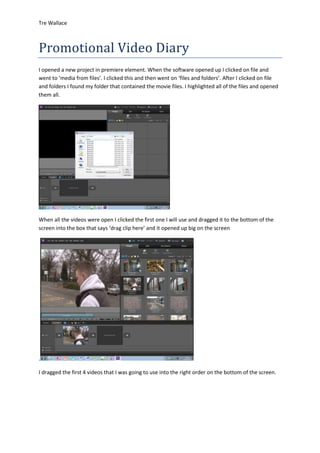
Promotional video diary
- 1. Tre Wallace Promotional Video Diary I opened a new project in premiere element. When the software opened up I clicked on file and went to ‘media from files’. I clicked this and then went on ‘files and folders’. After I clicked on file and folders I found my folder that contained the movie files. I highlighted all of the files and opened them all. When all the videos were open I clicked the first one I will use and dragged it to the bottom of the screen into the box that says ‘drag clip here’ and it opened up big on the screen . I dragged the first 4 videos that I was going to use into the right order on the bottom of the screen.
- 2. Tre Wallace I edited the lengths of the clips so they would fit together nicely as some of the clips were delayed at the start and end. What tool Iused to edit the clips what the scissor icon in the bottom right corner which is the trimming tool which trims the clips shorted and gets rid of the bits no needed. I then added more clips to the movie that I am going to need to edit. At this point I want to make the video more how I want it before adding more to it so I edit the first clip as it drags out a little too long. I clicked on timeline in the top left corner so can then work on the timeline of the movie.
- 3. Tre Wallace The timeline come up with boxes of the video fixed together. I right clicked over the clip that I want to change the speed of and clicked on time stretch. After clicking on time stretch it come up with the speed of the video. I changed the speed to a higher percentage to make the video faster. As the percentage went up by me dragging it the seconds went down which is the length of the whole clip.
- 4. Tre Wallace The video was then speeded up. After the first clip I wanted a panning shot of the logo but I only had the actually logo on picture so I clicked on the panning view zoom. When clicking on this you get two boxes where you want the video to start and end. I put the boxes from end to end and then clicked on play output to view and I see it worked so I clicked done. Before adding any more clips I increased the speed of some of the video’s using the time stretch tool just so the video is a bit faster.
- 5. Tre Wallace Just at this point I wanted to make the video better to watch and more professional so I added transitions in. To add in a transition I right clicked on the arrow and it come up with a multiple choice of transitions to choose from. The transition I chose was addictive dissolve which makes the screen dissolve into the next scene.
- 6. Tre Wallace Here is an example of the transition as you can see one image merging into another. After sorting the first transition out and testing it worked I started to get the rest of my video clips into the video so I could then make it all into one. The scenes I put in were my interview scenes, I put a shot of the college between each of them to break them up. On the interview answers there is noeone asking the questions so the question is written above their head as they answer. To get text on a scene you have to use the text tool. You click the text tool while on the scene and it will come up with a text box.
- 7. Tre Wallace I wrote the question in the text box and made it white so you can see the writing clearly. The text above the head as the top is white and it gives more of the idea that you read downwards. I did the same for every answer I gave in my interview with the different questions asked.
- 8. Tre Wallace I then did the same with the other people that were interviewed. some of the interviews that were used I had to snip as they may have laughed or got there words mixed up so I kept it professional. I then wanted to have a soundtrack over the video so I downloaded a song and I have saved it into a file.
- 9. Tre Wallace It was then in the folder with all the video’s so I went on get file from media and imported the mp3 file. I then clicked on timeline and then pulled the track to the sound track timeline and fit it in with the video. I then had to click on key points and insert them where I want to change the sound of the video. When the key points were in I set them to go up and down so the music will do off when someone is talking in the video.
- 10. Tre Wallace With all the clips in and the music set, I then added some transitions. To do this I clicked on timeline and then edit in the top right corner. Then clicked on transitions and then dragged them, to the spots I needed. with all the transitions in I then needed to match the music to the transitions so like I did with the sound of the music I moved them vertically and then the music then goes down instead of off like before. I did this for every transition so it goes with the video speed and style. Exporting video To export the video I had to click on share in the top right hand corner.
- 11. Tre Wallace After clicking on share it come up with this box. You have a list of option when on this slide and the option I chose was computer. after clicking on computer this slide comes up with more options.
- 12. Tre Wallace I changed the options to the options that I needed to have to save it as the file I wanted which was an MPEG. When you have sorted your settings you click save. after clicking save it then went onto a loading screen of saving the video.
- 13. Tre Wallace When the video was saved, it said ‘save complete’ as shown on the image above. When you see this you click done at the bottom and your video is then exported to an MPEG.