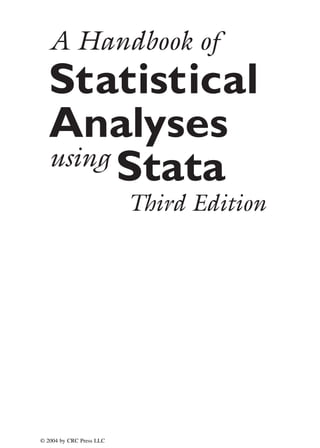Contenu connexe
Similaire à A handbook-of-statistical-analyses-using-stata-3rd-edition
Similaire à A handbook-of-statistical-analyses-using-stata-3rd-edition (20)
A handbook-of-statistical-analyses-using-stata-3rd-edition
- 2. CHAPMAN & HALL/CRC
A CRC Press Company
Boca Raton London NewYork Washington, D.C.
A Handbook of
Statistical
Analyses
using
Stata
Sophia Rabe-Hesketh
Brian Everitt
Third Edition
© 2004 by CRC Press LLC
- 3. This book contains information obtained from authentic and highly regarded sources. Reprinted material
is quoted with permission, and sources are indicated. A wide variety of references are listed. Reasonable
efforts have been made to publish reliable data and information, but the author and the publisher cannot
assume responsibility for the validity of all materials or for the consequences of their use.
Neither this book nor any part may be reproduced or transmitted in any form or by any means, electronic
or mechanical, including photocopying, microfilming, and recording, or by any information storage or
retrieval system, without prior permission in writing from the publisher.
The consent of CRC Press LLC does not extend to copying for general distribution, for promotion, for
creating new works, or for resale. Specific permission must be obtained in writing from CRC Press LLC
for such copying.
Direct all inquiries to CRC Press LLC, 2000 N.W. Corporate Blvd., Boca Raton, Florida 33431.
Trademark Notice: Product or corporate names may be trademarks or registered trademarks, and are
used only for identification and explanation, without intent to infringe.
Visit the CRC Press Web site at www.crcpress.com
© 2004 by CRC Press LLC
No claim to original U.S. Government works
International Standard Book Number 1-58488-404-5
Library of Congress Card Number 2003065361
Printed in the United States of America 1 2 3 4 5 6 7 8 9 0
Printed on acid-free paper
Library of Congress Cataloging-in-Publication Data
Rabe-Hesketh, S.
A handbook of statistical analyses using Stata / Sophia Rabe-Hesketh, Brian S. Everitt.—
[3rd ed.].
p. cm.
Includes bibliographical references and index.
ISBN 1-58488-404-5 (alk. paper)
1. Stata. 2. Mathematical statistics—Data processing. I. Everitt, Brian. II. Title.
QA276.4.R33 2003
519.5′0285′5369—dc22 2003065361
© 2004 by CRC Press LLC
- 4. Preface
Stata is an exciting statistical package that offers all standard and
many non-standard methods of data analysis. In addition to general
methods such as linear, logistic and Poisson regression and generalized
linear models, Stata provides many more specialized analyses, such as
generalized estimating equations from biostatistics and the Heckman
selection model from econometrics. Stata has extensive capabilities for
the analysis of survival data, time series, panel (or longitudinal) data,
and complex survey data. For all estimation problems, inferences can
be made more robust to model misspecification using bootstrapping or
robust standard errors based on the sandwich estimator. In each new
release of Stata, its capabilities are significantly enhanced by a team of
excellent statisticians and developers at Stata Corporation.
Although extremely powerful, Stata is easy to use, either by point-
and-click or through its intuitive command syntax. Applied researchers,
students, and methodologists therefore all find Stata a rewarding envi-
ronment for manipulating data, carrying out statistical analyses, and
producing publication quality graphics.
Stata also provides a powerful programming language making it easy
to implement a ‘tailor-made’ analysis for a particular application or to
write more general commands for use by the wider Stata community.
In fact we consider Stata an ideal environment for developing and dis-
seminating new methodology. First, the elegance and consistency of
the programming language appeals to the esthetic sense of methodol-
ogists. Second, it is simple to make new commands behave in every
way like Stata’s own commands, making them accessible to applied re-
searchers and students. Third, Stata’s emailing list Statalist, The Stata
Journal, the Stata Users’ Group Meetings, and the Statistical Software
Components (SSC) archive on the internet all make exchange and dis-
cussion of new commands extremely easy. For these reasons Stata is
© 2004 by CRC Press LLC
- 5. constantly kept up-to-date with recent developments, not just by its
own developers, but also by a very active Stata community.
This handbook follows the format of its two predecessors, A Hand-
book of Statistical Analysis using S-PLUS and A Handbook of Statistical
Analysis using SAS. Each chapter deals with the analysis appropriate
for a particular application. A brief account of the statistical back-
ground is included in each chapter including references to the litera-
ture, but the primary focus is on how to use Stata, and how to interpret
results. Our hope is that this approach will provide a useful comple-
ment to the excellent but very extensive Stata manuals. The majority
of the examples are drawn from areas in which the authors have most
experience, but we hope that current and potential Stata users from
outside these areas will have little trouble in identifying the relevance
of the analyses described for their own data.
This third edition contains new chapters on random effects mod-
els, generalized estimating equations, and cluster analysis. We have
also thoroughly revised all chapters and updated them to make use of
new features introduced in Stata 8, in particular the much improved
graphics.
Particular thanks are due to Nick Cox who provided us with exten-
sive general comments for the second and third editions of our book,
and also gave us clear guidance as to how best to use a number of Stata
commands. We are also grateful to Anders Skrondal for commenting
on several drafts of the current edition. Various people at Stata Cor-
poration have been very helpful in preparing both the second and third
editions of this book. We would also like to acknowledge the usefulness
of the Stata Netcourses in the preparation of the first edition of this
book.
All the datasets can be accessed on the internet at the following
Web sites:
http://www.stata.com/texts/stas3
http://www.iop.kcl.ac.uk/IoP/Departments/
BioComp/stataBook.shtml
S. Rabe-Hesketh
B. S. Everitt
London
© 2004 by CRC Press LLC
- 6. Dedication
To my parents, Birgit and Georg Rabe
Sophia Rabe-Hesketh
To my wife, Mary Elizabeth
Brian S. Everitt
© 2004 by CRC Press LLC
- 7. Contents
1 A Brief Introduction to Stata
1.1 Getting help and information
1.2 Running Stata
1.3 Conventions used in this book
1.4 Datasets in Stata
1.5 Stata commands
1.6 Data management
1.7 Estimation
1.8 Graphics
1.9 Stata as a calculator
1.10 Brief introduction to programming
1.11 Keeping Stata up to date
1.12 Exercises
2 Data Description and Simple Inference: Female
Psychiatric Patients
2.1 Description of data
2.2 Group comparison and correlations
2.3 Analysis using Stata
2.4 Exercises
3 Multiple Regression: Determinants of Pollution in
U.S. Cities
3.1 Description of data
3.2 The multiple regression model
3.3 Analysis using Stata
3.4 Exercises
4 Analysis of Variance I: Treating Hypertension
© 2004 by CRC Press LLC
- 8. 4.1 Description of data
4.2 Analysis of variance model
4.3 Analysis using Stata
4.4 Exercises
5 Analysis of Variance II: Effectiveness of Slimming
Clinics
5.1 Description of data
5.2 Analysis of variance model
5.3 Analysis using Stata
5.4 Exercises
6 Logistic Regression: Treatment of Lung Cancer
and Diagnosis of Heart Attacks
6.1 Description of data
6.2 The logistic regression model
6.3 Analysis using Stata
6.4 Exercises
7 Generalized Linear Models: Australian School
Children
7.1 Description of data
7.2 Generalized linear models
7.3 Analysis using Stata
7.4 Exercises
8 Summary Measure Analysis of Longitudinal Data:
The Treatment of Post-Natal Depression
8.1 Description of data
8.2 The analysis of longitudinal data
8.3 Analysis using Stata
8.4 Exercises
9 Random Effects Models: Thought disorder and
schizophrenia
9.1 Description of data
9.2 Random effects models
9.3 Analysis using Stata
9.4 Thought disorder data
9.5 Exercises
10 Generalized Estimating Equations: Epileptic
Seizures and Chemotherapy
10.1 Introduction
10.2 Generalized estimating equations
© 2004 by CRC Press LLC
- 9. 10.3 Analysis using Stata
10.4 Exercises
11 Some Epidemiology
11.1 Description of data
11.2 Introduction to epidemiology
11.3 Analysis using Stata
11.4 Exercises
12 Survival Analysis: Retention of Heroin Addicts in
Methadone Maintenance Treatment
12.1 Description of data
12.2 Survival analysis
12.3 Analysis using Stata
12.4 Exercises
13 Maximum Likelihood Estimation: Age of Onset of
Schizophrenia
13.1 Description of data
13.2 Finite mixture distributions
13.3 Analysis using Stata
13.4 Exercises
14 Principal Components Analysis: Hearing
Measurement using an Audiometer
14.1 Description of data
14.2 Principal component analysis
14.3 Analysis using Stata
14.4 Exercises
15 Cluster Analysis: Tibetan Skulls and Air
Pollution in the USA
15.1 Description of data
15.2 Cluster analysis
15.3 Analysis using Stata
15.4 Exercises
Appendix: Answers to Selected Exercises
References
© 2004 by CRC Press LLC
- 10. Distributors for Stata
The distributor for Stata in the United States is:
Stata Corporation
4905 Lakeway Drive
College Station, TX 77845
email: stata@stata.com
Web site: http://www.stata.com
Telephone: 979-696-4600
In the United Kingdom the distributor is:
Timberlake Consultants
Unit B3, Broomsleigh Business Park
Worsley Bridge Road
London SE26 5BN
email: info@timberlake.co.uk
Web site: http://www.timberlake.co.uk
Telephone: 44(0)-20-8697-3377
For a list of distributors in other countries, see the Stata Web page.
© 2004 by CRC Press LLC
- 11. Chapter 1
A Brief Introduction to
Stata
1.1 Getting help and information
Stata is a general purpose statistics package developed and maintained
by Stata Corporation. There are several forms or ‘flavors’ of Stata,
‘Intercooled Stata’, the more limited ‘Small Stata’ and the extended
‘Stata/SE’ (Special Edition), differing mostly in the maximum size of
dataset and processing speed. Each exists for Windows (98, 2000,
XP, and NT), Unix platforms, and the Macintosh. In this book, we
will describe Intercooled Stata for Windows although most features are
shared by the other flavors of Stata.
The base documentation set for Stata consists of seven manuals:
Stata Getting Started, Stata User’s Guide, Stata Base Reference Man-
uals (four volumes), and Stata Graphics Reference Manual. In addition
there are more specialized reference manuals such as the Stata Pro-
gramming Reference Manual and the Stata Cross-Sectional Time-Series
Reference Manual (longitudinal data analysis). The reference manuals
provide extremely detailed information on each command while the
User’s Guide describes Stata more generally. Features that are spe-
cific to the operating system are described in the appropriate Getting
Started manual, e.g., Getting Started with Stata for Windows.
Each Stata command has associated with it a help file that may be
viewed within a Stata session using the help facility. Both the help-files
and the manuals refer to the Base Reference Manuals by [R] name of
entry, to the User’s Guide by [U] chapter or section number and
name, the Graphics Manual by [G] name of entry, etc. (see Stata
© 2004 by CRC Press LLC
- 12. Getting Started manual, immediately after the table of contents, for a
complete list).
There are an increasing number of books on Stata, including Hamil-
ton (2004) and Kohler and Kreuter (2004), as well as books in German,
French, and Spanish. Excellent books on Stata for particular types
of analysis include Hills and De Stavola (2002), A Short Introduction
to Stata for Biostatistics, Long and Freese (2003), Regression Models
for Categorical Dependent Variables using Stata, Cleves, Gould and
Gutierrez (2004), An Introduction to Survival Analysis Using Stata,
and Hardin and Hilbe (2001), Generalized Linear Models and Exten-
sions. See http://www.stata.com/bookstore/statabooks.html for
up-to-date information on these and other books.
The Stata Web page at http://www.stata.com offers much use-
ful information for learning Stata including an extensive series of ‘fre-
quently asked questions’ (FAQs). Stata also offers internet courses,
called netcourses. These courses take place via a temporary mailing
list for course organizers and ‘attenders’. Each week, the course or-
ganizers send out lecture notes and exercises which the attenders can
discuss with each other until the organizers send out the answers to the
exercises and to the questions raised by attenders.
The UCLA Academic Technology Services offer useful textbook and
paper examples at http://www.ats.ucla.edu/stat/stata/, showing
how analyses can be carried out using Stata. Also very helpful for
learning Stata are the regular columns From the helpdesk and Speaking
Stata in The Stata Journal; see www.stata-journal.com.
One of the exciting aspects of being a Stata user is being part of
a very active Stata community as reflected in the busy Statalist mail-
ing list, Stata Users’ Group meetings taking place every year in the
UK, USA and various other countries, and the large number of user-
contributed programs; see also Section 1.11. Statalist also functions as
a technical support service with Stata staff and expert users such as
Nick Cox offering very helpful responses to questions.
1.2 Running Stata
This section gives an overview of what happens in a typical Stata ses-
sion, referring to subsequent sections for more details.
1.2.1 Stata windows
When Stata is started, a screen opens as shown in Figure 1.1 containing
four windows labeled:
© 2004 by CRC Press LLC
- 13. Stata Command
Stata Results
Review
Variables
Figure 1.1: Stata windows.
Each of the Stata windows can be resized and moved around in the
usual way; the Variables and Review windows can also be moved out-
side the main window. To bring a window forward that may be ob-
scured by other windows, make the appropriate selection in the Win-
dow menu. The fonts in a window can be changed by clicking on the
menu button on the top left of that window’s menu bar. All these
settings are automatically saved when Stata is closed.
1.2.2 Datasets
Stata datasets have the .dta extension and can be loaded into Stata in
the usual way through the File menu (for reading other data formats;
© 2004 by CRC Press LLC
- 14. see Section 1.4.1). As in other statistical packages, a dataset is a matrix
where the columns represent variables (with names and labels) and
the rows represent observations. When a dataset is open, the variable
names and variable labels appear in the Variables window. The dataset
may be viewed as a spreadsheet by opening the Data Browser with
the button and edited by clicking to open the Data Editor.
Both the Data Browser and the Data Editor can also be opened through
the Window menu. Note however, that nothing else can be done in
Stata while the Data Browser or Data Editor are open (e.g. the Stata
Command window disappears). See Section 1.4 for more information
on datasets.
1.2.3 Commands and output
Until release 8.0, Stata was entirely command-driven and many users
still prefer using commands as follows: a command is typed in the Stata
Command window and executed by pressing the Return (or Enter) key.
The command then appears next to a full stop (period) in the Stata
Results window, followed by the output.
If the output produced is longer than the Stata Results window,
--more-- appears at the bottom of the screen. Pressing any key scrolls
the output forward one screen. The scroll-bar may be used to move up
and down previously displayed output. However, only a certain amount
of past output is retained in this window. For this reason and to save
output for later, it is useful to open a log file; see Section 1.2.6.
Stata is ready to accept a new command when the prompt (a period)
appears at the bottom of the screen. If Stata is not ready to receive
new commands because it is still running or has not yet displayed all
the current output, it may be interrupted by holding down Ctrl and
pressing the Pause/Break key or by pressing the red Break button .
A previous command can be accessed using the PgUp and PgDn
keys or by selecting it from the Review window where all commands
from the current Stata session are listed (see Figure 1.1). The command
may then be edited if required before pressing Return to execute the
command.
Most Stata commands refer to a list of variables, the basic syntax
being command varlist. For example, if the dataset contains variables
x, y, and z, then
list x y
lists the values of x and y. Other components may be added to the
command; for example, adding if exp after varlist causes the com-
© 2004 by CRC Press LLC
- 15. mand to process only those observations satisfying the logical expres-
sion exp. Options are separated from the main command by a comma.
The complete command structure and its components are described in
Section 1.5.
1.2.4 GUI versus commands
Since release 8.0, Stata has a Graphical User Interface (GUI) that al-
lows almost all commands to be accessed via point-and-click. Simply
start by clicking into the Data, Graphics, or Statistics menus, make
the relevant selections, fill in a dialog box, and click OK. Stata then
behaves exactly as if the corresponding command had been typed with
the command appearing in the Stata Results and Review windows and
being accessible via PgUp and PgDn.
A great advantage of the menu system is that it is intuitive so that
a complete novice to Stata could learn to run a linear regression in
a few minutes. A disadvantage is that pointing and clicking can be
time-consuming if a large number of analyses are required and cannot
be automated. Commands, on the other hand, can be saved in a file
(called a do-file in Stata) and run again at a later time. In our opinion,
the menu system is a great device for finding out which command is
needed and learning how it works, but serious statistical analysis is best
undertaken using commands. In this book we therefore say very little
about the menus and dialogs (they are largely self-explanatory after
all), but see Section 1.8 for an example of creating a graph through the
dialogs.
1.2.5 Do-files
It is useful to build up a file containing the commands necessary to
carry out a particular data analysis. This may be done using Stata’s
Do-file Editor or any other editor. The Do-file Editor may be opened
by clicking or by selecting Do... from the File menu. Commands
can then be typed in and run as a batch either by clicking into in
the Do-file Editor or by using the command
do dofile
Alternatively, a subset of commands can be highlighted and executed
by clicking into . The do-file can be saved for use in a future Stata
session. See Section 1.10 for more information on do-files.
© 2004 by CRC Press LLC
- 16. 1.2.6 Log files
It is useful to open a log file at the beginning of a Stata session. Press
the button , type a filename into the dialog box, and choose Save.
By default, this produces a SMCL (Stata Markup and Control Lan-
guage, pronounced ‘smicle’) file with extension .smcl, but an ordinary
ASCII text file can be produced by selecting the .log extension. If the
file already exists, another dialog opens to allow you to decide whether
to overwrite the file with new output or to append new output to the
existing file.
The log file can be viewed in the Stata Viewer during the Stata
session (again through ) and is automatically saved when it is closed.
Log files can also be opened, viewed, and closed by selecting Log from
the File menu, followed by Begin..., View..., or Close. The following
commands can be used to open and close a log file mylog, replacing the
old one if it already exists:
log using mylog, replace
log close
To view a log file produced in a previous Stata session, select File →
Log → View... and specify the full path of the log file. The log may
then be printed by selecting Print Viewer... from the File menu.
1.2.7 Getting help
Help may be obtained by clicking on Help which brings up the menu
shown in Figure 1.2. To get help on a Stata command, assuming the
command name is known, select Stata Command.... To find the
appropriate Stata command first, select Search... which opens up
the dialog in Figure 1.3. For example, to find out how to fit a Cox
regression, type ‘survival’ under Keywords and press OK. This opens
the Stata Viewer containing a list of relevant command names or topics
for which help files or Frequently Asked Questions (FAQs) are available.
Each entry in this list includes a blue keyword (a hyperlink) that may
be selected to view the appropriate help file or FAQ. Each help file
contains hyperlinks to other relevant help files. The search and help
files may also be accessed using the commands
search survival
help stcox
Help will then appear in the Stata Results window instead of the Stata
Viewer, where words displayed in blue also represent hyperlinks to other
© 2004 by CRC Press LLC
- 17. Figure 1.2: Menu for help.
Figure 1.3: Dialog for search.
© 2004 by CRC Press LLC
- 18. files.
If the computer running Stata is connected to the internet, you can
also search through materials on the internet, to find for instance user-
contributed programs by selecting ‘Search net resources’ in the search
dialog. The final selection, ‘Search all’ performs a search across the help
files, FAQs, and net materials. This is equivalent to using the findit
keyword command. More refined searches can be carried out using the
search command (see help search). The other selections in the help
dialog, News, Official Updates, SJ and User-written Programs,
and Stata Web Site all enable access to relevant information on the
Web (see Section 1.11 on keeping Stata up-to-date).
1.2.8 Closing Stata
Stata can be closed in three ways:
click on the Close button at the top right-hand corner of
the Stata screen
select Exit from the File menu
type exit, clear in the Stata Commands window, and press
Return.
1.3 Conventions used in this book
In this book we will use typewriter font like this for anything that
could be typed into the Stata Command window or a do-file, that is,
command names, options, variable names, etc. In contrast, italicized
words are not supposed to be typed; they should be substituted by
another word. For example, summarize varname means that varname
should be substituted by a specific variable name, such as age, giving
summarize age. We will usually display sequences of commands as
follows:
summarize age
drop age
If a command continues over two lines, we use /* at the end of the first
line and */ at the beginning of the second line to make Stata ignore
the linebreak. An alternative would be to use /// at the end of the
line. Note that these methods are for use in a do-file and do not work
in the Stata Command window where they would result in an error. In
the Stata Command window, commands can wrap over several lines.
© 2004 by CRC Press LLC
- 19. Output taking very little space is displayed immediately following
the commands but without indentation and in a smaller font:
display 1
1
Output taking up more space is shown in a numbered display floating
in the text. Some commands produce little notes, for example, the
generate command prints out how many missing values are generated.
We will usually not show such notes.
1.4 Datasets in Stata
1.4.1 Data input and output
Stata has its own data format with default extension .dta. Reading
and saving a Stata file are straightforward. If the filename is bank.dta,
the commands are
use bank
save bank
If the data are not stored in the current directory, then the complete
path must be specified, as in the command
use c:userdatabank
However, the least error-prone way of keeping all the files for a particu-
lar project in one directory is to change to that directory and save and
read all files without their pathname:
cd c:userdata
use bank
save bank
Data supplied with Stata can be read in using the sysuse command.
For instance, the famous auto.dta data can be read using
sysuse auto
Before reading a file into Stata, all data already in memory need
to be cleared, either by running clear before the use command or by
using the option clear as follows:
© 2004 by CRC Press LLC
- 20. use bank, clear
If we wish to save data under an existing filename, this results in an
error message unless we use the option replace as follows:
save bank, replace
For large datasets it is sometimes necessary to increase the amount
of memory Stata allocates to its data areas from the default of 1
megabyte. For example, when no dataset is loaded (e.g., after issu-
ing the command clear), set the memory to 2 megabytes using
set memory 2m
The memory command without arguments gives information on how
much memory is being used and how much is available.
If the data are not available in Stata format, they may be converted
to Stata format using another package (e.g., Stat/Transfer) or saved as
an ASCII file (although the latter option means losing all the labels).
When saving data as ASCII, missing values should be replaced by some
numerical code.
There are three commands available for reading different types of
ASCII data: insheet is for files containing one observation (on all
variables) per line with variables separated by tabs or commas, where
the first line may contain the variable names; infile with varlist (free
format) allows line breaks to occur anywhere and variables to be sep-
arated by spaces as well as commas or tabs; infix is for files with
fixed column format but a single observation can go over several lines;
infile with a dictionary (fixed format) is the most flexible command
since the dictionary can specify exactly what lines and columns contain
what information.
Data can be saved as ASCII using outfile or outsheet. Finally,
odbc can be used to load, write, or view data from Open Data Base
Connectivity (ODBC) sources. See help infiling or [U] 24 Com-
mands to input data for an overview of commands for reading data.
Only one dataset may be loaded at any given time but a dataset
may be combined with the currently loaded dataset using the command
merge or append to add observations or variables; see also Section 1.6.2.
1.4.2 Variables
There are essentially two kinds of variables in Stata: string and nu-
meric. Each variable can be one of a number of storage types that
© 2004 by CRC Press LLC
- 21. require different numbers of bytes. The storage types are byte, int,
long, float, and double for numeric variables and str1 to str80
(str244 in Stata/SE) for string variables of different lengths. Besides
the storage type, variables have associated with them a name, a label,
and a format. The name of a variable y can be changed to x using
rename y x
The variable label can be defined using
label variable x "cost in pounds"
and the format of a numeric variable can be set to ‘general numeric’
with two decimal places using
format x %7.2g
Numeric variables
A missing values in a numeric variable is represented by a period ‘.’
(system missing values), or by a period followed by a letter, such as .a,
.b. etc. Missing values are interpreted as very large positive numbers
with . < .a < .b, etc. Note that this can lead to mistakes in logical
expressions; see also Section 1.5.2. Numerical missing value codes (such
as ‘−99’) may be converted to missing values (and vice versa) using the
command mvdecode. For example,
mvdecode x, mv(-99)
replaces all values of variable x equal to −99 by periods and
mvencode x, mv(-99)
changes the missing values back to −99.
Numeric variables can be used to represent categorical or continuous
variables including dates. For categorical variables it is not always easy
to remember which numerical code represents which category. Value
labels can therefore be defined as follows:
label define s 1 married 2 divorced 3 widowed 4 single
label values marital s
The categories can also be recoded, for example
© 2004 by CRC Press LLC
- 22. recode marital 2/3=2 4=3
merges categories 2 and 3 into category 2 and changes category 4 to 3.
Dates are defined as the number of days since 1/1/1960 and can
be displayed using a date format such as %d. For example, listing the
variable time in %7.0g format gives
list time
time
1. 14976
2. 200
which is not as easy to interpret as
format time %d
list time
time
1. 01jan2001
2. 19jul1960
See help dfmt for other date formats.
String variables
String variables are typically used for categorical variables or identi-
fiers and in some cases for dates (e.g., if the file was saved as an ASCII
file from SPSS). In Stata, it is generally advisable to represent these
variables by numeric variables, and conversion from string to numeric
is straightforward. A categorical string variable (or identifier) can be
converted to a numeric variable using the command encode which re-
places each unique string by an integer and uses that string as the label
for the corresponding integer value. The command decode converts the
labeled numeric variable back to a string variable.
A string variable string1 representing dates can be converted to
numeric using the function date(string1, string2) where string2 is a
permutation of "dmy" to specify the order of the day, month, and year
in string1. For example, the commands
© 2004 by CRC Press LLC
- 23. display date("30/1/1930","dmy")
and
display date("january 30, 1930", "mdy")
both return the negative value −10928 because the date is 10928 days
before 1/1/1960.
1.5 Stata commands
Typing help language gives the following generic command structure
for most Stata commands:
[by varlist:] command [varlist] [= exp] [if exp] [in range]
[weight] [using filename] [, options]
The help file contains links to information on each of the components,
and we will briefly describe them here:
[by varlist:] instructs Stata to repeat the command for each combi-
nation of values in the list of variables varlist.
command is the name of the command and can often be abbreviated;
for example, the command display can be abbreviated as dis.
[varlist] is the list of variables to which the command applies.
[=exp] is an expression.
[if exp] restricts the command to that subset of the observations that
satisfies the logical expression exp.
[in range] restricts the command to those observations whose indices
lie in a particular range range.
[weight] allows weights to be associated with observations (see Sec-
tion 1.7).
[using filename] specifies the filename to be used.
[,options] a comma is only needed if options are used; options are
specific to the command and can often be abbreviated.
For any given command, some of these components may not be
available; for example, list does not allow [using filename]. The
© 2004 by CRC Press LLC
- 24. help files for specific commands specify which components are avail-
able, using the same notation as above, with square brackets enclosing
components that are optional. For example, help log gives
log using filename [, noproc append replace [text|smcl] ]
implying that [by varlist:] is not allowed and that using filename
is required, whereas the three options noproc, append, replace and
[text|smcl] (meaning text or smcl) are optional.
The syntax for varlist, exp, and range is described in the next three
subsections, followed by information on how to loop through sets of
variables or observations.
1.5.1 Varlist
The simplest form of varlist is a list of variable names separated by
spaces. Variable names may also be abbreviated as long as this is
unambiguous, e.g., x1 may be referred to by x only if there is no other
variable name starting with x such as x itself or x2. A set of adjacent
variables such as m1, m2, and x may be referred to as m1-x. All variables
starting with the same set of letters can be represented by that set of
letters followed by a wild card *, so that m* may stand for m1 m6
mother. The set of all variables is referred to by all or *. Examples
of a varlist are
x y
x1-x16
a1-a3 my* sex age
1.5.2 Expressions
There are logical, algebraic, and string expressions in Stata. Logical
expressions evaluate to 1 (true) or 0 (false) and use the operators < and
<= for ‘less than’ and ‘less than or equal to’, respectively. Similarly, >
and >= are used for ‘greater than’ and ‘greater than or equal to’. The
symbols == and ~= stand for ‘equal to’ and ‘not equal to’, and the
characters !, & and | represent ‘not’, ‘and’, and ‘or’, respectively, so
that
if (y!=2 & z>x)|x==1
means ‘if y is not equal to 2 and z is greater than x or if x equals 1’. In
fact, expressions involving variables are evaluated for each observation
© 2004 by CRC Press LLC
- 25. so that the expression really means
(yi = 2 & zi > xi) | xi == 1
where i is the observation index.
Great care must be taken in using the > or >= operators when there
are missing data. For example, if we wish to delete all subjects older
than 16, the command
drop if age>16
will also delete all subjects for whom age is missing since a missing
value (represented by ‘.’, ‘.a’, ‘.b’, etc.) is interpreted as a very large
number. It is always safer to accommodate missing values explicitly
using for instance
drop if age>16 & age<.
Note that this is safer than specifying age!=. since this would not
exclude missing values coded as ‘.a’, ‘.b’, etc.
Algebraic expressions use the usual operators +, -, *, /, and ^ for
addition, subtraction, multiplication, division, and powering, respec-
tively. Stata also has many mathematical functions such as sqrt(),
exp(), log(), etc. and statistical functions such as chiprob() and
normprob() for cumulative distribution functions and invnorm(), etc.,
for inverse cumulative distribution functions. Pseudo-random numbers
with a uniform distribution on the [0,1) interval may be generated using
uniform(). Examples of algebraic expressions are
y + x
(y + x)^ 3 + a/b
invnorm(uniform())+2
where invnorm(uniform()) returns a (different) draw from the stan-
dard normal distribution for each observation.
Finally, string expressions mainly use special string functions such
as substr(str,n1,n2) to extract a substring from str starting at n1
for a length of n2. The logical operators == and ~= are also allowed
with string variables and the operator + concatenates two strings. For
example, the combined logical and string expression
"moon"+substr("sunlight",4,5))=="moonlight"
© 2004 by CRC Press LLC
- 26. returns the value 1 for ‘true’.
For a list and explanation of all functions, use help functions.
1.5.3 Observation indices and ranges
Each observation has an index associated with it. For example, the
value of the third observation on a particular variable x may be referred
to as x[3]. The macro n takes on the value of the running index and
N is equal to the number of observations. We can therefore refer to the
previous observation of a variable as x[ n-1].
An indexed variable is only allowed on the right-hand side of an
assignment. If we wish to replace x[3] by 2, we can do this using the
syntax
replace x = 2 if _n==3
We can refer to a range of observations either using if with a logi-
cal expression involving n or, more easily, by using in range. The
command above can then be replaced by
replace x = 2 in 3
More generally, range can be a range of indices specified using the
syntax f/l (for ‘first to last’) where f and/or l may be replaced by
numerical values if required, so that 5/12 means ‘fifth to twelfth’ and
f/10 means ‘first to tenth’, etc. Negative numbers are used to count
from the end, for example
list x in -10/l
lists the last 10 observations.
1.5.4 Looping through variables or observations
Explicitly looping through observations is often not necessary because
expressions involving variables are automatically evaluated for each
observation. It may however be required to repeat a command for
subsets of observations and this is what by varlist: is for. Before
using by varlist:, however, the data must be sorted using
sort varlist
© 2004 by CRC Press LLC
- 27. where varlist includes the variables to be used for by varlist:. Note
that if varlist contains more than one variable, ties in the earlier vari-
ables are sorted according to the next variable(s). For example,
sort school class
by school class: summarize test
give the summary statistics of test for each class. If class is labeled
from 1 to ni for the ith school, then not using school in the above
commands would result in the observations for all classes with the
same label being grouped together. To avoid having to sort the data,
bysort can be substituted for by so that the following single command
replaces the two commands above:
bysort school class: summarize test
A very useful feature of by varlist: is that it causes the observation
index n to count from 1 within each of the groups defined by the
distinct combinations of the values of varlist. The macro N represents
the number of observations in each group. For example,
sort group age
by group: list age if _n==_N
lists age for the last observation in each group where the last obser-
vation in this case is the observation with the highest age within its
group. The same can be achieved in a single bysort command:
bysort group (age): list age if _n==_N
where the variable in parentheses is used to sort the data but does not
contribute to the definition of the subgroups of observations to which
the list command applies.
We can also loop through a list of variables or other objects using
foreach. The simplest syntax is
foreach variable in v1 v2 v3 {
list `variable´
}
This syntax uses a local macro (see also Section 1.9) variable which
takes on the (string) values v1, then v2, and finally v3 inside the braces.
(Local macros can also be defined explicity using local variable v1).
© 2004 by CRC Press LLC
- 28. Enclosing the local macro name in ` ´ is equivalent to typing its con-
tents, i.e., `variable´ evaluates to v1, then v2, and finally v3 so that
each of these variables is listed in turn.
In the first line above we listed each variable explicitly. We can
instead use the more general varlist syntax by specifying that the list
is of type varlist as follows:
foreach variable of varlist v* {
list `variable´
}
Numeric lists can also be specified. The command
foreach number of numlist 1 2 3 {
disp `number´
}
produces the output
1
2
3
Numeric lists may be abbreviated by ‘first/last’, here 1/3 or
‘first(increment)last’, for instance 1(2)7 for the list 1 3 5 7. See help
foreach for other list types.
For numeric lists, a simpler syntax is forvalues. To produce the
output above, use
forvalues i=1/3 {
disp `i´
}
The same output can also be produced using while as follows:
local i = 1
while i<=3 {
disp `i´
local i = `i´ + 1
}
Here the local macro i was defined using local i = 1 and then in-
cremented by 1 using local i = `i´ + 1. See also Section 1.10 on
programming. Cox (2002b) gives a useful tutorial on byvarlist: and
Cox (2002a; 2003) discusses foreach and forvalues in detail.
© 2004 by CRC Press LLC
- 29. 1.6 Data management
1.6.1 Generating and changing variables
New variables may be generated using the commands generate or
egen. The command generate simply equates a new variable to an
expression which is evaluated for each observation. For example,
generate x = 1
creates a new variable called x and sets it equal to one. When generate
is used together with if exp or in range, the remaining observations
are set to missing. For example,
generate percent = 100*(old - new)/old if old>0
generates the variable percent and sets it equal to the percentage
decrease from old to new where old is positive and equal to missing
otherwise. The command replace works in the same way as generate
except that it allows an existing variable to be changed. For example,
replace percent = 0 if old<=0
changes the missing values in the variable percent to zeros. The two
commands above could be replaced by the single command
generate percent = cond(old>0, 100*(old-new)/old, 0)
where cond() evaluates to the second argument if the first argument
is true and to the third argument otherwise.
The command egen provides extensions to generate. One advan-
tage of egen is that some of its functions accept a variable list as an
argument, whereas the functions for generate can only take simple
expressions as arguments. For example, we can form the average of
100 variables m1 to m100 using
egen average = rmean(m1-m100)
where missing values are ignored. Other functions for egen operate on
groups of observations. For example, if we have the income (variable
income) for members within families (variable family), we may want
to compute the total income of each member’s family using
egen faminc = sum(income), by(family)
© 2004 by CRC Press LLC
- 30. An existing variable can be replaced using egen functions only by first
deleting it using
drop x
Another way of dropping variables is using keep varlist where varlist
is the list of all variables not to be dropped.
A very useful command for changing categorical numeric variables
is recode. For instance, to merge the first three categories and recode
the fourth to ‘2’, type
recode categ 1/3 = 1 4 = 2
If there are any other values, such as missing values, these will remain
unchanged. See help recode for more information.
1.6.2 Changing the shape of the data
It is frequently necessary to change the shape of data, the most common
application being grouped data, in particular repeated measures such
as panel data. If we have measurement occasions j for subjects i, this
may be viewed as a multivariate dataset in which each occasion j is
represented by a variable xj, and the subject identifier is in the variable
subj. However, for some statistical analyses we may need one single,
long, response vector containing the responses for all occasions for all
subjects, as well as two variables subj and occ to represent the indices
i and j, respectively. The two ‘data shapes’ are called wide and long,
respectively. We can convert from the wide shape with variables xj
and subj given by
list
x1 x2 subj
1. 2 3 1
2. 4 5 2
to the long shape with variables x, occ, and subj using the syntax
reshape long x, i(subj) j(occ)
(note: j = 1 2)
Data wide -> long
© 2004 by CRC Press LLC
- 31. Number of obs. 2 -> 4
Number of variables 3 -> 3
j variable (2 values) -> occ
xij variables:
x1 x2 -> x
The data now look like this:
list
subj occ x
1. 1 1 2
2. 1 2 3
3. 2 1 4
4. 2 2 5
We can change the data back again using
reshape wide x, i(subj) j(occ)
For data in the long shape, it may be required to collapse the data
so that each group is represented by a single summary measure. For ex-
ample, for the data above, each subject’s responses can be summarized
using the mean, meanx, and standard deviation, sdx, and the number
of nonmissing responses, num. This can be achieved using
collapse (mean) meanx=x (sd) sdx=x (count) num=x, by(subj)
list
subj meanx sdx num
1. 1 2.5 .707107 2
2. 2 4.5 .707107 2
Since it is not possible to convert back to the original format in this
case, the data may be preserved before running collapse and restored
again later using the commands preserve and restore.
Other ways of changing the shape of data include dropping obser-
vations using
drop in 1/10
© 2004 by CRC Press LLC
- 32. to drop the first 10 observations or
bysort group (weight): keep if _n==1
to drop all but the lightest member of each group. Sometimes it may
be necessary to transpose the data, converting variables to observations
and vice versa. This may be done and undone using xpose.
If each observation represents a number of units (as after collapse),
it may sometimes be required to replicate each observation by the num-
ber of units, num, that it represents. This may be done using
expand num
If there are two datasets, subj.dta, containing subject specific vari-
ables, and occ.dta, containing occasion-specific variables for the same
subjects, then if both files contain the same sorted subject identifier
subj id and subj.dta is currently loaded, the files may be merged as
follows:
merge subj_id using occ
resulting in the variables from subj.dta being expanded as in the
expand command above and the variables from occ.dta being added.
1.7 Estimation
All estimation commands in Stata, for example regress, logistic,
poisson, and glm, follow the same syntax and share many of the same
options.
The estimation commands also produce essentially the same output
and save the same kind of information. The stored information may
be processed using the same set of post-estimation commands.
The basic command structure is
[xi:] command depvar [model] [weights], options
which may be combined with by varlist:, if exp, and in range as
usual. The response variable is specified by depvar and the explana-
tory variables by model. The latter is usually just a list of explanatory
variables. If categorical explanatory variables and interactions are re-
quired, using xi: at the beginning of the command enables special
notation for model to be used. For example,
© 2004 by CRC Press LLC
- 33. xi: regress resp i.x
creates dummy variables for each value of x except the lowest value
and includes these dummy variables as predictors in the model.
xi: regress resp i.x*y z
fits a regression model with the main effects of x, y, and z and their
interaction x×y where x is treated as categorical and y and z as con-
tinuous (see help xi for further details).
The syntax for the [weights] option is
weighttype = varname
where weighttype depends on the reason for weighting the data. If
the data are in the form of a table where each observation represents a
group containing a total of freq observations, using [fweight=freq] is
equivalent to running the same estimation command on the expanded
dataset where each observation has been replicated freq times. If
the observations have different standard deviations, for example, be-
cause they represent averages of different numbers of observations, then
aweights is used with weights proportional to the reciprocals of the
standard deviations. Finally, pweights is used for probability weight-
ing where the weights are equal to the inverse probability that each
observation was sampled. (Another type of weights, iweights, is avail-
able for some estimation commands, mainly for use by programmers.)
All the results of an estimation command are stored and can be pro-
cessed using post-estimation commands. For example, predict may be
used to compute predicted values or different types of residuals for the
observations in the present dataset and the commands test, testparm,
lrtest and lincom for inferences based on previously estimated mod-
els.
The saved results can also be accessed directly using the appropriate
names. For example, the regression coefficients are stored in global
macros called b[varname]. To display the regression coefficient of x,
simply type
display _b[x]
To access the entire parameter vector, use e(b). Many other results
may be accessed using the e(name) syntax. See the ‘Saved Results’
section of the entry for the estimation command in the Stata Reference
Manuals to find out under what names particular results are stored.
The command
© 2004 by CRC Press LLC
- 34. ereturn list
lists the names and contents of all results accessible via e(name).
Note that ‘r-class’ results produced by commands that are not esti-
mation commands can be accessed using r(name). For example, after
summarize, the mean can be accessed using r(mean). The command
return list
list the names and contents of all ‘r-class’ results currently available.
1.8 Graphics
One of the great new features introduced in Stata 8 is the improved
graphics. The graphical user interface (GUI) makes it extremely easy
to produce a very attractive graph with different line-styles, legends,
etc. To demonstrate this, we first simulate some data as follows:
clear
set obs 100
set seed 13211
gen x=invnorm(uniform())
gen y = 2 + 3*x + invnorm(uniform())
To produce a scatterplot of y versus x via the GUI, select Twoway
graph (scatterplot, line etc.) from the Graphics menu to bring up
the dialog box shown in Figure 1.4. Specify x and y in the boxes labeled
x and y. This can be done either by typing or by first clicking into
the box and then selecting the appropriate variable from the Variables
window. To add a label to the x-axis, click into the tab labeled X-Axis
and type ‘Simulated x’ in the Title box. Similarly, type ‘Simulated y’
in the Title box in the Y-Axis tab. Finally, click OK to produce the
graph shown in Figure 1.5. To change for instance the symbol we would
have to plot the graph again, this time selecting a different option in
the box labeled Symbol under the heading Marker in the dialog box
(it is not possible to edit a graph). The following command appears in
the output:
twoway (scatter y x), ytitle(Simulated y) xtitle(Simulated x)
The command twoway, short for graph twoway, can be used to plot
scatterplots, lines or curves and many other plots requiring an x and
© 2004 by CRC Press LLC
- 35. Figure 1.4: Dialog box for twoway graph.
−50510
Simulatedy
−2 −1 0 1 2
Simulated x
Figure 1.5: Scatterplot of simulated data.
© 2004 by CRC Press LLC
- 36. y-axis. Here the plottype is scatter which requires a y and x variable
to be specified. Details such as axis labels are given after the comma.
Help on scatterplots can be found (either in the manual or using help)
under ‘graph twoway scatter’. Help on options for graph twoway can
be found under ‘twoway options’.
We can use a single graph twoway to produce a scatterplot with a
regression line superimposed:
twoway (scatter y x) (lfit y x), /*
*/ ytitle(Simulated y) xtitle(Simulated x) /*
*/ legend(order(1 "Observed" 2 "Fitted"))
giving the graph in Figure 1.6. Inside each pair of parentheses is a
−50510
Simulatedy
−2 −1 0 1 2
Simulated x
Observed Fitted
Figure 1.6: Scatterplot and fitted regression line.
command specifying a plot to be added to the same graph. The options
applying to the graph as a whole appear after these individual plots
preceded by a comma as usual. Here the legend() option was used to
specify labels for the legend; see the manual or help for ‘legend option’.
Each plot can have its own if exp or in range restrictions as well
as various options. For instance, we first create a new variable group,
© 2004 by CRC Press LLC
- 37. taking on the values 1 and 2 and add 2 to the y-values of group 2:
gen group = cond(_n < 50,1,2)
replace y = y+2 if group==2
Now produce a scatterplot with different symbols for the two groups
and separate regression lines using
twoway (scatter y x if group==1, msymbol(O)) /*
*/ (lfit y x if group==1, clpat(solid)) /*
*/ (scatter y x if group==2, msymbol(Oh)) /*
*/ (lfit y x if group==2, clpat(dash)), /*
*/ ytitle(Simulated y) xtitle(Simulated x) /*
*/ legend(order(1 2 "Group 1" 3 4 "Group 2"))
giving the graph shown in Figure 1.7. The msymbol(O) and msymbol(Oh)
−50510
Simulatedy
−2 −1 0 1 2
Simulated x
y Group 1
y Group 2
Figure 1.7: Scatterplot and fitted regression line.
options produce solid and hollow circles, respectively, whereas clpat(solid)
and clpat(dash) produce solid and dashed lines, respectively. These
options are inside the parentheses for the corresponding plots. The
options referring to the graph as a whole, xtitle(), ytitle(), and
© 2004 by CRC Press LLC
- 38. legend(), appear after the individual plots have been specified. Just
before the final comma, we could also specify if exp or in range re-
strictions for the graph as a whole.
Some people find it more convenient to separate plots using || instead
of enclosing them in parentheses, for instance replacing the first two
lines above by
twoway scatter y x if group==1, ms(O) || /*
*/ lfit y x if group==1, clpat(solid)
The by() option can be used to produce separate plots (each with their
own sets of axes) in the same graph. For instance
label define gr 1 "Group 1" 2 "Group 2"
label values group gr
twoway scatter y x, by(group)
produces the graph in Figure 1.8. Here the value labels of group are
used to label the individual panels.
−50510
−2 −1 0 1 2 −2 −1 0 1 2
Group 1 Group 2
y
x
Graphs by group
Figure 1.8: Separate scatterplot produced using by().
© 2004 by CRC Press LLC
- 39. Other useful graphics commands include graph twoway function
for plotting a function without having to define any new variables,
graph matrix for scatterplot matrices, graph box for boxplots, graph
bar for bar charts, histogram for histograms, kdensity for kernel den-
sity plots and qnorm for Q-Q plots.
For graph box and graph bar, we may wish to plot different vari-
ables, referred to as yvars in Stata, for different subgroups or categories,
of individuals, specified using the over() option. For example,
replace x = x + 1
graph bar y x, over(group)
results in the bar chart in Figure 1.9. See yvar options and group
01234
Group 1 Group 2
mean of y mean of x
Figure 1.9: Bar chart.
options in [G] graph bar for ways to change the labeling and presen-
tation of the bars.
The general appearance of graphs is defined in schemes. In this
book we use scheme sj (Stata Journal) by issuing the command
set scheme sj
© 2004 by CRC Press LLC
- 40. at the beginning of each Stata session. See [G] schemes or help
schemes for a complete list and description of schemes available.
We find the GUI interface particularly useful for learning about
these and other graphics commands and their options.
1.9 Stata as a calculator
Stata can be used as a simple calculator using the command display
followed by an expression, e.g.,
display sqrt(5*(11-3^2))
3.1622777
There are also a number of statistical commands that can be used
without reference to any variables. These commands end in i, where
i stands for immediate command. For example, we can calculate the
sample size required for an independent samples t-test to achieve 80%
power to detect a difference at the 1% level (2-sided) if the population
means are 1 and 2 and the within population standard deviation is 1
using sampsi as follows:
sampsi 1 2, sd(1) power(.8) alpha(0.01)
(see Display 1.1). Similarly, ttesti can be used to carry out a t-test
Estimated sample size for two-sample comparison of means
Test Ho: m1 = m2, where m1 is the mean in population 1
and m2 is the mean in population 2
Assumptions:
alpha = 0.0100 (two-sided)
power = 0.8000
m1 = 1
m2 = 2
sd1 = 1
sd2 = 1
n2/n1 = 1.00
Estimated required sample sizes:
n1 = 24
n2 = 24
Display 1.1
© 2004 by CRC Press LLC
- 41. if the means, standard deviations, and sample sizes are given.
As briefly shown in Section 1.5.4, results can be saved in local macros
using the syntax
local a = exp
The result may then be used again by enclosing the local macro name
in single quotes `´ (using two different keys on the keyboard). For
example,
local a = 5
display sqrt(`a´)
2.236068
Matrices can also be defined and matrix algebra carried out inter-
actively. The following matrix commands define a matrix a, display
it, and give its trace and its eigenvalues:
matrix a = (1,2 2,4)
matrix list a
symmetric a[2,2]
c1 c2
r1 1
r2 2 4
dis trace(a)
5
matrix symeigen x v = a
matrix list v
v[1,2]
e1 e2
r1 5 0
© 2004 by CRC Press LLC
- 42. 1.10 Brief introduction to programming
So far we have described commands as if they would be run interac-
tively. However, in practice, it is always useful to be able to repeat
the entire analysis using a single command. This is important, for ex-
ample, when a data entry error is detected after most of the analysis
has already been carried out. In Stata, a set of commands stored as
a do-file, called for example, analysis.do, can be executed using the
command
do analysis
We strongly recommend that readers create do-files for any work in
Stata, e.g., for the exercises of this book.
One way of generating a do-file is to carry out the analysis inter-
actively and save the commands, for example, by clicking into in
the Review window and selecting Save Review Contents. Stata’s
Do-file Editor can also be used to create or edit a do-file. One way of
trying out commands interactively and building up a do-file is to run
commands in the Commands window and copy them into the Do-file
Editor after checking that they work. Another possibility is to type
commands into the Do-file Editor and try them out individually by
highlighting the commands and clicking into or selecting Tools →
Do Selection. Alternatively, any text editor may be used to create a
do-file. The following is a useful template for a do-file:
/* comment describing what the file does */
version 8.0
capture log close
log using filename, replace
set more off
command 1
command 2
etc.
log close
exit
We will explain each line in turn.
1. The ‘brackets’ /* and */ cause Stata to ignore everything between
them. Another way of commenting out lines of text is to start the
lines with a simple *.
© 2004 by CRC Press LLC
- 43. 2. The command version 8.0 causes Stata to interpret all commands
as if we were running Stata version 8.0 even if, in the future, we have
actually installed a later version in which some of these commands
do not work any more.
3. The capture prefix causes the do-file to continue running even if the
command results in an error. The capture log close command
therefore closes the current log file if one is open or returns an error
message. (Another useful prefix is quietly which suppresses all
output, except error messages.)
4. The command log using filename, replace opens a log file, re-
placing any file of the same name if it already exists.
5. The command set more off causes all the output to scroll past
automatically instead of waiting for the user to scroll through it
manually. This is useful if the user intends to look at the log file
for the output.
6. After the analysis is complete, the log file is closed using log close.
7. The last statement, exit, is not necessary at the end of a do-file
but may be used to make Stata stop running the do-file wherever
it is placed.
Variables, global macros, local macros, and matrices can be used
for storing and referring to data and these are used extensively in pro-
grams. For example, we may wish to subtract the mean of x from x.
Interactively, we would use
summarize x
to find out what the mean is and then subtract that value from x.
However, we should not type the value of the mean into a do-file because
the result would no longer be valid if the data change. Instead, we can
access the mean computed by summarize using r(mean):
quietly summarize x, meanonly
gen xnew = x-r(mean)
(If all that is required from summarize is the mean or the sum, it is
more efficient to use the meanonly option.) Most Stata commands are
r class, meaning that they store results that may be accessed using r()
with the appropriate name inside the brackets. Estimation commands
store the results in e(). To find out under what names constants are
stored, see the ‘Stored Results’ section for the command of interest in
the Stata Reference Manuals.
If a local macro is defined without using the = sign, anything can
appear on the right-hand side and typing the local macro name in single
© 2004 by CRC Press LLC
- 44. quotes has the same effect as typing whatever appeared on the right-
hand side in the definition of the macro. For example, if we have a
variable y, we can use the commands
local a y
disp "`a´[1] = " `a´[1]
y[1] = 4.6169958
Local macros are only ‘visible’ within the do-file or program in which
they are defined. Global macros may be defined using
global a = 1
and accessed by prefixing them with a dollar sign, for example,
gen b = $a
Sometimes it is useful to have a general set of commands (or a
program) that may be applied in different situations. It is then essential
that variable names and parameters specific to the application can be
passed to the program. If the commands are stored in a do-file, the
‘arguments’ with which the do-file will be used are referred to as `1´,
`2´ etc. inside the do-file. For example, a do-file filename.do containing
the command
list `1´ `2´
may be run using
do filename x1 x2
to cause x1 and x2 to be listed. Alternatively, we can define a program
which can be called without using the do command in much the same
way as Stata’s own commands. This is done by enclosing the set of
commands by
program progname
end
After running the program definition, we can run the program by typing
the program name and arguments.
Most programs require things to be done repeatedly by looping
through some list of objects. This can be achieved using foreach and
© 2004 by CRC Press LLC
- 45. forvalues. For example, we define a program called mylist that lists
the first three observations of each variable in a variable list:
program mylist
version 8.1
syntax varlist
foreach var in `varlist´ { /* outer loop: variables */
display "`var´"
forvalues i=1/3 { /* inner loop: observations */
display `var´[`i´]
}
display " "
}
end
We can run the program using the command
mylist x y z
Here the syntax command defines the syntax to be
mylist varlist
(no options allowed), issues an error message if varlist is not valid,
for example if one of the variables does not exist, and places the vari-
able names into the local macro ‘varlist’ (see help syntax and [P]
syntax). The outer foreach loop repeats everything within the outer
braces for each variable in ‘varlist’. Within this loop, the ‘current’
variable is placed in the local macro var. For each variable, the inner
forvalues loop repeats the display command for i equal to 1, 2, and
3.
A program may be defined by typing it into the Commands win-
dow. This is almost never done in practice. However, a more useful
method is to define the program within a do-file where it can easily
be edited. Note that once the program has been loaded into memory
(by running the program command), it has to be cleared from memory
using program drop before it can be redefined. It is therefore useful
to have the command
capture program drop mylist
in the do-file before the program command, where capture ensures
that the do-file continues running even if mylist does not yet exist.
A program may also be saved in a separate file (containing only the
program definition) of the same name as the program itself and having
© 2004 by CRC Press LLC
- 46. the extension .ado. If the ado-file (automatic do-file) is in a directory
in which Stata looks for ado-files, for example the current directory,
it can be executed simply by typing the name of the file. There is no
need to load the program first (by running the program definition). To
find out where Stata looks for ado-files, type
adopath
This lists various directories including adopersonal/, the directory
where personal ado-files may be stored. Many of Stata’s own commands
are actually ado-files stored in the ado subdirectory of the directory
where the Stata executable (e.g., wstata.exe) is located.
The [P] Programming Reference Manual gives detailed information
on the programming commands mentioned here and many more. See
also [P] dialogs for information on programming your own dialogs.
Not discussed in the manuals for Stata release 8.0 is the Stata Plugin
Interface (SPI) which allows compiled C-programs to be called from
a Stata program. Information on how this is done can be found at
http://www.stata.com/support/plugins/.
Chapter 13 of this book gives some examples of maximizing your
own likelihood, and this is discussed in detail in Gould et al. (2003).
1.11 Keeping Stata up to date
Stata Corporation continually updates the current version of Stata. If
the computer is connected to the Internet, Stata can be updated by
issuing the command
update all
Ado-files are then downloaded and stored in the correct directory. If the
executable has changed since the last update, a new executable (e.g.,
wstata.bin) is also downloaded. This file should be used to overwrite
the old executable (e.g., wstata.exe) after saving the latter under a
new name (e.g., wstata.old). A quick and easy way of achieving this is
to issue the command update swap within Stata. The command help
whatsnew lists all the changes since the release of the present version
of Stata.
In addition to Stata’s official updates to the package, users are con-
tinuously creating and updating their own commands and making them
available to the Stata community. Articles on user-written programs
are published in a peer-reviewed journal called The Stata Journal (SJ)
© 2004 by CRC Press LLC
- 47. which replaced the Stata Technical Bulletin (STB) at the end of 2001.
These and other user-written programs can be downloaded by clicking
into Help → SJ & User-written Programs, and selecting one of a
number of sites including sites for the SJ and STB. A large repository
for user-written Stata programs is the Statistical Software Components
(SSC) archive at http://ideas.repec.org/s/boc/bocode.html main-
tained by Kit Baum (the archive is part of IDEAS which uses the
RePEc database). These programs can be downloaded using the ssc
command. To find out about commands for a particular problem (user-
written or part of Stata), use the findit command. For example,
running
findit meta
brings up the Stata Viewer with a long list of entries including one
on STB-42:
STB-42 sbe16.1 . . . . . New syntax and output for the meta-analysis command
(help meta if installed) . . . . . . . . . . . S. Sharp and J. Sterne
3/98 pp.6--8; STB Reprints Vol 7, pp.106--108
which reveals that STB-42 has a directory in it called sbe16.1 contain-
ing files for ‘New syntax and output for the meta-analysis command’
and that help on the new command may be found using help meta,
but only after the program has been installed. The authors are S. Sharp
and J. Sterne. The command can be installed by clicking into the cor-
responding hyperlink in the Stata Viewer (or going through Help →
SJ & User-written Programs, selecting http://www.stata.com
(STB and more), clicking on stb, then stb42, sbe16 1) and selecting
(click here to install). The program can also be installed using the
commands
net stb 42 sbe16_1
(see help net). Note that findit first lists programs that have been
published in the SJ and STB, followed by programs from other sites
such as SSC. This order often does not reflect the chronological order of
versions of a given program since SSC usually has the most up-to-date
version. For example,
findit multilevel
lists versions of a user-written program gllamm that were published in
2002 in the SJ and in 2000 in the STB, followed by the current version
on SSC. The latter can be obtained by clicking on the corresponding
hyperlink in the Stata Viewer or using the command
© 2004 by CRC Press LLC
- 48. ssc install gllamm
See help ssc.
1.12 Exercises
1. Use a text editor (e.g., Notepad, PFE, or the Stata Do-file Editor)
to generate the dataset test.dat given below, where the columns
are separated by tabs (make sure to save it as a text only or ASCII
file).
v1 v2 v3
1 3 5
2 16 3
5 12 2
2. Read the data into Stata using insheet (see help insheet).
3. Click into the Data Editor and type in the variable sex with values
1, 2, and 1.
4. Define value labels for sex (1=male, 2=female).
5. Use gen to generate id, a subject index (from 1 to 3).
6. Use rename to rename the variables v1 to v3 to time1 to time3.
Also try doing this in a single command using forvalues.
7. Use reshape to convert the dataset to long shape.
8. Generate a variable d that is equal to the squared difference between
the variable time at each occasion and the average of time for each
subject.
9. Drop the observation corresponding to the third occasion for id=2.
© 2004 by CRC Press LLC
- 49. Chapter 2
Data Description and
Simple Inference: Female
Psychiatric Patients
2.1 Description of data
The data to be used in this chapter consist of observations on 8 variables
for 118 female psychiatric patients and are available in Hand et al. (1994).
The variables are as follows:
age: age in years
IQ: intelligence score
anxiety: anxiety (1=none, 2=mild, 3=moderate, 4=severe)
depress: depression (1=none, 2=mild, 3=moderate, 4=severe)
sleep: can you sleep normally? (1=yes, 2=no)
sex: have you lost interest in sex? (1=no, 2=yes)
life: have you thought recently about ending your life? (1=no,
2=yes)
weight: increase in weight over last six months (in lbs)
The data are given in Table 2.1; missing values are coded as −99. There
are a variety of questions that might be addressed by these data; for
example, how are the variables related? Do women who have recently
contemplated suicide differ in any respects from those who have not?
Also of interest are the correlations between anxiety and depression
© 2004 by CRC Press LLC
- 50. and between weight change, age, and IQ. It should be noted, however,
that any associations found from cross-sectional observational data like
these are at best suggestive of causal relationships.
Table 2.1 Data in fem.dat
id age IQ anx depress sleep sex life weight
1 39 94 2 2 2 2 2 4.9
2 41 89 2 2 2 2 2 2.2
3 42 83 3 3 3 2 2 4.0
4 30 99 2 2 2 2 2 -2.6
5 35 94 2 1 1 2 1 -0.3
6 44 90 −99 1 2 1 1 0.9
7 31 94 2 2 −99 2 2 -1.5
8 39 87 3 2 2 2 1 3.5
9 35 −99 3 2 2 2 2 -1.2
10 33 92 2 2 2 2 2 0.8
11 38 92 2 1 1 1 1 -1.9
12 31 94 2 2 2 −99 1 5.5
13 40 91 3 2 2 2 1 2.7
14 44 86 2 2 2 2 2 4.4
15 43 90 3 2 2 2 2 3.2
16 32 −99 1 1 1 2 1 -1.5
17 32 91 1 2 2 −99 1 -1.9
18 43 82 4 3 2 2 2 8.3
19 46 86 3 2 2 2 2 3.6
20 30 88 2 2 2 2 1 1.4
21 34 97 3 3 −99 2 2 −99.0
22 37 96 3 2 2 2 1 −99.0
23 35 95 2 1 2 2 1 -1.0
24 45 87 2 2 2 2 2 6.5
25 35 103 2 2 2 2 1 -2.1
26 31 −99 2 2 2 2 1 -0.4
27 32 91 2 2 2 2 1 -1.9
28 44 87 2 2 2 2 2 3.7
29 40 91 3 3 2 2 2 4.5
30 42 89 3 3 2 2 2 4.2
31 36 92 3 −99 2 2 2 −99.0
32 42 84 3 3 2 2 2 1.7
33 46 94 2 −99 2 2 2 4.8
34 41 92 2 1 2 2 1 1.7
35 30 96 −99 2 2 2 2 -3.0
36 39 96 2 2 2 1 1 0.8
37 40 86 2 3 2 2 2 1.5
38 42 92 3 2 2 2 1 1.3
39 35 102 2 2 2 2 2 3.0
40 31 82 2 2 2 2 1 1.0
41 33 92 3 3 2 2 2 1.5
42 43 90 −99 −99 2 2 2 3.4
43 37 92 2 1 1 1 1 −99.0
© 2004 by CRC Press LLC
- 51. Table 2.1 Data in fem.dat (continued)
44 32 88 4 2 2 2 1 −99.0
45 34 98 2 2 2 2 −99 0.6
46 34 93 3 2 2 2 2 0.6
47 42 90 2 1 1 2 1 3.3
48 41 91 2 1 1 1 1 4.8
49 31 −99 3 1 2 2 1 -2.2
50 32 92 3 2 2 2 2 1.0
51 29 92 2 2 2 1 2 -1.2
52 41 91 2 2 2 2 2 4.0
53 39 91 2 2 2 2 2 5.9
54 41 86 2 1 1 2 1 0.2
55 34 95 2 1 1 2 1 3.5
56 39 91 1 1 2 1 1 2.9
57 35 96 3 2 2 1 1 -0.6
58 31 100 2 2 2 2 2 -0.6
59 32 99 4 3 2 2 2 -2.5
60 41 89 2 1 2 1 1 3.2
61 41 89 3 2 2 2 2 2.1
62 44 98 3 2 2 2 2 3.8
63 35 98 2 2 2 2 1 -2.4
64 41 103 2 2 2 2 2 -0.8
65 41 91 3 1 2 2 1 5.8
66 42 91 4 3 −99 −99 2 2.5
67 33 94 2 2 2 2 1 -1.8
68 41 91 2 1 2 2 1 4.3
69 43 85 2 2 2 1 1 −99.0
70 37 92 1 1 2 2 1 1.0
71 36 96 3 3 2 2 2 3.5
72 44 90 2 −99 2 2 2 3.3
73 42 87 2 2 2 1 2 -0.7
74 31 95 2 3 2 2 2 -1.6
75 29 95 3 3 2 2 2 -0.2
76 32 87 1 1 2 2 1 -3.7
77 35 95 2 2 2 2 2 3.8
78 42 88 1 1 1 2 1 -1.0
79 32 94 2 2 2 2 1 4.7
80 39 −99 3 2 2 2 2 -4.9
81 34 −99 3 −99 2 2 1 −99.0
82 34 87 3 3 2 2 1 2.2
83 42 92 1 1 2 1 1 5.0
84 43 86 2 3 2 2 2 0.4
85 31 93 −99 2 2 2 2 -4.2
86 31 92 2 2 2 2 1 -1.1
87 36 106 2 2 2 1 2 -1.0
88 37 93 2 2 2 2 2 4.2
89 43 95 2 2 2 2 1 2.4
90 32 95 3 2 2 2 2 4.9
91 32 92 −99 −99 −99 2 2 3.0
© 2004 by CRC Press LLC
- 52. Table 2.1 Data in fem.dat (continued)
92 32 98 2 2 2 2 2 -0.3
93 43 92 2 2 2 2 2 1.2
94 41 88 2 2 2 2 1 2.6
95 43 85 1 1 2 2 1 1.9
96 39 92 2 2 2 2 1 3.5
97 41 84 2 2 2 2 2 -0.6
98 41 92 2 1 2 2 1 1.4
99 32 91 2 2 2 2 2 5.7
100 44 86 3 2 2 2 2 4.6
101 42 92 3 2 2 2 1 −99.0
102 39 89 2 2 2 2 1 2.0
103 45 −99 2 2 2 2 2 0.6
104 39 96 3 −99 2 2 2 −99.0
105 31 97 2 −99 −99 −99 2 2.8
106 34 92 3 2 2 2 2 -2.1
107 41 92 2 2 2 2 2 -2.5
108 33 98 3 2 2 2 2 2.5
109 34 91 2 1 1 2 1 5.7
110 42 91 3 3 2 2 2 2.4
111 40 89 3 1 1 1 1 1.5
112 35 94 3 3 2 2 2 1.7
113 41 90 3 2 2 2 2 2.5
114 32 96 2 1 1 2 1 −99.0
115 39 87 2 2 2 1 2 −99.0
116 41 86 3 2 1 1 2 -1.0
117 33 89 1 1 1 1 1 6.5
118 42 −99 3 2 2 2 2 4.9
2.2 Group comparison and correlations
The data in Table 2.1 contain a number of interval scale or continuous
variables (weight change, age, and IQ), ordinal variables (anxiety and
depression), and dichotomous variables (sex and sleep) that we wish to
compare between two groups of women: those who have thought about
ending their lives and those who have not.
For interval scale variables, the most common statistical test is the
t-test which assumes that the observations in the two groups are inde-
pendent and are sampled from two populations each having a normal
distribution and equal variances. A nonparametric alternative (which
does not rely on the latter two assumptions) is the Mann-Whitney U-
test.
For ordinal variables, either the Mann-Whitney U-test or a chi-
squared test may be appropriate depending on the number of levels
of the ordinal variable. The latter test can also be used to compare
© 2004 by CRC Press LLC
- 53. dichotomous variables between the groups.
Continuous variables can be correlated using the Pearson correla-
tion. If we are interested in the question whether the correlations differ
significantly from zero, then a hypothesis test is available that assumes
bivariate normality. A significance test not making this distributional
assumption is also available; it is based on the correlation of the ranked
variables, the Spearman rank correlation. Finally, if variables have only
few categories, Kendall’s tau-b provides a useful measure of correla-
tion (see, e.g., Sprent and Smeeton, 2001). More details of these tests
and correlation coefficients can be found in Altman (1991) and Agresti
(2002).
2.3 Analysis using Stata
Assuming the data have been saved from a spreadsheet or statisti-
cal package (for example SAS or SPSS) as a tab-delimited ASCII file,
fem.dat, they can be read using the instruction
insheet using fem.dat, clear
There are missing values which have been coded as −99. We replace
these with Stata’s missing value code ‘.’ using
mvdecode _all, mv(-99)
The variable sleep has been entered incorrectly as ‘3’ for subject
3. Such data entry errors can be detected using the command
codebook
which displays information on all variables; the output for sleep is
shown below:
sleep SLEEP
type: numeric (byte)
range: [1,3] units: 1
unique values: 3 missing .: 5/118
tabulation: Freq. Value
14 1
98 2
1 3
5 .
Alternatively, we can detect errors using the assert command. For
sleep, we would type
© 2004 by CRC Press LLC
- 54. assert sleep==1|sleep==2|sleep==.
1 contradiction in 118 observations
assertion is false
Since we do not know what the correct code for sleep should have
been, we can replace the incorrect value of 3 by ‘missing’
replace sleep=. if sleep==3
In order to have consistent coding for ‘yes’ and ‘no’, we recode the
variable sleep
recode sleep 1=2 2=1
and to avoid confusion in the future, we label the values as follows:
label define yn 1 no 2 yes
label values sex yn
label values life yn
label values sleep yn
The last three commands could also have been carried out in a foreach
loop:
foreach x in sex life sleep {
label values `x´ yn
}
First, we could compare the suicidal women with the non-suicidal
by simply tabulating suitable summary statistics in each group. For
example, for IQ the required instruction is
table life, contents(mean iq sd iq)
LIFE mean(iq) sd(iq)
no 91.2708 3.757204
yes 92.0984 5.0223
A more formal approach to comparing the two groups on say weight
gain over the last six months might involve an independent samples t-
test. First, however, we need to check whether the assumptions needed
for the t-test appear to be satisfied for weight gain. One way this can
be done is by plotting the variable weight as a boxplot for each group
after defining appropriate labels:
label variable weight "weight change in last six months"
graph box weight, by(life) box(1, bfcolor(none)) /*
*/ box(2, bfcolor(none)) yline(0) medtype(line)
© 2004 by CRC Press LLC
- 55. −50510
no yes
weightchangeinlastsixmonths
Graphs by LIFE
Figure 2.1: Boxplot of weight by group.
giving the graph shown in Figure 2.1. The yline(0) option has placed
a horizontal line at 0. (Note that in the instructions above, the ‘brack-
ets’ for comments, /* and */ were used to make Stata ignore the line
breaks in the middle of the graph box command in a do-file, but these
‘brackets’ should not be used in the Stata Command window.) The
groups do not seem to differ much in their median weight change and
the assumptions for the t-test seem reasonable because the distributions
are symmetric with similar spread (box-heights represent inter-quartile
ranges).
We can also check the assumption of normality more formally by
plotting a normal quantile plot of suitably defined residuals. Here the
difference between the observed weight changes and the group-specific
mean weight changes can be used. If the normality assumption is sat-
isfied, the quantiles of the residuals should be linearly related to the
quantiles of the normal distribution. The residuals can be computed
and plotted using
egen res=mean(weight), by(life)
replace res=weight-res
label variable res "residuals of t-test for weight"
qnorm res, title("Normal Q-Q plot")
© 2004 by CRC Press LLC
- 56. The points in the Q-Q plot in Figure 2.2 appear to be sufficiently close
to the straight line to justify the normality assumption.
−10−50510
residualsforweightchange
−10 −5 0 5 10
Inverse Normal
Normal Q−Q plot
Figure 2.2: Normal Q-Q plot of residuals of weight change.
We could also test whether the variances differ significantly using
sdtest weight, by(life)
giving the output shown in Display 2.1. There is no evidence that the
variances differ (p = 0.57). Note that the test for equal variances is only
appropriate if the variable may be assumed to be normally distributed
in each population.
Having found no strong evidence that the assumptions of the t-test
are not valid for weight gain, we can proceed to apply a t-test:
ttest weight, by(life)
Display 2.2 shows that the difference in means is estimated as −0.32
with a 95% confidence interval from −1.39 to 0.74. The two-tailed p-
value is 0.55, so there is no evidence that the populations differ in their
mean weight change.
Now suppose we wish to compare the prevalence of depression be-
tween suicidal and non-suicidal women. The two categorical variables
© 2004 by CRC Press LLC
- 57. Variance ratio test
Group Obs Mean Std. Err. Std. Dev. [95% Conf. Interval]
no 45 1.408889 .3889616 2.609234 .6249883 2.19279
yes 61 1.731148 .3617847 2.825629 1.00747 2.454825
combined 106 1.59434 .2649478 2.727805 1.068997 2.119682
Ho: sd(no) = sd(yes)
F(44,60) observed = F_obs = 0.853
F(44,60) lower tail = F_L = F_obs = 0.853
F(44,60) upper tail = F_U = 1/F_obs = 1.173
Ha: sd(no) < sd(yes) Ha: sd(no) != sd(yes) Ha: sd(no) > sd(yes)
P < F_obs = 0.2919 P < F_L + P > F_U = 0.5724 P > F_obs = 0.7081
Display 2.1
Two-sample t test with equal variances
Group Obs Mean Std. Err. Std. Dev. [95% Conf. Interval]
no 45 1.408889 .3889616 2.609234 .6249883 2.19279
yes 61 1.731148 .3617847 2.825629 1.00747 2.454825
combined 106 1.59434 .2649478 2.727805 1.068997 2.119682
diff -.3222587 .5376805 -1.388499 .743982
Degrees of freedom: 104
Ho: mean(no) - mean(yes) = diff = 0
Ha: diff < 0 Ha: diff != 0 Ha: diff > 0
t = -0.5993 t = -0.5993 t = -0.5993
P < t = 0.2751 P > |t| = 0.5502 P > t = 0.7249
Display 2.2
© 2004 by CRC Press LLC
- 58. can be cross-tabulated and the appropriate chi-squared statistic calcu-
lated using a single command:
tabulate life depress, row chi2
The output is shown in Display 2.3. Here the row option was used
Key
frequency
row percentage
DEPRESS
LIFE 1 2 3 Total
no 26 24 1 51
50.98 47.06 1.96 100.00
yes 0 42 16 58
0.00 72.41 27.59 100.00
Total 26 66 17 109
23.85 60.55 15.60 100.00
Pearson chi2(2) = 43.8758 Pr = 0.000
Display 2.3
to display row-percentages, making it easier to compare the groups of
women. For example, 51% of non-suicidal women are not depressed at
all, compared with 0% of suicidal women. The value of the chi-squared
statistic implies that there is a highly significant association between
depression and suicidal thoughts (p < 0.001). Note that this test does
not take account of the ordinal nature of depression and is therefore
likely to be less sensitive than, for example, ordinal regression (see
Chapter 6). Since some cells in the cross classification have only small
counts, we might want to use Fisher’s exact test (see Everitt, 1992)
rather than the chi-squared test. The necessary command (without
reproducing the table) is as follows:
tabulate life depress, exact nofreq
Fisher’s exact = 0.000
Again we find evidence of a strong relationship between depression and
suicidal thoughts.
© 2004 by CRC Press LLC
- 59. We now test the null hypothesis that the proportion of women who
have lost interest in sex does not differ between the populations of
suicidal and non-suicidal women. We can obtain the relevant table and
both the chi-squared test and Fisher’s exact tests using
tabulate life sex, row chi2 exact
with results shown in Display 2.4. Therefore, those who have thought
Key
frequency
row percentage
SEX
LIFE no yes Total
no 12 38 50
24.00 76.00 100.00
yes 5 58 63
7.94 92.06 100.00
Total 17 96 113
15.04 84.96 100.00
Pearson chi2(1) = 5.6279 Pr = 0.018
Fisher’s exact = 0.032
1-sided Fisher’s exact = 0.017
Display 2.4
about ending their lives are more likely to have lost interest in sex than
those who have not (92% compared with 76%).
The correlations between the three variables weight, IQ, and age
can be found using the correlate command
corr weight iq age
(see Display 2.5). This correlation matrix has been evaluated for those
100 women who had complete data on all three variables. An alterna-
tive approach is to use the command pwcorr to include, for each corre-
lation, all observations that have complete data for the corresponding
pair of variables, resulting in different sample sizes for different corre-
lations. These pairwise correlations can be obtained together with the
sample sizes and p-values using
pwcorr weight iq age, obs sig
© 2004 by CRC Press LLC
- 60. (obs=100)
weight iq age
weight 1.0000
iq -0.2920 1.0000
age 0.4131 -0.4363 1.0000
Display 2.5
(see Display 2.6).
weight iq age
weight 1.0000
107
iq -0.2920 1.0000
0.0032
100 110
age 0.4156 -0.4345 1.0000
0.0000 0.0000
107 110 118
Display 2.6
The corresponding scatterplot matrix is obtained using graph matrix
as follows:
graph matrix weight iq age, half jitter(1) /*
*/ msymbol(circle_hollow) msize(small) /*
*/ diagonal("Weight change" "IQ" "Age")
where jitter(1) randomly moves the points by a very small amount
to stop them overlapping completely due to the discrete nature of age
and IQ. The resulting graph is shown in Figure 2.3. We see that older,
psychiatrically ill females tend to put on more weight than younger ones
as do less intelligent women. However, older women in this sample also
tended to be less intelligent so that age and intelligence are confounded.
It is of some interest to assess whether age and weight change have
the same relationship in suicidal as in non-suicidal women. We shall
do this informally by constructing a single scatterplot of weight change
© 2004 by CRC Press LLC
- 61. Weight
change
IQ
Age
−5 0 5 10
80
90
100
110
80 90 100 110
30
40
50
Figure 2.3: Scatterplot matrix for weight, IQ, and age.
against age in which the women in the two groups are represented
by different symbols. This is easily done by simply specifying two
(overlaid) scatterplots as follows:
twoway (scatter weight age if life==1, msymbol(circle) /*
*/ mcolor(black) jitter(1)) /*
*/ (scatter weight age if life==2, msymbol(x) /*
*/ mcolor(black) jitter(1)), legend(order(1 "no" 2 "yes"))
The resulting graph in Figure 2.4 shows that within both groups, higher
age is associated with larger weight increases, and the groups do not
form distinct ‘clusters’.
Finally, an appropriate correlation between depression and anxiety
is Kendall’s tau-b which can be obtained using
ktau depress anxiety
Number of obs = 107
Kendall’s tau-a = 0.2827
Kendall’s tau-b = 0.4951
Kendall’s score = 1603
SE of score = 288.279 (corrected for ties)
Test of Ho: depress and anxiety are independent
Prob > |z| = 0.0000 (continuity corrected)
© 2004 by CRC Press LLC
- 62. −50510
weightchangeinlastsixmonths
30 35 40 45
AGE
no yes
Figure 2.4: Scatterplot of weight against age.
giving a value of 0.50 with an approximate p-value of p < 0.001. De-
pression and anxiety are clearly related in these psychiatrically unwell
women.
2.4 Exercises
1. Tabulate the mean weight change by level of depression.
2. By looping through the variables age, iq, and weight using foreach,
tabulate the means and standard deviations for each of these vari-
ables by life.
3. Use search nonparametric or search mann or search whitney
to find help on how to run the Mann-Whitney U-test.
4. Compare the weight changes between the two groups using the
Mann-Whitney U-test.
5. Form a scatterplot for IQ and age using different symbols for the
two groups (life=1 and life=2). Explore the use of the option
jitter(#) for different integers # to stop symbols overlapping.
6. Having tried out all these commands interactively, create a do-
file containing these commands and run the do-file. In the graph
© 2004 by CRC Press LLC
- 63. commands, use the option saving(filename,replace) to save the
graphs in the current directory and view the graphs later using the
command graph use filename.
See also Exercises in Chapter 6.
© 2004 by CRC Press LLC
- 64. Chapter 3
Multiple Regression:
Determinants of Pollution
in U.S. Cities
3.1 Description of data
Data on air pollution in 41 U.S. cities were collected by Sokal and
Rohlf (1981) from several U.S. government publications and are re-
produced here in Table 3.1. (The data are also in Hand et al., 1994.)
There is a single dependent variable, so2, the annual mean concentra-
tion of sulphur dioxide, in micrograms per cubic meter. These data are
means for the three years 1969 to 1971 for each city. The values of six
explanatory variables, two of which concern human ecology and four
climate, are also recorded; details are as follows:
temp: average annual temperature in ◦
F
manuf: number of manufacturing enterprises employing 20 or
more workers
pop: population size (1970 census) in thousands
wind: average annual wind speed in miles per hour
precip: average annual precipitation in inches
days: average number of days with precipitation per year
The main question of interest about these data is how the pollution
level as measured by sulphur dioxide concentration is determined by
the six explanatory variables. The central method of analysis will be
multiple regression.
© 2004 by CRC Press LLC
- 65. Table 3.1 Data in usair.dat
Town SO2 temp manuf pop wind precip days
Phoenix 10 70.3 213 582 6.0 7.05 36
Little Rock 13 61.0 91 132 8.2 48.52 100
San Francisco 12 56.7 453 716 8.7 20.66 67
Denver 17 51.9 454 515 9.0 12.95 86
Hartford 56 49.1 412 158 9.0 43.37 127
Wilmington 36 54.0 80 80 9.0 40.25 114
Washington 29 57.3 434 757 9.3 38.89 111
Jackson 14 68.4 136 529 8.8 54.47 116
Miami 10 75.5 207 335 9.0 59.80 128
Atlanta 24 61.5 368 497 9.1 48.34 115
Chicago 110 50.6 3344 3369 10.4 34.44 122
Indianapolis 28 52.3 361 746 9.7 38.74 121
Des Moines 17 49.0 104 201 11.2 30.85 103
Wichita 8 56.6 125 277 12.7 30.58 82
Louisville 30 55.6 291 593 8.3 43.11 123
New Orleans 9 68.3 204 361 8.4 56.77 113
Baltimore 47 55.0 625 905 9.6 41.31 111
Detroit 35 49.9 1064 1513 10.1 30.96 129
Minneapolis 29 43.5 699 744 10.6 25.94 137
Kansas 14 54.5 381 507 10.0 37.00 99
St. Louis 56 55.9 775 622 9.5 35.89 105
Omaha 14 51.5 181 347 10.9 30.18 98
Albuquerque 11 56.8 46 244 8.9 7.77 58
Albany 46 47.6 44 116 8.8 33.36 135
Buffalo 11 47.1 391 463 12.4 36.11 166
Cincinnati 23 54.0 462 453 7.1 39.04 132
Cleveland 65 49.7 1007 751 10.9 34.99 155
Columbia 26 51.5 266 540 8.6 37.01 134
Philadelphia 69 54.6 1692 1950 9.6 39.93 115
Pittsburgh 61 50.4 347 520 9.4 36.22 147
Providence 94 50.0 343 179 10.6 42.75 125
Memphis 10 61.6 337 624 9.2 49.10 105
Nashville 18 59.4 275 448 7.9 46.00 119
Dallas 9 66.2 641 844 10.9 35.94 78
Houston 10 68.9 721 1233 10.8 48.19 103
Salt Lake City 28 51.0 137 176 8.7 15.17 89
Norfolk 31 59.3 96 308 10.6 44.68 116
Richmond 26 57.8 197 299 7.6 42.59 115
Seattle 29 51.1 379 531 9.4 38.79 164
Charleston 31 55.2 35 71 6.5 40.75 148
Milwaukee 16 45.7 569 717 11.8 29.07 123
© 2004 by CRC Press LLC
- 66. 3.2 The multiple regression model
The multiple regression model has the general form
yi = β0 + β1x1i + β2x2i + · · · + βpxpi + i (3.1)
where yi is a continuous response (or dependent) variable for the ith
member of the sample, x1i, x2i, · · · , xpi are a set of explanatory (or
independent) variables or covariates, β1, β2, · · · , βp are regression co-
efficients, and i is a residual or error term with zero mean that is
uncorrelated with the explanatory variables. It follows that the ex-
pected value of the response for given values of the covariates xT
i =
(1, x1i, x2i, · · · , xpi) is
E(yi|xi) = β0 + β1x1i + β2x2i + · · · + βpxpi.
This is also the value we would predict for a new individual with co-
variate values xi if we knew the regression coefficients.
Each regression coefficient represents the mean change in the re-
sponse variable when the corresponding explanatory variable increases
by one unit and all other explanatory variables remain constant. The
coefficients therefore represent the effects of each explanatory variable,
controlling for all other explanatory variables in the model, giving rise
to the term ‘partial’ regression coefficients. The residual is the differ-
ence between the observed value of the response and the value predicted
by the explanatory variables.
The regression coefficients β0, β1, · · · , βp are generally estimated by
least squares; in other words the estimates βk minimize the sum of the
squared differences between observed and predicted responses, or the
sum of squared estimated residuals,
n
i= 1
[yi − (β0 + β1x1i + β2x2i + · · · + βpxpi)]2
. (3.2)
Significance tests for the regression coefficients can be derived by as-
suming that the error terms are independently normally distributed
with zero mean and constant variance σ2
.
For n observations of the response and explanatory variables, the
regression model may be written concisely as
y = Xβ + (3.3)
where y is the n × 1 vector of responses, X is an n × (p + 1) matrix
of known constants, the first column containing a series of ones corre-
© 2004 by CRC Press LLC
- 67. sponding to the term β0 in (3.1), and the remaining columns values of
the explanatory variables. The elements of the vector β are the regres-
sion coefficients β0, · · · , βp, and those of the vector , the error terms
1, · · · , n. The least squares estimates of the regression coefficients can
then be written as
β = (X X)−1
X y
and the variances and covariances of these estimates can be found from
S
β
= s2
(X X)−1
,
where s2
is an estimate of the residual variance σ2
given by the sum
of squared estimated residuals in equation (3.2) divided by n−p−1.
The goodness of fit of the model is often expressed in terms of the
percentage of variance of the response variable explained by the ex-
planatory variables, given by R2
, the square of the multiple correlation
coefficient. The multiple correlation coefficient is just the correlation
between the observed response variable and the response predicted by
the model. For full details of multiple regression see, for example,
Rawlings et al. (1998).
3.3 Analysis using Stata
Assuming the data are available as an ASCII file usair.dat in the
current directory and that the file contains city names (abbreviated
versions of those in Table 3.1), they may be read in for analysis using
the following instruction:
infile str10 town so2 temp manuf pop /*
*/ wind precip days using usair.dat
Here we had to declare the ‘type’ for the string variable town as str10
which stands for ‘string variable with 10 characters’.
Before undertaking a formal regression analysis of these data, it will
be helpful to examine them graphically using a scatterplot matrix. Such
a display is useful in assessing the general relationships between the
variables, in identifying possible outliers, and in highlighting potential
collinearity problems amongst the explanatory variables. The basic
plot can be obtained using
graph matrix so2 temp manuf pop wind precip days
The resulting diagram is shown in Figure 3.1. Several of the scatter-
plots show evidence of outliers, and the relationship between manuf
© 2004 by CRC Press LLC
- 68. so2
temp
manuf
pop
wind
precip
days
0
50
100
0 50 100
40
60
80
40 60 80
0
2000
4000
0 2000 4000
0
2000
4000
0 2000 4000
6
8
10
12
6 8 10 12
0
20
40
60
0 20 40 60
50
100
150
50 100 150
Figure 3.1: Scatterplot matrix.
and pop is very strong suggesting that using both as explanatory vari-
ables in a regression analysis may lead to problems (see later). The
relationships of particular interest, namely those between so2 and the
explanatory variables (the relevant scatterplots are those in the first
row of Figure 3.1), indicate some possible nonlinearity. A more infor-
mative, although slightly more ‘messy’ diagram can be obtained if the
plotted points are labeled with the associated town name. We first
create a variable containing the first three characters of the strings in
town using the function substr()
gen str3 twn = substr(town,1,3)
We can then create a scatterplot matrix with these three-character
town labels using
graph matrix so2-days, msymbol(none) mlabel(twn) /*
*/ mlabposition(0)
The mlabel() option labels the points with the names in the twn vari-
able. By default, a symbol would also be plotted and this can be
suppressed using msymbol(none); mlabposition(0) centers the labels
where the symbol would normally go. The resulting diagram appears in
Figure 3.2. Clearly, Chicago and to a lesser extent Philadelphia might
be considered outliers. Chicago has such a high degree of pollution
© 2004 by CRC Press LLC
- 69. compared with the other cities that it should perhaps be considered
as a special case and excluded from further analysis. We can remove
Chicago using
drop if town=="Chicago"
The command regress may be used to fit a basic multiple regres-
sion model. The necessary Stata instruction to regress sulphur dioxide
concentration on the six explanatory variables is
regress so2 temp manuf pop wind precip days
or, alternatively,
regress so2 temp-days
(see Display 3.1).
Source SS df MS Number of obs = 40
F( 6, 33) = 6.20
Model 8203.60523 6 1367.26754 Prob > F = 0.0002
Residual 7282.29477 33 220.675599 R-squared = 0.5297
Adj R-squared = 0.4442
Total 15485.9 39 397.074359 Root MSE = 14.855
so2 Coef. Std. Err. t P>|t| [95% Conf. Interval]
temp -1.268452 .6305259 -2.01 0.052 -2.551266 .0143631
manuf .0654927 .0181777 3.60 0.001 .0285098 .1024756
pop -.039431 .0155342 -2.54 0.016 -.0710357 -.0078264
wind -3.198267 1.859713 -1.72 0.095 -6.981881 .5853468
precip .5136846 .3687273 1.39 0.173 -.2364966 1.263866
days -.0532051 .1653576 -0.32 0.750 -.3896277 .2832175
_cons 111.8709 48.07439 2.33 0.026 14.06278 209.679
Display 3.1
The main features of interest in the output in Display 3.1 are the
analysis of variance table and the parameter estimates. In the for-
mer, the ratio of the model mean square to the residual mean square
gives an F-test for the hypothesis that all the regression coefficients
in the fitted model are zero (except the constant β0). The resulting
F-statistic with 6 and 33 degrees of freedom takes the value 6.20 and
is shown on the right-hand side; the associated p-value is very small.
Consequently, the hypothesis is rejected. The square of the multiple
correlation coefficient (R2
) is 0.53 showing that 53% of the variance of
sulphur dioxide concentration is accounted for by the six explanatory
variables of interest.
© 2004 by CRC Press LLC