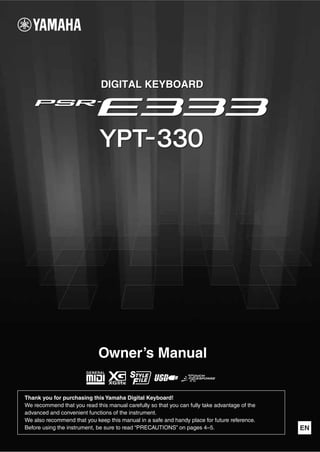
Psre333 en om_a0
- 1. EN Thank you for purchasing this Yamaha Digital Keyboard! We recommend that you read this manual carefully so that you can fully take advantage of the advanced and convenient functions of the instrument. We also recommend that you keep this manual in a safe and handy place for future reference. Before using the instrument, be sure to read “PRECAUTIONS” on pages 4–5. Owner’s Manual DIGITAL KEYBOARDDIGITAL KEYBOARD
- 2. PSR-E333/YPT-330 Owner’s Manual2 LIMITED 1-YEAR WARRANTY ON PORTABLE KEYBOARDS (NP, NPV, PSRE, YPG AND YPT SERIES) Thank you for selecting a Yamaha product. Yamaha products are designed and manufactured to provide a high level of defect-free performance. Yamaha Corporation of America (“Yamaha”) is proud of the experience and craftsmanship that goes into each and every Yamaha product. Yamaha sells its products through a network of reputable, specially authorized dealers and is pleased to offer you, the Original Owner, the following Limited Warranty, which applies only to products that have been (1) directly purchased from Yamaha’s authorized dealers in the fifty states of the USA and District of Columbia (the “Warranted Area”) and (2) used exclusively in the Warranted Area. Yamaha suggests that you read the Limited Warranty thoroughly, and invites you to contact your authorized Yamaha dealer or Yamaha Customer Service if you have any questions. Coverage: Yamaha will, at its option, repair or replace the product covered by this warranty if it becomes defective, malfunctions or otherwise fails to conform with this warranty under normal use and service during the term of this warranty, without charge for labor or materials. Repairs may be performed using new or refurbished parts that meet or exceed Yamaha specifications for new parts. If Yamaha elects to replace the product, the replacement may be a reconditioned unit. You will be responsible for any installation or removal charges and for any initial shipping charges if the product(s) must be shipped for warranty service. However, Yamaha will pay the return shipping charges to any destination within the USA if the repairs are covered by the warranty. This warranty does not cover (a) damage, deterioration or malfunction resulting from accident, negligence, misuse, abuse, improper installation or operation or failure to follow instructions according to the Owner’s Manual for this product; any shipment of the product (claims must be presented to the carrier); repair or attempted repair by anyone other than Yamaha or an authorized Yamaha Service Center; (b) any unit which has been altered or on which the serial number has been defaced, modified or removed; (c) normal wear and any periodic maintenance; (d) deterioration due to perspiration, corrosive atmosphere or other external causes such as extremes in temperature or humidity; (e) damages attributable to power line surge or related electrical abnormalities, lightning damage or acts of God; or (f) RFI/EMI (Interference/ noise) caused by improper grounding or the improper use of either certified or uncertified equipment, if applicable. Any evidence of alteration, erasing or forgery of proof-of-purchase documents will cause this warranty to be void. This warranty covers only the Original Owner and is not transferable. In Order to Obtain Warranty Service: Warranty service will only be provided for defective products within the Warranted Area. Contact your local authorized Yamaha dealer who will advise you of the procedures to be followed. If this is not successful, contact Yamaha at the address, telephone number or website shown below. Yamaha may request that you send the defective product to a local authorized Yamaha Servicer or authorize return of the defective product to Yamaha for repair. If you are uncertain as to whether a dealer has been authorized by Yamaha, please contact Yamaha’s Service Department at the number shown below, or check Yamaha’s website at www.Yamaha.com. Product(s) shipped for service should be packed securely and must be accompanied by a detailed explanation of the problem(s) requiring service, together with the original or a machine reproduction of the bill of sale or other dated, proof-of-purchase document describing the product, as evidence of warranty coverage. Should any product submitted for warranty service be found ineligible therefore, an estimate of repair cost will be furnished and the repair will be accomplished only if requested by you and upon receipt of payment or acceptable arrangement for payment. Limitation of Implied Warranties and Exclusion of Damages: ANY IMPLIED WARRANTIES, INCLUDING WARRANTIES OF MERCHANTABILITY AND FITNESS FOR A PARTICULAR PURPOSE SHALL BE LIMITED IN DURATION TO THE APPLICABLE PERIOD OF TIME SET FORTH ABOVE. YAMAHA SHALL NOT BE RESPONSIBLE FOR INCIDENTAL OR CONSEQUENTIAL DAMAGES OR FOR DAMAGES BASED UPON INCONVENIENCE, LOSS OF USE, DAMAGE TO ANY OTHER EQUIPMENT OR OTHER ITEMS AT THE SITE OF USE OR INTERRUPTION OF PERFORMANCES OR ANY CONSEQUENCES. YAMAHA’S LIABILITY FOR ANY DEFECTIVE PRODUCT IS LIMITED TO REPAIR OR REPLACEMENT OF THE PRODUCT, AT YAMAHA’S OPTION. SOME STATES DO NOT ALLOW LIMITATIONS ON HOW LONG AN IMPLIED WARRANTY LASTS OR THE EXCLUSION OR LIMITATION OF INCIDENTAL OR CONSEQUENTIAL DAMAGES, SO THE ABOVE LIMITATION OR EXCLUSION MAY NOT APPLY TO YOU. This Warranty gives you specific legal rights, and you may also have other rights which vary from state to state. This is the only express warranty applicable to the product specified herein; Yamaha neither assumes nor authorizes anyone to assume for it any other express warranty. If you have any questions about service received or if you need assistance in locating an authorized Yamaha Servicer, please contact: CUSTOMER SERVICE Yamaha Corporation of America 6600 Orangethorpe Avenue, Buena Park, California 90620-1373 Telephone: 800-854-1569 www.yamaha.com Do not return any product to the above address without a written Return Authorization issued by YAMAHA. ©2009 Yamaha Corporation of America. (US only)
- 3. PSR-E333/YPT-330 Owner’s Manual 3 SPECIAL MESSAGE SECTION This product utilizes batteries or an external power supply (adapter). DO NOT connect this product to any power supply or adapter other than one described in the manual, on the name plate, or specifically recommended by Yamaha. WARNING: Do not place this product in a position where anyone could walk on, trip over, or roll anything over power or connecting cords of any kind. The use of an extension cord is not recommended! If you must use an extension cord, the minimum wire size for a 25’ cord (or less) is 18 AWG. NOTE: The smaller the AWG number, the larger the current handling capacity. For longer extension cords, consult a local electrician. This product should be used only with the components supplied or; a cart, rack, or stand that is recommended by Yamaha. If a cart, etc., is used, please observe all safety markings and instructions that accom- pany the accessory product. SPECIFICATIONS SUBJECT TO CHANGE: The information contained in this manual is believed to be correct at the time of printing. However, Yamaha reserves the right to change or modify any of the specifications without notice or obligation to update existing units. This product, either alone or in combination with an amplifier and headphones or speaker/s, may be capable of producing sound levels that could cause permanent hearing loss. DO NOT operate for long periods of time at a high volume level or at a level that is uncomfort- able. If you experience any hearing loss or ringing in the ears, you should consult an audiologist. IMPORTANT: The louder the sound, the shorter the time period before damage occurs. Some Yamaha products may have benches and / or accessory mounting fixtures that are either supplied with the product or as optional accessories. Some of these items are designed to be dealer assembled or installed. Please make sure that benches are stable and any optional fixtures (where applicable) are well secured BEFORE using. Benches supplied by Yamaha are designed for seating only. No other uses are recommended. NOTICE: Service charges incurred due to a lack of knowledge relating to how a function or effect works (when the unit is operating as designed) are not covered by the manufacturer’s warranty, and are therefore the owners responsibility. Please study this manual carefully and consult your dealer before requesting service. ENVIRONMENTAL ISSUES: Yamaha strives to produce products that are both user safe and envi- ronmentally friendly. We sincerely believe that our products and the production methods used to produce them, meet these goals. In keep- ing with both the letter and the spirit of the law, we want you to be aware of the following: Battery Notice: This product MAY contain a small non-rechargeable battery which (if applicable) is soldered in place. The average life span of this type of bat- tery is approximately five years. When replacement becomes necessary, contact a qualified service representative to perform the replacement. This product may also use “household” type batteries. Some of these may be rechargeable. Make sure that the battery being charged is a rechargeable type and that the charger is intended for the battery being charged. When installing batteries, never mix old batteries with new ones, and never mix different types of batteries. Batteries MUST be installed cor- rectly. Mismatches or incorrect installation may result in overheating and battery case rupture. Warning: Do not attempt to disassemble, or incinerate any battery. Keep all bat- teries away from children. Dispose of used batteries promptly and as regulated by the laws in your area. Note: Check with any retailer of household type batteries in your area for battery disposal information. Disposal Notice: Should this product become damaged beyond repair, or for some rea- son its useful life is considered to be at an end, please observe all local, state, and federal regulations that relate to the disposal of prod- ucts that contain lead, batteries, plastics, etc. If your dealer is unable to assist you, please contact Yamaha directly. NAME PLATE LOCATION: The name plate is located on the bottom of the product. The model number, serial number, power requirements, etc., are located on this plate. You should record the model number, serial number, and the date of purchase in the spaces provided below and retain this manual as a permanent record of your purchase. Model Serial No. Purchase Date PLEASE KEEP THIS MANUAL 92-BP (bottom)
- 4. PSR-E333/YPT-330 Owner’s Manual4 PRECAUTIONS PLEASE READ CAREFULLY BEFORE PROCEEDING * Please keep this manual in a safe place for future reference. WARNING Always follow the basic precautions listed below to avoid the possibility of serious injury or even death from electrical shock, short- circuiting, damages, fire or other hazards. These precautions include, but are not limited to, the following: • Do not place the power cord near heat sources such as heaters or radiators, and do not excessively bend or otherwise damage the cord, place heavy objects on it, or place it in a position where anyone could walk on, trip over, or roll anything over it. • Only use the voltage specified as correct for the instrument. The required voltage is printed on the name plate of the instrument. • Use the specified adaptor (page 68) only. Using the wrong adaptor can result in damage to the instrument or overheating. • Check the electric plug periodically and remove any dirt or dust which may have accumulated on it. • This instrument contains no user-serviceable parts. Do not open the instrument or attempt to disassemble or modify the internal components in any way. If it should appear to be malfunctioning, discontinue use immediately and have it inspected by qualified Yamaha service personnel. • Do not expose the instrument to rain, use it near water or in damp or wet conditions, or place containers on it containing liquids which might spill into any openings. If any liquid such as water seeps into the instrument, turn off the power immediately and unplug the power cord from the AC outlet. Then have the instrument inspected by qualified Yamaha service personnel. • Never insert or remove an electric plug with wet hands. • Do not put burning items, such as candles, on the unit. A burning item may fall over and cause a fire. • Always replace all batteries at the same time. Do not use new batteries together with old ones. • Do not mix battery types, such as alkaline batteries with manganese batteries, or batteries from different makers, or different types of batteries from the same maker, since this can cause overheating, fire, or battery fluid leakage. • Do not tamper with or disassemble batteries. • Do not dispose of batteries in fire. • Do not attempt to recharge batteries that are not intended to be charged. • Keep batteries away from children. • If the batteries do leak, avoid contact with the leaked fluid. If the battery fluid should come in contact with your eyes, mouth, or skin, wash immediately with water and consult a doctor. Battery fluid is corrosive and may possibly cause loss of sight or chemical burns. • Always make sure all batteries are inserted in conformity with the +/- polarity markings. Failure to do so might result in overheating, fire, or battery fluid leakage. • When the batteries run out, or if the instrument is not to be used for a long time, remove the batteries from the instrument to prevent possible leakage of the battery fluid. • When one of the following problems occur, immediately turn off the power switch and disconnect the electric plug from the outlet. (If you are using batteries, remove all batteries from the instrument.) Then have the device inspected by Yamaha service personnel. • The power cord or plug becomes frayed or damaged. • It emits unusual smells or smoke. • Some object has been dropped into the instrument. • There is a sudden loss of sound during use of the instrument. CAUTION Always follow the basic precautions listed below to avoid the possibility of physical injury to you or others, or damage to the instrument or other property. These precautions include, but are not limited to, the following: • Do not connect the instrument to an electrical outlet using a multiple-connector. Doing so can result in lower sound quality, or possibly cause overheating in the outlet. • When removing the electric plug from the instrument or an outlet, always hold the plug itself and not the cord. Pulling by the cord can damage it. • Remove the electric plug from the outlet when the instrument is not to be used for extended periods of time, or during electrical storms. • Do not place the instrument in an unstable position where it might accidentally fall over. • Before moving the instrument, remove all connected cables. • When setting up the product, make sure that the AC outlet you are using is easily accessible. If some trouble or malfunction occurs, immediately turn off the power switch and disconnect the plug from the outlet. Even when the power switch is turned off, electricity is still flowing to the product at the minimum level. When you are not using the product for a long time, make sure to unplug the power cord from the wall AC outlet. • Use only the stand specified for the instrument. When attaching the stand or rack, use the provided screws only. Failure to do so could cause damage to the internal components or result in the instrument falling over. • Before connecting the instrument to other electronic components, turn off the power for all components. Before turning the power on or off for all components, set all volume levels to minimum. • Be sure to set the volumes of all components at their minimum levels and gradually raise the volume controls while playing the instrument to set the desired listening level. • Do not insert a finger or hand in any gaps on the instrument. • Never insert or drop paper, metallic, or other objects into the gaps on the panel or keyboard. This could cause physical injury to you or others, damage to the instrument or other property, or operational failure. • Do not rest your weight on, or place heavy objects on the instrument, and do not use excessive force on the buttons, switches or connectors. • Do not use the instrument/device or headphones for a long period of time at a high or uncomfortable volume level, since this can cause permanent hearing loss. If you experience any hearing loss or ringing in the ears, consult a physician. Power supply/AC power adaptor Do not open Water warning Fire warning Battery If you notice any abnormality Power supply/AC power adaptor Location Connections Handling caution DMI-3 1/2
- 5. PSR-E333/YPT-330 Owner’s Manual 5 Always turn the power off when the instrument is not in use. Even when the power switch is in standby status, electricity is still flowing to the instrument at the minimum level. When you are not using the instrument for a long time, make sure you unplug the power cord from the wall AC outlet. Make sure to discard used batteries according to local regulations. NOTICE To avoid the possibility of malfunction/damage to the product, damage to data, or damage to other property, follow the notices below. Handling and Maintenance • Do not use the instrument in the vicinity of a TV, radio, stereo equipment, mobile phone, or other electric devices. Otherwise, the instrument, TV, or radio may generate noise. • Do not expose the instrument to excessive dust or vibrations, or extreme cold or heat (such as in direct sunlight, near a heater, or in a car during the day) to prevent the possibility of panel disfiguration, damage to the internal components or unstable operation. (Verified operating temperature range: 5° – 40°C, or 41° – 104°F.) • Do not place vinyl, plastic or rubber objects on the instrument, since this might discolor the panel or keyboard. • When cleaning the instrument, use a soft, dry cloth. Do not use paint thinners, solvents, cleaning fluids, or chemical-impregnated wiping cloths. Saving data • Some data items (page 40) are automatically saved as backup data in the internal memory even if you turn the power off. Saved data may be lost due to malfunction or incorrect operation. Save important data to external device such as a computer (page 45). About copyrights • Copying of the commercially available musical data including but not limited to MIDI data and/or audio data is strictly prohibited except for your personal use. • This product incorporates and bundles computer programs and contents in which Yamaha owns copyrights or with respect to which it has license to use others’ copyrights. Such copyrighted materials include, without limitation, all computer software, style files, MIDI files, WAVE data, musical scores and sound recordings. Any unauthorized use of such programs and contents outside of personal use is not permitted under relevant laws. Any violation of copyright has legal consequences. DON’T MAKE, DISTRIBUTE OR USE ILLEGAL COPIES. About functions/data bundled with the instrument • Some of the preset songs have been edited for length or arrangement, and may not be exactly the same as the original. About this manual • The illustrations and LCD screens as shown in this manual are for instructional purposes only, and may appear somewhat different from those on your instrument. • Windows is a registered trademark of Microsoft® Corporation in the United States and other countries. • Apple, Mac and Macintosh are trademarks of Apple Inc., registered in the U.S. and other countries. • The company names and product names in this manual are the trademarks or registered trademarks of their respective companies. Yamaha cannot be held responsible for damage caused by improper use or modifications to the instrument, or data that is lost or destroyed. The serial number of this product may be found on the bottom of the unit. You should note this serial number in the space provided below and retain this manual as a permanent record of your purchase to aid identification in the event of theft. Model No. Serial No. (bottom) DMI-3 2/2
- 6. PSR-E333/YPT-330 Owner’s Manual6 This instrument has the following documents and instructional materials. Included Documents Owner’s Manual (this book) Online Materials (Downloadable from the web) The following instructional materials are available for downloading from the Yamaha website. Yamaha Manual Library http://www.yamaha.co.jp/manual/ Access the Yamaha Manual Library, then enter your model name (PSR-E333, for example) in the Model Name area to search the manuals. MIDI Data Format This document contains both the MIDI Data Format and the MIDI Implementation Chart. MIDI Basics (only in English, French, German and Spanish) If you want to know more about MIDI and how to use it, refer to this introductory book. Yamaha Online Member https://member.yamaha.com/myproduct/regist/ You can refer to the music score in the Song Book (free downloadable scores). To obtain the Song Book, complete the user registration at the above website. Song book (only in English, French, German and Spanish) GM System Level 1 “GM System Level 1” is an addition to the MIDI standard which ensures that any GM-compatible music data can be accurately played by any GM- compatible tone generator, regardless of manufac- turer. The GM mark is affixed to all software and hardware products that support GM System Level. XGlite As its name implies, “XGlite” is a simplified ver- sion of Yamaha’s high-quality XG tone generation format. Naturally, you can play back any XG song data using an XGlite tone generator. However, keep in mind that some songs may play back dif- ferently compared to the original data, due to the reduced set of control parameters and effects. STYLE FILE The Style File Format combines all of Yamaha’s auto accompaniment know-how into a single unified format. USB USB is an abbreviation for Universal Serial Bus. It is a serial interface for connecting a computer with peripheral devices. It allows “hot swapping” (connecting peripheral devices while the power to the computer is on). Touch Response The exceptionally natural Touch Response fea- ture, with a convenient front panel on/off switch, gives you maximum expressive level control over the voices. • Owner’s manual (this book) • Music rest • AC Power Adaptor * May not be included depending on your particular area. Please check with your Yamaha dealer. • My Yamaha Product User Registration * The PRODUCT ID on the sheet will be needed when you fill out the User Registration form. About the Manuals Formats and functions Supplied Accessories Using the music rest Insert the music rest into the slots as shown.
- 7. PSR-E333/YPT-330 Owner’s Manual 7 Contents About the Manuals................................................ 6 Formats and functions.......................................... 6 Supplied Accessories ........................................... 6 Using the music rest............................................. 6 Introduction Setting Up 8 Power Requirements............................................ 8 Connecting headphones and external audio equipment........................................................ 9 Connecting a footswitch ....................................... 9 Turn on the power ................................................ 9 Auto Power Off function........................................ 9 Removing the protective film ................................ 9 Panel Controls and Terminals 10 Basic Operation and Displays 12 Basic Operation.................................................. 12 Display................................................................ 13 Reference Try Playing a Variety of Instrument Voices 14 Select and Play a Voice...................................... 14 Playing the Grand Piano Voice........................... 15 Try playing with enhanced, dynamic sound (Ultra-Wide Stereo)........................................ 15 Touch Response Sensitivity ............................... 15 Adding Harmony................................................. 16 Playing Two Voices Simultaneously—Dual........ 17 Playing Different Voices with the Left and Right Hands—Split.................................................. 17 Play with a Style 18 Select a Style Rhythm ........................................ 18 Play Along with a Style....................................... 19 Pattern Variation (Sections)................................ 20 Chords................................................................ 21 Looking up Chords Using the Chord Dictionary . 22 Try Playing a Song with a Style!......................... 23 Play Using the Music Database.......................... 24 Playing Songs 25 Select and Listen to a Specific Song.................. 25 Listening to the Demo Songs ............................. 26 BGM Playback.................................................... 26 Song Fast Forward, Fast Reverse, and Pause .. 27 Changing the Melody Voice................................ 27 Using the Lesson Feature 28 Keys to Success..................................................28 Listening, Timing and Waiting.............................31 Phrase Repeat ....................................................33 A-B Repeat..........................................................34 Mute ....................................................................34 Using the Metronome..........................................35 Changing the Tempo...........................................35 Record Your Own Performance 36 Recording............................................................36 Recording to a Specific track ..............................37 Deleting User Songs ...........................................39 Backup and Initialization 40 Backup ................................................................40 Initialization .........................................................40 Function Settings 41 Select the item and change the value.................41 Connecting to a Computer 44 Connecting a Personal Computer.......................44 Transferring data between the instrument and a computer .....................................................45 Registering Style Files ........................................46 Appendix Troubleshooting.............................................47 Song Book Sample ........................................48 Voice List........................................................58 Drum Kit List ..................................................62 Style List.........................................................64 Music Database List ......................................65 Song List.........................................................66 Effect Type List ..............................................67 Specifications.................................................68 Index................................................................69
- 8. PSR-E333/YPT-330 Owner’s Manual8 Setting Up Be sure to do the following operations BEFORE turning on the power. Although the instrument will run either from an optional AC adaptor or batteries, Yamaha recommends use of an AC adaptor whenever possible. An AC adaptor is more environmentally friendly than batteries and does not deplete resources. Using an AC Power Adaptor 1 Make sure that the [ ] (Standby/On) switch of the instrument is off (the backlit display is off). 2 Connect the AC power adaptor to the power supply jack. 3 Plug the AC adaptor into an AC outlet. Using Batteries 1 Open the battery compartment cover located on the instrument’s bottom panel. 2 Insert the six new alkaline batteries, being careful to follow the polarity markings on the side of the compartment. 3 Replace the compartment cover, making sure that it locks firmly in place. For battery operation the instrument requires six 1.5V “AA” size, LR6 or equivalent batteries. (Alkaline batter- ies are recommended.) When battery power becomes too low for proper operation, the volume may be reduced, the sound may be distorted, and other problems may occur. When this happens, make sure to replace all batteries, following the precautions listed below. If necessary, also make sure to save all important User data (see page 45), since custom panel settings are lost when the batteries are removed. Power Requirements • Use the specified adaptor (page 68). The use of other adaptors may result in irreparable damage to both the adaptor and the instrument. • Unplug the AC Power Adaptor when not using the instrument, or during electrical storms. • Never connect or disconnect the AC power adaptor when the batteries are installed in the instrument and the power is on. Doing so will turn the power off, possibly resulting in loss of the data being transferred as well as the data currently in the transfer destination during transferring or recording of data. WARNING CAUTION AC outlet AC power adaptor 3 2 NOTICE • Make sure to install the batteries with the proper orientation, maintaining the correct polarity (as shown). Incorrect battery installation may result in heat, fire and/or leaking of corrosive chemicals. • When the batteries run down, replace them with a complete set of six new batteries. NEVER mix old and new batteries. Do not use different kinds of batteries (e.g. alkaline and manganese) at the same time. • If the instrument is not to be in use for a long time, remove the batteries from it, in order to prevent possible fluid leakage from the battery. • Use alkaline batteries for this instrument. Other types of batteries (including rechargeable batteries) may have sudden drops of power when battery power becomes low, possibly resulting in loss of data in the flash memory. • Please use the power adaptor when transferring data to flash memory. Batteries (including rechargeable types) can be drained rapidly by this type of operation. If the batteries do become drained during a data transfer, both the data being transferred and the data currently in the transfer destination will be lost. WARNING NOTICE Introduction
- 9. Setting Up PSR-E333/YPT-330 Owner’s Manual 9 Make all necessary connections BEFORE turning the power on. You can connect the PHONES/OUTPUT jack to a set of headphones, keyboard amplifier, stereo system, mixer, tape recorder, or other line-level audio device to send the instrument’s output signal to that device. The internal speakers are automatically shut off when a plug is inserted into this jack. The PHONES/OUT- PUT jack also functions as an external output. The sustain function lets you produce a natural sustain as you play by pressing an optional footswitch. Plug the Yamaha FC4 or FC5 footswitch into the SUS- TAIN jack and use it to switch sustain on and off. Turn down the volume by turning the [MASTER VOLUME] control to the left and press the [ ] (Standby/On) switch to turn on the power. While playing the keyboard, adjust the volume level by using the [MASTER VOLUME] control. Pressing the [ ] (Standby/On) switch again turns the power off. To prevent unnecessary power consumption, this instru- ment features an Auto Power Off function that automati- cally turns the power off if the instrument is not operated for a specified period of time. The amount of time that will elapse before the power is automatically turned off can be set in the Function (page 43 Function 040). Setting range: 5/10/15/30/60/120/OFF (minutes) Default setting: 30 (minutes) To disable the Auto Power Off function While holding down the lowest key, press the [ ] (Standby/On) switch to turn on the power. Alternately select “Off” in the Function settings. Remove the transparent protective film that was applied to the display prior to shipment from the factory. Connecting headphones and external audio equipment • You can set the Master equalizer (EQ) which is provided to give you the best possible sound when listening through dif- ferent reproduction systems. The Master equalizer (EQ) can be set in the Function settings (page 42 Function 023). • Avoid listening with the headphones at high volume for long periods of time; doing so may not only result in ear fatigue, it may be damaging to your hearing. • To prevent damage to the speakers, set the volume of the external devices at the minimum setting and turn power off the devices before connecting them. Failure to observe these precautions may result in electric shock or equip- ment damage. Also, be sure to set the volumes of all devices at their minimum levels and gradually raise the vol- ume controls while playing the instrument to set the desired listening level. Connecting a footswitch • Make sure that the footswitch plug is properly connected to the SUSTAIN jack before turning on the power. • Do not press the footswitch while turning the power on. Doing this changes the recognized polarity of the footswitch, result- ing in reversed footswitch operation. NOTE CAUTION CAUTION NOTE Turn on the power • When using a power adaptor, even when the power is off, a small amount of electricity is still being consumed by the instrument. When you are not using the instrument for a long time, make sure to unplug the AC power adaptor from the wall AC outlet, and/or remove the batteries from the instrument. Auto Power Off function • The data and settings are always backed up, and are main- tained even when the power is turned off. For information on the backup parameters, see page 40. Removing the protective film CAUTION NOTE
- 10. PSR-E333/YPT-330 Owner’s Manual10 Panel Controls and Terminals Front Panel q [ ] (Standby/On) switch.....................................page 9 w [MASTER VOLUME] control ................................page 9 e [1 LISTENING 2 TIMING 3 WAITING] button ....page 31 r [KEYS TO SUCCESS] button.............................page 28 t [PHRASE REPEAT] button ................................page 33 y PART [L] button ............................................................page 32 [R] button............................................................page 32 y [REC TRACK 2] button.......................................page 37 [REC TRACK 1] button.......................................page 37 u [METRONOME] button.......................................page 35 i [TEMPO/TAP] button..........................................page 35 o [SONG] button............................................ pages 12, 25 !0 [VOICE] button ........................................... pages 12, 14 !1 [STYLE] button........................................... pages 12, 18 !2 Number buttons [0]–[9], [+/YES], [-/NO]........... page 12 !3 [FUNCTION] button............................................page 41 !4 [DEMO/BGM] button ..........................................page 26 !5 [A-B REPEAT] button.........................................page 34 !6 [REW] button ......................................................page 27 !7 [FF] button ..........................................................page 27 !8 [PAUSE] button...................................................page 27 !5 [ACMP ON/OFF] button ..................................... page 19 !6 [INTRO/ENDING/rit.] button...............................page 20 !7 [MAIN/AUTO FILL] button..................................page 20 !8 [SYNC START] button ........................................ page 19 !9 [START/STOP] button ................................ pages 12, 25 @0 [REC] button.......................................................page 36 @1 [PORTABLE GRAND] button............................. page 15 @2 [MUSIC DATABASE] button...............................page 24 @3 [ULTRA-WIDE STEREO] button ........................ page 15 @4 [SPLIT] button .................................................... page 17 @5 [DUAL] button..................................................... page 17 @6 [HARMONY] button............................................ page 16 @7 [TOUCH] button.................................................. page 15 @8 Drum Kit icons ................................................... page 14 Rear Panel @9 SUSTAIN jack .......................................................page 9 #0 USB terminal ......................................................page 44 #1 PHONES/OUTPUT jack........................................page 9 #2 DC IN jack .............................................................page 8 In the Lesson mode In the Recording mode In the Song mode In the Style mode w q e r t !5 !7!6 !8 @8 Front Panel Music Database List (page 65)
- 11. Panel Controls and Terminals PSR-E333/YPT-330 Owner’s Manual 11 GrandPno001 001 !4 !9 @0 !3 !1 u !0 o i @3 @4 @5 @6 @7@2@1 !2 y #2#1@9 #0 Rear Panel Display (page 13) Song List (page 66) Style List (page 64) Voice List (page 58) C3 (Middle C) The “Press & Hold” Symbol Buttons having this indication can be used to call up an alternate function when the relevant button is pressed and held. Hold down this button until the function is called up.
- 12. PSR-E333/YPT-330 Owner’s Manual12 Basic Operation and Displays Press a button to select a basic function: Voice, Style or Song. To change the instrument voice that sounds when you play the keyboard, press the [VOICE] button. If you want to play along with auto accompaniment, press the [STYLE] button. If you want to listen to a song, press the [SONG] button. 1 Select a basic function. [SONG] button ..............To select a Song. [VOICE] button..............To select a Voice. [STYLE] button..............To select a Style. When you select a basic function, the name and number of the currently selected Song, Style or Voice is shown. 2 Select an item or value by using the number buttons [0]–[9], [+], [-]. Refer to the Song, Voice and Style Lists on pages 58–66. 3 Start a function or play the keyboard. Voice............................. Play the keyboard. Song ............................. Press the [START/STOP] button to play Songs. Style.............................. Press the [START/STOP] button to play the Style rhythm. You can stop playback at any time by pressing the [START/STOP] button. Basic Operation GrandPno001 001 3 21 Display (page 13) Number buttons [0]–[9] The number buttons can be used to directly enter a Song, Style or Voice num- ber or parameter value. For numbers that start with one or two zeroes, the first zeroes can be omitted. Example: Selecting Voice 002, Bright Piano. Press number buttons [0], [0], [2]. [+], [-] buttons Press the [+] button briefly to increase the value by 1, or press the [-] button briefly to decrease the value by 1. Press and hold either button to continuously increase or decrease the value in the corresponding direction. Press briefly to decrease. Press briefly to increase.
- 13. Basic Operation and Displays PSR-E333/YPT-330 Owner’s Manual 13 Display GrandPno001 003 Indicate the operating condition of the instrument (page 12). SONG/VOICE/STYLE Displays the melody and chord notes of a Song when the Song lesson function is in use, or the notes of chords you specify when the Dictionary function is in use. At other times the notes you play on the key- board are displayed. Notation • Any notes occurring below or above the staff are indicated by “8va” in the notation. • For a few specific chords, not all notes may be shown in the nota- tion section of the display. This is due to space limitations in the dis- play. NOTE Appears when the Keys to Suc- cess function is on (page 28). Appears when the Phrase Repeat function is on (page 33). Song: ✩✩✩ ✩✩✩ ✩✩✩ ✩✩✩ The number of stars depends on the number of passed steps. Step: ✩ KEYS TO SUCCESS PHRASE REPEAT Passing Status Appears when Touch Response is on (page 15). Appears when ULTRA-WIDE STEREO is on (page 15). Appears when the auto accompa- niment is on (page 19). Appears when the Split function is on (page 17). Appears when the Dual function is on (page 17). Appears when the Harmony func- tion is on (page 16). TOUCH RESPONSE ULTRA-WIDE STEREO ACMP ON SPLIT DUAL HARMONY Indicates the name of the chord currently being played back, or the name of the chord being played on the keyboard. Indicates the current measure during playback of a Song. Chord Display Measure 003 Indicates the Function number when the Function is in use. Indicates notes currently being played. Indicates the melody and chord notes of a Song when the Song lesson function is in use. Also indi- cates the notes of a chord—either when playing a chord or when using the Dictionary function. Function Keyboard Display 027 Information related to the Song/ recording tracks is shown here. (See pages 34 and 36.) Lit: Track contains data Unlit: Track is muted or contains no data Flashing: Track is selected as recording track Indicates the beat of the current Style or Song with flashing arrows. Song/recording track display Beat Display The Main display shows all of the current basic settings for Song, Style and Voice. It also includes a range of indicators that show the on/off status for various functions.
- 14. PSR-E333/YPT-330 Owner’s Manual14 Try Playing a Variety of Instrument Voices This instrument features a variety of realistic, built-in voices. The grand piano Voice is automatically selected whenever the power is turned on, but you can easily change this to guitar, drums, or any of an extensive range of voices. Press the [VOICE] button and then select the desired Voice, referring to the section “Basic Operation” on page 12 for instructions. Refer to the Voice List on page 58. Preset Voice Types Select and Play a Voice GrandPno001 001 Voice Grand Piano Voice Ultra-Wide Stereo Touch ResponsePercussion and drum icons 001–140 Instrument Voices 141–153 (Drum Kit) Various drum and percussion sounds are assigned to individual keys, from which they can be played. Details on the instruments and key assignments of each Drum Kit can be found in the Drum Kit List on page 62. 154–497 XGlite Voices 000 One Touch Setting (OTS) The One Touch Setting feature automatically selects the most suitable Voice for you when you select a Style or Song. Simply select Voice number “000” to activate this feature. GrandPno001 001 Voice name The Voice shown here becomes the Main Voice for the instrument. Voice number Reference
- 15. Try Playing a Variety of Instrument Voices PSR-E333/YPT-330 Owner’s Manual 15 When you simply want to play a piano Voice, all you have to do is press one convenient button. Press the [PORTABLE GRAND] button. The Voice “Grand Piano” will automatically be selected as the Main Voice. You can play the keyboard with a spacious, dynamic sound effect that gives you the sensation of hearing the sound outside of the speakers. Turn on the Ultra-Wide Stereo effect, and hear the sound expand around you—as if the speaker position is outside of the instrument. Press the [ULTRA-WIDE STEREO] button. To turn ULTRA-WIDE STEREO off, press the [ULTRA-WIDE STEREO] button again. Press the [TOUCH] button to turn Touch Response on. When Touch Response is on, you can control the volume of notes according to how hard you play the keys. Touch Response is normally on. Press the [TOUCH] button again to turn Touch Response off. When Touch Response is off, the same volume will be produced no matter how hard you play the keys. Playing the Grand Piano Voice Try playing with enhanced, dynamic sound (Ultra-Wide Stereo) • The wide effect type can be set in the Function settings (page 42 Function 024). SHORTCUT You can jump directly to the Functions Settings by press- ing and holding the [ULTRA- WIDE STEREO] button for longer than a second. NOTE GrandPno 001 Appears when Ultra-Wide Stereo is on. Touch Response Sensitivity • The Touch Response func- tion cannot be used for some Voices (such as organ), even if the Touch Response icon appears in the display. • When Touch Response is on you can adjust the key- board’s sensitivity to dynam- ics in three steps in the Function settings (page 41 Function 006). SHORTCUT You can jump directly to the Function settings by press- ing and holding the [TOUCH] button for longer than a second. NOTE GrandPno 001 Appears when Touch Response is on.
- 16. Try Playing a Variety of Instrument Voices PSR-E333/YPT-330 Owner’s Manual16 This feature adds harmony notes as well as tremolo or echo effects to the Main Voice. 1 Press the [HARMONY] button to turn Harmony on. When you don’t want to add harmony notes, press the [HARMONY] button again to turn Harmony off. 2 Press and hold the [HARMONY] button for longer than a second. “HarmType” appears in the display for a few seconds, followed by the Harmony Type. 3 Select a desired Harmony type by using the number buttons [0]–[9], [+], [-]. Refer to the Harmony Type list on page 67. Try playing the keyboard with the Harmony function. The effect and operation of each Harmony Type is different—refer to the section “How to sound each Harmony type” below as well as the Harmony Type list for details. You can adjust the Harmony Volume in the Function Settings (page 42 Function 026). Adding Harmony • When you press the [HAR- MONY] button to turn this feature on, the appropriate Harmony type for the cur- rently selected Main Voice is automatically selected. NOTE GrandPno 001 Appears when Harmony is on. • You can also access the Harmony Type setting dis- play by pressing the [FUNC- TION] button several times (page 42 Function 025). • Harmony will be turned off if the Chord Dictionary func- tion is used. NOTE Trio02 Currently selected Harmony type • The Harmony notes can be added only to the Main Voice, not to Dual or Split Voices. • The keys left of the Split Point of the keyboard pro- duce no Harmony notes when auto accompaniment is on (ACMP ON is lit). NOTE How to sound each Harmony type • Harmony type 01–05 • Harmony type 13–19 (Tremolo) • Harmony type 06–12 (Trill) • Harmony type 20–26 (Echo) Press the right-hand keys while playing chords in the auto accompaniment range of the keyboard when auto accompaniment is on (page 19). Keep holding down the keys. Hold down two keys. Play the keys.
- 17. Try Playing a Variety of Instrument Voices PSR-E333/YPT-330 Owner’s Manual 17 You can select a second Voice which will play in addition to the Main Voice selected on page 12. This second Voice is known as the Dual Voice. Press the [DUAL] button to turn the Dual function on. When Dual is on, you can play a Dual Voice in a layer with the Main Voice. To turn the Dual Voice off and play only the Main Voice, press the [DUAL] button again. In the Split mode you can play different Voices to the left and right of the keyboard “Split Point.” The main and Dual Voices can be played to the right of the Split Point, while the Voice played to the left of the Split Point is known as the “Split Voice” Press the [SPLIT] button to turn the Split function on. When Split is on you can play a Split Voice to the left of the Split Point. When you don’t want to play a Split Voice, press the [SPLIT] button to turn Split off. Playing Two Voices Simultaneously—Dual Two Voices sound at the same time • The Dual Voice setting can be changed in the Function settings (page 42 Function 011). SHORTCUT You can jump directly to the Function settings by pressing and holding the [DUAL] button for longer than a second. • When you select a Voice of the “DUAL” category (123–132), Dual is turned on automatically. NOTE Flute 001 Appears when dual is on Playing Different Voices with the Left and Right Hands—Split 36 48 60 72 84 Split Voice Main Voice and Dual Voice Split Point...... default setting: 54 (F#2) • The Split Voice setting can be changed in the Function settings (page 42 Function 015). SHORTCUT You can jump directly to the Function settings by pressing and holding the [SPLIT] button for longer than a second. • The Split Point setting can be changed in the Function Settings (page 41 Function 005). NOTE Choir 001 Appears when Split is on. Adding other effects to the sound You can also play the sounds of the instrument adding Reverb, Chorus and Sustain. The best-suited Reverb and Chorus type is automatically selected whenever you select a Song or Style, but you can select any of the available Reverb or Chorus Types. These effects can be set in the Function settings (page 42). Refer to the Reverb and Chorus Type lists on page 67 for details. Reverb........................This effect adds the ambience of a room or concert hall to the sound. Chorus........................This effect makes the Voice sound richer, warmer and more spacious. Panel Sustain .............This function adds a fixed sustain to the keyboard Voices. The sustain function can also be applied with the optional footswitch (page 9).
- 18. PSR-E333/YPT-330 Owner’s Manual18 Play with a Style This instrument has an auto accompaniment feature that produces accompaniment (rhythm + bass + chords) in the style you choose to match chords you play with your left hand. You can select from 106 different styles covering a range of musical genres and time signatures. Most Styles include a rhythm part. Let’s begin by listening to just the basic rhythm. The rhythm part is played using percussion instruments only. Press the [STYLE] button and then select the desired Style, referring to the section “Basic Operation” on page 12 for instructions. Refer to the Style List on page 64. Press the [START/STOP] button to play back the Style rhythm. Press the [START/STOP] button a second time when you want to stop playback. Select a Style Rhythm GrandPno001 001 5 Press the [STYLE] button to access the Style Functions (printed below). 2 1 3 • To adjust the tempo of the Style, see page 35. NOTE 8BtModrn001 001 Style number Style name • Since the Pianist category Styles (098–106) have no rhythm parts, no sound will be produced if you start rhythm-only playback. To use these Styles, turn on the auto accompaniment and play the keyboard as described on page 19 (The bass and chord accompani- ment parts will sound.) NOTE
- 19. Play with a Style PSR-E333/YPT-330 Owner’s Manual 19 Here we’ll see how to add bass and chord accompaniment to the basic rhythm to produce a full, rich accompani- ment that you can play along with. 1 Press the [STYLE] button and select the desired Style. For instructions on how to select a Style, see page 12. 2 Press the [ACMP ON/OFF] button to turn automatic accompani- ment on. Pressing this button a second time will turn automatic accompaniment off. 3 Press the [SYNC START] button to turn the Sync Start function on. 4 Start playing. Style playback will begin as soon as you play a chord in the Auto Accompani- ment range of the keyboard. Try playing other chords with your left hand and play a melody with your right hand. 5 Stop playing. Playback will stop as soon as you press the [START/STOP] button. You can also stop playing by pressing the [INTRO/ENDING/rit.] button so that an appropriate ending pattern will play and then Style playback will stop (page 20). Play Along with a Style • You can also select commer- cially available Style Files. To do this load the Style Files from the computer to the instrument, and then register the style data start- ing with Style number 107 (page 46). If the Style File has not been registered, “No data” will be displayed when selecting Style num- ber 107. NOTE LoveSong 001 Appears when auto accompaniment is on • The Split Point setting can be changed in the Function settings (page 41 Function 005). NOTE When auto accompaniment is on ... The keys to the left of the Split Point (54; F#2) will play only chords. This is known as the “Auto Accompaniment range.” 36 48 7260 Split Point........default setting: 54 (F#2) Auto Accompaniment range LoveSong018 001 Flashes when Sync Start is on. • You can also press the [START/STOP] button to begin the rhythm of the selected Style. The bass and chords will begin play- ing as soon as you play a key in the Auto Accompani- ment range of the keyboard. NOTE • The Style Volume can be adjusted in the Function set- tings (page 41 Function 001). SHORTCUT You can jump directly to the Function settings by pressing and holding the [STYLE] but- ton for longer than a second. NOTE
- 20. Play with a Style PSR-E333/YPT-330 Owner’s Manual20 The instrument features a wide variety of Style “Sections” (patterns) that allow you to vary the arrangement of the accompaniment to match the Song you are playing. Pattern Variation (Sections) Adding an Intro Pressing the [INTRO/ENDING/rit.] button before playing back the Style automatically adds a short introduction before starting the actual (Main) rhythm. When the intro finishes playing, Style playback shifts to the Main Section. Adding an Ending Press the [INTRO/ENDING/rit.] button to begin playing an ending Section. Playback will stop when the ending has played all the way through. If you press the [INTRO/ENDING/rit.] button a second time (while the ending is playing) the ending will play ritardando (the tempo will gradually get slower). Switching Main Sections There are two variations on the basic Section (A and B). This switches between the Main A and Main B Sections, automatically playing a fill-in pattern to smoothly lead into the next Section. You can also select either the Main A or B Section to start by pressing the [MAIN/AUTO FILL] button before starting the Style. Adding a Fill-in A Fill-in pattern is automatically added before changing to Section A or B. Recommended method for using Sections Setup 1. Press the [STYLE] button and then select a Style. 2. Press the [ACMP ON/OFF] button to turn auto accompaniment on. 3. Press the [INTRO/ENDING/rit.] button. 4. Press the [MAIN/AUTO FILL] button to select Main A or Main B. 5. Press the [SYNC START] button to turn Sync Start on. You’re now ready to play the intro. Start playing 6. As soon as you play a chord with your left hand, the Intro of the selected Style starts. 7. Press the [MAIN/AUTO FILL] button. (Switching Main Sections/Adding a Fill-in) Ending 8. Press the [INTRO/ENDING/rit.] button. (Adding an Ending) An appropriate ending Section will play and then Style playback will stop. You can have the ending gradually slow down (ritardando) by pressing the [INTRO/ENDING/rit.] button again while the ending is playing back.
- 21. Play with a Style PSR-E333/YPT-330 Owner’s Manual 21 For users who are new to chords, this chart conveniently shows common chords for your reference. Since there are many useful chords and many different ways to use them musically, refer to commercially available chord books for further details. You can also look up chords using the Chord Dictionary function in this instrument (page 22). Indicates the root note. • Inversions can be used as well as in “root” position—with the following exceptions: m7, m7b5, 6, m6, sus4, aug, dim7, 7b5, 6(9), sus2 • Inversion of the 7sus4 and m7(11) chords are not recognized if the notes are omitted. • Sus2 chords are indicated by the root name only. • If you play a chord which does not exist, the name of chord is not shown in the display, and the Style plays back only rhythm and bass. Chords Major Minor Seventh Minor Seventh Major Seventh C Cm 7C Cm7 CM7 D Dm 7D Dm7 DM7 E Em 7E Em7 EM7 CF Fm 7F Fm7 FM7 G Gm 7G Gm7 GM7 A Am 7A Am7 AM7 B Bm 7B Bm7 BM7 Easy Chords This method lets you easily play chords in the accompaniment range of the keyboard using only one, two, or three fingers. For root “C” To play a major chord Press the root note () of the chord. To play a minor chord Press the root note together with the nearest black key to the left of it. To play a seventh chord Press the root note together with the nearest white key to the left of it. To play a minor seventh chord Press the root note together with the nearest white and black keys to the left of it (three keys alto- gether). C Cm C7 Cm7
- 22. Play with a Style PSR-E333/YPT-330 Owner’s Manual22 The Dictionary function is essentially a built-in “chord dictionary” that shows you the individual notes of chords. This is convenient when you know the name of a certain chord and want to quickly learn how to play it. 1 Press and hold the [1 LISTENING 2 TIMING 3 WAITING] button for longer than a second. “Dict.” will appear in the display. 2 As an example, we’ll learn how to play a GM7 (G major seventh) chord. Press the “G” key in the section of the keyboard labeled “ROOT .” (The note doesn’t sound.) The root note you set is shown in the display. 3 Press the “M7” (major seventh) key in the section of the keyboard labeled “CHORD TYPE .” (The note doesn’t sound.) The notes you should play for the specified chord (root note and chord type) are shown in the display, both as notation and in the keyboard diagram. To call up possible inversions of the chord, press the [+]/[-] buttons. 4 Try playing a chord in the auto accompaniment range (refer on page 19) of the keyboard, checking the indications in the display. When you’ve played the chord properly, a bell sound signals your success and the chord name in the display flashes. Looking up Chords Using the Chord Dictionary Hold for longer than a second. Dict. 001 Keys for chord type dictionary Keys for root dictionary The highest key • Major chords are usually indicated by the root name only. For example, the indi- cation “C” in a score refers to a “C Major” chord. To look up the fingering for a major chord press the root key and then the M chord type key. • These chords are not shown in the Chord Dictionary func- tion: 6(9), M7(9), M7(#11), b5, M7b5, M7aug, m7(11), mM7(9), mM7b5, 7b5, sus2 NOTE Dict. 001 Notation of chord Chord name (root and type) Individual notes of chord (keyboard)
- 23. Play with a Style PSR-E333/YPT-330 Owner’s Manual 23 Let’s try out the Song “Aura Lee.” For information on how to play Styles using chords, see pages 19 and 20. Try playing chords with your left hand and play a melody with your right hand. Practice Aura Lee Composer: G. Poulton Try Playing a Song with a Style! Recommended Style: 018 Love Song Recommended Voice: 047 String Ensemble A CD 7DEG A CD 7DEG Standard Chords Easy Chords
- 24. Play with a Style PSR-E333/YPT-330 Owner’s Manual24 You want to play music in your favorite style, but you’re not sure how to select the best Voice and Style for the type of music you want to play, simply select the appropriate style from the Music Database. The panel settings will automatically be adjusted for the ideal combination of sounds and style! 1 Press the [MUSIC DATABASE] button. A Music Database name will appear in the display. 2 Select a Music Database. Referring to the Music Database category list printed on the panel, select a Music Database that matches the image of the song you intend to play. For example, select one from the “SWING&JAZZ” category (047–056) if you want to play jazz. 3 Play the chords with your left hand and melody with your right. A jazz Style will start playing when you play a left-hand chord to the left of the Split Point (page 19). Refer to page 21 for information about playing chords. Press the [START/STOP] button to stop playback. You can also stop playback by pressing the [INTRO/ENDING/rit.] button (page 20). Play Using the Music Database AlvFever001 • Refer to the Music Database List on page 65. NOTE MoonLit051 001 • The Split Point setting can be changed in the Function settings (page 41 Function 005). NOTE 36 48 7260 Split Point........default setting: 54 (F#2)
- 25. PSR-E333/YPT-330 Owner’s Manual 25 Playing Songs This instrument has 102 built-in Songs. For this instrument, the term “Song” refers to the data that makes up a piece of music. Try selecting and listening to the various Songs. Press the [SONG] button and then select the desired Song, referring to the section “Basic Operation” on page 12 for instructions. Refer to the Song List on page 66. Press the [START/STOP] button to play back the Song. You can stop playback at any time by pressing the [START/STOP] button. GrandPno001 001 SongStart/Stop DEMO/BGM Press the [SONG] button to access the SONG functions (printed above the buttons). Select and Listen to a Specific Song • Song number “004” is automat- ically selected whenever the power is turned ON. When you want to select one of the Song numbers 001–003, use the number buttons [0]–[9], [+], [-]. • To adjust the tempo of song playback, see page 35. • You can adjust the balance between Song playback and the notes you play on the key- board by setting the volume of the playback sound (page 41 Function 002). SHORTCUT You can jump directly to the Function settings by pressing and holding the [SONG] button for longer than a second. NOTE Demo 1001 005 Song number Song name These demonstration songs showcase the various sounds of the instrument. Each of these songs has two variations: an easy one which even beginners can practice with ease, and another more challenging version. We’ve collected various folk songs from around the world which have been handed down from through the generations, as well as famous classical pieces. Try playing the melody of these songs with your right hand. Enjoy performing a piece with Style accompaniment (automatic accompani- ment data). (Keys to Success is designed so that you master playing the melody with your right hand first, and then learn the roots of the chords with your left hand.) These songs feature solo instruments other than piano—letting you enjoy play- ing other instrumental voices along with orchestral accompaniment. These included famous pieces from around the world along with well-known piano pieces. Enjoy the beautiful, resonant piano sound as you play solo or along with orchestral backing.
- 26. Playing Songs PSR-E333/YPT-330 Owner’s Manual26 Press the [DEMO] button. Songs 001, 002, 003 play in sequence, and playback will continue repeatedly starting again from the first Song 001. You can stop playback at any time by pressing the [DEMO] or [START/STOP] button. With the default setting only a few of the internal songs are played back and repeated when the [DEMO/BGM] button is pressed. This setting can be changed so that all internal songs are played, or all songs transferred to the instrument from a computer are played. Four playback group settings are provided. Simply select the one that suits your needs. 1 Press and hold the [DEMO/BGM] button for longer than a sec- ond. “DemoGrp” will appear in the display for a few seconds, then the currently selected repeat playback target will be displayed. 2 Use the [+] or [-] button to select a repeat playback group from the table below. 3 Press the [DEMO/BGM] button. The songs in the group selected play in sequence. You can stop playback at any time by pressing the [DEMO] or [START/STOP] button. Listening to the Demo Songs BGM Playback • You can also set the demo group in the Function set- tings (page 43 Function 037). NOTE Hold for longer than a second. • When User songs and Download songs data do not exist, Demo songs are played back. NOTE Demo Preset songs (001–003) Preset All preset songs (001–102) User All User songs (103–107) Download All songs transferred from a computer (108–) • You can select a song by using the [+] button after pressing the [DEMO/BGM] button. The [-] button can be used to go back to the beginning of the selected song. NOTE Random Song Playback The Random Play mode causes the songs in the group selected for BGM playback to be played back in random order. (Demo group Songs [Preset Songs 001–003] cannot be played at random.) The setting of the Random Play mode can be set in the Function settings (page 43 Function 038).
- 27. Playing Songs PSR-E333/YPT-330 Owner’s Manual 27 These are just like the transport controls on a cassette deck or CD player, letting you fast forward (FF), rewind (REW) and pause (PAUSE) playback of the song. [REW] button........ Fast-reverses the Song if pressed during playback (no sound is heard during fast reverse). Decreases the measure number if pressed while playback is stopped. [FF] button............. Fast-forwards the Song if pressed during playback. Increases the measure number if pressed while playback is stopped. [PAUSE] button..... Temporarily stops playback. Press this button a second time to resume playback from the point at which it was stopped. You can change a Song’s melody Voice to any other Voice you prefer. 1 Select the Song and play it. Refer to the section “Basic Operation” on page 12. 2 Select a desired Voice by using the number buttons [0]–[9], [+], [-]. The selected Voice sounds when you play the keyboard. 3 Press and hold the [VOICE] button for longer than a second. “SONG MELODY VOICE” appears in the display for a few seconds, indicating that the Voice selected in Step 2 has replaced the Song’s original melody Voice. Song Fast Forward, Fast Reverse, and Pause • When an A-B repeat (page 34) range is specified the fast reverse and forward function will only work within that range. • [REW], [FF] and [PAUSE] button cannot be used dur- ing Song playback by using the [DEMO/BGM] button. NOTE NOTE Changing the Melody Voice • You cannot change the mel- ody Voice of a User Song. • When you select a Voice of the DUAL category (123– 132), only the Voice whose MIDI program change num- ber is indicated in the Voice List (page 59) is played. NOTE • If a Song has played through and stopped during this procedure, press the [START/STOP] button to start playback again. NOTE HnkyTonk004 Hold for longer than a second.
- 28. PSR-E333/YPT-330 Owner’s Manual28 Using the Lesson Feature You can practice the preset Songs using these lesson functions: “Keys to Success,” “Listening, Timing, Waiting” and “Phrase Repeat.” Keys to Success helps you master a Song, whereas Listening, Timing, Waiting helps you first master the timing then play- ing the correct notes. Phrase Repeat lets you select and repeatedly practice a specific phrase in the Song. If you’re using a keyboard instrument for the first time, we suggest you start with Keys to Success. You can refer to the music score in the Song Book (free downloadable scores). To obtain the Song Book, complete the user registration at the following website: https://member.yamaha.com/myproduct/regist/ In the “Keys to Success” mode, you can practice individual phrases in the Song (as “Steps”), letting you effec- tively master the Song by mastering each phrase separately. Each time you finish a specific Step, your score is shown in the display. Passing one Step (with a score of 60 or better) lets you go on to next one automatically. All preset Songs other than 001–003 can be used with this mode, especially the “LEARN TO PLAY” category Songs (004–019). 1 Select a song for your lesson. For this example we’ll select song “Für Elise (Basic)” from the “LEARN TO PLAY” category. For instructions on how to select a Song, see page 12. 2 Turn Keys to Success on. Pressing the [KEYS TO SUCCESS] button turns the Keys to Success feature on, and a Step of the Song is automatically selected for your practice. The cur- rently selected Step number and the lesson parts are shown in the display. Keys to Success GrandPno001 001 1342 • The score for “Für Elise (Basic)” is provided on page 48. • Song numbers 001 to 003 cannot be used for the Les- son feature. If you select one of these Songs, “NoLes- son” is shown in the display. NOTE Elise 1004 • The total number of Steps varies depending on the Song. • Each lesson part varies depending on the Steps. NOTE Step01 Appears when Keys to Success is on Lesson part : Right-hand lesson : Left-hand lesson : Both-hands lesson Current Step number
- 29. Using the Lesson Feature PSR-E333/YPT-330 Owner’s Manual 29 3 Start the Lesson. Press the [START/STOP] button to start Lesson. After the lead-in, Step 01 of the song starts automatically, and the appropriate notes appear in the display. You can start playing along on the keyboard as soon as the lead-in finishes. The score marker and keyboard marker in the display will indicate the notes to play. Each time you have practiced all the way through a Step, your performance will be evaluated and your score (from 0–100) is shown in the display. You can select another Step as desired by using the [+]/[-] buttons. All songs have a finishing Step, and in that Step, you will practice all the way thorough the song which you have selected as a lesson Song in Step 1. When you pass all Steps, the Keys to Success mode will automatically be turned off and playback stops. 4 Stop Lesson. You can stop the Lesson at any time by pressing the [KEYS TO SUCCESS] but- ton. • In some Steps, the lead-in may run a little slower than normal because a ritar- dando or fermata section is placed before the Step. • You can practice the speci- fied phrase using the Les- son modes “1 Listening,” “2 Timing” or “3 Waiting” described on page 31. In these Lesson modes with the Keys to Success func- tion, however, it is not possi- ble to pass the Step. When you want to turn off these Lesson modes, press the [1 LISTENING 2 TIMING 3 WAITING] button a number of times to select off (“Step number” will appear in the display). • If the specified part is both hands, you cannot pass the Step until you play both hands, even if you play one of the hands well. Only a message such as “L-part is Nice” appears in the display. NOTE NOTE NOTE Score of 0–59 Try the same Step again. The same Step begins automatically. Score of 60–100 You passed! The next Step begins automatically. Step01 001 Excellen068 Displayed when you’ve passed the Step. • When you want to select another Song during a les- son, press the [SONG] but- ton to call up the currently selected Song name in the display (for three seconds), then select the Song as required using the [+]/[-] buttons or number buttons while the Song name appears. When you select the new Song, the lowest number Step not yet passed of the Song will automati- cally be selected for the Les- son. NOTE Elise 1004 001
- 30. Using the Lesson Feature PSR-E333/YPT-330 Owner’s Manual30 Entering and Clearing the Passing Status Entering Passing status will automatically be entered and shown in the display when the Step or Song is selected. You can recognize at a glance whether or not you’ve passed the selected Step or Song. When Step is selected When Song is selected Clearing You can clear existing passing status entries. Select the desired Song or Step for clearing the passing status and hold the [KEYS TO SUCCESS] button for longer than three seconds. After the passing status has been cleared, a “Cleared” message will appear on the display. Once the operation has been completed, no information will appear even when selecting the Song or Step. Step01 001 ✩: Passed No information: Not yet passed Elise 1004 001 ✩✩✩ : There are one or more Steps not yet passed in addition to the last Step ✩✩✩ : Only last Step passed ✩✩✩ : All Steps passed other than last Step ✩✩✩ : All Steps passed • You cannot clear any entries during Song or Step play- back. If a Song or Step is currently being played back, stop playback first. • Deleting the recorded Song will delete all Step passing status entries as well. NOTE Cleared Hold for longer than three seconds
- 31. Using the Lesson Feature PSR-E333/YPT-330 Owner’s Manual 31 You can select any Song you like and use it for a left-hand, right-hand, or both-hands lesson. Song Lesson lets you learn how to play Songs in three easy steps. The Lesson modes: 1 Listening There’s no need to play the keyboard in this mode. The model melody/chords (in other words, the musical material you should learn) of the part you selected will sound. Listen to it carefully and learn it well. 2 Timing In this mode, try playing the notes with the correct timing. Simply concentrate on playing each note in time with the rhythmic accompaniment. The correct notes sound even if you play wrong notes as long as you play in time with the rhythm. Play the notes shown in the display. 3 Waiting In this mode, try playing the correct notes. The notes you should play appear in the score and the keyboard on the display. The Song pauses until you play the right note. Song playback tempo will vary to match the speed you are playing at. The song will slow down when you play wrong notes, so you can learn at your own pace and tempo. Listening, Timing and Waiting • Songs that can be used with the Lesson feature include Songs transferred from a computer to flash memory (SMF Format 0 only; see page 45). The procedure for transferring songs are described on page 45. • User Songs cannot be used for the lesson. NOTE LISTEN 004 The notation and key positions of the model melody are shown in the display. TIMING 004 • When you don’t want to change the Song playback tempo, or you want to learn using the original tempo, you can change the setting in the Function settings (page 43 Function 036). NOTE WAITING 004
- 32. Using the Lesson Feature PSR-E333/YPT-330 Owner’s Manual32 Lesson Operation 1 Select the desired Song for your lesson. For instructions on how to select a Song, see page 12. 2 Select the part you want to practice. Press the [R] button for a right-hand lesson, [L] button for a left-hand lesson, or press both the [R] and [L] buttons simultaneously for a both-hands lesson. The selected part is displayed. 3 Select the Lesson mode. Each time the [1 LISTENING 2 TIMING 3 WAITING] button is pressed the lesson modes are selected in sequence: 1 Listening 2 Timing 3 Waiting Off 1 Listening ...etc. The currently selected Lesson mode is shown in the display. 4 Start Lesson. Song playback will begin automatically when you select the Lesson mode, and the appropriate notes appear in the display. 5 Stop the Lesson mode. You can stop the Lesson mode at any time by pressing the [START/STOP] but- ton. Grade When the Lesson Song has played all the way through in Lesson mode “2 Timing” or “3 Waiting,” your performance will be evaluated in four levels: OK, Good, Very Good, or Excellent. • The following songs are intended for use as right- hand lessons, and cannot be used for left-hand or both-hands lessons. If you select a right-hand lesson Song, a “No LPart” mes- sage is shown in the display. Song numbers: 020–050, 071–076, 079 • For songs transferred from a computer, the “No LPart” indication does not appear, even when there is no left hand part in the song. NOTE RightLeft BothHand Left-hand lesson Right-hand lesson Both-hands lesson • When the melody Voice of the Song is changed, the key position shown in the display may be shifted (in octave units), depending on the Voice selected. • You can select Lesson modes by repeatedly press- ing the [1 LISTENING 2 TIM- ING 3 WAITING] button. NOTE NOTE • You cannot use Dual or Split Voices during lessons. • The Split Point is fixed and it cannot be changed. For the left-hand lesson, it is fixed at 59 or B2; for the left-hand chord lesson, it is fixed at 54 or F#2. NOTE
- 33. Using the Lesson Feature PSR-E333/YPT-330 Owner’s Manual 33 This function allows you to repeatedly practice difficult phrases, by selecting a phrase and repeatedly play it back. You can also mute one of the parts, and practice just the other part repeatedly. The specified phrase can also be practiced along with the Lesson modes “1 Listening,” “2 Timing” or “3 Waiting” described on page 31. Play the Song and press the [PHRASE REPEAT] button at the phrase you want to repeat. The appropriate phrase number will appear in the display and, after a lead-in, repeat playback will start. Use the [+] or [-] buttons to select any phrase number in the Song, and stop repeat playback by pressing the [PHRASE REPEAT] button. The Phrase Repeat mode will be canceled and normal playback of the Song will continue. Specifying extended, multiple phrases You can specify an extended section for repeating (including multiple phrases) by specifying a beginning phrase (point A) and ending phrase (point B), using the [A-B REPEAT] button. You can do this either during playback or while playback is stopped. Press the [A-B REPEAT] button at the beginning phrase of the section you want to repeat (point A), use the [+]/[-] buttons to select the subsequent phrases you wish to include in the repeat, then press the [A-B REPEAT] button a second time. This spec- ifies the last phrase selected as the end phrase (point B) for Phrase Repeat playback. “REPEAT” will appear on the display and the specified A-B section of the Song will now play repeatedly. (If playback is stopped, press the [START/STOP] button to start.) Stop A-B Repeat playback by pressing the [PHRASE REPEAT] button. “REPEAT” will appear on the display and the currently selected phrase will play- back repeatedly. Phrase Repeat • When you want to turn the Phrase Repeat function on, please make sure that the Keys to Success mode is off, since Phrase Repeat is not available in the Keys to Suc- cess mode. • When you want to change the Song, first turn off the Phrase Repeat function then select the Song. • If you use the Phrase Repeat function with the Lesson modes “1 Listening,” “2 Timing” or “3 Waiting”, the evaluation function of these Lesson modes is not avail- able. When you want to turn these Lesson modes off, press the [1 LISTENING 2 TIMING 3 WAITING] button a number of times to select off (“Phrase number” will appear in the display). NOTE NOTE Phrase mark Repeat playback of this section REPEATP03 Appears when the Phrase Repeat function is on Phrase number • Specifying only Point A results in repeat playback between Point A and the end of the Song. NOTE
- 34. Using the Lesson Feature PSR-E333/YPT-330 Owner’s Manual34 This function lets you specify a section of a Song—“A” is the start point and “B” is the end point—for repeat playback. Play the Song and press the [A-B REPEAT] button at the beginning of the section you want to repeat (the “A” point), then press the [A-B REPEAT] button a second time at the end of the section you want to repeat (the “B” point). The specified A-B section of the Song will now play repeatedly. You can stop repeat playback at any time by pressing the [A-B REPEAT] button. An “oFF REPEAT” message appears on the display. The A-B REPEAT mode will be canceled and normal playback of the Song will continue. The Song is made up by several tracks. You can mute Track 1 or Track 2 during Song playback. You can turn the left- and right-hand parts on or off as desired, allowing you to listen to the corresponding part (the part that is turned on), or practice the corresponding part (the part that is turned off) on the keyboard. • Track 1 can be muted by pressing the [REC TRACK 1] button during Song playback. • Track 2 or style track can be muted by pressing the [REC TRACK 2] button during Song playback. You can cancel the mute function by pressing the corresponding track buttons, [TRACK 1] or [TRACK 2] again during Song playback, or by selecting any other Song. A-B Repeat A B Repeat playback of this section • The repeat start and end points can be specified in one-measure increments. • You can also set the A-B Repeat function when the Song is stopped. Simply use the [REW] and [FF] buttons to select the desired mea- sures, pressing the [A-B REPEAT] button for each point, then start playback. • If you want to set the start point “A” at the very begin- ning of the Song press the [A-B REPEAT] button before starting playback of the Song. NOTE REPEATA−b • The A-B Repeat function will be canceled when you select another Song mode. NOTE Mute FrereJac020 010 Pressing one of the Track buttons [TRACK 1] or [TRACK 2] will mute the corresponding track during Song playback. Lit: Track contains data. Unlit: Track is muted or contains no data.
- 35. Using the Lesson Feature PSR-E333/YPT-330 Owner’s Manual 35 The instrument features a built-in metronome (a device that keeps an accurate tempo) that is convenient for prac- ticing. Press the [METRONOME] button to start the metronome. To stop the metronome, press the [METRONOME] button again. You can adjust the metronome tempo by pressing the [TEMPO/TAP] button (see next section). Songs and Styles can be played at any tempo you desire—fast or slow. 1 Press the [TEMPO/TAP] button to call up the Tempo setting in the display. 2 Set the Tempo by using the number buttons [0]–[9], [+], [-]. Tap Start You can supply a count-in at any tempo you like to start playback. Simply tap the [TEMPO/TAP] button at any tempo—four times for time signatures in 4, and three times for time signatures in 3—and the selected Song and Style rhythm will begin playing at the tapped tempo. You can change the tempo during Song or Style playback by pressing the button just twice. Using the Metronome • You can set the time signa- ture and the volume of the Metronome (page 43 Func- tion 031–033). SHORTCUT You can jump directly to the Function settings by press- ing and holding the [MET- RONOME] button for longer than a second. • The metronome time signa- ture will synchronize to a style or song that is playing, so these parameters cannot be changed while a style or song is playing. NOTE NOTE Changing the Tempo Tempo070 Current Tempo value • Press the [+] and [-] buttons simultaneously to instantly reset the value to the default tempo. NOTE • In the case of a Style, the selected Style rhythm will begin playing at first. The bass and chords will begin playing as soon as you play a chord in the auto accom- paniment range of the key- board (when auto accompaniment is on). • Tap tempo setting range: 32–280 NOTE
- 36. PSR-E333/YPT-330 Owner’s Manual36 Record Your Own Performance You can record up to five of your own performances as User Songs (User 1–5: Song numbers 103–107). Think of each User Song as a kind of basket or drawer for storing your recordings. Remember that you can also record a Style (containing chord changes) along with your own performance. 1 Press the [REC] button. After you’ve selected the desired User Song for recording, you can select a Style to be recorded as well. To do this, press the [STYLE] button and select the Style number while the ACMP indication is on. You can turn off the Record mode by pressing the [REC] button again ( and stop flashing). 2 Start recording. When you play the keyboard, recording will begin. By playing keys to the left of the Split Point when auto accompaniment is set to on, the Style starts sounding and is recorded with your performance. When auto accompaniment is set to off, only your keyboard performance is recorded. Recording • If all User Songs (Song numbers 103–107) contain recorded data, Song 103 will automatically be selected. In this case, you will record over and erase any previous data in Song 103, so be careful that you won’t be erasing any mate- rial you want to keep! NOTICE User 1rEC 001 The lowest-numbered unrecorded User Song (Song numbers 103–107) available for recording is displayed. If you want to select the Song you will be recording, select the desired Song number by using the [+] and [-] buttons. Flashes • Accompaniment cannot be turned on or off once the [REC] button is pressed. NOTE • A total of approximately 10,000 notes or 5,500 chord changes can be recorded to the five User Songs. NOTE 36 48 7260 Split Point
- 37. Record Your Own Performance PSR-E333/YPT-330 Owner’s Manual 37 3 Stop recording. Pressing the [START/STOP] button stops recording and writes the data to the User Song. (A “Writing!” message is shown.) To playback the newly recorded performance, press the [START/STOP] button. The User Songs are organized into two tracks: Track 1 and Track 2. You can specify the track you want to record to. About track recording If you start recording by specifying a track, the track will be overwritten (existing data in the track is deleted and replaced with the new recording). Only your keyboard performance can be recorded to Track 1. Either a Style or your performance can be recorded to Track 2, resulting in a User Song like that depicted below. • Never attempt to turn the power off when a “Writ- ing!” message is shown in the display. Doing so can damage the flash memory device and result in a loss of data. • Use the Musicsoft Down- loader to backup the User Songs to a computer (page 45). NOTICE NOTE In order to record with the Style, turn auto accompaniment to on (see Step 2 on page 19), and then record according to the instructions. In order to record only your performance, turn auto accompaniment to off and record according to the normal steps. (The “ACMP ON” lights.) (The “ACMP ON” is unlit.) Recording to a Specific track • Record following the steps in the previous page, and your performance will be recorded to Track 1 and the Style (if you are playing one) will be recorded to Track 2. NOTE User Song Data that can be recorded to Track 2 Data that can be recorded to Track 1 Style playback* (including chord changes) or your own keyboard performance * When playing the Style Recording to the specified track Your own keyboard performance only • You cannot record the Reverb Level, metronome click, or the Transpose and Tuning settings. • The following settings and buttons cannot be changed, or if changed, the new set- tings cannot be recorded if entered during the recording process. ACMP ON/OFF, Split Point, Reverb Type, Chorus Type, Harmony Type, [FUNC- TION] button, [PORTABLE GRAND] button. NOTE User Song Track 2 Track 1 Style Your own keyboard performance User Song Track 2 Track 1 Your own keyboard performance Your own keyboard performance
- 38. Record Your Own Performance PSR-E333/YPT-330 Owner’s Manual38 Selecting a specific track for recording 1 Turn ACMP (auto accompaniment) on or off, depending on what you want to record. If you want to record Style playback, turn ACMP on. If you want to record only your own keyboard performance, turn ACMP off. 2 Specify the track you want to record. Specify Track 2 when you want to record the Style. When you want to record your own keyboard performance, you can specify either track. Recording to Track 1 While holding the [REC] button, press the [REC TRACK 1] button. Recording to Track 2 While holding the [REC] button, press the [REC TRACK 2] button. 3 Press the [+], [-] buttons to select the User Song you want to record. If you want to record Style playback to Track 2, press the [STYLE] button and select the desired Style. 4 Start recording Perform steps 2 and 3 on pages 36–37. By playing keys to the left of the Split Point when auto accompaniment is set to on, the Style starts sounding and is recorded. Only your performance is recorded by playing the keyboard (any key is OK) when auto accompaniment is set to off. • Keep in mind that both Tracks 1 and 2 will be over- written with new data if you record without specifying the tracks. • The both “L” and “R” flashes, this indicates that you have specified Track 1 when auto accompaniment is on. If you want to record your own performance, press the [TRACK 2] button to stop the “L” flashing. If you want to record a Style, press the [REC] button to cancel the recording, and repeat the procedure from the beginning. NOTE User 1rEC 001 Press simultaneously Flashes when Track 1 is selected for recording. User 1rEC 001 Press simultaneously Flashes when track 2 is selected for recording. Lights when recorded data exists. Turns off when there is no recorded data, or when Mute is set to on (page 34) to turn off playback of the track. • If you want to record only the rhythm (percussion) part, press the [START/STOP] button to play just the rhythm, then add the section change by pressing the [INTO/ENDING/rit.] button or [MAIN/AUTO FILL] button. • You can record a new track while listening to a previ- ously recorded track (the track indication will appear). You can also mute recorded tracks (the track will disap- pear) while recording a new track by pressing the desired track button. NOTE User 3rEC
- 39. Record Your Own Performance PSR-E333/YPT-330 Owner’s Manual 39 Deleting an entire User Song. 1 Press the [SONG] button and select the User Song you want to delete by using the number buttons [0]–[9], [+], [-]. 2 Press and hold the [REC] button for longer than a second. The Song Delete display appears. You can cancel the delete operation by pressing the [-/NO] button. 3 Press the [+/YES] button. A confirmation message will appear on the display. You can cancel the delete operation by pressing the [-/NO] button. 4 Press the [+/YES] button to delete the Song. “Writing!” message will appear while the track is being deleted. Deleting User Songs • You cannot delete a specific track from a User Song. NOTE User 1103 ClrUser1YES Hold for longer than a second. Sure?YES Writing!000
- 40. PSR-E333/YPT-330 Owner’s Manual40 Backup and Initialization The following settings are always backed up, and are maintained even when the power is turned off. If you want to initialize the settings, use the Initialize operation “Initialization” as explained below. This function erases all backup data in the instrument’s flash memory and restores the initial default settings. The following initialization procedures are provided. Initialization To clear data backed up to the internal flash memory turn the power on by pressing the [ ] (Standby/On) switch while holding the highest white key on the keyboard. The backed up data will be erased and the default values restored. Initialization does not delete the files transferred from the computer. If you want to delete the files, see “Deleting Files” below. Deleting Files To clear song and style files that have been transferred to the internal flash memory from a computer, turn the power on by pressing the [ ] (Standby/On) switch while simultaneously holding the highest white key on the keyboard and the three highest black keys. Backup • You can save the settings as backup data to your com- puter, by using the Musicsoft Downloader (MSD) soft- ware. Refer to the section “Transferring data between the instrument and a com- puter” on page 45. NOTE Backup parameters • User Songs • Style Number 107 • Touch Response on/off • Passing status of Song and Step • FUNCTION Settings: Tuning, Split Point, Touch Sensitivity, Style Volume, Song Volume, Metronome Volume, Your Tempo, Demo Group, Demo Play Mode, Demo Cancel, Master EQ type, Panel Sustain, Auto Power Off Initialization • When you execute the Ini- tialization, backup parame- ters will be cleared. NOTICE • When you delete the files, Song data and Style data you have purchased and downloaded will also be cleared. Make sure to save your important data by transferring to a computer using Musicsoft Down- loader (page 45). NOTICE
- 41. PSR-E333/YPT-330 Owner’s Manual 41 Function Settings The [FUNCTION] button gives you access to a variety of operations related to adjusting or enhancing the sound and making settings for connection to external devices. For more about the available functions, see the following Function Setting List. 1 Press the [FUNCTION] button a number of times until the desired item appears. Each time the [FUNCTION] button is pressed, the Function number increases one by one. You can also decrease the Function number by one when you press the [-] but- ton briefly while holding down the [FUNCTION] button. If the Function includes sub-modes, the Function item appears in the display for a few seconds, and the sub-modes will be displayed. 2 Set the value by using the number buttons [0]–[9], [+], [-]. Function Setting List Select the item and change the value • The Function number will not appear in the display during Song, Style or metro- nome playback. The mea- sure will appear instead. NOTE 001 StyleVol100 Value Function item Function number • Some Function settings are stored in memory as soon as they are changed. See “The Backup Parameters” on page 40 for information on the Function settings that are stored on the instrument. • To exit the Function settings, press one of these buttons; [SONG], [VOICE],[STYLE] or [GRAND PIANO]. NOTE Direct numeric entry. • Decrement value by 1. • No • Off • Increment value by 1. • Yes • On Press simultaneously to recall the default setting. No. Item Display Range/ settings Default setting Description Volume 001 Style Volume StyleVol 000–127 100 Determines the volume of the Style. 002 Song Volume SongVol 000–127 100 Determines the volume of the Song. Overall 003 Transpose Transpos -12–00–12 00 Determines the pitch of the instrument in semitone increments. NOTE: The pitch of the Drum Kits Voices cannot be changed. 004 Tuning Tuning 427.0–453.0 (Hz) 440.0 (Hz) Determines the fine tuning of the pitch of the entire instrument in approx. 0.2Hz increments. NOTE: The pitch of the Drum Kits Voices cannot be changed. 005 Split Point SplitPnt 000–127 (C-2–G8) 54 (F#2) Determines the highest key for the Split Voice and sets the Split “point”—in other words, the key that separates the Split (lower) and Main (upper) Voices. The Split Point setting and Accompani- ment Split Point setting are automatically set to the same value. 006 Touch Sensitivity TouchSns 1 Soft 2 Medium 3 Hard 2 Medium When Touch Response is on, this determines the sensitivity of the feature. Higher values produce greater (easier) volume variation in response to keyboard dynamics.
- 42. Function Settings PSR-E333/YPT-330 Owner’s Manual42 Style File 007 Style Register StyleReg 001–nnn – Select and register a Style file from flash files that are loaded from computer (page 46). Main Voice 008 Main Voice Volume M.Volume 000–127 * Determines the volume of the Main Voice to adjust the balance between Song playback and the notes you play on the key- board. 009 Main Voice Octave M.Octave -2–0–2 * Determines the octave range for the Main Voice. 010 Main Voice Chorus Send Level M.Chorus 000–127 * Determines how much of the Main Voice’s signal is sent to the Chorus effect. Dual Voice 011 Dual Voice D.Voice 001–497 * Selects the Dual Voice. 012 Dual Voice Volume D.Volume 0–127 * Determines the volume of the Dual Voice. 013 Dual Voice Octave D.Octave -2–0–2 * Determines the octave range for the Dual Voice. 014 Dual Voice Chorus Send Level D.Chorus 000–127 * Determines how much of the Dual Voice’s signal is sent to the Chorus effect. Split Voice 015 Split Voice S.Voice 001–497 * Selects the Split Voice. 016 Split Voice Volume S.Volume 000–127 * Determines the volume of the Split Voice. 017 Split Voice Octave S.Octave -2–0–2 * Determines the octave range for the Split Voice. 018 Split Voice Chorus Send Level S.Chorus 000–127 * Determines how much of the Split Voice’s signal is sent to the Chorus effect. Effect 019 Reverb Type Reverb 01–10 ** Determines the Reverb type, including off (10). Refer to the Reverb Type list on page 67. 020 Reverb Level RevLevel 000–127 64 Determines how much of the Voice’s signal is sent to the Reverb effect. 021 Chorus Type Chorus 1–5 ** Determines the Chorus type, including off (05). Refer to the Chorus Type list on page 67. 022 Panel Sustain Sustain ON/OFF OFF Determines whether or not Panel Sustain is always applied to the Main/Dual/Split Voices. Panel Sustain is applied continu- ously when ON, or not applied when OFF. 023 Master EQ Type MasterEQ 1 Speaker 2 Flat 1 Speaker Sets the equalizer applied to the speaker output for optimum sound in different listening situations. Speaker: For listening via the instrument’s built-in speakers. Flat: For headphones, or for listening via external speakers. 024 Wide Type Wide 1–3 2 Determines the Ultra-Wide Stereo type. Higher values produce a greater Wide effect. Harmony 025 Harmony Type HarmType 01– 26 * Determines the Harmony type. Refer to the Harmony Type list on page 67. 026 Harmony Volume HarmVol 000–127 * Determines the volume of the Harmony effect when one of the Harmony types 1–5 is selected. MIDI 027 PC Mode PC mode OFF/PC1/PC2 OFF Optimizes the MIDI settings when you connect to a computer (page 43). 028 Local On/Off Local ON/OFF ON Determines whether the instrument’s keyboard controls the internal tone generator (ON) or not (OFF). On Both the notes played on the instrument’s keyboard and data received via the instrument’s MIDI terminal will be played by the internal tone generator. Off With this setting, the instrument itself produces no sound, but the performance data is transmitted via the MIDI terminal. Data received via the instrument’s MIDI terminal will also be played by the internal tone generator. 029 External Clock ExtClock ON/OFF OFF Determines whether the instrument synchronizes to the inter- nal clock (OFF) or an external clock (ON). No. Item Display Range/ settings Default setting Description
- 43. Function Settings PSR-E333/YPT-330 Owner’s Manual 43 * Different for each voice combination. ** Different for each Song or Style combination. PC Mode (FUNCTION 027) The PC settings instantly reconfigure all important MIDI settings (as shown below). * Determines whether Song data is transmitted (ON) via MIDI or not (OFF) during Song playback. ** Determines whether Style data is transmitted (ON) via MIDI or not (OFF) during Style playback. *** Determines whether keyboard performance data of the instrument is transmitted (ON) or not (OFF). 030 Initial Setup Send InitSend YES/NO – Lets you send the data of the panel settings to a computer. Use the [+] button to transmit the data. Metronome 031 Time Signature Numerator TimeSigN 00–60 ** Determines the time signature of the Metronome. A chime will sound on the first beat of each measure while the other beats will click. All beats will simply click with no chime at the beginning of each measure if you set this parameter to “00”. 032 Time Signature Denominator TimeSigD Half note, Quarter note, Eighth note, Sixteenth note ** Sets the length of each metronome beat. 033 Metronome Volume MetroVol 000–127 100 Determines the volume of the Metronome. Lesson 034 Lesson Track (R) R-Part 01–16 01 Determines the guide track number for your right hand lesson. The setting is only effective for Songs in SMF format 0 trans- ferred from a computer. Refer to the section “Using Transferred Songs for Lessons” on page 46. 035 Lesson Track (L) L-Part 01–16 02 Determines the guide track number for your left hand lesson. The setting is only effective for Songs in SMF format 0 trans- ferred from a computer. Refer to the section “Using Transferred Songs for Lessons” on page 46. 036 Your Tempo YourTemp ON/OFF ON Determines whether the song playback tempo matches the speed at which you are playing (ON) or not (OFF), when using the “Waiting” Lesson mode. Demo 037 Demo Group DemoGrp 1 DEMO 2 Preset 3 User 4 Download 1 DEMO Determines the repeat playback group. 038 Demo Play Mode PlayMode 1 Normal 2 Random 1 Normal Determines the repeat playback mode. 039 Demo Cancel D-Cancel ON/OFF OFF Determines whether Demo cancel is enabled or not. When this is set to ON, the Demo Song will not play, even if the [DEMO/ BGM] button is pressed. Power Save 040 Auto Power Off AutoOff OFF/5/10/15/ 30/60/120 (minutes) 30 Specifies the time that will elapse before the instrument’s power is automatically turned off. No. Item Display Range/ settings Default setting Description • Song Out, Style Out and Key- board Out can only be changed by the PC setting. They cannot be set indepen- dently. Song Out can be used with User Songs. NOTE PC1 PC2 OFF LOCAL Off Off On EXTERNAL CLOCK On Off Off SONG OUT* Off Off On STYLE OUT** Off Off On KEYBOARD OUT*** Off On On