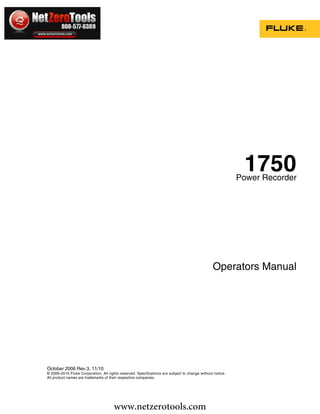
Fluke 1750 Manual
- 1. www.netzerotools.com 1750 Three Phase Power Quality Recorder 1750/B Three Phase Power Quality Recorder 1750 Power Recorder Go To 1750 Products Page Operators Manual October 2006 Rev.3, 11/10 © 2006-2010 Fluke Corporation. All rights reserved. Specifications are subject to change without notice. All product names are trademarks of their respective companies. www.netzerotools.com
- 2. www.netzerotools.com LIMITED WARRANTY AND LIMITATION OF LIABILITY Each Fluke product is warranted to be free from defects in material and workmanship under normal use and service. The warranty period is one year and begins on the date of shipment. Parts, product repairs, and services are warranted for 90 days. This warranty extends only to the original buyer or end-user customer of a Fluke authorized reseller, and does not apply to fuses, disposable batteries, or to any product which, in Fluke's opinion, has been misused, altered, neglected, contaminated, or damaged by accident or abnormal conditions of operation or handling. Fluke warrants that software will operate substantially in accordance with its functional specifications for 90 days and that it has been properly recorded on non-defective media. Fluke does not warrant that software will be error free or operate without interruption. Fluke authorized resellers shall extend this warranty on new and unused products to end-user customers only but have no authority to extend a greater or different warranty on behalf of Fluke. Warranty support is available only if product is purchased through a Fluke authorized sales outlet or Buyer has paid the applicable international price. Fluke reserves the right to invoice Buyer for importation costs of repair/replacement parts when product purchased in one country is submitted for repair in another country. Fluke's warranty obligation is limited, at Fluke's option, to refund of the purchase price, free of charge repair, or replacement of a defective product which is returned to a Fluke authorized service center within the warranty period. To obtain warranty service, contact your nearest Fluke authorized service center to obtain return authorization information, then send the product to that service center, with a description of the difficulty, postage and insurance prepaid (FOB Destination). Fluke assumes no risk for damage in transit. Following warranty repair, the product will be returned to Buyer, transportation prepaid (FOB Destination). If Fluke determines that failure was caused by neglect, misuse, contamination, alteration, accident, or abnormal condition of operation or handling, including overvoltage failures caused by use outside the product’s specified rating, or normal wear and tear of mechanical components, Fluke will provide an estimate of repair costs and obtain authorization before commencing the work. Following repair, the product will be returned to the Buyer transportation prepaid and the Buyer will be billed for the repair and return transportation charges (FOB Shipping Point). THIS WARRANTY IS BUYER'S SOLE AND EXCLUSIVE REMEDY AND IS IN LIEU OF ALL OTHER WARRANTIES, EXPRESS OR IMPLIED, INCLUDING BUT NOT LIMITED TO ANY IMPLIED WARRANTY OF MERCHANTABILITY OR FITNESS FOR A PARTICULAR PURPOSE. FLUKE SHALL NOT BE LIABLE FOR ANY SPECIAL, INDIRECT, INCIDENTAL, OR CONSEQUENTIAL DAMAGES OR LOSSES, INCLUDING LOSS OF DATA, ARISING FROM ANY CAUSE OR THEORY. Since some countries or states do not allow limitation of the term of an implied warranty, or exclusion or limitation of incidental or consequential damages, the limitations and exclusions of this warranty may not apply to every buyer. If any provision of this Warranty is held invalid or unenforceable by a court or other decision-maker of competent jurisdiction, such holding will not affect the validity or enforceability of any other provision. Fluke Corporation Fluke Europe B.V. P.O. Box 9090 P.O. Box 1186 Everett, WA 98206-9090 5602 BD Eindhoven U.S.A. The Netherlands 11/99 To register your product online, visit register.fluke.com www.netzerotools.com
- 3. www.netzerotools.com Table of Contents Title Page Introduction........................................................................................................ 1 Contacting Fluke................................................................................................ 2 Safety Information ............................................................................................. 3 Accessories ........................................................................................................ 4 Features.............................................................................................................. 5 Applying the Front Panel Decal......................................................................... 7 Charging the PDA Battery ................................................................................. 9 Installing the Software ....................................................................................... 9 Installing Power View on the PDA ............................................................... 9 Language Selection ....................................................................................... 10 PC System Requirement for Power Analyze................................................. 10 Installing Power Analyze .............................................................................. 10 Installing the Power Recorder at a Facility........................................................ 11 Work Flow..................................................................................................... 11 Installing the Recorder .................................................................................. 12 Connecting the Recorder to the Wiring......................................................... 12 Verifying Your Connection ........................................................................... 13 Finishing UP.................................................................................................. 13 Managing Recorded Data .............................................................................. 14 Power Type Diagrams ....................................................................................... 14 Communicating with the Recorder Using Power View..................................... 25 Navigating in Power View on the PDA............................................................. 26 Power View Menus ....................................................................................... 26 Icons on the Menu Bar .................................................................................. 27 Menu Tree.......................................................................................................... 28 Home Screen...................................................................................................... 29 Downloading Data and Erasing Memory .......................................................... 31 Viewing Live Data............................................................................................. 35 Scope Screen ................................................................................................. 35 Meter Screen.................................................................................................. 36 Phasor Screen ................................................................................................ 36 Harmonics Screen.......................................................................................... 37 Trend Screen.................................................................................................. 37 Viewing Phases ............................................................................................. 38 i www.netzerotools.com
- 4. www.netzerotools.com 1750 Operators Manual Setting Up the Recorder..................................................................................... 38 Setting the Clock ........................................................................................... 40 Probe Detect .................................................................................................. 40 Setting the IP Address ................................................................................... 41 Adding a Measurement Description .............................................................. 41 Configure Nominal Power Values................................................................. 42 Using Phase Swap ......................................................................................... 42 Setting the Volts and Current Ratio............................................................... 43 Assign Recorder Name and Password........................................................... 43 Setting the Snapshot Period - Periodic Waveform Capture Setting .............. 44 Change Display Language and Phase Identifier............................................ 45 Working with Annotations ............................................................................ 45 Using Image or Voice Annotations........................................................... 47 Inserting Image or Voice Annotations ...................................................... 47 Turn off the Recorder ........................................................................................ 48 Cleaning and Maintenance................................................................................. 48 Regulatory Information for Wireless Communication ...................................... 49 Specifications for the System: Recorder and Power Analyze Software ............ 50 General Specifications................................................................................... 50 Input Specifications ....................................................................................... 50 Synchronization and Sampling...................................................................... 50 Voltage and Current Measurements .............................................................. 50 Voltage and Current Measurement Accuracy ............................................... 51 Transient Voltage (Impulse).......................................................................... 51 Dip (Sag) and Swell Measurements .............................................................. 51 Power and PF Measurement .......................................................................... 51 External Interface Specifications................................................................... 52 Environmental and Safety Specifications...................................................... 52 ii www.netzerotools.com
- 5. www.netzerotools.com List of Tables Table Title Page 1. Symbols.................................................................................................................. 4 2. Standard Accessories ............................................................................................. 4 3. Input Terminals and Controls................................................................................. 6 iii www.netzerotools.com
- 6. www.netzerotools.com 1750 Operators Manual iv www.netzerotools.com
- 7. www.netzerotools.com List of Figures Figure Title Page 1. Fluke 1750 Power Recorder................................................................................... 5 2. Applying the Front Panel Decal ............................................................................. 7 3. Connecting the Supplemental Ground Terminal.................................................... 8 4. One Phase Plus Neutral .......................................................................................... 15 5. One-Phase IT No Neutral....................................................................................... 16 6. One-Phase Split Phase............................................................................................ 17 7. Three-Phase Wye ................................................................................................... 18 8. Three-Phase Delta .................................................................................................. 19 9. Three-Phase IT ....................................................................................................... 20 10. Three-Phase High Leg............................................................................................ 21 11. Three-Phase Open Leg ........................................................................................... 22 12. 2-Element Delta ..................................................................................................... 23 13. 2 ½-Element Wye................................................................................................... 24 14. Connecting to the Recorder.................................................................................... 25 15. Power View Menu Tree ......................................................................................... 28 v www.netzerotools.com
- 8. www.netzerotools.com 1750 Operators Manual vi www.netzerotools.com
- 9. www.netzerotools.com 1750 Power Recorder Introduction The Fluke 1750 Power Recorder is a comprehensive yet easy to use system for power quality investigations. The 1750 Power Recorder, referred to hereafter as simply “the Recorder or the Product,” consists of a power recorder instrument, a wireless handheld Personal Digital Assistant (PDA) for control and setup, and a powerful yet easy to use PC application, Power Analyze. Four 400 A current probes are provided as standard equipment (not included in Basic version). A wide range of flexible and clamp-on current probes are available from Fluke. Key features of the 1750 Power Recorder are: • No PC needed for setup Using the included wireless-enabled Personal Digital Assistant (PDA) as a controller, you do not need a PC to configure the Recorder, troubleshoot connections, preview data, or download the recorded data. Downloaded data goes onto the SD memory card plugged into the 1750, not directly to the PDA. The range of the PDA with the wireless link is about 5 meters (16 feet) from the Recorder. This range is dependent on the electrical interference in the location. • Simplified test lead connections to the power network Simply connect a voltage probe to a conductor on each phase that you want to record. On the current inputs, the Recorder automatically identifies what type of probe is connected. The Recorder then configures its measurement system appropriately for the model of current probe you are using. • Connection diagrams for the supported power network configurations (delta, Wye, and others) appear on the handheld PDA controller. Once you make connections, you can view live readings and a phasor diagram on the PDA to confirm the connections. If a phase channel is wired incorrectly, you can swap the phase to another channel by changing an internal Recorder setting using the PDA, and then reconfirm correct readings. • Internal Uninterruptible Power Supply (UPS) An internal NiMH (Nickel-Metal-Hydride) battery pack and charging system maintain data capture continuity through power interruptions of approximately 5 minutes or less. 1 www.netzerotools.com
- 10. www.netzerotools.com 1750 Operators Manual • Automatic disturbance capture The Recorder uses an automatic, self-learning threshold routine, which means you do not have to set any event threshold limits before you start recording. You detect and display power quality events (disturbances) using the Power Analyze software on a PC after the event has been captured. You define thresholds for events after data is stored on the PC. This is called the "event detector" in the software. It does not make permanent changes to the data file, so you can experiment with different thresholds after the fact without worrying about losing data. With these features, there is little else required to set up and start recording the data to conduct a power quality survey. Should you want to extensively analyze collected data, the procedures described later in this manual review the transfer of data from the Recorder to the PDA, and finally to a PC. Data may then be analyzed using Power Analyze on a PC. Extensive online help is provided in the Power Analyze software on the product CD shipped with the Recorder. Contacting Fluke To contact Fluke, call one of the following telephone numbers: • Technical Support USA: 1-800-44-FLUKE (1-800-443-5853) • Calibration/Repair USA: 1-888-99-FLUKE (1-888-993-5853) • Canada: 1-800-36-FLUKE (1-800-363-5853) • Europe: +31 402-675-200 • Japan: +81-3-3434-0181 • Singapore: +65-738-5655 • Anywhere in the world: +1-425-446-5500 Or, visit Fluke's website at www.fluke.com . To register your product, visit http://register.fluke.com. To view, print, or download the latest manual supplement, visit http://us.fluke.com/usen/support/manuals. To contact Technical Support: fpqsupport@fluke.com or 888-257-9897 2 www.netzerotools.com
- 11. www.netzerotools.com Power Recorder Safety Information Safety Information See the Specifications section for a full agency compliance list. Table 1 lists symbols that appear on the Recorder and in this manual. XW Warning To prevent possible electrical shock, fire, or personal injury: • Carefully read all instructions. • Do not work alone. • Do not use the Product around explosive gas, vapor, or in damp or wet environments. • Use only insulated current probes, test leads, and adapters as supplied with the Product. • Examine the case before you use the Product. Look for cracks or missing plastic. Carefully look at the insulation around the terminals. • Remove all probes, test leads, and accessories that are not necessary for the measurement. • Make sure the ground conductor in the mains power cord is connected to a protective earth ground. Disruption of the protective earth could put voltage on the chassis that could cause death. • Only use probes, test leads, and accessories that have the same measurement category, voltage, and amperage ratings as the product. • Do not use exposed metal BNC or banana plug connectors. • Do not put metal objects into connectors. • Do not operate the Product with covers removed or the case open. Hazardous voltage exposure is possible. • There are no user-replaceable parts in the Product. Have an approved technician repair the Product. • Use the Product only as specified, or the protection supplied by the Product can be compromised. 3 www.netzerotools.com
- 12. www.netzerotools.com 1750 Operators Manual Table 1. Symbols Symbol Meaning Symbol Meaning Hazardous voltage. Risk of electrical Risk of danger. Important information. X shock. W See manual. Conforms to requirements of European Do not dispose of this product as P Union and European Free Trade ~ unsorted municipal waste. Contact Fluke Association (EFTA). or a qualified recycler for disposal. Canadian Standards Association. ) [Note: Canadian and US.] J Protective conductor terminal. CAT III equipment is designed to CAT IV equipment is designed to protect protect against transients in equipment against transients from the primary in fixed-equipment installations, such CAT III CAT IV supply level, such as an electricity meter as distribution panels, feeders and or an overhead or underground utility short branch circuits, and lighting service. systems in large buildings. Accessories Table 2 describes the standard accessories that ship with the Recorder. Table 2. Standard Accessories Description Part Number Ethernet cable, 3 meters, yellow 2402854 Colored plastic clips for test leads (32 clips, 8 colors, 4 clips each color) 2157607 Model TLS430, test lead set including cable and clips 2157713 Secure Digital (SD) Memory Card for downloading data Call for details Model 3140R, 400 A Clamps (4-not included with Basic version) 2277216 AC power cord, 3 meters 2441360 Personal Digital Assistant (PDA) with USB cable and accessories 2386780 CD-ROM Manuals and Software 2386771 1750 Getting Started Guide 2386767 Sheet of Front Panel Decals 2436261 Sets of international ac power plug adapters for the PDA charger 2583479 International adapters for the Recorder power cord 2441372 4 www.netzerotools.com
- 13. www.netzerotools.com Power Recorder Features You can also order the following optional accessories. For more information about accessories, see Contacting Fluke earlier in this manual. An updated list is always available on www.fluke.com. • Soft Carry Bag • Hard Transit Case • Security Cable • Replacement Ethernet Cable Kit • Various Current Probes • Replacement Voltage Lead Set • Clamp-on Current Transformers (3005R) • Flexible Current Transformers (3110, 3210, 3310, 3312) • Interface and Extension Cables 3570 CT Cable Features The Recorder front panel is illustrated in Figure 1 and described in Table 3. 2 3 4 1 5 1750 POWER RECORDER VOLTAGE SD POWER 6 A B C N ETHERNET 100-240 V 47-63 Hz ON CURRENT LINK BUSY 13 7 12 8 11 10 9 azd09f.eps Figure 1. Fluke 1750 Power Recorder WCaution Connecting the supplemental ground terminal and the line cord safety ground to different ground potentials creates a ground loop that can damage the Recorder. 5 www.netzerotools.com
- 14. www.netzerotools.com 1750 Operators Manual Table 3. Input Terminals and Controls Number Description A Standard 120/240 V 50/60 Hz power input for Recorder power B Voltage indicator Steady Voltage is present, not overloaded Blinking Voltage overload (overload threshold 1100 V) C Five voltage measurement inputs D Removable Secure Digital (SD) memory card for transfer of large quantities of data. You can remove the card from the Recorder, insert in the PDA and transfer data to the PC via the “synchronize data” feature of the PDA. A USB SD card reader may also be used. E SD status indicator Steady green SD card inserted Blinking Busy - do not remove the card F Wireless Controller Status Indicator Steady Blue Wireless controller enabled but not communicating Blinking Wireless controller communicating Off Inactive G Ethernet port. TCP/IP via Ethernet is used to connect the Recorder to a PC for downloading recorded data, and for configuring the Recorder when not using the PDA. This is the recommended method of data transfer due to its speed and reliability. H Busy Indicator Blinking Network is busy I Link indicator Off No link Steady Link Present Blinking Communicating with PC J Current Measurement Terminals (5) K Current indicator Steady Current probe in normal range Blinking > 110% of probe range, use a higher range probe Off Current insufficient to measure L Power LED Steady green AC input power normal, instrument is not booted or locked Green/Orange blinking Recording Blinking red Recorder running on UPS M Ground Terminal Connecting the supplemental ground terminal and the line cord safety ground to different ground potentials creates a ground loop that can damage the Recorder. To avoid this, use the supplemental ground terminal only when no protective earth ground connection exists through the line power cord. If there is any chance that a safety ground connection does exist through the line power cord connection, make sure to connect the supplemental ground terminal only to the ground system used by the ac receptacle that powers the Recorder. See Figure 3. 6 www.netzerotools.com
- 15. www.netzerotools.com Power Recorder Applying the Front Panel Decal Applying the Front Panel Decal Self-adhesive front panel decals are supplied with the 1750. The supplied decals correspond to the wiring color codes used in the USA, Europe and UK (new), Europe (old), UK, Canada, and China. Apply the decal appropriate for your local wiring codes around the current and voltage inputs as shown in Figure 2. EUROPE & UK (new std) UK VOLTAGE VOLTAGE L1 L2 L3 N L1 L2 L3 N CURRENT CURRENT EU (old std) USA VOLTAGE VOLTAGE L1 L2 L3 N A B C N CURRENT CURRENT China Canada VOLTAGE VOLTAGE A B C N A B C N CURRENT CURRENT 1750 POWER RECORDER VOLTAGE SD POWER A B C N ETHERNET 100-240 V 47-63Hz ON CURRENT LINK BUSY azd17f.eps Figure 2. Applying the Front Panel Decal 7 www.netzerotools.com
- 16. www.netzerotools.com 1750 Operators Manual WCaution Connecting the supplemental ground terminal and the line cord safety ground to different ground potentials creates a ground loop that can damage the Recorder. See Caution Above Potential Optional Protective Ground Chassis Ground Loop (See detail below) Different Power System Power Network Being Measured Line Power Cord ØB ØC N OK ØA Incorrect, Creates Ground Loop Correct, No Ground Loop GND azd11f.eps Figure 3. Connecting the Supplemental Ground Terminal 8 www.netzerotools.com
- 17. www.netzerotools.com Power Recorder Charging the PDA Battery Charging the PDA Battery Your PDA is shipped with a discharged or partially charged, rechargeable battery. You should fully charge the battery before setting up the device, and recharge it regularly. Refer to your PDA user’s guide for detailed information about the battery. WCaution Do not leave important data on the PDA. If the battery discharges completely, you will lose all data not stored in File Store (ROM). Discharging the battery completely is similar to performing a hard reset. Refer to the PDA Users Manual for more information. Installing the Software This section describes how to install Fluke Power View software on the PDA and Fluke Power Analyze software on your PC. Keep your product CD in case you need to reinstall this software in the future. You should periodically check the Fluke website: www.fluke.com to see if any 1750 firmware or application software updates are available for download. Fluke encourages you to register the Recorder. After your Recorder has been registered, you will receive email notifications of firmware and software update availability. Installing Power View on the PDA 1. Insert the CD that ships with your PDA. Follow the on-screen instructions to install the ActiveSync software for Windows XP (or Mobile Device Center for Windows Vista and Windows 7) that allows your PC to communicate with the PDA. 2. Connect the PDA to your PC with the USB lead and establish communication between the PDA and your PC. Keep your product CD in case you need to reinstall this software in the future. 3. Insert the CD that ships with your Recorder in the CD-ROM drive on your PC. 4. A window appears that lists options on the CD. If the install software window does not automatically appear, do the following: a. Use Windows Explorer to locate the sw/FPV_Vx.yy.exe file on the CD. Replace x.yy with the current version number shipped on the CD. b. Double-click FPV_Vx.yy_Install.exe to launch the installation program. 5. Select a language preference for the installation. 6. Follow the on-screen prompts. Power View is installed in the Programs folder on the PDA. 7. To start Power View, select Start, and then Programs on the PDA. 8. Tap the Power View icon ( ) to start using the application. 9 www.netzerotools.com
- 18. www.netzerotools.com 1750 Operators Manual Language Selection Power View features a localized user interface for English, German, French, Spanish, Chinese, and Italian. When Power View operates for the first time on a new PDA or after a hard reset, it directly opens the language setup window. This window is also accessed by Menu>1750 Setup>Language. The Language window also provides the option to choose between the phase identifiers A, B, C and L1, L2, L3. Azd110.bmp PC System Requirement for Power Analyze • Windows 2000, Windows XP, Windows Vista 32/64bit, Windows 7 32/64bit. Administrator privileges are required to install applications. • PC with 500 MHz or faster processor. • 256 MB RAM, 1 GB recommended (100 MB of available disk space, 10 GB recommended). • 1024 x 768 or higher resolution video. • Keyboard and mouse. Installing Power Analyze Before installing the software on your PC, make sure you have Internet Explorer version 6, or later, installed. Other recommended software: • Adobe Acrobat Reader • Microsoft Word 2000 or higher • Microsoft Excel 2000 or higher WCaution Do not remove the CD until after you have successfully installed the software, rebooted the machine, and opened the application. 1. Insert the CD into your CD-ROM drive. 10 www.netzerotools.com
- 19. www.netzerotools.com Power Recorder Installing the Power Recorder at a Facility 2. A window appears that lists options on the CD. If the window does not automatically appear: a. Use Windows Explorer to locate the sw/FPV_Vx.yy.exe file on the CD. Replace x.yy with the current version number shipped on the CD. b. Double-click FPA_Vx.yy_Install.exe. 3. Select a language preference for the installation process. Power Analyze initially starts in this language. You can change the language from the menu Settings>Language. 4. Follow the installation instructions that appear. After software installation is complete, the Power Analyze icon appears on your desktop. 5. Start Power Analyze on your PC by choosing Start >All Programs >Fluke >Power Analyze >Launch Power Analyze or double-click the Power Analyze icon on your desktop. 6. After the installation is complete, please take a few minutes to complete your product registration. You can register quickly online (preferred) at http://register.fluke.com or you can print the form and fax it to the number provided on the form. Product registration is very important since it allows you to get free software updates and helps us provide you with the fastest and most efficient technical support. Note You may need to change your Windows firewall settings to allow the program FPA.exe to use ports 18571 (TCP) and 18572 (UDP). For more on changing firewall settings, refer to http://support.microsoft.com. Installing the Power Recorder at a Facility This section describes the steps you need to take to set up the Recorder at a facility and begin a recording session. Work Flow There are three distinct stages for a recording session. • Setup Setup, hookup, and verification of connections and measured signals. This is when you will want to clear the Recorder memory (not required, but best practice because data download when finished only contains your new data). This is a good time to change any recorder settings. Edit the measurement description now or after downloading the measurement data and insert annotations and/or an optional START mark into the recorded data stream. Annotations are messages or notes you insert into the data stream during a recording session. • Interim checkup, mid-recording session At this time, you may want to re-check all the live input signals, and download the data recorded since the beginning of the recording session. This does not interfere with ongoing recording in any way. Annotation capability is always available during the recording session. • End of recording session You can re-verify if desired, correctness of live data and then download data, power off the Recorder, and pack up for transport. 11 www.netzerotools.com
- 20. www.netzerotools.com 1750 Operators Manual Installing the Recorder 1. Position the Recorder within 2 m (6 ft) of the monitoring location. 2. The Recorder can be set on the floor or a table, or attached and secured to a pole or other mounting surface. The Recorder can be oriented vertically or horizontally. 3. Connect the Recorder to a 100 to 240 V ac power source, 50 or 60 Hz. 4. Plug the power cord into a properly-grounded wall outlet. WCaution To avoid damage to the Recorder: • Ground the chassis as appropriate according to your power connection before you do anything else. • Connect the power cord to the Recorder using the appropriate supplied adapter. • Connect the power cord to a properly grounded wall outlet. • Be sure to plug the power cord into the Recorder panel BEFORE connecting it to an outlet. After a minute, or two, all LEDs should flash ON, then OFF, and then each should turn ON and OFF in sequence. The LEDs will then remain on if you make secure test lead connections and there is sufficient voltage and current. 5. Turn on the PDA and tap the Power View icon to launch Power View. If a Recorder is within range and is not password protected, it should appear in the drop down menu just below the main title bar on the PDA. You may need to select Browse for recorder when first connecting. Select the recorder you want to browse to with the PDA stylus. Upon selection, the Home screen for live data appears. If more than one Recorder is within range, these will appear in the drop down menu list. 6. If you have previously established password protection for the Recorder, you must type the correct password in the Password text box and click OK. (Password protection is established for a specific Recorder using either the Setup Password menu in Power View or the Power Analyze software). Connecting the Recorder to the Wiring After you have set up the Recorder you are ready to connect the voltage leads and current probe or flexi-probes to the power network being tested. Refer to the Power Type diagrams provided on the PDA or in this manual. XWWarning To prevent possible electrical shock, Flexi-probes should not be applied or removed from hazardous live conductors. In most cases, you should install the current probes first. Because they are clamped around wires, current probes are usually more secure than voltage probes. Examine the conductors you are about to connect to and determine if you should attach the current probes to the phase wires or busbars before you connect the voltage probes. 1. Select and attach the appropriate current probes to the Recorder. 2. Select and attach the appropriate voltage test leads and probes to the Recorder. 12 www.netzerotools.com
- 21. www.netzerotools.com Power Recorder Installing the Power Recorder at a Facility Note If your power connections require potential transformers (PTs) or current transformers (CTs), you can use the ratio settings in Power View to set the Recorder to display readings as they exist on the primary side of the PT and CT (for example, 12000 V). 3. Connect the Recorder to the wiring by first connecting the measurement ground test lead to the distribution system ground, and then the neutral probe to neutral. 4. Connect the ground current probe to the distribution system ground and the neutral current probe to neutral, with the arrow on the current probe pointing towards the load (away from the source) in each case. 5. Connect the remaining current probes to the power network. • The arrow on the current probe should point toward the load. • Use the color-coding on the leads to help you connect the probes to the correct phases, neutral and ground. 6. Connect the remaining voltage probes. Note Make sure the voltage probes and current probes are paired correctly, Phase A (L1) voltage to Phase A (L1) current and so forth. Calculations are made in pairs and cannot be changed after data is recorded. The leads for the voltage probe and current probe of the same color should be attached to the same phase wire or busbar. 7. Check the LED for each phase to make sure a connection is established. • When a phase LED is ON or lighted, you know that the connection is active and that voltage and current is within the normal range. • When a phase LED is BLINKING, you are connected but the voltage or current is exceeding the normal range or exceeding the range of the probe that you are using. • When a current LED is OFF or unlit, there is insufficient current present in the line. Verifying Your Connection Before you leave the Recorder to accumulate data at the facility, double-check the connections. • Make sure the current probes are secured and completely closed around the conductors and that the voltage and current LEDs are steady-on. • Use the PHASOR screen on the PDA or PC to verify that the voltage and current connections are correct. You can swap the connections using Power View if they are incorrect. Finishing UP After making any corrections to the connections, recheck the PHASOR diagrams to confirm your connection. Make sure the nominal voltage, nominal line frequency, and power type (delta, wye, other) are correct before you leave the Recorder. It is a good practice to insert a Start Mark when you are finished with all settings so you can download data and ignore useless readings and events common at the beginning probe connecting activities. You can also use the “Erase Memory” function and measurement 13 www.netzerotools.com
- 22. www.netzerotools.com 1750 Operators Manual descriptions such as company, name, and measurement purpose. This can be done at this point or after downloading the measurement data. Managing Recorded Data Recorded data resides in the Recorder on an internal non-physically accessible flash memory circuit. It is not transferred to an SD memory card in the Recorder’s SD memory slot until you request a download action using the PDA or an attached PC. Downloading to a PC running Fluke Power Analyze Software (included) using the Ethernet cable is recommended and the fastest way to retrieve data from the Recorder. It is never technically necessary to erase internal memory. When the Recorder has new data to record, it does so automatically, overwriting the oldest data (circular memory). You can erase internal memory for security reasons, or if you want to simplify what you will be seeing in the download data screen. The start and end times will represent one recording session when old data is erased. Note Data is not removed from internal Recorder memory until you erase it using Power View software on the PDA or Power Analyze software on your PC. Power Type Diagrams The wiring illustrations included cover the standard power configurations that are selectable in Power View or Power Analyze software. The diagrams are provided as an aid in making the correct test lead connections. Power type diagrams are also included on your PDA and can be referenced when you are setting up nominal power on the Recorder. Available power type settings are: • One-Phase Plus Neutral (Figure 4) • One-Phase IT No Neutral (Figure 5) • One-Phase-Split Phase (Figure 6) • Three-Phase Wye (Figure 7) • Three-Phase Delta (Figure 8) • Three-Phase IT (Figure 9) • Three-Phase High Leg (Figure 10) • Three-Phase Open Leg (Figure 11) • 2-Element Delta (Figure 12) • 2 ½-Element Wye (Figure 13) 14 www.netzerotools.com
- 23. www.netzerotools.com Power Recorder Power Type Diagrams ØA/L1 A/L1 Source N N GND GND 1750 POWER RECORDER VOLTAGE SD POWER A B C N ETHERNET 100-240 V 47-63Hz ON CURRENT LINK BUSY azd02f.eps Figure 4. One Phase Plus Neutral Example: Branch circuit at an outlet. 15 www.netzerotools.com
- 24. www.netzerotools.com 1750 Operators Manual A/L1 GND GND B/L2 1750 POWER RECORDER VOLTAGE SD POWER A B C N ETHERNET 100-240 V 47-63 Hz ON CURRENT LINK BUSY azd14f.eps Figure 5. One-Phase IT No Neutral Example: Used in Norway and in some hospitals. This would be the connection at a branch circuit. 16 www.netzerotools.com
- 25. www.netzerotools.com Power Recorder Power Type Diagrams A/L1 N GND B/L2 1750 POWER RECORDER VOLTAGE SD POWER A B C N ETHERNET 100-240 V 47-63Hz ON CURRENT LINK BUSY azd03f.eps Figure 6. One-Phase Split Phase Example: A North American residential installation at the service entrance. 17 www.netzerotools.com
- 26. www.netzerotools.com 1750 Operators Manual A/L1 Source GND GND ØA/L1 N ØB/L2 B/L2 ØC/L3 C/L3 1750 POWER RECORDER VOLTAGE SD POWER A B C N ETHERNET 100-240 V 47-63Hz ON CURRENT LINK BUSY azd04f.eps Figure 7. Three-Phase Wye Example: Also called “Star” or four-wire connection. Typical commercial building power. 18 www.netzerotools.com
- 27. www.netzerotools.com Power Recorder Power Type Diagrams A/L1 ØA/L1 GND GND ØC/L3 B/L2 ØB/L2 C/L3 1750 POWER RECORDER VOLTAGE SD POWER A B C N ETHERNET 100-240 V 47-63Hz ON CURRENT LINK BUSY azd05f.eps Figure 8. Three-Phase Delta Example: Often found in industrial settings where electric motors are used. 19 www.netzerotools.com
- 28. www.netzerotools.com 1750 Operators Manual A/L1 ØA /L1 GND GND ØC/L3 B/L2 ØB/L2 C/L3 1750 POWER RECORDER VOLTAGE SD POWER A B C N ETHERNET 100-240 V 47-63Hz ON CURRENT LINK BUSY azd12f.eps Figure 9. Three-Phase IT Example: Industrial power in countries that use the IT (Isolated Terra) system, such as Norway. 20 www.netzerotools.com
- 29. www.netzerotools.com Power Recorder Power Type Diagrams C/L3 ØC/L3 ØB/L2 A/L1 ØA/L1 N GND GND B/L2 1750 POWER RECORDER VOLTAGE SD POWER A B C N ETHERNET 100-240 V 47-63 Hz ON CURRENT LINK BUSY azd08f.eps Figure 10. Three-Phase High Leg Example: A way to get a 120 V single phase feed by tapping across part of a leg in a delta power system 21 www.netzerotools.com
- 30. www.netzerotools.com 1750 Operators Manual A/L1 ØA/L1 GND GND ØC/L3 B/L2 ØB/L2 C/L3 1750 POWER RECORDER VOLTAGE SD POWER A B C N ETHERNET 100-240 V 47-63Hz ON CURRENT LINK BUSY azd18f.eps Figure 11. Three-Phase Open Leg Example: A variant of power transformer winding type. 22 www.netzerotools.com
- 31. www.netzerotools.com Power Recorder Power Type Diagrams A/L1 ØA/L1 GND GND ØB/L2 ØC/L3 B/L2 C/L3 1750 POWER RECORDER VOLTAGE SD POWER A B C N ETHERNET 100-240 V 47-63Hz ON CURRENT LINK BUSY azd13f.eps Figure 12. 2-Element Delta Example: Blondel or Aron connection, used to measure power like a two-element revenue power meter. 23 www.netzerotools.com
- 32. www.netzerotools.com 1750 Operators Manual A/L1 ØA/L1 GND N ØC/L3 ØB/L2 B/L2 No Connection to 1750 voltage input C/L3 1750 P OWER RECORDE R VOLT AG E SD P OWE R A B C N ETHERNET 100-240 V 47-63Hz ON CURRENT LINK B US Y azd07f.eps Figure 13. 2 ½-Element Wye Example: Blondel or Aron system for 4-wire (Wye) power secondaries. 24 www.netzerotools.com
- 33. www.netzerotools.com Power Recorder Communicating with the Recorder Using Power View Communicating with the Recorder Using Power View The PDA serves as your control panel for the Recorder. The Power View software installed on the PDA is designed to function as a remote front panel for the Recorder, since the Recorder itself is a “black box” with no integral display or external controls other than status LEDs. With Power View installed on the PDA, you are relieved of the burden of having to carry a laptop and Ethernet cable to a remote site when setting up the Recorder, checking its progress, or finishing a monitoring session. You can alternatively connect to a Recorder from a PC directly using an Ethernet cable or remotely over an IP network. You can then use Fluke Power Analyze to set up the Recorder, view power measurements wherever the Recorder is installed, or download data from the Recorder. Power View communicates with the PDA using a wireless controller radio interface. There is no provision for a hardwired PDA interface to the Ethernet port on the Recorder. After data is recorded and downloaded to a PC, you can analyze the recorded data using the Power Analyze software. SD Flash Memory Card PDA with Power View Software Configure via RF Communication PC with Power Analyze Software Fluke 1750 Direct Ethernet Connection Power Recorder azd01f.emf Figure 14. Connecting to the Recorder 25 www.netzerotools.com
- 34. www.netzerotools.com 1750 Operators Manual Navigating in Power View on the PDA The Menu Bar on the bottom of the Power View screen allows you to quickly and easily configure a Recorder, view live data, and transfer data to the Secure Data (SD) card for viewing and analysis on your desktop computer using the companion Power Analyze software. Power View Menus Live Brings up a list of the live detail views: Scope, Meter, Phasor, Harmonics, and Trend. There are configurable detail views of each type of screen available by tapping the sector of interest or the Live menu. Once a detail view is selected, navigation to all available detail views is accomplished using the Live menu. Menu Brings up the Data memory management screens which are for download to the SD card inserted in the Recorder and for erasing Recorder internal memory and erasing SD card files. 1750 Setup Brings up the setup screen that allows you to configure the Recorder and set recording period information. Using this function, you can tap the appropriate icon to set the following: • Clock • Probe Detect • IP Address • Measurement Description • Nominal Power • Phase Swap • Volts/Current Ratio • Recorder Name/Password • Snapshot Period • Language 26 www.netzerotools.com
- 35. www.netzerotools.com Power Recorder Navigating in Power View on the PDA Icons on the Menu Bar and are used to toggle between voltage and current wave forms. Tap either V or A and then Live>Home to see each parameter’s detailed data. The PHASOR screen always shows both V & A (volts and amps). is replaced with on the detail views, as voltage and current data can be viewed simultaneously. In all the detail live view screens, a line selection menu is available using the button at the bottom. This is a checkbox that is used to select the voltage and current channels you want to display. The Snapshot icon triggers the Recorder to capture high-resolution waveform data and save it in the recorded data stream. This waveform capture is identical to the snapshots taken automatically when you set the “snapshot period” in the 1750 Setup menu. This icon brings up the Annotate screen. Use the annotate menu to enter text or to insert a file name and load it into the recorded data stream in the Recorder. Annotations can be used to make notes, or to insert a file name of an image or audio file. You can enter multiple start and stop annotations. START and stop annotations are not paired and are not restricted to being used as literally “start” and “stop”. Annotations are often done at the start of a power recording session. 27 www.netzerotools.com
- 36. www.netzerotools.com 1750 Operators Manual Menu Tree The following figure provides an overview of the Power View menu structure that will be helpful in navigating through the Power View application. SD Fluke Power View 1750 Password Connecting 1750 Power Recorders 1750 Power Recorder Found Not Found Incorrect Password 1750 Tools Live Menu 1750 Internal Memory Scope Tools Meter 1750 Setup 1750 SD Memo Phasor Harmonics Exit 1750 Shutdown... Trend Home Erase 1750 Memory Setup Scope Scope If Memory is full Meter Download 1750 Memory Card Files Memory Card Full Phasor Write to SD Delete File Cancel Harmonics Snapshot Interval 1750 Memory Card Files Trend SD Card Files Return to Download Delete File Cancel Erase 1750 Memory Erase All Check List Data Annotate Memory Insert Start Mark Insert Stop Mark Settings Insert Text File Insert File azd15f.eps Figure 15. Power View Menu Tree 28 www.netzerotools.com
- 37. www.netzerotools.com Power Recorder Home Screen Home Screen The Home screen is the top-level screen, accessed when you start Power View or when you tap Live and then Home on the Menu Bar. The Home screen contains a 1.5 cycle waveform screen, a digital meter screen, and a PHASOR screen. The parameters shown in this screen are not configurable. All phases are shown simultaneously, either all voltage or all current. Azd111.bmp If no Recorders are within range, the following screen appears: Azd112.bmp 29 www.netzerotools.com
- 38. www.netzerotools.com 1750 Operators Manual If more than one Recorder is within range, the Recorder selection screen appears. An asterisk preceding the Recorder name means that unit is password protected. If your recorder is not listed, but in range, press "Search New Devices" to update the list. Azd113.bmp If the selected Recorder is not password protected, the Home screen appears. If password protection is set, the Password screen appears instead. Azd114.bmp 30 www.netzerotools.com
- 39. www.netzerotools.com Power Recorder Downloading Data and Erasing Memory If the password is incorrect the password text field is cleared and then you can re-enter the password.When the password is accepted, the Home screen appears. Note A screen to set up password protection for a Recorder is provided in the 1750 Setup menu. Downloading Data and Erasing Memory Use the Data menu options to manage the Recorder memory and download recorded data to the SD card plugged into the Recorder's (not the PDA) SD card slot. You are downloading recorded data from the flash memory to an SD card in the Recorder. When you want to use that data, you must move the card to the PDA. You can later copy the data to your PC for review using the Power Analyze software. Tap 1750 Internal Memory in the Data menu to view the Download screen. Azd116.bmp The Download screen shows a three-phase rms V strip chart with date and timescale shown. This represents the data in the Recorder internal memory. The default settings of the start and stop times is everything in memory. To download ALL, tap the Write to SD button. If you want to trim off data that contains partial information because probes were being connected, select the START mark annotation (if one was entered by the user) as the start point. The gray cursor lines right and left with triangular arrowheads at the bottom of the screen show the start and stop times currently selected for download. Green and red flags are START and STOP mark annotations inserted during the recording session. Yellow flags are file name annotations inserted during the recording session, or setup parameter changes that change the data significantly, such as nominal voltage or power type. 31 www.netzerotools.com
- 40. www.netzerotools.com 1750 Operators Manual Azd117.bmp If the SD storage card already contains data files, it may not have room for the new download. Power View alerts you to this condition and asks if you would like to erase the SD card before downloading. Azd107s.bmp You can also access the SD card to delete files by selecting Tools>1750 SD Memory from the Data menu option. 32 www.netzerotools.com
- 41. www.netzerotools.com Power Recorder Downloading Data and Erasing Memory You can delete files as necessary, and when satisfied that there is room on the card, proceed to write the selected internal Recorder memory data to the SD card. Azd108s.bmp When there is room on the card, a message confirming the download will appear. Azd118.bmp You can also tap the Erase 1750 Memory from the Data menu option which is available under Menu, and tap the Erase All button to erase all power quality data stored in the Recorder. Even then, if you want, you can leave old data in Recorder memory. It will be overwritten automatically when you start your next Recorder session, so it never has an adverse effect on recorded data quality or quantity. 33 www.netzerotools.com
- 42. www.netzerotools.com 1750 Operators Manual Azd109s.bmp When you choose to Erase All, the following popup caution “Are you sure?” appears on the screen. Azd119.bmp Note You can also download data by connecting your PC directly to the Recorder with an Ethernet cable and run Power Analyze in the 1750 Live mode. All of the functions (controller, PDA, and Power View) are duplicated in 1750 Live mode. 34 www.netzerotools.com
- 43. www.netzerotools.com Power Recorder Viewing Live Data Viewing Live Data The Live menu is used to view live data on the circuits on the circuits for example, Scope, Meter, Phasor, or Harmonics. Azd120.bmp Scope Screen The Scope screen shows 1.5 cycle waveform data for the volts and amp lines selected in the check boxes on Phase View screen. Tap the Phase icon ( ) to display the Phase View screen. Azd121.bmp 35 www.netzerotools.com
- 44. www.netzerotools.com 1750 Operators Manual Meter Screen The Meter screen shows numeric readings for all selected phases. Azd122.bmp Phasor Screen The Phasor screen shows voltage (long arrows with solid arrowheads), current amplitudes, and phase angles. This screen is used to verify proper test lead and current probe connections. You can use the V and A arrows on the upper right of the screen to change the scaling of voltage and current on the PHASOR diagram. You can easily correct an erroneous Recorder connection by going directly to Menu1750 SetupPhase Swap ( ) and using the Recorder to internally invert a CT, swap a voltage or CT phase, or modify a scaling parameter, then return to the screen to verify that the correction has been made. There is no need to touch the cables. See “Phase Swap” later in the manual for additional information. Azd123.bmp 36 www.netzerotools.com
- 45. www.netzerotools.com Power Recorder Viewing Live Data Harmonics Screen The Harmonics screen shows the magnitudes of the selected phases of V and I. The scale is % of nominal. The slider control displays harmonics of a higher order up to the 50th. The V and A scaling arrows are on the screen in the upper right. If the power type is delta, V phases are AB, BC, and CA (L1L2, L2L3, L3L1 is available as a localized European labeling scheme). If the power type is Wye, V phases are AN, BN, CN, and NG. (N = neutral, G = ground). Azd124.bmp Trend Screen The Trend screen shows live data being recorded as a strip chart display of the selected phases of voltage or current. This moment in time is visible on the right side of the graph. The traces fill the screen in 10 minutes, and continue FIFO (first-in, first-out). This feature is intended to paint a picture of the short-term stability of the power system. The V and A scaling arrows on the upper right work like the scaling arrows on the PHASOR screen. Azd125.bmp 37 www.netzerotools.com
- 46. www.netzerotools.com 1750 Operators Manual Viewing Phases In all the detail Live View screen, a line selection menu is available using the button at the bottom. The Phase Selection screen reveals check boxes for selecting the voltage and current channels you want to display. Azd126.bmp Setting Up the Recorder To adjust the settings of the Recorder, tap Menu>1750 Setup. Azd127.bmp 38 www.netzerotools.com