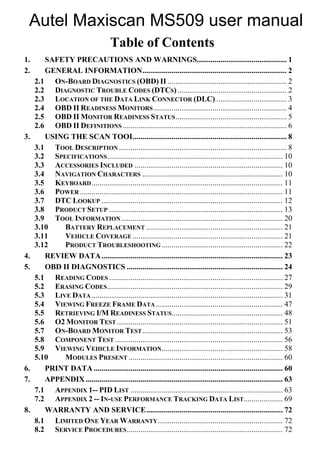
Tips for Using The Maxiscan MS509 | VtoolShop
- 1. Autel Maxiscan MS509 user manual Table of Contents 1. SAFETY PRECAUTIONS AND WARNINGS.............................................. 1 2. GENERAL INFORMATION.......................................................................... 2 2.1 ON-BOARD DIAGNOSTICS (OBD) II ............................................................. 2 2.2 DIAGNOSTIC TROUBLE CODES (DTCS) ........................................................ 2 2.3 LOCATION OF THE DATA LINK CONNECTOR (DLC) .................................... 3 2.4 OBD II READINESS MONITORS .................................................................... 4 2.5 OBD II MONITOR READINESS STATUS ......................................................... 5 2.6 OBD II DEFINITIONS .................................................................................... 6 3. USING THE SCAN TOOL.............................................................................. 8 3.1 TOOL DESCRIPTION ...................................................................................... 8 3.2 SPECIFICATIONS .......................................................................................... 10 3.3 ACCESSORIES INCLUDED ............................................................................ 10 3.4 NAVIGATION CHARACTERS ........................................................................ 10 3.5 KEYBOARD .................................................................................................. 11 3.6 POWER ........................................................................................................ 11 3.7 DTC LOOKUP ............................................................................................. 12 3.8 PRODUCT SETUP ......................................................................................... 13 3.9 TOOL INFORMATION ................................................................................... 20 3.10 BATTERY REPLACEMENT ...................................................................... 21 3.11 VEHICLE COVERAGE ............................................................................. 21 3.12 PRODUCT TROUBLESHOOTING .............................................................. 22 4. REVIEW DATA ............................................................................................. 23 5. OBD II DIAGNOSTICS ................................................................................ 24 5.1 READING CODES ......................................................................................... 27 5.2 ERASING CODES .......................................................................................... 29 5.3 LIVE DATA .................................................................................................. 31 5.4 VIEWING FREEZE FRAME DATA ................................................................. 47 5.5 RETRIEVING I/M READINESS STATUS......................................................... 48 5.6 O2 MONITOR TEST ..................................................................................... 51 5.7 ON-BOARD MONITOR TEST ........................................................................ 53 5.8 COMPONENT TEST ...................................................................................... 56 5.9 VIEWING VEHICLE INFORMATION .............................................................. 58 5.10 MODULES PRESENT ............................................................................... 60 6. PRINT DATA ................................................................................................. 60 7. APPENDIX ..................................................................................................... 63 7.1 APPENDIX 1-- PID LIST .............................................................................. 63 7.2 APPENDIX 2 -- IN-USE PERFORMANCE TRACKING DATA LIST.................... 69 8. WARRANTY AND SERVICE...................................................................... 72 8.1 LIMITED ONE YEAR WARRANTY ................................................................ 72 8.2 SERVICE PROCEDURES ................................................................................ 72
- 2. 1. Safety Precautions and Warnings To prevent personal injury or damage to vehicles and/or the scan tool, read this instruction manual first and observe the following safety precautions at a minimum whenever working on a vehicle: Always perform automotive testing in a safe environment. Wear safety eye protection that meets ANSI standards. Keep clothing, hair, hands, tools, test equipment, etc. away from all moving or hot engine parts. om Operate the vehicle in a well ventilated work area: Exhaust gases .c are poisonous. op Put blocks in front of the drive wheels and never leave the vehicle unattended while running tests. ol sh Use extreme caution when working around the ignition coil, distributor cap, ignition wires and spark plugs. These to components create hazardous voltages when the engine is .v running. w Put the transmission in PARK (for automatic transmission) or ww NEUTRAL (for manual transmission) and make sure the parking brake is engaged. Keep a fire extinguisher suitable for gasoline/chemical/ electrical fires nearby. Don’t connect or disconnect any test equipment while the ignition is on or the engine is running. Keep the scan tool dry, clean, free from oil/water or grease. Use a mild detergent on a clean cloth to clean the outside of the scan tool, when necessary. VTOOLSHOP Tel:+86-0755-27823977 Web:http://www.vtoolshop.com
- 3. 2. General Information 2.1 On-Board Diagnostics (OBD) II The first generation of On-Board Diagnostics (called OBD I) was developed by the California Air Resources Board (ARB) and implemented in 1988 to monitor some of the emission control components on vehicles. As technology evolved and the desire to improve the On-Board Diagnostic system increased, a new generation of On-Board Diagnostic system was developed. This second generation of On-Board Diagnostic regulations is called "OBD II". The OBD II system is designed to monitor emission control systems and key engine components by performing either continuous or periodic tests of specific components and vehicle conditions. When a problem is detected, the OBD II system turns on a warning lamp (MIL) on the vehicle instrument panel to alert the driver typically by the phrase of “Check Engine” or “Service Engine Soon”. The system will also store important information about the detected malfunction so that a technician can accurately find and fix the problem. Here below follow three pieces of such valuable information: 1) Whether the Malfunction Indicator Light (MIL) is commanded 'on' or 'off'; 2) Which, if any, Diagnostic Trouble Codes (DTCs) are stored; 3) Readiness Monitor status. 2.2 Diagnostic Trouble Codes (DTCs) OBD II Diagnostic Trouble Codes are codes that are stored by the on-board computer diagnostic system in response to a problem found in the vehicle. These codes identify a particular problem area and are intended to provide you with a guide as to where a fault might be occurring within a vehicle. OBD II Diagnostic Trouble Codes consist of a five-digit alphanumeric code. The first character, a letter, identifies which control system sets the code. The other four characters, all numbers, provide additional information on where the DTC originated and the operating conditions that caused it to set. Here below is an example to illustrate the structure of the digits: 2
- 4. DTC Example P0202 Systems B=Body Identifying specific C=Chassis malfunctioning P=Powertrain section of the U=Network systems Code Type Sub-systems Generic (SAE): 1= Fuel and Air Metering P0, P2, P34-P39 2= Fuel and Air Metering B0, B3 3= Ignition System or Engine Misfire C0, C3 4= Auxiliary Emission Controls U0, U3. 5= Vehicle Speed Control and Idle Manufacturer Specific: Controls P1, P30-p33 6= Computer Output Circuits B1, B2 7= Transmission Controls C1, C2 8= Transmission Controls U1, U2 2.3 Location of the Data Link Connector (DLC) The DLC (Data Link Connector or Diagnostic Link Connector) is the standardized 16-cavity connector where diagnostic scan tools interface with the vehicle's on-board computer. The DLC is usually located 12 inches from the center of the instrument panel (dash), under or around the driver’s side for most vehicles. If Data Link Connector is not located under dashboard, a label should be there telling location. For some Asian and European vehicles, the DLC is located behind the ashtray and the ashtray must be removed to access the connector. If the DLC cannot be found, refer to the vehicle’s service manual for the location. 3
- 5. 2.4 OBD II Readiness Monitors An important part of a vehicle’s OBD II system is the Readiness Monitors, which are indicators used to find out if all of the emissions components have been evaluated by the OBD II system. They are running periodic tests on specific systems and components to ensure that they are performing within allowable limits. Currently, there are eleven OBD II Readiness Monitors (or I/M Monitors) defined by the U.S. Environmental Protection Agency (EPA). Not all monitors are supported by all vehicles and the exact number of monitors in any vehicle depends on the motor vehicle manufacturer’s emissions control strategy. Continuous Monitors -- Some of the vehicle components or systems are continuously tested by the vehicle’s OBD II system, while others are tested only under specific vehicle operating conditions. The continuously monitored components listed below are always ready: 1)Misfire 2)Fuel System 3)Comprehensive Components (CCM) Once the vehicle is running, the OBD II system is continuously checking the above components, monitoring key engine sensors, watching for engine misfire, and monitoring fuel demands. Non-Continuous Monitors -- Unlike the continuous monitors, many emissions and engine system components require the vehicle to be operated under specific conditions before the monitor is ready. These monitors are termed non-continuous monitors and are listed below: 4
- 6. 1) EGR System 2) O2 Sensors 3) Catalyst 4) Evaporative System 5) O2 Sensor Heater 6) Secondary air 7) Heated Catalyst 8) A/C system 2.5 OBD II Monitor Readiness Status OBD II systems must indicate whether or not the vehicle’s PCM’s monitor system has completed testing on each component. Components that have been tested will be reported as “Ready”, or “Complete”, meaning they have been tested by the OBD II system. The purpose of recording readiness status is to allow inspectors to determine if the vehicle’s OBD II system has tested all the components and/or systems. The powertrain control module (PCM) sets a monitor to “Ready” or “Complete” after an appropriate drive cycle has been performed. The drive cycle that enables a monitor and sets readiness codes to “Ready” varies for each individual monitor. Once a monitor is set as “Ready” or “Complete”, it will remain in this state. A number of factors, including erasing of diagnostic trouble codes (DTCs) with a scan tool or a disconnected battery, can result in Readiness Monitors being set to “Not Ready”. Since the three continuous monitors are constantly evaluating, they will be reported as “Ready” all of the time. If testing of a particular supported non-continuous monitor has not been completed, the monitor status will be reported as “Not Complete” or “Not Ready.” In order for the OBD monitor system to become ready, the vehicle should be driven under a variety of normal operating conditions. These operating conditions may include a mix of highway driving and stop and go, city type driving, and at least one overnight-off period. 5
- 7. For specific information on getting your vehicle’s OBD monitor system ready, please consult your vehicle owner’s manual. 2.6 OBD II Definitions Powertrain Control Module (PCM) -- OBD II terminology for the on-board computer that controls engine and drive train. Malfunction Indicator Light (MIL) -- Malfunction Indicator Light (Service Engine Soon, Check Engine) is a term used for the light on the instrument panel. It is to alert the driver and/or the repair technician that there is a problem with one or more of vehicle's systems and may cause emissions to exceed federal standards. If the MIL illuminates with a steady light, it indicates that a problem has been detected and the vehicle should be serviced as soon as possible. Under certain conditions, the dashboard light will blink or flash. This indicates a severe problem and flashing is intended to discourage vehicle operation. The vehicle onboard diagnostic system can not turn the MIL off until necessary repairs are completed or the condition no longer exists. DTC -- Diagnostic Trouble Codes (DTC) that identify which section of the emission control system has malfunctioned. Enabling Criteria -- Also termed Enabling Conditions. They are the vehicle-specific events or conditions that must occur within the engine before the various monitors will set, or run. Some monitors require the vehicle to follow a prescribed “drive cycle” routine as part of the enabling criteria. Drive cycles vary among vehicles and for each monitor in any particular vehicle. OBD II Drive Cycle -- A specific mode of vehicle operation that provides conditions required to set all the readiness monitors applicable to the vehicle to the “ready” condition. The purpose of completing an OBD II drive cycle is to force the vehicle to run its onboard diagnostics. Some form of a drive cycle needs to be performed after DTCs have been erased from the PCM’s memory or after the battery has been disconnected. Running through a vehicle’s complete drive cycle will “set” the readiness monitors so that future faults can be detected. Drive cycles vary depending on the vehicle and 6
- 8. the monitor that needs to be reset. For vehicle specific drive cycle, consult the vehicle’s Owner’s Manual. Freeze Frame Data -- When an emissions related fault occurs, the om OBD II system not only sets a code but also records a snapshot of the .c vehicle operating parameters to help in identifying the problem. This op set of values is referred to as Freeze Frame Data and may include sh important engine parameters such as engine RPM, vehicle speed, air ol flow, engine load, fuel pressure, fuel trim value, engine coolant temperature, ignition timing advance, or closed loop status. .v to w ww VTOOLSHOP Tel:+86-0755-27823977 Web:http://www.vtoolshop.com 7
- 9. 3. Using the Scan Tool 3.1 Tool Description ① LCD DISPLAY -- Indicates test results. Backlit, 128 x 64 pixel display with contrast adjustment. 8
- 10. ② ENTER BUTTON -- Confirms a selection (or action) from a menu. Starts recording live data under manual trigger mode. ③ ESC BUTTON -- Cancels a selection (or action) from a menu or returns to the menu. It is also used to setup system, exit DTC Lookup screen, or stop data recording when pressed. ④ LEFT SCROLL BUTTON -- When look up DTC definitions, moves to previous character and views additional information on previous screens if DTC definition covers more than one screen; deselect all marked PID data when viewing or recording customized live data list; views previous frames of recorded data when playing back live data. It is also used to update DTC library when pressed. ⑤ RIGHT SCROLL BUTTON -- When look up DTC definitions, moves to next character and view additional information on next screens if DTC definition covers more than one screen; selects/deselects PID data when viewing or recording customized live data list, and views next frames of data when playing back live data. ⑥ UP SCROLL BUTTON -- Moves up through menu and submenu items in menu mode. When more than one screen of data is retrieved, moves up through the current screen to the previous screens for additional data. ⑦ DOWN SCROLL BUTTON -- Moves down through menu and submenu items in menu mode. When more than one screen of data is retrieved, moves down through the current screen to next screens for additional data. It is also used as the language setup hotkey when pressed. ⑧ HELP BUTTON -- Provides help information when pressed. ⑨ POWER SWITCH -- Turns on/off the scan tool when powered by cell battery; resets the scanner when powered by vehicle battery. ⑩ OBD II CONNECTOR -- Connects the scan tool to the vehicle’s Data Link Connector (DLC). 9
- 11. ⑪ RUBBER BOOT -- Protects the scan tool from drop, abrasion and etc. 3.2 Specifications 1) Display: Backlit, 128 x 64 pixel display with contrast adjustment 2) Operating Temperature: 0 to 60°C (32 to 140 F°) 3) Storage Temperature: -20 to 70°C (-4 to 158 F°) 4) External Power: 8.0 to 18.0 V power provided via vehicle battery 5) 6) Internal Power: 9V cell battery Dimensions: .c om Length Width sh op Height ol 178 mm (7.00”) 95 mm (3.74”) 35 mm (1.38”) 7) NW: 0.70kg (1.54lb), GW: 1.0kg(2.20lb) .v 3.3 Accessories Included to w ww 1) User’s Manual -- Instructions on tool operations 2) CD -- Includes user’s manual, DTC lookup software, and etc. 3) OBD2 cable -- Provides power to tool and communicates between tool and vehicle 4) USB cable -- Used to upgrade the scan tool, and to print retrieved data. 5) Carry case -- A nylon case to store the scan tool when not in use. 6) Cell battery -- Supplies power to the scan tool when disconnected from vehicle DLC. 3.4 Navigation Characters Characters used to help navigate the scan tool are: 1) “►” -- Indicates current selection. 2) “ ”-- A DOWN Arrow indicates additional information is available on next screens. 10
- 12. 3) “ ”-- An UP Arrow indicates additional information is available on previous screens. 4) “$” -- Identifies the control module number from which data is retrieved. 5) “?” -- Indicates help information is available. 6) “G” -- Indicates graphic viewing is available. 7) “ ” -- Indicates battery volume. 3.5 Keyboard om No solvents such as alcohol are allowed to clean the keypad or display. .c Use a mild nonabrasive detergent and a soft cotton cloth. Do not soak op the keypad as the keypad is not waterproof. 3.6 Power ol sh to Internal Battery Power v w. The scan tool has a 9V cell battery that provides power for off-car reviewing and analysis. Press the power key to turn on the scan tool. w When the icon appears, replace the battery as instructed in w “Battery Replacement” on paragraph 3.10. • If the scan tool is stored for a long period of time, remove batteries to prevent battery leakage from damaging battery compartment. External Power External power of the scan tool is provided via the vehicle Data Link Connector (DLC). Just follow the steps below to turn on the scan tool: 1) Connect the OBD II Cable to scan tool. 2) Find DLC on vehicle. • A plastic DLC cover may be found for some vehicles and you need to remove it before plugging the OBD2 cable. 3) Plug OBD II cable to the vehicle’s DLC. VTOOLSHOP Tel:+86-0755-27823977 11 Web:http://www.vtoolshop.com
- 13. 3.7 DTC Lookup The DTC Lookup function is used to search for definitions of DTCs stored in built-in DTC library. 1) From Main Menu, use UP/DOWN scroll button to select DTC Lookup and press ENTER button. Main Menu 2/6 Diagnostics om ►DTC Lookup .c Review Data ? Print Data op System Setup Tool Information ol sh to The number “x/x” to the right indicates total number of items under this menu and sequence of highlighted item. w .v The “?” to the right indicates help information available. Press HELP button to view help information for selected item. ww 2) From DTC Lookup menu, use LEFT/RIGHT button to move to the desired character, use UP/DOWN button to change selected digit/character and press ENTER button to confirm. DTC Lookup P0001 [ ] – Left [ ] - Right [ ][ ]- Change Digit [ENTER]- Confirm [ESC]- Exit 3) View the DTC definition on screen. When DTC definition covers more than one screen, use LEFT/RIHT button to view additional information on previous/next screens. VTOOLSHOP Tel:+86-0755-27823977 12 Web:http://www.vtoolshop.com
- 14. For manufacturer specific codes, you need to select a vehicle make on an additional screen to look for DTC definitions. If definition could not be found (SAE or Manufacturer Specific), the scan tool displays “DTC definition not found! Please refer to vehicle service manual!” 4) To view next or previous DTC in the built-in DTC library, use UP/DOWN button. 5) To enter another DTC, press ESC button to return to previous screen. om 6) To exit to Main Menu, press ESC button. .c op 3.8 Product Setup sh The scan tool allows you to make the following adjustments and ol settings: to 1) Language: Selects the desired language. .v 2) Contrast adjustment: Adjusts the contrast of the LCD display. w 3) Unit of measure: Sets the unit of measure to English or Metric. ww 4) Auto Power-Off: Sets automatic power-off limits. 5) Beep Set: Turns on/off beep. 6) Tool self-test: Checks if the LCD display and keyboard are working normally. • Settings of the unit will remain until change to the existing settings is made. To enter the setup menu mode From the keyboard: Press ESC button to enter System Setup menu. Follow the instructions to make adjustments and settings as described in the following setup options. VTOOLSHOP Tel:+86-0755-27823977 13 Web:http://www.vtoolshop.com
- 15. System Setup 1/6 ► Language Contrast Unit of Measure ? Auto Power-off Beep Set Tool Self-test From the Main Menu: Use the UP/DOWN scroll button to select System Setup, and press ENTER button. Follow the instructions to make adjustments and settings as described in the following setup options. ............ ..Main Menu…… …………… 5/6 Diagnostics DTC Lookup Review Data ? Print Data ►System Setup Tool Information Language Setup • English is the default language. 1) From System Setup menu, use UP/DOWN scroll button to select Language, and press ENTER button. ………………System Setup……… ……. 1/6 ► Language Contrast Unit of Measure ? Auto Power-off Beep Set Tool Self-test 14
- 16. 2) Use UP/DOWN scroll button to select the desired language and press ENTER button to save your selection and return to previous menu. Language 1/3 ►English Français Español Contrast Adjustment 1) From System Setup menu, use UP/DOWN scroll button to select Contrast, and press ENTER button. System Setup 2/6 Language ► Contrast Unit of Measure ? Auto Power-Off Beep Set Tool Self-test 2) From Contrast menu, use UP/DOWN scroll button to increase or decrease contrast. Contrast (30%) Use or to change 15
- 17. 3) Press ENTER button to save your settings and return to previous menu. Unit of Measurement • Metric is the default measurement unit. 1) From System Setup menu, use UP/DOWN scroll button to select Unit of Measure and press ENTER button. System Setup 3/6 Language Contrast ► Unit of Measure ? Auto Power-off Beep Set Tool Self-test 2) From Unit of Measure menu, use UP/DOWN scroll button to select the desired unit of measurement. …………….Unit of Measure…… … …. 2/2 English ► Metric ? 3) Press ENTER button to save your selection and return to previous menu. Auto Power-off • The minimum automatic power-off time is 1 minute, and the maximum is 20 minutes. • The Auto Power-Off function can be available only when the 16
- 18. scanner is powered by cell battery. 1) From System Setup menu, use UP/DOWN scroll button to select Auto Power-Off and press ENTER button. System Setup 4/6 Language Contrast Unit of Measure ? ► Auto Power-off Beep Set Tool Self-test 2) From Auto Power-off menu, use UP/DOWN scroll button to increase or decrease time. Auto Power-off 01 Minute [ ] – Increase time [ ] – Decrease time [ENTER] - Confirm 3) Press ENTER button to save your setting and return to previous menu. Beep Set • The default setting is Beep On. 1) From System Setup menu, use UP/DOWN scroll button to select Beep Set and press ENTER button. 17
- 19. System Setup 5/6 Language Contrast Unit of Measure ? Auto Power-off ► Beep Set Tool Self-test 2) From Beep Set menu, use UP/DOWN scroll button to select Beep ON or Beep OFF to turn on/off the beep. .c om op Beep Set 2/2 sh Beep ON ol ►Beep OFF ? .v to w ww 3) Press ENTER button to save your selection and return to previous menu. Tool Self-test The Tool Self-test function checks if the display and keyboard are working properly. A. Display test The Display Test function checks if the LCD display is working normally. 1) From System Setup menu, use UP/DOWN scroll button to select Tool Self-test, and press ENTER button. VTOOLSHOP Tel:+86-0755-27823977 18 Web:http://www.vtoolshop.com
- 20. System Setup 6/6 Language Contrast Unit of Measure ? Auto Power-off Beep Set ► Tool Self-test 2) Select Display Test from Tool Self-test menu and press ENTER button. Tool Self-test 1/2 ► Display Test Keyboard Test ? 3) Press ENTER button again to start test. Look for missing spots in the solid black characters. 4) When completed, press ESC button to return. B. Keyboard Test The Keyboard Test function verifies if the keys are functioning properly. 1) Use UP/DOWN scroll button to select Keyboard Test from the Tool Self-test menu, and then press ENTER button. Tool Self-test 2/2 Display Test ► Keyboard Test ? 19
- 21. 2) Press any key to start test. When you press a key, the key name should be observed on the display. If the key name does not show up, then the key is not functioning properly. Keyboard Test Press any key to start test key: Double [ESC] to return If you press and hold the power switch, the key name does not show on the screen, but resets the scanner when powered by vehicle battery, or turns off the scanner when powered by cell battery. If it does not restart the scanner or power off the scanner, the key is not working properly. 3) Double press ESC to return to previous menu. 3.9 Tool Information The Tool Information function allows viewing of some important information such as serial number and software version number of the scanner. 1) From Main Menu, use UP/DOWN scroll button to select Tool Information and press ENTER button. Main Menu 6/6 Diagnostics DTC Lookup Review Data ? Print Data System Setup ►Tool Information 2) View tool information on screen. 20
- 22. Tool Information Serial No. : MS083462 Burn Date: 11/12/07 S/W Ver : V1.00 H/W Ver : V1.01 LIB Ver : V1.00 3.10 Battery Replacement The scan tool requires a 9V cell battery to operate when disconnected from vehicle power. When the icon appears on the screen, replace the battery. 1) Locate the battery cover on the back of the scan tool. 2) Remove the battery cover screw and slide the battery cover off. 3) Remove discharged batteries and install a new 9V cell battery. 4) Reinstall battery cover by sliding battery cover on and installing screw. 3.11 Vehicle Coverage The MaxiscanTM MS509 OBDII/EOBD Scanner is specially designed to work with all OBD II compliant vehicles, including those equipped with next-generation protocol -- Control Area Network (CAN). It is required by EPA that all 1996 and newer vehicles (cars and light trucks) sold in the United States must be OBD II compliant and this includes all Domestic, Asian and European vehicles. A small number of 1994 and 1995 model year gasoline vehicles are OBD II compliant. To verify if a 1994 or 1995 vehicle is OBD II compliant, check the Vehicle Emissions Control Information (VECI) Label which is located under the hood or by the radiator of most vehicles. If the vehicle is OBD II compliant, the label will designate “OBD II Certified”. Additionally, Government regulations mandate that all OBD II compliant vehicles must have a “common” sixteen-pin Data Link Connector (DLC). 21
- 23. For your vehicle to be OBD II compliant it must have a 16-pin DLC (Data Link Connector) under the dash and the Vehicle Emission Control Information Label must state that the vehicle is OBD II compliant. 3.12 Product Troubleshooting Vehicle Linking Error A communication error occurs if the scan tool fails to communicate with the vehicle’s ECU (Engine Control Unit). You need to do the following to check up: Verify that the ignition is ON; Check if the scan tool’s OBD II connector is securely connected to the vehicle’s DLC; Verify that the vehicle is OBD2 compliant; Turn the ignition off and wait for about 10 seconds. Turn the ignition back to on and continue the testing. Verify the control module is not defective. Operating Error If the scan tool freezes, then an exception occurs or the vehicle’s ECU (Engine Control Unit) is too slow to respond to requests. You need to do the following to reset the tool: Press and hold POWER button for at least 2 seconds to reset the scan tool. Turn the ignition off and wait for about 10 seconds. Turn the ignition back to on and continue the testing. Scan tool doesn’t power up If the scan tool won’t power up or operates incorrectly in any other way, you need to do the following to check up: Check if the scan tool’s OBD II connector is securely connected to the vehicle’s DLC; Check if the DLC pins are bent or broken. Clean the DLC pins if necessary. 22
- 24. Check vehicle battery to make sure it is still good with at least 8.0 volts. 4. Review Data The Review Data function allows viewing of data from last test recorded by the scan tool. 1) Use UP/DOWN scroll button to select Review Data from Main Menu, and press ENTER button Main Menu 3/6 Diagnostics DTC Lookup ►Review Data ? Print Data System Setup Tool Information 2) Use UP/DOWN scroll button to select the desired item from Review Data menu, and press ENTER button. Review Data 1/9 ►Stored Codes Pending Codes Live Data ? Freeze Frame I/M Readiness O2 Monitor Test If no data from previously tested vehicle is recorded, only Module Present data containing module ID and protocol type can be reviewed. 23
- 25. Review Data 1/1 ►Modules Present ? 3) Review selected data on screen. $09 1/6 P0118 Generic Engine Coolant Temperature Sensor 1 Circuit High If there is no data stored for selected item, a “Not Supported or Stored No Data!” message shows on the screen. 5. OBD II Diagnostics When more than one vehicle control module is detected by the scan tool, you will be prompted to select the module where the data may be retrieved. The most often to be selected are the Powertrain Control Module [PCM] and Transmission Control Module [TCM]. CAUTION: Don’t connect or disconnect any test equipment with ignition on or engine running. 1) Turn the ignition off. 2) Locate the vehicle’s 16-pin Data Link Connector (DLC). 3) Plug into the scan tool cable connector to the vehicle’s DLC. 4) Turn the ignition on. Engine can be off or running. 24
- 26. 5) Press ENTER button to enter Main Menu. Use UP/DOWN scroll button to select Diagnostics from the menu. Main Menu 1/6 ► Diagnostics DTC Lookup Review Data ? Print Data System Setup Tool Information .c 6) Press ENTER button to confirm. A sequence of messagesom op displaying the OBD2 protocols will be observed on the display sh until the vehicle protocol is detected. ol If the scan tool fails to communicate with the vehicle’s to ECU (Engine Control Unit), a “LINKING ERROR!” .v message shows up on the display. w Verify that the ignition is ON; ww Check if the scan tool’s OBD II connector is securely connected to the vehicle’s DLC; Verify that the vehicle is OBD2 compliant; Turn the ignition off and wait for about 10 seconds. Turn the ignition back to on and repeat the procedure from step 5. If the “LINKING ERROR” message does not go away, then there might be problems for the scan tool to communicate with the vehicle. Contact your local distributor or the manufacturer’s customer service department for assistance. 7) You will be prompted to erase previously stored data. Review previously stored data thoroughly before erasing. VTOOLSHOP Tel:+86-0755-27823977 25 Web:http://www.vtoolshop.com
- 27. Diagnostic Erase previously stored data to save data from this test? YES NO If no data is stored in the scan tool, above prompt will not show up. 8) If you wish to erase the data, press ENTER button; if you do not want to erase the data, press ESC or use LEFT/RIGHT button to select NO and press ENTER to continue. 9) View a summary of system status (MIL status, DTC counts, Monitor status) on screen. Wait a few seconds or press any key for Diagnostic Menu to come up. System Status MIL Status ON Codes Found 6 Monitors N/A 3 Monitors OK 3 Monitors INC 5 If more than one module is detected, you will be prompted to select a module before testing. Control Module 1/2 ► Engine Module $A4 ? 26
- 28. Use UP/DOWN scroll button to select a module and press ENTER button. 5.1 Reading Codes Reading Codes can be done with the key on engine off (KOEO) or with the key on engine running (KOER). Stored Codes are also known as “hard codes” or “permanent codes”. These codes cause the control module to illuminate the malfunction indicator lamp (MIL) when emission-related fault om occurs. .c Pending Codes are also referred to as “maturing codes” or op “continuous monitor codes”. They indicate problems that the control module has detected during the current or last driving ol sh cycle but are not considered serious yet. Pending Codes will not turn on the malfunction indicator lamp (MIL). If the fault does to not occur within a certain number of warm-up cycles, the code .v clears from memory. w 1) Use UP/DOWN scroll button to select Read Codes from ww Diagnostic Menu and press ENTER button. Diagnostic Menu 1/11 ► Read Codes Erase Codes Live Data ? View Freeze Frame I/M Readiness O2 Monitor Test 2) Use UP/DOWN scroll button to select Stored Codes or Pending Codes from the Trouble Codes menu and press ENTER button. VTOOLSHOP Tel:+86-0755-27823977 27 Web:http://www.vtoolshop.com
- 29. Trouble Codes 1/2 ►Stored Codes Pending Codes ? If there are no Diagnostic Trouble Codes present, the display indicates “No (pending) codes are stored in the module!” Wait a few seconds or press any key to return to Diagnostic Menu. 3) View DTCs and their definitions on screen. $09 1/5 P0118 Generic Engine Coolant Temperature Sensor 1 Circuit High The control module number, sequence of the DTCs, total number of codes detected and type of codes (Generic or Manufacturer specific) will be observed on the upper right hand corner of the display. 4) If more than one DTC is found, use UP/DOWN scroll button, as necessary, until all the codes have been shown up. If retrieved DTCs contain any manufacturer specific or enhanced codes, a “Manufacturer specific codes are found! Press any key to select vehicle make!” message comes up prompting you to select vehicle manufacturer to view DTC definitions. Use UP/DOWN scroll button to select manufacturer and then press ENTER button to confirm. 28
- 30. Vehicle Manufacturer 1/51 ►Alfa Romeo Audi/VW BMW ? Buick Cadillac Chevrolet If the manufacturer for your vehicle is not listed, use UP/DOWN scroll button to select Other and press ENTER button. 5.2 Erasing Codes CAUTION: Erasing the Diagnostic Trouble Codes may allow the scan tool to delete not only the codes from the vehicle’s on-board computer, but also “Freeze Frame” data and manufacturer specific enhanced data. Further, the I/M Readiness Monitor Status for all vehicle monitors is reset to Not Ready or Not Complete status. Do not erase the codes before the system has been checked completely by a technician. This function is performed with key on engine off (KOEO). Do not start the engine. 1) Use UP/DOWN scroll buttons to select Erase Codes from Diagnostics Menu and press ENTER button. Diagnostic Menu 2/11 ► Read Codes Erase Codes Live Data ? View Freeze Frame I/M Readiness O2 Monitor Test 2) A warning message comes up asking for your confirmation. 29
- 31. Erase Codes Erase trouble codes! Are you sure? YES NO If you do not want to proceed with erasing codes, press ESC button or use LEFT/RIGHT scroll button to select NO to exit. A message of “Command Cancelled!” show ups. Wait a few seconds or press any key to return to Diagnostic Menu. 3) Press ENTER button to confirm. If the codes are cleared successfully, an “Erase Done!” confirmation message shows on the display. Erase Codes Erase Done! Press any key to con. If the codes are not cleared, then an “Erase Failure. Turn Key on with Engine off!” message appears. Erase Codes Erase Failure. Turn Key on with Engine Off! Press any key to con. 30
- 32. 4) Press any button to return to Diagnostic Menu. 5.3 Live Data Viewing Data The View Data function allows viewing of live or real time PID data of vehicle’s computer module(s). 1) To view live data, use UP/DOWN scroll button to select Live Data from Diagnostic Menu and press ENTER button. Diagnostic Menu .c om op 3/11 Read Codes sh Erase Codes ol ►Live Data ? View Freeze Frame to I/M Readiness O2 Monitor Test w .v ww 2) Wait a few seconds while the scan tool validates the PID MAP. Live Data Reading PID.01 - Please Wait - 3) Use UP/DOWN scroll button to select View Data from Live Data menu and press ENTER button. VTOOLSHOP Tel:+86-0755-27823977 31 Web:http://www.vtoolshop.com
- 33. ……………… .Live Data………… …….. 1/3 ►View Data Record Data ? Playback Data Viewing Complete Data Set 4) To view complete set of data, use UP/DOWN scroll button to select Complete Data Set from View Data menu and press ENTER button. …………………View Data…… ……… ….. 1/3 ► Complete Data Set Custom Data Set Unit of Measure ? 5) View live PIDs on the screen. Use UP/DOWN scroll button for more PIDs if an or arrow appears on the screen. Live Data…… ……. … 6 DTC_CNT 6 FUELSYS1 OL FUELSYS2 N/A ? LOAD_PCT (%) 0.0 G ETC(℃) -40 ► SHRTFT1 (%) 0.0 The number “x” to the right of the screen indicates sequence of highlighted item. If you want to view full name of the highlighted PID, press Help button. 32
- 34. If the “G” icon appears when a PID is highlighted, it indicates graphic information is available. Press ENTER to view graph. RPM (/min) 975 1725 925 6) Press ESC button to return to previous menu. Viewing Custom Data Set 7) To view customized PID data, use UP/DOWN scroll button to select Custom Data Set from View Data menu and press ENTER button. ……………….View Data……………… …. 2/3 Complete Data Set ► Custom Data Set Unit of Measure ? 8) Observe on-screen instructions. ……………Custom Data Set……… ….. [ ] – Select/Deselect [ ] – Deselect all [ENTER] – Confirm [ESC] - Cancel 33
- 35. 9) Use RIGHT button to deselect/select data parameters, and use UP/DOWN scroll button to move up and down. Selected parameters are marked with solid squares. …………..Custom Data Set………… … 6 ■DTC_CNT #01 □FUELSYS1 ■FUELSYS2 #02 ? ■LOAD_PCT(%) #03 □ETC(℃) om ►□SHRTFT1(%) .c op The number “x” to the upper right corner of the screen sh indicates sequence of highlighted item; and “#x” are the order ol that the parameters are selected and will be displayed. You are allowed to pick up a maximum of 18 PIDs. If the .v to selected PIDs exceed 18, a “The selected data list is full!” message displays on the screen. w If you want to deselect all marked items, press LEFT button. ww A message comes up to ask for your confirmation. ………………Deselect All…………………. Deselect all selected PIDs? YES NO If you decide to deselect these items, press ENTER; if you decide not to, press ESC or use UP/DOWN scroll button to select NO to continue PID selections. 10) Press ENTER button to view selected PIDs on screen. VTOOLSHOP Tel:+86-0755-27823977 34 Web:http://www.vtoolshop.com
- 36. ………………….Live Data…………………. 4 DTC_CNT 6 FUELSYS2 N/A ETC(℃) -40 ? ►SHRTFT1 (%) 0.0 G 11) Use ESC button to return to View Data menu and/or return to Live Data menu. Recording Data .c om sh op The Record Data function allows recording vehicle modules’ Parameter Identification (PID) data to help diagnose ol intermittent vehicle problems. A recording includes 5 frames of to live data before trigger event and several frames after trigger .v event. w There are two trigger modes used to record data: ww A. Manual Trigger - allows user to press ENTER button to start recording. B. DTC Trigger - automatically records PID data when a fault that causes a DTC to set is detected by vehicle. CAUTION: DO NOT try to drive and operate the scan tool at the same time! Always have another person operate the scan tool while driving. 1) To record live data, use UP/DOWN scroll button to select Record Data from Live Data menu and press ENTER button. VTOOLSHOP Tel:+86-0755-27823977 35 Web:http://www.vtoolshop.com
- 37. ……………….Live Data……………………. 2/3 View Data ►Record Data Playback Data ? Recording Complete Data Set 2) To record complete set of live data, use UP/DOWN scroll button to select Complete Data Set from Record Data menu and press ENTER button. ………………..Record Data……… …….. 1/3 ►Complete Data Set Custom Data Set Unit of Measure ? 3) Use UP/DOWN scroll button to select a trigger mode and press ENTER button. …….……Pick Trigger Mode……… …… 1/2 ► Manual Trigger DTC Trigger ? If data from previously tested vehicle is not erased, data from current test will be stored in a temporary cache.Following screen shows when Manual Trigger is selected: 36
- 38. ……………Manual Trigger………… …... Ready to record! Press [ENTER] to start recording… Press [ESC] to exit Or following screen shows when DTC Trigger is selected: ………………….DTC Trigger…………….. Waiting for DTC to trigger recording… Press [ESC] to exit 4) Use UP/DOWN scroll button to select a memory location and press ENTER button. …………….Select Memory………… ….. 1/3 ► Location #1 * Location #2 Location #3 ? The asterisk (*) icon on the screen indicates that there is a previous recording in the memory location. If you select a location marked with an asterisk (*) icon, a message prompting to overwrite old recording displays. 37
- 39. Select Memory ... A previous recording exists! Do you want to overwrite it? YES NO If you wish to proceed with overwriting the old recording, press ENTER button; if you do not wish to overwrite it, use LEFT/RIGHT button to select NO or press ESC button to pick another memory location. 5) Observe on-screen instructions. If Manual Trigger is selected, following screen shows: ……………Manual Trigger……………... Ready to record! Press [ENTER] to start recording… Press [ESC] to exit If DTC Trigger is selected, following screen shows: ………………….DTC Trigger…………….. Waiting for DTC to trigger recording… Press [ESC] to exit 6) Wait for DTC to trigger recording or press ENTER to start recording. 38
- 40. Drive till a DTC is detected when DTC Trigger is selected. If no DTCs are detected, press ESC to exit recording. Recording… 5/60 6 DTC_CNT 6 FUELSYS1 OL FUELSYS2 N/A LOAD_PCT(%) 0.0 ETC(℃) -40 ►SHRTFT1(%) 0.0 .c om The number “x/x...” to the upper right corner of the screen op indicates the maximum frames that can be recorded and the sh number of recorded frames. ol 7) The scan tool keeps recording PID data until user presses ESC to button, selected memory location is full, or it completes .v recording. A message prompting to playback data shows on the screen. w ww Record Data Record Done! Playback data? YES NO If you wish to playback recorded data, press ENTER button; if you do not wish to playback, press ESC button, or use LEFT/RIGHT button to select NO and press ENTER button to return to Record Data menu. VTOOLSHOP Tel:+86-0755-27823977 39 Web:http://www.vtoolshop.com
- 41. ………………….Record Data……… ……. 1/3 ►Complete Data Set Custom Data Set Unit of Measure ? Recording Custom Data Set 8) To record customized data, use UP/DOWN scroll button to select Custom Data Set from Record Data menu and press ENTER button. ………………Record Data…………… … 2/3 Complete Data Set ►Custom Data Set Unit of Measure ? 9) Observe on-screen instructions. Wait a few seconds or press any key to continue. ……… …Custom Data Set………… [ ] – Select/deselect [ ] – Deselect all [ENTER] – Confirm [ESC] - Cancel 10) Use RIGHT button select/deselect data parameters. Selected parameters are marked with solid squares. Press ENTER button to confirm. 40
- 42. …………Custom Data Set……… …….. 6 ■DTC_CNT #01 □FUELSYS1 ■FUELSYS2 #02 ? ■LOAD_PCT(%) #03 □ETC(℃) ►□SHRTFT1(%) You are allowed to pick up a maximum of 18 PIDs. If the selected PIDs exceed 18, a “The selected data list is full!” message displays on the screen. If you wish to deselect all marked items, press LEFT button. A message comes up to ask for your confirmation. …… ….Deselect All………………….. Deselect all selected PIDs? YES NO If you decide to deselect these items, press ENTER; if you decide not to, press ESC button, or use UP/DOWN button to select NO and press ENTER to continue PID selections. ………… Custom Data Set…………….. 5 ■DTC_CNT #01 □FUELSYS1 ■FUELSYS2 #02 ? ■LOAD_PCT(%) #03 ►□ETC(℉) □SHRTFT1(%) 11) Use UP/DOWN scroll button to select a trigger mode and press ENTER button. 41
- 43. ……………Pick Trigger Mode…… ……. 1/2 ► Manual Trigger DTC Trigger ? If data from previously tested vehicle is not erased, data from current test will be stored in temporary cache. Following om screen shows when Manual Trigger is selected: .c op ……………Manual Trigger………… …... ol Ready to record! Press [ENTER] tosh to start recording… w .v Press [ESC] to exit ww Or following screen shows when DTC Trigger is selected: ………………….DTC Trigger…………….. Waiting for DTC to trigger recording… Press [ESC] to exit 12) Use UP/DOWN scroll button to select a memory location and press ENTER button. VTOOLSHOP Tel:+86-0755-27823977 42 Web:http://www.vtoolshop.com
- 44. …………. Select Memory……… ………. 1/3 ► Location #1 * Location #2 Location #3 ? The asterisk (*) icon on the screen indicates that there is a previous recording in the memory location. If you select a location marked with an asterisk (*) icon, a message prompting to overwrite old recording is displayed. …………….Select Memory…………… .. A previous recording exists! Do you want to overwrite it? YES NO If you do not wish to proceed with overwriting old recording, press ENTER button; if you do not wish to overwrite it, press ESC button, or use LEFT/RIGHT button to select NO and press ENTER to pick another memory location. 13) Observe on-screen instructions. If Manual Trigger is selected, following screen shows: ………………Manual Trigger……………. Ready to record! Press [ENTER] to start recording… Press [ESC] to exit 43
- 45. If DTC Trigger is selected, following screen shows: ………… DTC Trigger…… …… Waiting for DTC to trigger recording… Press [ESC] to exit 14) Wait for DTC to trigger recording or press ENTER to start recording. ………… Recording… 5/60…. 6 DTC_CNT 6 FUELSYS1 OL FUELSYS2 N/A LOAD_PCT(%) 0.0 ETC(℃) -40 ►SHRTFT1(%) 0.0 15) The scan tool keep recording PID data until user presses ESC button, the selected memory location is full, or it completes recording. A message prompting to playback data shows on the screen. ………………..Record Data……………… Record Done! Playback data? YES NO If you wish to playback recorded data, press ENTER button; if you do not wish to playback, press ECS button, or use 44
- 46. LEFT/RIGHT button to select NO and press ENTER button to return to Record Data menu. ………………Record Data………………… 1/3 ►Complete Data Set Custom Data Set Unit of Measure ? Playing Back Data .c om PID data. sh op The Playback Data function allows viewing of previously stored 1) ol To playback recorded data, use UP/DOWN scroll button to to select Playback Data from Live Data menu and press ENTER button. w .v ww …………….… Live Data………… ………. 3/3 View Data Record Data ►Playback Data ? You are also allowed to playback recorded data immediately after recording. 2) Use UP/DOWN button to select the memory location marked with an asterisk (*) icon. VTOOLSHOP Tel:+86-0755-27823977 45 Web:http://www.vtoolshop.com
- 47. Select Memory 3/3 Location #1 * Location #2 ►Location #3 * ? If there is no recording in selected location, a message “Not Supported or Stored No Data” displays on the screen. memory location. .c om For data stored in temporary cache, you do not have to select 3) op Use UP/DOWN button to view recorded PIDs of each frame. sh to ol Playback …. -5/16 6 .v DTC_CNT 6 FUELSYS1 OL w FUELSYS2 N/A ww LOAD_PCT (%) 0.0 ? ETC(℃) -40 ►SHRTFT1(%) 0.0 The number “x/x” to the upper right corner of the screen indicates total number of recorded frames and sequence of frame being displayed. Negative frames indicate data recorded prior to trigger event; and positive frames indicate data recorded after trigger event. 4) Use LEFT/RIGHT button to view PIDs of next or previous frames. VTOOLSHOP Tel:+86-0755-27823977 46 Web:http://www.vtoolshop.com
- 48. Playback 6/16 4 DTC_CNT 6 FUELSYS1 OL FUELSYS2 N/A ►LOAD_PCT(%) 0.0 ? ETC(℃) -40 SHRTFT1(%) 0.0 5.4 Viewing Freeze Frame Data 1) To view freeze frame data, use UP/DOWN scroll button to select View Freeze Frame from Diagnostic Menu and press ENTER button. ...... ...Diagnostic Menu..... ........ 4/11 Read Codes Erase Codes Live Data ? ►View Freeze Frame I/M Readiness O2 Monitor Test 2) Wait a few seconds while the scan tool validates the PID MAP. ….………View Freeze Frame………… Reading PID.01 - Please Wait - 3) If retrieved information covers more than one screen, then a down arrow will appear. Use DOWN scroll button, as necessary, until all the data have been shown up. 47
- 49. …………View Freeze Frame… ………. 2 DTC_CNT 1630 ►FUELSYS1 OL FUELSYS2 N/A LOAD_PCT (%) 0.0 ? ECT(℃) -40 SHRTFT1 (%) 0.0 If there is no freeze frame data available, an advisory message “No freeze frame data stored!” shows on the display. 4) If you want to view full name of a PID, use UP/DOWN scroll button to select the PID, and press HELP button. ……………… ..FUELSYS1……… ……. Fuel System 1 Status Press any key to con. 5) Wait a few seconds or press any button to return to previous screen. 5.5 Retrieving I/M Readiness Status I/M Readiness function is used to check the operations of the Emission System on OBD2 compliant vehicles. It is an excellent function to use prior to having a vehicle inspected for compliance to a state emissions program. Some latest vehicle models may support two types of I/M Readiness tests: A. Since DTCs Cleared - indicates status of the monitors since the DTCs are erased. 48
- 50. B. This Drive Cycle - indicates status of monitors since the beginning of the current drive cycle. An I/M Readiness Status result of “NO” does not necessarily indicate that the vehicle being tested will fail the state I/M inspection. For some states, one or more such monitors may be allowed to be “Not Ready” to pass the emissions inspection. “OK” -- Indicates that a particular monitor being checked has completed its diagnostic testing. “INC” -- Indicates that a particular monitor being checked has not completed its diagnostic testing. “N/A” -- The monitor is not supported on that vehicle. 1) Use UP/DOWN scroll button to select I/M Readiness from Diagnostic Menu and press ENTER button. ...........Diagnostic Menu....... ..... 5/11 Read Codes Erase Codes Live Data ? View Freeze Frame ► I/M Readiness O2 Monitor Test 2) Wait a few seconds while the scan tool validates the PID MAP. ………………..I/M Readiness……… …… Reading PID… - Please Wait - 3) If the vehicle supports both types of tests, then both types will be shown on the screen for selection. 49
- 51. ……………I/M Readiness……… . 1/2 ►Since DTCs Cleared This Drive Cycle ? 4) Use UP/DOWN scroll button, as necessary, to view the status of the MIL light (“ON” or “OFF) and the following monitors: Misfire monitor -- Misfire monitor Fuel System Mon -- Fuel System Monitor Comp. Component -- Comprehensive Components Monitor EGR -- EGR System Monitor Oxygen Sens Mon -- O2 Sensors Monitor Catalyst Mon -- Catalyst Monitor EVAP System Mon -- Evaporative System Monitor Oxygen Sens htr --O2 Sensor Heater Monitor Sec Air System -- Secondary Air Monitor Htd Catalyst -- Heated Catalyst Monitor A/C Refrig Mon -- A/C system Monitor …………Since DTCs Cleared… ……… MIL Status OFF Misfire Monitor OK Fuel System Mon OK Comp. Component OK Catalyst Mon INC Htd Catalyst N/A 5) If the vehicle supports readiness test of “This Drive Cycle”, a screen of the following displays: 50
- 52. …………..This Drive Cycle……… ……. MIL Status OFF Misfire Monitor OK Fuel System Mon N/A Comp. Component OK Catalyst Mon INC Htd Catalyst N/A 6) Press ESC button to return to Diagnostic Menu. 5.6 O2 Monitor Test OBD2 regulations set by SAE require that relevant vehicles monitor and test the oxygen (O2) sensors to identify problems related to fuel efficiency and vehicle emissions. These tests are not on-demand tests and they are done automatically when engine operating conditions are within specified limits. These test results are saved in the on-board computer's memory. The O2 Monitor Test function allows retrieval and viewing of O2 sensor monitor test results for the most recently performed tests from the vehicle's on-board computer. The O2 Monitor Test function is not supported by vehicles which communicate using a controller area network (CAN). For O2 Monitor Test results of CAN-equipped vehicles, see chapter “On-Board Mon. Test”. 1) Use UP/DOWN scroll button to select O2 Monitor Test from Diagnostic Menu and press ENTER button. ;........Diagnostic Menu............. . 6/11 Read Codes Erase Codes Live Data ? View Freeze Frame I/M Readiness ► O2 Monitor Test 51
- 53. 2) Wait a few seconds while the scan tool validates the PID MAP. ……………O2 Monitor Test……………. Reading PID… - Please Wait - om 3) Use UP/DOWN scroll button to select O2 sensor from O2 .c Monitor Test menu and press ENTER button. sh op ............O2 Monitor Test……… … … ol 2/2 O2 Bank1 Sensor1 to ►O2 Bank1 Sensor2 ? w .v wwIf the vehicle does not support the mode, an advisory message will be displayed on the screen. …………….O2 Monitor Test………….. The selected mode is not supported Press any key to con. 4) View test results of selected O2 sensor. VTOOLSHOP Tel:+86-0755-27823977 52 Web:http://www.vtoolshop.com
- 54. … ……….O2 Bank1 Sensor2…………. Rich-Lean Threshd (V) MOD: $11 MEAS: 0.580 MIN: 0.100 MAX: ----- 5) Use UP/DOWN scroll button to view more screens of data if an or icon displays. 6) Press ESC button to return to the previous menus. 5.7 On-Board Monitor Test The On-Board Monitor Test is useful after servicing or after erasing a vehicle’s control module memory. The On-Board Monitor Test for non-CAN-equipped vehicles retrieves and displays test results for emission-related powertrain components and systems that are not continuously monitored. The On-Board Monitor Test for CAN-equipped vehicles retrieves and displays test results for emission-related powertrain components and systems that are and are not continuously monitored. Test and components IDs are determined by the vehicle manufacturer. 1) Use UP/DOWN scroll button to select On-Board Mon. Test from Diagnostic Menu and press ENTER button. …… …..Diagnostic Menu……………… 7/11 ► On-Board Mon. Test Component Test Vehicle Info. ? Modules Present Unit of Measure 2) Wait a few seconds while the scan tool validates the PID MAP. 53
- 55. On-Board Mon. Test Reading PID… - Please Wait - 3) From On-Board Mon. Test menu, use UP/DOWN scroll button to select a test to view and press ENTER button. On-Board Mon. Test .c om op 1/3 sh ►Test $01 Data ol Test $05 Data ? Test $09 Data .v to w ww If the vehicle under test does not support the mode, an advisory message will be displayed on the screen. On-Board Mon. Test The selected mode is not supported Press any key to con. For CAN-equipped vehicles, test selections can be as below: VTOOLSHOP Tel:+86-0755-27823977 54 Web:http://www.vtoolshop.com
- 56. On-Board Mon. Test ….. ►O2 Mon. B1S1 O2 Mon. B1S2 Catalyst Mon. B1 EGR Mon. Bank1 4) Use UP/DOWN scroll button to select the desired monitor from om On-Board Mon. Test menu and press ENTER button. .c 5) View test data on screen. Test $01 sh Data op ol ID : 00 to MOD : $11 MEAS: 0 .v MAX : 0 ww MIN : -------- STS : OK w For CAN-equipped vehicles, test results displayed can be as below: O2 Mon. B1S1 Rich-Lean Threshd (MV) MEAS: 0.450 MIN: 0.312 MAX: 0.630 STS: OK 6) Press ESC button to return to the previous menus. VTOOLSHOP Tel:+86-0755-27823977 55 Web:http://www.vtoolshop.com
- 57. 5.8 Component Test The Component Test function allows initiating a leak test for the vehicle's EVAP system. The scan tool itself does not perform the leak test, but commands the vehicle's on-board computer to start the test. Different vehicle manufacturers might have different criteria and methods for stopping the test once it has been started. Before starting the Component Test, refer to the vehicle service manual for instructions to stop the test. 1) Use UP/DOWN scroll button to select Component Test from om Diagnostic Menu and press ENTER button. .c op Diagnostic Menu sh 8/11 ol On-Board Mon. Test ► Component Test to Vehicle Info. ? .v Modules Present Unit of Measure w ww 2) Wait a few seconds while the scan tool validates the PID MAP. Component Test Reading PID… - Please Wait - 3) From Component Test menu, use UP/DOWN scroll button to select the test to be initiated. VTOOLSHOP Tel:+86-0755-27823977 56 Web:http://www.vtoolshop.com
- 58. Component Test 1/1 ►Evap Leak Test ? 4) If the test has been initiated by the vehicle, a confirmation message will be displayed on the screen. Working Command Sent! Press any key to con. Some vehicles do not allow scan tools to control vehicle systems or components. If the vehicle under test does not support the EVAP Leak Test, an advisory message is displayed on the screen. .............Component Test The selected mode is not supported Press any key to con. 5) Wait a few seconds or press any key to return to Diagnostic Menu. 57
- 59. 5.9 Viewing Vehicle Information The Vehicle Info. function enables retrieval of Vehicle Identification No. (VIN), Calibration ID Nos. (CINs), Calibration Verification Nos. (CVNs) and In-use Performance Tracking on 2000 and newer vehicles that support Mode 9. 1) Use UP/DOWN scroll button to select Vehicle Info. from the Diagnostic Menu and press ENTER button. om Diagnostic Menu 9/11 .c On-Board Mon. Test op Component Test ► Vehicle Info. ? sh Modules Present ol Unit of Measure .v to 2) An advisory message comes up to remind you. Wait a few w seconds or press any key to continue. ww Vehicle Info. Turn key on with engine off ! Press any key to con. 3) Wait a few seconds while the scan tool reads vehicle information. VTOOLSHOP Tel:+86-0755-27823977 58 Web:http://www.vtoolshop.com
- 60. Vehicle Info. Reading info… - Please Wait - If the vehicle does not support this mode, a message shows on the display warning that the mode is not supported. .c om 4) From Vehicle Info. menu, use UP/DOWN scroll button to select an available item to view and press ENTER button. sh op ol Vehicle Info. 2/3 vto Vehicle ID Number ►Calibration ID No. . Cal. Verif. Number ? w ww 5) View retrieved vehicle information on screen. Calibration ID No. Cal ID1: 30668343 Cal ID2: 08644359 6) Press ESC button to return previous menu VTOOLSHOP Tel:+86-0755-27823977 59 Web:http://www.vtoolshop.com
- 61. 5.10 Modules Present The Modules Present function allows viewing of the module IDs and communication protocols for OBD2 modules in the vehicle. 1) Use UP/DOWN scroll button to select Modules Present from Diagnostic Menu and press ENTER button. Diagnostic Menu 10/11 On-Board Mon. Test Component Test Vehicle Info. ? ►Modules Present Unit of Measure 2) View modules present with their IDs and communication protocols. Modules Present ID Protocol _________________________ $11 ISO 9141-2 6. Print Data The Print Data function allows printing out diagnostic data recorded by the scan tool or customized test reports. • To print out retrieved data, you need the following tools: MS509 scan tool A PC or laptop with USB ports A USB cable 60
- 62. 1) Place included CD into CD-Drive, or download applications from our website: www.auteltech.com or our distributors’ websites. 2) Follow onscreen instructions on your computer to install applications. 3) Launch Maxi-Link Tool Kit, and start printing application by selecting Scan Tools→MS509→Print. 4) Connect the scanner to computer with the USB cable supplied. 5) Use UP/DOWN scroll button to select Print Data from Main om Menu, and press ENTER button. .c op Main Menu 4/6 sh Diagnostics ol DTC Lookup Review Data ? vto ►Print Data System Setup . Tool Information w ww 6) Use UP/DOWN scroll button to select the desired item to print from Print Data menu. Print Data 1/9 ► Stored Codes Pending Codes Live Data ? Freeze Frame I/M Readiness O2 Sensor Test To print all retrieved data, UP/DOWN scroll button to select Print All Data from Print Data menu. VTOOLSHOP Tel:+86-0755-27823977 61 Web:http://www.vtoolshop.com
- 63. Print Data 9/9 On-Board Mon. Test Vehicle Info. ► Print All Data ? .c om op 7) Press ENTER button to upload data to the computer. ol sh .v to w ww VTOOLSHOP Tel:+86-0755-27823977 Web:http://www.vtoolshop.com 62
- 64. 7. Appendix 7.1 Appendix 1-- PID List PID Abbreviation Full Name DTC_CNT DTC Stored Number DTCFRZF DTC FUELSYS1 Fuel System 1 Status FUELSYS2 Fuel System 2 Status LOAD_PCT (%) Calculated Load Value ETC(°F) Engine Coolant Temperature ETC(°C) Engine Coolant Temperature SHRTFT1 (%) Short Term Fuel Trim-Bank1 SHRTFT3 (%) Short Term Fuel Trim-Bank3 LONGFT1 (%) Long Term Fuel Trim-Bank1 LONGFT3 (%) Long Term Fuel Trim-Bank3 SHRTFT2 (%) Short Term Fuel Trim-Bank2 SHRTFT4 (%) Short Term Fuel Trim-Bank4 LONGFT2 (%) Long Term Fuel Trim-Bank2 LONGFT4 (%) Long Term Fuel Trim-Bank4 FRP(kPa) Fuel Rail Pressure(gauge) FRP(psi) Fuel Rail Pressure(gauge) MAP(kPa) Intake Manifold Absolute Pressure MAP(inHg) Intake Manifold Absolute Pressure RPM(/min) Engine RPM VSS(km/h) Vehicle Speed Sensor VSS(mph) Vehicle Speed Sensor SPARKADV(x82) Ignition Timing Advance for #1 IAT(°F) Intake Air Temperature IAT(°C) Intake Air Temperature MAF(g/s) Mass Air Flow Sensor MAF(lb/min) Mass Air Flow Sensor TP (%) Absolute Throttle Position 63
- 65. PID Abbreviation Full Name AIR_STAT Commanded Secondary Air Status O2SLOC Location of O2 Sensors O2B1S1(V) O2 Sensor Output Voltage(B1S1) SHRTFTB1S1 (%) Short Term Fuel Trim(B1S1) O2B1S2(V) O2 Sensor Output Voltage(B1S2) SHRTFTB1S2 (%) Short Term Fuel Trim(B1S2) O2B1S3(V) O2 Sensor Output Voltage(B1S3) SHRTFTB1S3 (%) Short Term Fuel Trim(B1S3) O2B1S4(V) O2 Sensor Output Voltage(B1S4) SHRTFTB1S4 (%) Short Term Fuel Trim(B1S4) O2B2S1(V) O2 Sensor Output Voltage(B2S1) SHRTFTB2S1 (%) Short Term Fuel Trim(B2S1) O2B2S2(V) O2 Sensor Output Voltage(B2S2) SHRTFTB2S2 (%) Short Term Fuel Trim(B2S2) O2B2S3(V) O2 Sensor Output Voltage(B2S3) SHRTFTB2S3 (%) Short Term Fuel Trim(B2S3) O2B2S4(V) O2 Sensor Output Voltage(B2S4) SHRTFTB2S4 (%) Short Term Fuel Trim(B2S4) O2B1S1(V) O2 Sensor Output Voltage(B2S1) SHRTFTB1S1 (%) Short Term Fuel Trim(B2S1) O2B1S2(V) O2 Sensor Output Voltage(B1S2) SHRTFTB1S2 (%) Short Term Fuel Trim(B1S2) O2B2S1(V) O2 Sensor Output Voltage(B2S1) SHRTFTB2S1 (%) Short Term Fuel Trim(B2S1) O2B2S2(V) O2 Sensor Output Voltage(B2S2) SHRTFTB2S2 (%) Short Term Fuel Trim(B2S2) O2B3S1(V) O2 Sensor Output Voltage(B3S1) SHRTFTB3S1 (%) Short Term Fuel Trim(B3S1) O2B3S2(V) O2 Sensor Output Voltage(B3S2) SHRTFTB3S2 (%) Short Term Fuel Trim(B3S2) O2B4S1(V) O2 Sensor Output Voltage(B4S1) 64
- 66. PID Abbreviation Full Name SHRTFTB4S1 (%) Short Term Fuel Trim(B4S1) O2B4S2(V) O2 Sensor Output Voltage(B4S2) SHRTFTB4S2 (%) Short Term Fuel Trim(B4S2) OBDSUP OBD Require To Which Vehicle Designed O2SLOC Location of O2 Sensors RUNTM(sec) Time Since Engine Start MIL_DIST(km) Distance Travelled While MIL Activated MIL_DIST(mile) Distance Travelled While MIL Activated FRP(kPa) FuelRail Pres. Relative To Manifold Vacuum FRP(PSI) FuelRail Pres. Relative To Manifold Vacuum FRP(kPa) Fuel Rail Pressure FRP(PSI) Fuel Rail Pressure EQ_RATB1S1 Equivalence Ratio(wide range O2S)(B1S1) O2B1S1(V) O2 Sensor Voltage(wide range O2S)(B1S1) EQ_RATB1S2 Equivalence Ratio(wide range O2S)(B1S2) O2B1S2(V) O2 Sensor Voltage(wide range O2S)(B1S2) EQ_RATB1S3 Equivalence Ratio(wide range O2S)(B1S3) O2B1S3(V) O2 Sensor Voltage(wide range O2S)(B1S3) EQ_RATB1S4 Equivalence Ratio(wide range O2S)(B1S4) O2B1S4(V) O2 Sensor Voltage(wide range O2S)(B1S4) EQ_RATB2S1 Equivalence Ratio(wide range O2S)(B2S1) O2B2S1(V) O2 Sensor Voltage(wide range O2S)(B2S1) EQ_RATB2S2 Equivalence Ratio(wide range O2S)(B2S2) O2B2S2(V) O2 Sensor Voltage(wide range O2S)(B2S2) EQ_RATB2S3 Equivalence Ratio(wide range O2S)(B2S3) O2B2S3(V) O2 Sensor Voltage(wide range O2S)(B2S3) EQ_RATB2S4 Equivalence Ratio(wide range O2S)(B2S4) O2B2S4(V) O2 Sensor Voltage(wide range O2S)(B2S4) EQ_RATB1S1 Equivalence Ratio(wide range O2S)(B2S1) O2B1S1(V) O2 Sensor Voltage(wide range O2S)(B2S1) EQ_RATB1S2 Equivalence Ratio(wide range O2S)(B1S2) 65
