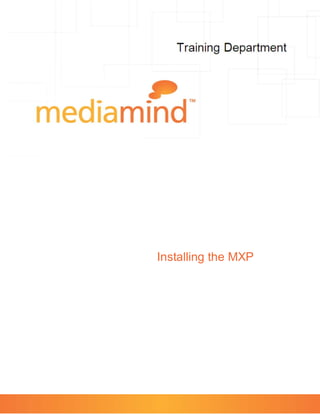Contenu connexe
Similaire à Installing the mxp (20)
Installing the mxp
- 2. Table of Contents
MXP Installation ............................................................................................................................... 2
MXP Flash8 and CS3_2 ....................................................................................................................2
MXP CS4...........................................................................................................................................5
- 3. MediaMind
MXP Installation
This procedure describes how to install the Eyeblaster Workshop™ for Flash® for CS3, Flash 8 and CS4. See
the process according to the program for which you are installing.
Once you have installed, you can take advantage of all the new features the Workshop has to offer.
Installing the MXP in Flash8 or CS3
To install the MXP in Flash 8 or CS3:
1. Before you start, download the latest MXP
(http://demo.mediamind.com/Training_Zone/workshop/download.asp).
2. Alternatively, you can download it by going to the MediaMind main menu:
• Click Need Help? > Download > Eyeblaster Workshop ™ for Flash.
3. Save the zip file to your local hard drive.
4. Extract the contents and double click on the Eyeblasterworkshop.mxp file.
5. From the pop-up menu, click Download.
6. Double-click the downloaded file to install the extension.
Or
If you are working with a non-English operating system:
1. Open Adobe Flash.
2. From the Help menu, select Manage Extensions.
Copyright © 2010 MediaMind, Inc. All rights reserved. 2
- 4. MediaMind
3. Close Adobe Flash, but keep the Adobe Extension Manager dialog open.
7. From the drop-down list, select Flash 8 or Flash CS3.
1. If you already have a previous version of the MXP installed on your computer, select the checkbox to
disable the extension and then remove it.
2. Click Install to install the new extension.
8. Select the Eyeblaster Workshop.mxp file and click Install.
9. Click Accept.
10. If you have an older version of the Workshop installed, click Yes to replace the version.
11. Open Flash® and then open the Components tab.
The new group of Eyeblaster components is displayed:
12. Right-click any of the commands to access the "Reference" link. This link will open the command reference,
along with instructions and examples.
13. Open the Eyeblaster Workshop ™ for Flash® panel:
Copyright © 2010 MediaMind, Inc. All rights reserved. 3
- 5. MediaMind
• From the Adobe Flash menu, select Window > Other Panels > Eyeblaster Workshop.
Note: If you are using Internet Explorer as your web browser, you need to configure your browser to allow
active content to run locally. This will remove the warning message each time you try to preview your
ad locally.
1. To allow active content to run within Internet Explorer, open Internet Explorer and select Tools >
Internet Options.
2. Within the Advanced tab under Security, select Allow active content to run in files on My
computer.
3. Click OK (requires IE restart to take affect).
Copyright © 2010 MediaMind, Inc. All rights reserved. 4
- 6. MediaMind
Installing the MXP in CS4
To install the MXP in CS4:
1. Browse to Adobe Download for MXP (http://www.adobe.com/exchange/em_download/) and install the
Adobe Flash ® Extension Manager. This is required before you can install Flash® Extensions onto your
Flash® authoring software.
2. Download the latest MXP version (http://demo.mediamind.com/Training_Zone/workshop/download.asp).
Or
From the MediaMind Homepage (http://www.eyeblasterwiz.com) download the Eyeblaster Workshop ™ for
Flash® by clicking the relevant download link.
3. Alternatively, you can download it by going to the MediaMind main menu:
• Click Need Help? > Download > Eyeblaster Workshop ™ for Flash.
4. Save the zip file to your local hard drive.
5. Extract the contents and double click on the Eyeblasterworkshop.mxp file.
Or
If you are working with a non-English operating system:
1. Open Adobe CS4.
2. Go to Help > Manage Extensions.
The Adobe Extension Manager is displayed:
3. Close Adobe CS4 but keep the Extension Manager opened.
Copyright © 2010 MediaMind, Inc. All rights reserved. 5
- 7. MediaMind
6. If you already have a previous version of the MXP installed on your computer, select the checkbox of the
previous version then click Remove.
7. Click Install to install the new extension.
The Select Extension to Install dialog is displayed:
8. Select the Eyeblaster Workshop.mxp file and click Install.
9. Click Accept.
10. If you have an older version of the Workshop installed, click Yes to replace the version.
11. Open Flash® and then open the Components tab. The new group of Eyeblaster components is displayed:
12. Right-click any of the commands to access the "Reference" link. This link will open the command reference,
along with instructions and examples.
Copyright © 2010 MediaMind, Inc. All rights reserved. 6
- 8. MediaMind
13. Open the Eyeblaster Workshop ™ for Flash® panel:
• From the Adobe Flash menu, select Window > Other Panels > Eyeblaster Workshop.
Note: If you are using Internet Explorer as your web browser, you need to configure your browser to allow
active content to run locally. This will remove the warning message each time you try to preview your
ad locally.
Copyright © 2010 MediaMind, Inc. All rights reserved. 7
- 9. MediaMind
To allow active content to run within Internet Explorer:
1. Open Internet Explorer.
2. Select Tools > Internet Options.
3. Within the Advanced tab, under Security, select the Allow the active content to run in files on My
computer checkbox.
4. Click OK. (Requires IE to restart to take affect).
Copyright © 2010 MediaMind, Inc. All rights reserved. 8
- 10. MediaMind
Training Department
Notice
The information contained in this document is proprietary and confidential to MediaMind Technologies, Inc. and/or
any of its affiliated companies (MediaMind). Disclosure, copying, reproduction, storing or any use of this document or
any part thereof without the express prior, written consent of MediaMind or its authorized representatives is strictly
prohibited. The information furnished in this document is believed to be accurate and reliable. However no
responsibility is assumed by MediaMind for the use of this information. MediaMind reserves the right to make
changes to the information included in this document at any time and without notice.
Copyright © 2010 MediaMind Technologies, Inc. All rights reserved.
Corporate Headquarters, MediaMind Technologies, Inc.
135 West 18th Street, 5th Floor, New York, NY 10011
Tel: 646.202.1320, Fax: 212.686.9208
info@mediamind.com | www.mediamind.com
Flash is either a registered trademark or trademark of Adobe Systems Incorporated in the United States and/or other countries.
Trademark Note: MediaMind, the MediaMind logo, MediaMind Analytics, MediaMind Ad Campaign Manager, MediaMind ACM, MediaMind Rich Media, MediaMind Video,
MediaMind Search, MediaMind In-Game, MediaMind Channel Connect, Eyeblaster Workshop, Eyeblaster Workshop for Flash®, MediaMind Campaign Monitor are
trademarks and/or registered trademarks of MediaMind Ltd. All other trademarks are the property of their respective owners.