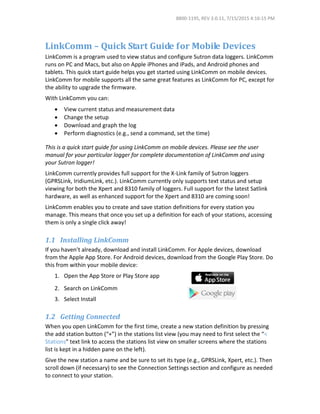
LinkComm Quick Start Guide for Mobile Devices
- 1. 8800-1195, REV 3.0.11, 7/15/2015 4:16:15 PM LinkComm – Quick Start Guide for Mobile Devices LinkComm is a program used to view status and configure Sutron data loggers. LinkComm runs on PC and Macs, but also on Apple iPhones and iPads, and Android phones and tablets. This quick start guide helps you get started using LinkComm on mobile devices. LinkComm for mobile supports all the same great features as LinkComm for PC, except for the ability to upgrade the firmware. With LinkComm you can: View current status and measurement data Change the setup Download and graph the log Perform diagnostics (e.g., send a command, set the time) This is a quick start guide for using LinkComm on mobile devices. Please see the user manual for your particular logger for complete documentation of LinkComm and using your Sutron logger! LinkComm currently provides full support for the X-Link family of Sutron loggers (GPRSLink, IridiumLink, etc.). LinkComm currently only supports text status and setup viewing for both the Xpert and 8310 family of loggers. Full support for the latest Satlink hardware, as well as enhanced support for the Xpert and 8310 are coming soon! LinkComm enables you to create and save station definitions for every station you manage. This means that once you set up a definition for each of your stations, accessing them is only a single click away! 1.1 Installing LinkComm If you haven’t already, download and install LinkComm. For Apple devices, download from the Apple App Store. For Android devices, download from the Google Play Store. Do this from within your mobile device: 1. Open the App Store or Play Store app 2. Search on LinkComm 3. Select Install 1.2 Getting Connected When you open LinkComm for the first time, create a new station definition by pressing the add station button (“+”) in the stations list view (you may need to first select the “< Stations” text link to access the stations list view on smaller screens where the stations list is kept in a hidden pane on the left). Give the new station a name and be sure to set its type (e.g., GPRSLink, Xpert, etc.). Then scroll down (if necessary) to see the Connection Settings section and configure as needed to connect to your station.
- 2. The Connection Settings appear as follows. The image on the left is of an iPad, while the image on the right comes from an iPhone with the view scrolled down to see the connection settings (the station settings are out of view above the connection settings). Connect Type Station Wi-Fi: select this option if you are in range of your logger’s on-board Wi-Fi. Note: before using this option, o Turn Wi-Fi on, if needed (e.g., by pressing the X-Link Wi-Fi button) o Connect to the Wi-Fi network using your phone/tablet network settings Redirector: choose this option if your logger has been set up for access via the Sutron Redirector service (common for those devices using Sutron-provided cellular data plans). Set User name and Password to the values provided by Sutron, and select the station name TCP/IP: choose this option if your logger has – or is connected to a device having – a publicly routable IP address Check Setup on Connect: When checked, will cause LinkComm to retrieve the setup from the station every time you connect. You may choose to disable this feature to reduce data costs (e.g., for cellular connections that cost money). Get Recent Data on Connect: When checked, will cause LinkComm to download the last week of data for display in a graph on the dashboard tab, every time you connect to the station. This can be a considerable amount of data (several k-bytes). Here again, you may choose to disable this feature to reduce data costs. After configuring Connection Settings, press the Connect button to connect. Note: GPRS/CDMA communications are billed per bytes transferred, so be mindful of data transfers! Syncing the setup (either getting or sending the setup), can range from a few
- 3. tens of bytes to a few thousand bytes, depending on how many measurements are active. A typical status update is a few hundred bytes. 1.2.1 Work Offline When you choose the Work Offline button in the stations list view, instead of the Connect button, LinkComm enters “offline mode”. In this mode, LinkComm does not try to communicate with a data logger over the network. This mode is useful for making changes to setups you will later load into a station. Remember while in Offline mode, that the changes you are making are not in the logger! 1.3 Viewing Station Status Use the Dashboard tab to view the logger’s current status. Here’s the Dashboard for an X- Link logger. Note, to see the current and recent data values on the smaller phone screen, simply scroll down: Use the Refresh Status button to refresh the status displayed. Use the Clear Status button to tell the logger to reset all of its status data like error counts, etc. (make sure this is really what you want to do first, as it cannot be undone). Use the Show Details button to view the status text stream reported by the logger. Touch the recent data graph to see a pop-up menu allowing you to refresh recent data, or see the selected data in a larger graph on the Data tab. Access the main menu by pressing the button in the upper left. Different tabs are selected by pressing the tab buttons at the bottom of the view. To disconnect, either press the Disconnect button in the header, or open the main menu and select Connect to return to the stations list view.
- 4. 1.4 Making Changes On X-Link, use the Measurements and Telemetry tabs to make changes to the setup. Note that after making your first change, the setup sync icon at the top of the screen changes from a green check to a yellow warning sign. Use this yellow warning sign as a reminder to send the setup to the logger when you’re done making changes. In the larger, landscape view on iPad, change the selected measurement by selecting from the list on the left. On iPhone, press the “< Measurement x” link text first to access the measurement list, then select the desired measurement. Don’t Forget! You must send the setup to have X-Link start using your changes. Do this by pressing the setup sync button when it’s a yellow warning icon, or by selecting “Send Setup to X-Link” in the main menu 1.4.1 Some Things Can’t Be Changed! There are some changes you can’t make when connected to an X-Link over GPRS or CDMA (i.e., “remotely”): 1. Stop recording 2. Stop listening 3. Disable transmissions 4. Change APN or modem username, modem password, or modem type 5. Set factory defaults You are able to change these items when connected over Wi-Fi (as well as when connected directly using LinkComm for PC, of course).
- 5. 1.5 Viewing Data Use the Data tab to historical data, and to download the log. If recent data was downloaded when connecting to the logger, the graph displays this data the first time you select the Data tab. To zoom-in on subsets of data, touch-and-drag to create a rectangle around the data you want to zoom to. To restore the zoom to all data, double-tap. Touch and hold the press for a short bit to show a menu allowing you to select all series, deselect all series, or show points. You may select or deselect individual data series for display using the legend just below the graph. Change the span of the period to graph using the Span control. Several options are available. Whenever a change to span is made, you must press the Download button to retrieve the data for display. When the defined span no longer matches the displayed span, the download button text changes to “Download***”. Press Share File… to “share” the raw data file via other services like Email, Dropbox (if installed), etc. Press Share Image… to share an image of the graph with one of these services. The “Include Header” and “Include Events” options shown affect only the raw data file content downloaded from the station. Note: On smaller screens, turning the device to landscape caused the blue header and footer sections to be hidden, showing you more data content.
- 6. 1.6 Diagnostics This tab provides extensive diagnostics information, and offers tools for performing various diagnostics and maintenance operations. For example: Get diagnostics information including software versions and data usage Terminal and Data Flow views SDI-12 command utility Set the clock in X-Link The following images show the LinkComm diagnostics screen for an X-Link: 1.7 Troubleshooting 1. Problem connecting to station – here are a couple of common reasons why you may not be able to connect to your station: a. For some stations (e.g., X-Link), only one connection can be active at any given time b. Some stations can’t accept a remote connection attempt when it is transmitting (and if the station is experiencing problems connecting to the server, it may be trying to transmit a lot!) 2. Problem changing setting xxx – some settings can’t be changed remotely. See “Some Things Can’t Be Changed”, above. 3. When using GPRS, disconnecting when not in use may help save precious bytes, as well as availability for other users!