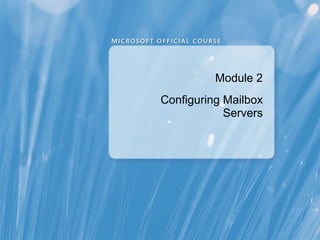
10135 b 02
- 1. Module 2 Configuring Mailbox Servers
- 2. Module Overview • Overview of Exchange Server 2010 Administrative Tools • Configuring Mailbox Server Roles • Configuring Public Folders
- 3. Lesson 1: Overview of Exchange Server 2010 Administrative Tools • Demonstration: What Is the Exchange Management Console? • What Is Windows PowerShell? • What Is the Exchange Management Shell? • What Is Remote Windows PowerShell? • Learning How to Use the Exchange Management Shell • Demonstration: Working with the Exchange Management Shell • Introducing the Exchange Control Panel
- 4. Demonstration: What Is the Exchange Management Console? In this demonstration, you will see how to use the Exchange Management Console
- 5. What Is Windows PowerShell? Windows PowerShell is a scripting and command-line technology that is accessible through the PowerShell.exe command shell, and is used by GUI tools Verb Noun Parameters Example Get User Get-User Enable Mailuser -Identity Enable-Mailuser –Identity -ExternalEmailAddress Tom – ExternalEmailAddress Tom@Contoso.com You can pipeline cmdlets: • get-user | sort-object name • get-user | where-object {$_.name -ilike "a*" } | sort-object name
- 6. What Is the Exchange Management Shell? Exchange Management Shell is a command-line interface used for administering Exchange Server 2010 Exchange Management Shell: • Provides more than 700 cmdlets for Exchange Server 2010 administration • Offers an extensible scripting engine • Applies Role Based Access Control permissions
- 7. What Is Remote Windows PowerShell? Remote Windows PowerShell enables you to run PowerShell commands locally to configure remote servers Remote Windows PowerShell 2.0 enables: • Client/server management model • Simplified client computer configurations • Standard protocols allow easier management through firewalls
- 8. Learning How to Use the Exchange Management Shell Tip Examples Verbs and nouns are used Get-, Set-, Enable- , Disable-, Add- consistently Mailbox, MailboxDatabase, ExchangeServer Use get-help to get information Get-Help New-Mailbox about any cmdlet Get-Help New-Mailbox –examples Use Format-List (FL) to list full Get-Mailbox –identity Anna | FL details of the selected objects Get-ClientAccessServer | FL Use wild cards with Get cmdlets Get-excommand get* Get-Mailbox –id Anna | FL *quota* Many cmdlets accept positional Get-Mailbox Anna parameters Use Tab to autocomplete Get-Web <Tab> displays cmdlets and parameter name Get-WebServicesVirtualDirectory Set-Mailbox Anna –Pro <Tab twice> displays Set-Mailbox Anna -ProhibitSendQuota Use pipelining to send the Get-User | Where-Object results of one cmdlet to a {$_.distinguishedname –ilike following cmdlet "*ou=sales,dc=adatum,dc=com"} | Enable- Mailbox –database “Mailbox Database 1"
- 9. Demonstration: Working with the Exchange Management Shell In this demonstration, you will see how to: • Use simple cmdlet and cmdlet aliases • Use PowerShell pipelining to create a mailbox
- 10. Introducing the Exchange Control Panel The Exchange Control Panel provides web-based access to: End user tasks: Administrator tasks: • Configure Outlook Web • Manage mailboxes App settings • Manage distribution • Track messages groups • Manage personal mobile • Search mailboxes devices • Track messages • View and manage distribution group • Configure RBAC memberships • Manage mobile device • Recover deleted messages policies and quarantine
- 11. Lesson 2: Configuring Mailbox Server Roles • Initial Mailbox Configuration Tasks • What Are Mailbox and Public Folder Databases? • What Are the Database File Types? • The Update Process for Mailbox Databases • Demonstration: Configuring Database Options • Exchange Server 2010 Storage Improvements • Options for Database Storage • Data Storage Options: Direct Attached Storage • Data Storage Options: Storage Area Networks • Demonstration: How to Manage Mailbox Size Limits • Discussion: Considerations for Implementing Databases
- 12. Initial Mailbox Configuration Tasks The initial Mailbox server role tasks are: Secure the server Create and configure databases Configure high availability Configure public folders Configure recipients Configure the offline address book
- 13. What Are Mailbox and Public Folder Databases? • Mailbox databases store messages for mailbox-enabled users • Public folder databases store contents of public folders • Transaction logs store data changes for databases • Each database has one set of transaction logs • Each set of transaction logs has only one database • Locations of databases and transaction log files should be configured to provide reliability and performance • Databases no longer use single-instance storage
- 14. What Are the Database File Types? A database consists of a collection of file types, each of which performs a different function File Type Purpose <Log Prefix>.chk Checkpoint file <Log Prefix>.log Current transaction log file <Log Prefix>xxxxxxxx.log Transaction log file that was already renamed and filed <Log Prefix>res00001.jrs – Reserved transaction logs <Log Prefix>res0000A.jrs Tmp.edb Temporary workspace for processing transactions <Log Prefix>tmp.log Transaction log file for the temporary workspace <File Name>.edb Rich text database files that stores content for mailbox and public folder databases
- 15. The Update Process for Mailbox Databases 1 4 Write to DB Receive message 3 Update Write message 5 2 Client access
- 16. Demonstration: Configuring Database Options In this demonstration, you will see how to: • Move database files • Move transaction log files • Configure database options
- 17. Exchange Server 2010 Storage Improvements Improvements have been made in Exchange 2010 to reduce storage costs: • Reduced random disk I/O • Support for larger mailboxes and storing archived data • Support for lower performance disks and RAID-less (JBOD) deployments • New mailbox database schema • Database compaction (defragmentation) runs continuously • Reduced database size with database compression Make sure your storage solution meets: • Disk I/O requirements • Redundancy requirements
- 18. Options for Database Storage Disk storage options: • SATA • Serial Attached SCSI (SAS) • SSD RAID options: • JBOD ― No RAID • RAID 0 ― Striping • RAID 1 ― Mirroring • RAID 5 ― Striping with parity • RAID 0+1 ― Mirrored striped sets • RAID 6 ― Striping with double parity • RAID 1+0 or RAID 10 ― Mirrored sets in a striped set
- 19. Data Storage Options: Direct Attached Storage Direct Attached Storage Benefits of direct attached storage are: • Lower cost Exchange Server solution • Easy to implement • Distributed failure points
- 20. Data Storage Options: Storage Area Networks Storage Area Network SAN Benefits of storage area networks are: • Large RAM cache to minimize bottlenecks • Scalable storage solutions • Multiple servers can leverage a single SAN • Enhanced backup, recovery, and availability
- 21. Demonstration: How to Manage Mailbox Size Limits In this demonstration, you will see how to: • Create storage limits on mailbox databases • Use Exchange Management Shell to apply a storage limit to multiple databases • Override database mailbox storage limits for exceptions
- 22. Discussion: Considerations for Implementing Databases • Discuss the considerations for naming databases • Determine the considerations for implementing databases • Determine the considerations for implementing additional Mailbox server roles • Discuss the considerations for choosing appropriate storage
- 23. Lesson 3: Configuring Public Folders • What Are Public Folders? • Configuring Public Folder Replication • How Clients Access Public Folders • Demonstration: How to Configure Public Folders • Best Practices for Public Folder Deployment
- 24. What Are Public Folders? A public folder is a repository for different information types Public folder tree Public Folders All Public Folders Business Products Marketing HR Personnel Handbook Forms Internet Newsgroups
- 25. Configuring Public Folder Replication Service Replication Component AD DS and Public folder directory objects Active Directory Microsoft Exchange Public folder trees Information Store service Public folder contents The messaging administrator controls the destination frequency of the folder
- 26. How Clients Access Public Folders Public Folder Server Connector Cost Server 3 Server 1 N/A N/A Server 2 N/A N/A Server 3 Site Link A 10 Server 4 Site Link C 30 Site X Server 5 Site Link B 50 Site Y Server 1 Cost=10 Cost=30 Server 4 Site W Cost=50 User Site Z Server 2 Server 5
- 27. Demonstration: How to Configure Public Folders In this demonstration, you will review: • How to create public folders • How to configure public folder replication • How to configure public folder permissions with Office Outlook
- 28. Best Practices for Public Folder Deployment • Analyze your organization’s business requirements for public folders • For larger deployments, consider one or more dedicated public folder servers • Schedule public folder replication during non-peak hours • On faster networks, configure more frequent replication • If you have Office Outlook 2003 clients, you should enable replication for the system folders
- 29. Lab: Configuring Mailbox Servers Exercise 1: Configuring Mailbox Databases Exercise 2: Configuring Public Folders Logon information Estimated time: 45 minutes
- 30. Lab Scenario You are a new messaging administrator at A. Datum Corporation, and your manager has left instructions indicating that you need to create and configure a database for the executive group, and then move the existing database for the accounting group to a new location. Additionally, you need to add an additional public folder database, and then replicate data to it.
- 31. Lab Review • What happens to the database’s status when you move the database files? • When you create a public folder, how many replicas does it have?
- 32. Module Review and Takeaways • Review Questions • Common Issues and Troubleshooting Tips • Real-World Issues and Scenarios • Best Practices • Tools
Notes de l'éditeur
- Course 10135B Presentation: 50 minutes Lab: 45 minutes After completing this module, students will be able to: Configure Mailbox servers. Configure Mailbox server components. Required materials To teach this module, you need the Microsoft® Office PowerPoint® file 10135B_02.ppt. Important: We recommend that you use PowerPoint 2002 or a newer version to display the slides for this course. If you use PowerPoint Viewer or an earlier version of PowerPoint, all the features of the slides might not be display correctly. Preparation tasks To prepare for this module: Read all of the materials for this module. Practice performing the demonstrations and the lab exercises. Work through the Module Review and Takeaways section, and determine how you will use this section to reinforce student learning and promote knowledge transfer to on-the-job performance. Note about the demonstrations : To prepare for the demonstrations, start the 10135B-VAN-DC1 virtual machine and log on to the server before starting the other virtual machines. To save time during the demonstrations, log on to the Exchange servers and open the Exchange Server management tools before starting the demonstrations. Additionally, connect to the Microsoft Outlook® Web App site on the Exchange servers, and then log on as Administrator. It can take more than a minute to open the management tools and Outlook Web App for the first time. Module 2: Configuring Mailbox Servers
- Course 10135B Module 2: Configuring Mailbox Servers
- Course 10135B Module 2: Configuring Mailbox Servers
- In this demonstration, you will discuss the main features of the Exchange Management Console and identify where the user can find information for each of its major sections. Be sure to discuss the Actions pane, and how you can use it to explore management functionality. Since this will be the first time many of the students will have seen the console, be sure to point out each work area, and the major functions and tasks that they can accomplish in each. Preparation Ensure that the 10135B-VAN-DC1 and the 10135B-VAN-EX1 virtual machines are running. Log on to the virtual machines as Administrator with the password of Pa$$w0rd . Demonstration Steps On VAN-EX1 , click Start , click All Programs , click Exchange Server 2010 , and then click Exchange Management Console . Expand Microsoft Exchange On-Premises . Describe the console’s layout: the Console Tree is on the left, the Content pane is in the middle, and the Actions pane is on the right. Point out that the Console Tree has four nodes: Organization Configuration , Server Configuration , Recipient Configuration , and Toolbox . Expand each of the nodes to view the available information. In the Console Tree, expand Organization Configuration , click Mailbox , and then view the available information in the Content pane. In the Console Tree, expand Server Configuration , click Mailbox , and then view the available information in the Content pane. In the Console Tree, expand Recipient Configuration , click Mailbox , and then view the available information in the Content pane. Course 10135B Module 2: Configuring Mailbox Servers
- Question: Does the Exchange Management Console organization seem logical to you? Why? Answer: Depending on student experience, answers will vary. However, students should see that the management structure correlates to the server roles. Question: Does the Exchange Management Console have the same functionality as it did in previous Exchange Server versions? What is different about this version? Answer: In Exchange Server 2010, you use the Exchange Management Console to configure computers that are running Exchange Server. Exchange Server organizes all configuration options in the Exchange Management Console logically, into role-based settings. In versions before Exchange Server 2007, users could configure Exchange Server with the Exchange System Manager. In Exchange System Manager, all options are available in the properties dialog box of the server, the organization, or individual objects. Therefore, the Exchange System Manager is not role-oriented. Reference Microsoft® Exchange Server 2010 Help file http://go.microsoft.com/fwlink/?LinkId=251821 Course 10135B Module 2: Configuring Mailbox Servers
- Administrators who are new to Exchange 2010 might be unclear about what Microsoft Windows PowerShell ® is. It is important to define Windows PowerShell , and explain why it is helpful . Windows PowerShell is an extensible scripting and command-line technology that developers and administrators can use to automate tasks in a Windows® operating system environment. Windows PowerShell also provides the functionality needed by graphical user interface (GUI) tools. Explain the structure of each cmdlet, and explain what pipelining is. Course 10135B Module 2: Configuring Mailbox Servers
- Lead a class discussion about Exchange Management Shell. Discuss how Exchange Management Shell and Exchange Management Console run on top of Windows PowerShell 2.0, and how it uses the Windows PowerShell Remoting feature. Discuss that c mdlets are typically designed around a repetitive administrative task, and that Exchange Management Shell provides more than 700 cmdlets for Exchange Server-specific management tasks. These are in addition to the non-Exchange Server system cmdlets included in the basic Windows PowerShell shell design. Ensure that the students understand that Windows PowerShell is more than just a command-line interface; it also provides a comprehensive scripting engine that you can automate with programs. Reference Exchange Server 2010 Help Open the Shell and Understanding Role Based Access Control http://go.microsoft.com/fwlink/?LinkId=251821 Course 10135B Module 2: Configuring Mailbox Servers
- Lead a class discussion about the benefits for Remote Window PowerShell. Since this is a change from Exchange Server 2007, many students will be unfamiliar with Remote Windows PowerShell and that Exchange Server 2010 builds on the success of Exchange Server 2007’s usage of Windows PowerShell 1.0 by leveraging its remote functionality within Windows PowerShell 2.0. Remote Windows PowerShell 2.0 enables the following main benefits: Role Base Access Control (RBAC). RBAC provides a more manageable way to assign granular permissions to administrators. RBAC enables you to align the roles you assign users and administrators more closely to their actual roles in your organization. Whereas, in Exchange Server 2007, the server permissions model applied only to the administrators that managed the Exchange Server 2007 infrastructure, RBAC now controls both the administrative tasks that you can perform and the extent to which users can conduct self-administration tasks. RBAC controls who can access what, and where, through management roles, assignments, and scopes. Using remote Windows PowerShell allows you to run the cmdlets on the server while controlling how they are executed. Client/server management model . Cmdlets run remotely from the server rather than on the management server. This allows the server to process the client requests, thereby reducing their impact. Since the cmdlets are run on the remote server, not the client, you only need to install Windows PowerShell 2.0 on the management machine if you do not need to use the graphical user interface (GUI) tools. Standard protocols allow easier management through firewalls . Remote Windows PowerShell leverages Windows Remote Management (WinRM) for connectivity through standard HTTPS connections, which is often open on many corporate firewalls. If time permits discuss some of the scenarios that Remote Windows PowerShell enables, such as simplified cross-domain management, management from workstations that do not have installed management tools, management through firewalls, and the ability to throttle resources that management tasks consume. Course 10135B Module 2: Configuring Mailbox Servers
- Use this topic to provide tips for students who are using Windows PowerShell or Exchange Management Shell for the first time. Many of these examples will be illustrated in the following demonstration, but spend some time on this slide to ensure that students are aware of the tips. Emphasize the consistent nature of all Exchange Management Shell cmdlets. As you teach this course or work with Exchange Management Shell, collect additional tips of your own to share with students. Course 10135B Module 2: Configuring Mailbox Servers
- In this demonstration, you will discuss Exchange Management Shell dependency on Windows PowerShell 2.0, and describe Exchange Management Console cmdlets. You will demonstrate how to create a mailbox, and how to use Windows PowerShell scripting and pipelining to change the address on multiple mailboxes. You also will describe basic cmdlet aliases. Mention that each cmdlet is formed with a verb and a noun. Review a list of cmdlets by running Get-Command . During the demonstration, discuss how to use Windows PowerShell scripting and pipelining to change the address on multiple mailboxes. Mention aliases such as FL for Format-List . Preparation Ensure that the 10135B-VAN-DC1 and the 10135B-VAN-EX1 virtual machines are running. Log on to the virtual machines as Adatum\\Administrator with the password of Pa$$w0rd . Demonstration Steps On VAN-EX1 , click Start , click All Programs , click Exchange Server 2010 , and then click Exchange Management Shell . Run Get-Mailbox , and then view the output. Run Get-Mailbox | Format-List , and then view the output. Run Get-Mailbox | fl , and then verify that it is identical to the previous output, since fl is an alias for Format-List . Run Get-Mailbox | Format-Table , and then view the output. Explain that the format is different from the previous output. Run Get-Mailbox | ft Name , Database , IssueWarningQuota . Explain that the table output shows only the fields you specify. Run Get-Mailbox | FT Name,*quota . Explain how the *quota parameter is used to list all attributes that end with quota. Run Get-Help New-Mailbox to view the basic help for New-Mailbox . Run Get-Help New-Mailbox -detailed to view the detailed help for New-Mailbox . Run Get-Help New-Mailbox -examples to view just the examples that the help provides. Create a variable by running $Temp = “Text” Course 10135B Module 2: Configuring Mailbox Servers
- Run $Temp to view the variable’s contents. Run $password = Read-Host "Enter password" –AsSecureString to prompt the user for a password. Emphasize that to assign a password to a new user, you must specify the Read-Host command with the –AsSecureString switch, because you cannot store passwords as simple strings. Type Pa$$W0rd and press ENTER. Run New-Mailbox -UserPrincipalName chris@adatum.com -Alias Chris -Database "Mailbox Database 1" -Name ChrisAshton -OrganizationalUnit Users -Password $password -FirstName Chris -LastName Ashton -DisplayName "Chris Ashton" -ResetPasswordOnNextLogon $true t o create a new and secure mailbox for user Chris Ashton. Course 10135B Module 2: Configuring Mailbox Servers
- Consider briefly showing students the Exchange Control Panel (ECP) interface. Show them how to access the ECP, and the differences in the options on the ECP when logged on as a normal user and when logged on as an administrator. Mention that you will be performing several other demonstrations during the course, and students will be using the ECP in several labs. This will give them a chance to explore the ECP options in more detail. Course 10135B Module 2: Configuring Mailbox Servers
- Course 10135B Module 2: Configuring Mailbox Servers
- Discuss the steps that you need to complete after you deploy the Mailbox server role. Use this topic to set the ground work for the remainder of the lesson. Additionally, use this opportunity to ask the students what they think each of the configuration tasks entail. Also, ask if any have had experience completing these tasks with either Exchange Server 2010 or a previous Exchange Server version. Mention that configuring high availability is an optional task. Not all organizations will implement DAGs. Also mention that configuring high availability will not be covered in this module, but will be covered in detail in Module 7 Course 10135B Module 2: Configuring Mailbox Servers
- To properly manage Mailbox servers, students should know how Mailbox servers store mailbox and public folder contents. Exchange Server 2010 stores mailbox and public folder contents in databases to enhance performance and reduce storage utilization. Discuss the structure and function of Exchange Server databases: Each database consists of a single rich text database (.edb) file. All messages are stored in this database regardless of what type of client sends or reads the messages. In Exchange Server 2010, each database has a single set of transaction logs. The transaction log stores the data changes for a database. Data changes include all messages sent to or from the database. Transaction logs are an essential during disaster recovery if you need to restore a mailbox or public folder database. Note that t he Exchange Server 2010 database schema was changed significantly to improve its performance over previous Exchange Server versions. Discuss the importance of database and transaction log file location. By default, all databases and transaction logs for a single database are stored in one folder within the Exchange Server directory (C:\\Program Files\\Microsoft\\Exchange Server\\v14\\Mailbox). Each database has its own folder. Although Exchange Server does not require separating databases and transaction logs, given the appropriate redundancy, this separation does increase recoverability, and you should consider it if your organization does not employ other availability options. If the disk holding a database fails, the transaction logs are required to recover recent activity since the last backup. You can recover only to the point of the last back up, if the transaction logs are stored on the same disk as the database files. In Exchange 2000 Server and Exchange Server 2003, there was an option to create multiple databases and have them share a set of transaction logs. This was called a storage group. In Exchange Server 2007, having multiple databases in a storage group was available only for databases that did not have high availability features enabled. In Exchange Server 2010, there is no option to have multiple databases to share a single set of transaction logs. Course 10135B Module 2: Configuring Mailbox Servers
- Explain that a database consists of a collection of file types, each of which performs a different functions. Use the following notes to discuss the database file types. If necessary, write the list of files on the board to use while discussing the next topic: <Log Prefix>.chk . This is the checkpoint file that determines which transactions require processing to move the checkpoint file from the transaction log file to the database. An example is E00.chk. This checkpoint file is several kilobytes in size and does not grow. <Log Prefix>.log . This is the database’s current transaction log file. An example is E00.log. The maximum amount of data storage for this file is 1 megabyte (MB). When this file reaches its maximum storage of 1 MB, Exchange Server renames it and creates a new current transaction log. <Log Prefix>xxxxxxxx.log . This is a transaction log file that has been renamed and filed. An example is E000000000001.log. Each transaction log file is always 1 MB. <Log Prefix>res00001.jrs to<Log Prefix>res0000A.jrs . These are the reserved transaction logs for the database. Exchange Server 2010 uses these only as emergency storage when the disk becomes full and it can write no new transactions to disk. When Exchange Server 2010 runs out of disk space, it writes the current transaction to disk, and then dismounts the database. The reserved transaction logs ensure minimal loss of data that is in transit to the database. The reserved transaction logs always are 1 MB each. Tmp.edb . This is a temporary workspace for processing transactions. Exchange Server 2010 deletes the contents of this file when the it dismounts the database or when the Microsoft Exchange Information Store service stops. This file typically is a few megabytes in size. <Log Prefix>tmp.log . This is the transaction log file for the temporary workspace. An example is E00tmp.log. This file does not exceed 1 MB. <File Name>.edb . This is the rich-text database file that stores content for mailbox and public folder databases. An example is Mailbox Database.edb. Each mailbox or public folder database is contained in a single file. Database files can grow very large, depending on the content that the database stores. Module 2: Configuring Mailbox Servers Course 10135B
- Discuss the process that the Mailbox server uses when it receives data, as follows: The Mailbox server receives the message. The Mailbox server writes the message to the current transaction log and memory cache simultaneously. Note: If the current transaction log reaches 1 megabyte (MB) of storage, Exchange Server 2010 renames it and creates a new current transaction log. The Mailbox server writes the transaction from memory cache to the appropriate database. The Mailbox server updates the checkpoint file to indicate that the transaction was committed successfully to the database. Clients can access and read the message in the database. When time permits, identify the files from the previous slide that each step of this process affect. Module 2: Configuring Mailbox Servers Course 10135B
- After planning the appropriate location for your databases and transaction logs, you must implement the plan. In this demonstration, you will show how to move databases and transaction logs. You will discuss other options available for databases, such as circular logging and the maintenance schedule. Mention that online maintenance in Exchange 2010 performs database and mailbox cleanup. However, defragmentation now occurs continuously, and you cannot schedule it. Preparation Ensure that the 10135B-VAN-DC1 and the 10135B-VAN-EX1 virtual machines are running. Log on to the virtual machines as Adatum\\Administrator with the password of Pa$$w0rd . Demonstration Steps On VAN-EX1, if required, click Start , click All Programs , click Exchange Server 2010 , and then open Exchange Management Console. In the Console Tree, expand Microsoft Exchange On-Premises , expand Organization Configuration , and then click Mailbox . Select the Database Management tab, right-click Mailbox Database 1 , and then choose Properties . View the properties on the General tab, and then select the Maintenance tab. View the properties on the Maintenance tab, and then select the Limits tab. View the properties on the Limits tab, and then select the Client Settings tab. Close the Properties dialog box. Select Mailbox Database 1 , and then click Move Database Path in the Actions pane. In the Move Database Path Wizard, type a new database file path (C:\\NewFolder1\\DB\\Mailbox Database 1.edb) and log folder path (C:\\NewFolder1\\Logs\\), and then click Move . Confirm and complete the move process. If time permits, demonstrate moving the database files using the Exchange Management Shell: Log on to VAN-EX1 with your administrator account, and then open the Exchange Management Shell. Run Move-DatabasePath -id ‘Mailbox Database 1’ -LogFolderPath ‘C:\\NewFolder2\\Logs\\’. Run Move-DatabasePath -Id ‘Mailbox Database 1’ -EdbFilePath ‘C:\\NewFolder2\\DB\\Mailbox Database 2.edb’. Course 10135B Module 2: Configuring Mailbox Servers
- Question : When would you need to move the path of the transaction logs or databases? Answer : You may need to move the database files during the initial configuration to ensure that the files are on the appropriately configured disks. Question : When might you use circular logging? Answer : Enabling circular logging allows transaction logs to be overwritten after Exchange Server commits them to the database. Since Exchange Server does not maintain transaction logs, they are not available for use in recovery. You would use this option when you do not require the need to recover data between full backups. However, we never recommend this option in a single-server production environment. . Course 10135B Module 2: Configuring Mailbox Servers
- Discuss how the storage performance changes made in Exchange Server 2007 extend to Exchange Server 2010. These features help reduce hardware costs. When choosing storage for Mailbox servers, you need to ensure that the storage meets your organization’s business and technical requirements. Organizations typically separate disk requirements into performance and redundancy requirements. Question: How can storage improvements decrease hardware costs? Answer: Reducing the input/output (I/O) requirements reduces the performance that an organization requires from storage. This in turn reduces the number of disks and disk usage, which in turn reduces the cost of the storage system. Course 10135B Module 2: Configuring Mailbox Servers
- Lead a discussion about disk storage options and about redundant array of independent disks (RAID) technologies. The students should understand the general pros and cons for each major technology. Although there are very few hard and fast rules, the basic concepts are the same across all implementations of these technologies. Stress that since the Exchange Server 2010 disk I/O requirements are lower than in previous Exchange Server versions, more storage options are available. Explain that an organization should take care in ensuring that the storage option it selects meets its business and technical requirements for the Exchange Server deployment. Tools are available to approximate usage patterns, such as Load Simulator and JetStress. Explain that you can use these tools to test the suitability of various hardware configurations in your environment. RAID Options RAID increases disk-access performance and fault tolerance. Mention that Just a Bunch of Disks (JBOD) is a collection of disks that have no redundancy or fault tolerance. Usually, JBOD solutions cost less than RAID-based solutions. You can add fault tolerance by using multiple copies of the databases on separate disks. The most common RAID options are: RAID 0 (striping). Increases read and write performance by spreading data across multiple disks. However, it offers no fault tolerance. Performance increases as you add more disks. You add fault tolerance by using multiple copies of the databases on separate RAID sets. RAID 1 (mirroring). Read performance is faster than a single disk, but write performance is slower than RAID 0. Half of the disks are used for data redundancy. RAID 0+1 (mirrored striped sets). Provides very fast read and write performance with excellent fault tolerance. Half of the disks are used for redundancy. RAID 5 (striping with parity). If any one disk fails, the missing data is calculated based on the remaining disks. Read and write performance for RAID 5 is slower than RAID 0, but faster than RAID 1. At most, only one third of the disks are used to store parity information. RAID 6 (striping with double parity). If one or two disks fail disks fail, RAID 6 calculates the missing data based on data and parity information stored on the remaining disks. Read and write performance for RAID 6 is typically slower than RAID 0. RAID 6 does not have a read penalty. The main benefit of RAID 6 is the ability to rebuild missing data if you have one or two disk failures per RAID group, and to reduce the impact of rebuilding the RAID set when a disk fails. RAID 1+0 or RAID 10 (mirrored sets in a striped set). The difference between RAID 0+1 and RAID 1+0 is that RAID 1+0 creates a striped set from a series of mirrored drives. In a failed disk situation, RAID 1+0 performs better and is more fault tolerant than RAID 0+1. Course 10135B Module 2: Configuring Mailbox Servers
- Describe direct attached storage as any disk system that connects physically to your server. This includes hard disks inside the server or those that connect by using an external enclosure . Some external enclosures include hardware-based RAID. For example, external disk enclosures can combine multiple disks in a RAID 5 set that appears to the server as a single large disk. In general, direct attached storage provides good performance, but suffers from limited scalability because of the unit’s physical size. You must manage direct attached storage on a per-server basis. Exchange Server 2010 is designed to perform well with the scalability and performance characteristics of direct attached storage. Explain that direct attached storage provides the following benefits: Lower cost Exchange Server solution . Direct attached storage usually provides a substantially lower purchase cost than other technologies. Easy to implement . Often direct attached storage is easy to manage and requires very little training. Distributed failure points . With separate disk systems for each Exchange server, failure of a single system will not negatively impact the entire Exchange messaging system, assuming that you configure the Exchange servers for high availability. Course 10135B Module 2: Configuring Mailbox Servers
- Describe storage area network (SAN) as a network dedicated to providing servers with access to storage devices. A SAN provides advanced storage and management capabilities, such as data snapshots, in addition to high performance. SANs use either Fibre Channel switching or Internet SCSI (iSCSI) to provide fast and reliable connectivity between storage and applications. Fibre Channel switching or iSCSI allows many servers to connect to a single SAN. Fibre Channel is a standard SAN architecture that runs on fiber optic cabling. Because Fibre Channel is designed specifically for SANs, it is the fastest architecture available, and most SANs use it. SANs are complex and require specialized knowledge to design, operate, and maintain. Most SANs are also more expensive than direct attached storage. For cost-conscious SAN implementations, iSCSI may be a viable option. An iSCSI network encapsulates SCSI commands in TCP/IP packets over standard Ethernet cabling and switches. You should implement this technology only on dedicated storage networks that are 1 gigabit per second (Gbps) or faster. Course 10135B Module 2: Configuring Mailbox Servers
- In this demonstration, you will review how to use the Exchange Management Console to configure storage quotas, and how to use the Exchange Management Shell to configure storage quotas in bulk or simultaneously. You can enforce size limits either on a specific mailbox or on a database, which applies the settings on all mailboxes in the database, by default. The three options available to set a limit on mailboxes and on the database are: Issue warning at (KB) . When a mailbox reaches the size you specify, at a predetermined schedule (daily by default), mailbox-enabled users receive a message indicating that their mailboxes have become too large. Prohibit send at (KB) . When a mailbox reaches the size you specify, the user no longer can send messages and receives a warning message that the mailbox is too large. The mailbox can still receive messages. Prohibit send and receive at (KB) . When a mailbox reaches the size you specify, the user can no longer send or receive messages, and receives a warning message that the mailbox is too large. If the organization uses a Unified Messaging server, prohibiting email reception can result in lost email messages, voicemail messages, and faxes. Most organizations elect not to use this option. You also can use mailbox database defaults to set limits on the database. Exchange Server 2010 enables this by default, and if you use it, the mailbox inherits any settings that you assign to the database that stores the mailbox. Preparation Ensure that the 10135B-VAN-DC1 and the 10135B-VAN-EX1 virtual machines are running. Log on to the virtual machines as Adatum\\Administrator with the password of Pa$$w0rd . Demonstration Steps On VAN-EX1, if required, click Start , click All Program Files , click Exchange Server 2010 , and then click Exchange Management Console . In the Console Tree, expand Microsoft Exchange On-Premises , expand Recipient Configuration , and then click Mailbox . In the Content pane, right-click Luca Dellamore , and then choose Properties . Select the Mailbox Settings tab, and then double-click Storage Quotas . Clear the Use mailbox database defaults check box Select the Prohibit send and receive at (MB) check box, and in the text box, type 10 . Click OK twice. Open the Exchange Management Shell. To configure the database limits with Exchange Management Shell , run Get-MailboxDatabase -Server VAN-EX1 | Set-MailboxDatabase -IssueWarningQuota 50MB . To configure just the user mailboxes that are contained in the Marketing organizational unit, run Get-Mailbox -OrganizationalUnit Marketing | Set-Mailbox -ProhibitSendQuota 75MB . Course 10135B Module 2: Configuring Mailbox Servers
- Lead a discussion about the considerations for implementing Exchange Server storage consistently across organizations. Note that the storage-implementation details vary depending on organizational needs and size. In this discussion, you will review considerations for implementing Exchange Server storage, and how best to plan its implementation for your organization. This discussion should be approximately ten minutes in length. Question: What should you consider when naming databases? Answer: Beginning with Exchange Server 2010, databases are no longer children of server objects, and a database can replicate to multiple Mailbox servers if you configure them for high availability. Therefore, as a best practice, you should not leverage the following with regards to database-naming conventions: The server name The Active Directory ® Domain Service (AD DS) or Active Directory directory service site name (for the site resilience case) The physical data center name (for the site resilience case) The Exchange Server organization name Question: When would you want or need to create multiple databases? Answer: You may discuss a number of reasons, depending on the students. Often, organizations create databases to separate users in different departments or geographical regions, or users that require different service levels. Maintaining a database at a manageable size also is important. You should size databases to fit on the available storage, yet still have enough room for growth. Additionally, their size should coincide with the backup and recovery times that you define for the messaging system. Question: Why would you want to reduce the number of databases? Answer: You may discuss several reasons, depending on the students. An organization may want to reduce the number of databases it has to reduce licensing needs and the amount of administration overhead that comes with having multiple databases. Additionally, each mounted database consumes additional memory on the server, so in some instances, it may be beneficial to limit how many databases you have. Question: What should you consider when planning to build additional Mailbox servers? Answer: You may need to place Mailbox servers in locations closer to the users to improve performance or reduce bandwidth charges. Adding additional Mailbox servers to the same site may be required to handle additional users or to handle increased usage from current users. Course 10135B Module 2: Configuring Mailbox Servers
- Considerations Consider the following when implementing databases: Give each set of transaction logs its own hard disk . You may achieve the best performance when transaction logs do not share disks with any other data. However, if performance is not a consideration, and there are enough copies of the data, your organization may not require this. Use RAID 5 to enhance performance and fault tolerance for databases . RAID 5 increases read and write performance for random disk access and fault tolerance. Use RAID 1 to provide fault tolerance for transaction logs . RAID 1 keeps two complete copies of transaction logs for fault tolerance. and provides good write performance for serially written data. Use a SAN, which provides excellent scalability and manageability for storage in large Exchange Server organizations . A Fibre Channel SAN provides the best performance. However, this high level of performance may be more than you require to support organizational requirements. SANs also add considerable cost and complexity. Use the prohibit send at storage limit to manage storage growth . This storage limit forces users to address the size of their mailbox before sending additional messages. Halting message reception is risky, because important business data might get lost. However, a warning may not be enough encouragement for users to lower their mailbox size. Course 10135B Module 2: Configuring Mailbox Servers
- Course 10135B Module 2: Configuring Mailbox Servers
- Describe public folders and what you use them for. You can explain to the students that a public folder is a repository for different information types, such as email messages, text documents, and multimedia files. A public folder database stores public folder contents, which you can share with Exchange Server organization users. Some students may be interested in discussing alternatives to deploying public folders. One option is to implement Microsoft ® SharePoint® 2010 which is a Web-based platform that stores data centrally for the enterprise, workgroups, and individuals. SharePoint can be used to provide similar functionality to what is provided by public folders, and may provide additional functionality to what public folders offer. Some of the features that a SharePoint site offers are: Document collaboration, including checking in, checking out, and version control. This feature allows you to track changes to documents and prevent team members from editing multiple versions of a single document. Alerts sent out when content changes. Alerts enable you to monitor content and act when that content changes. For example, a project team could be alerted automatically when the project schedule changes. Extensibility by developers for building applications. In some cases, you can use public folders to manage application data, but SharePoint sites can perform many of the same tasks. One area in which SharePoint services does not provide similar functionality to Exchange Server is in the ability to perform multimaster replication. Because Windows SharePoint Services is tied to Microsoft SQL Server®, only one writable copy of the data is available at a time, whereas public folders can have multiple readable and writable copies of a public folder available around the globe. The next topic details public folder replication. Course 10135B Module 2: Configuring Mailbox Servers
- For collaboration, Windows SharePoint Services goes beyond the capabilities offered by public folders. Some of the features that a SharePoint site offers are: Document collaboration, including checking in, checking out, and version control . This feature allows you to track the changes to documents over time, and prevent edits to multiple versions of a single document. Alerts sent out when content changes . Alerts enable you to monitor content and act when that content changes. For example, a project team could receive alerts automatically when the project schedule changes. Extensibility by developers for building applications . In some cases, public folders are used for managing application data. SharePoint sites can perform many of the same tasks. In one area, SharePoint services does not match Exchange Server functionality. That is in multimaster replication. Because Windows SharePoint Services is tied to Microsoft SQL Server ® , only one writable copy of the data is available at a time, whereas public folders can have multiple readable and writable copies of a public folder available around the globe. Public folder replication is discussed in the next topic. Course 10135B Module 2: Configuring Mailbox Servers
- Discuss public folder replicas and replication. Be sure to mention that, by default, when you create a public folder, only one replica of that public folder exists within the Exchange Server organization. Using multiple replicas allows you to place public folder content in the physical server locations where users are located. This results in faster access to public folder content and reduces communication across wide area network (WAN) links between physical locations. Public folder replication also provides fault tolerance for public folders. Discuss public folder replication: Public folder replication is an email-based process for copying public folder content between computers that are running Exchange Server . When data is changed on one public folder replica, those changes are made to all other replicas of that public folder. By default, public folder content is replicated every 15 minutes, and replication cannot be set to less than every minute. You also must replicate the public folder tree . Reference Exchange Server 2010 Help Understanding Public Folder Replication http://go.microsoft.com/fwlink/?LinkId=251822 Course 10135B Module 2: Configuring Mailbox Servers
- Discuss the connection process for Messaging Application Programming Interface (MAPI)-based clients: If the public folder is located on the user account’s default public folder database, Exchange Server directs the client to this database for the public folder contents. If the public folder contents are not stored in the user account’s default public folder database, Exchange Server redirects the client to the Active Directory site that stores the public folder database. The Active Directory site must include a computer that is running Exchange Server 2010. If no computer that is running Exchange Server 2010 or Exchange Server 2007 in the local Active Directory site has a copy of the public folder contents, Exchange Server redirects the client to the Active Directory site with the lowest cost-site link that does have a copy of the public folder contents. If no computer that is running Exchange Server 2010 or Exchange Server 2007 has a copy of the public folder contents, Exchange Server redirects the client to a computer that is running Exchange Server 2003 that has a copy of the public folder contents, using the cost assigned to the routing group connector(s). Exchange Server 2010 does not enable this functionality by default. Rather, you must enable it with the Set-RoutingGroupConnector cmdlet. If no public folder replica exists on the local Active Directory site, a remote Active Directory site, or on a computer that is running Exchange Server 2003, the client cannot access the contents of the requested public folder. Note: For Outlook Web App clients to view public folders, a replica of the public folder must be available on an Exchange Server 2010 mailbox server. Course 10135B Module 2: Configuring Mailbox Servers
- In this demonstration, you will use the Public Folder Management Console Exchange Management Shell, and Office Outlook to configure public folders. Demonstrate using the Public Folder Management Console to add replicas and set permissions on a public folder. Demonstrate using Exchange Management Shell to add permissions to a public folder. Open Outlook and view the permissions assigned on the public folder via Exchange Management Shell. Preparation Ensure that the 10135B-VAN-DC1, 10135B-VAN-EX1 and the 10135B-VAN-CL1 virtual machines are running. Log on to the virtual machines as Administrator with the password of Pa$$w0rd . Demonstration Steps Use the Public Folder Management Console to add replicas and set permissions on a public folder On VAN-EX1, if required, click Start , click All Program Files , click Exchange Server 2010 , and then open Exchange Management Console. In the Console Tree, expand Microsoft Exchange On-Premises , and then click Toolbox . In the Content pane, double-click Public Folder Management Console . If not already connected, in the Actions pane, click Connect to a Server , and then in the Connect to Server dialog box, click Browse . In the Select Public Folder Servers dialog box, select VAN-EX1 , click OK , and then click Connect . Select the Default Public Folders node in the Console Tree, and then click New Public Folder in the Actions pane. In the New Public Folder Wizard, type Sales , click New , and then click Finish . In the Content pane, right-click Sales , view the available options, and then click Properties . View the information available on the General tab, and then select the Statistics tab. View the information available on the Statistics tab, and then select the Limits tab. View the information available on the Limits tab, and then select the Replication tab. Click Add , select PF2 on VAN-EX2 , and then click OK . Click OK . Course 10135B Module 2: Configuring Mailbox Servers
- Use the Public Folder Management Console to add permissions to a public folder Open the Public Folder Management Console. Select the Default Public Folders node in the console tree, right-click Sales and then click Properties . On Sales Properties window, click on Permissions tab, and then click Add . On Select Public Folder User – Entire Forest , click on Luca Dellamore , and then click OK . On Sales Properties window, click on Luca Dellamore , click the Edit All checkbox, and then click OK . Use Outlook to view and edit public folder permissions On VAN-CL1, open Outlook. Click Folder List in the Outlook bar. Expand Public Folders , expand All Public Folders , right-click Sales , and then click Properties . Select the Permissions tab, and then view the available options. Question : How is public folder management different in Exchange Server 2010 than in previous Exchange Server versions? Answer : Depending on the students’ experiences, they may talk about the lack of GUI-based management tools in the original release of Exchange Server 2007, or they may talk about the various tools, like PFAdmin, available in Exchange Server 2003. Course 10135B Module 2: Configuring Mailbox Servers
- Describe how public folder deployment may vary according to business requirements. Explain how enterprise companies need dedicated public folder servers for scalability and performance. Explain benefits of scheduling public folder replication to specific time of the day. Explain replication scenarios for companies with fast wide area network (WAN) links. Describe how you should configure replication in order to support Office Outlook 2003 clients. Course 10135B Module 2: Configuring Mailbox Servers
- In this lab, students will configure mailbox databases and public folders. Exercise 1 In this exercise, students will configure mailbox databases. Exercise 2 In this exercise, students will configure public folders Before the students begin the lab, read the scenario associated with each exercise to the class. This will reinforce the broad issue that the students are troubleshooting, and will help to facilitate the lab discussion at the module’s end. Remind students to complete the discussion questions after the last lab exercise. Course 10135B Module 2: Configuring Mailbox Servers
- Course 10135B Module 2: Configuring Mailbox Servers
- Use the questions on the slide to guide the debriefing after students complete the lab exercises. Question: What happens to the database’s status when you move the database files? Answer: When you move database files, the database is taken offline. This causes the database to be unavailable, which means that end users cannot send and receive email until the database is online again. Question: When you create a public folder, how many replicas does it have? Answer: When you create a public folder with the Public Folder Management Console in Outlook, only one replica is created. Therefore, to ensure that the data is redundant, you must add a replica. Course 10135B Module 2: Configuring Mailbox Servers
- Review Questions Question: Which tools can you use to manage Exchange Server 2010? Answer: The Exchange Management Shell and the Exchange Management Console are the two main tools for managing Exchange Server. You also can configure many Exchange objects by using the Exchange Control Panel. Additionally, the Toolbox node in the Exchange Management Console provides several additional tools that you can use to configure, monitor, and troubleshoot Exchange Server 2010. Question: What customizations can you make on mailbox databases? Answer: Mailbox database-configuration options include mailbox limits, journaling recipients, default public folder databases, maintenance schedules, and circular logging. Question: When can you use public folders? Answer: Exchange Server 2010 supports public folders fully, so you can use a variety of solutions. There are several solutions that work within public folders, but other products and technologies may better server them. Common Issues and Troubleshooting Tips Identify the causes for the following common issues related to designing and implementing Exchange Server mailbox databases, and then complete the troubleshooting tips. For answers, refer to relevant lessons in the module. Real-World Issues and Scenarios Question: Your organization needs to determine which storage solution to deploy for the new Exchange Server 2010 messaging environment. What information should you consider when selecting the hardware? Answer: You should consider many facts when choosing storage. Your focus should be on providing enough disk space and throughput to meet your needs. There are tools that you can use to approximate the requirements and help you make an informed decision. Question: Your organization would like to automate creation of user mailboxes for employees based on their status in your organization’s human-resources system. What can you use to perform this automation? Answer: You could export information from the human resources system to a .csv file, and then use a PowerShell script to run the Exchange Management Shell commands to create the mailboxes. Course 10135B Module 2: Configuring Mailbox Servers
- Question: Your organization wants to reduce administrative costs. One suggestion is to give department heads and administrative assistants the necessary access to manage departmental and project-based groups. What can you use to accomplish this task? Answer: You can grant the department heads and administrative assistants permission to create distribution groups, and then they can use the Exchange Control Panel to manage the distribution groups. Best Practices Related to Public Folder Deployment Planning Supplement or modify the following best practices for your own work situations: Determine the public folder features that your organization needs, such as multiple master replications. Determine whether other solutions, such as SharePoint or Microsoft InfoPath®, meet user needs better. Define specific age and size limits, so that public folder data does not grow uncontrolled and outdated. Tools Point out the location from which students can install each key tool. Let students review each tool’s function and usage on their own. Remind students that they can use this as a master list to help them gather all the tools required to facilitate their application-support work. Course 10135B Issue Troubleshooting tip You are planning to deploy a new Mailbox server on a different server and storage platform. Use performance-testing tools, such as Exchange Load Generator or Jet Stress, to ensure the Mailbox server will perform adequately. After applying limits on each of the mailbox databases, some of the users are exceeding these limits. Verify that the mailboxes are set to inherit limit settings from the database, rather than having to be set separately. You are migrating from Exchange Server 2003, and none of the users with Exchange Server 2010 mailboxes can access legacy public folders via Outlook Web App. Verify that a replica of the required public folders exists on an Exchange Server 2010 server. Module 2: Configuring Mailbox Servers
