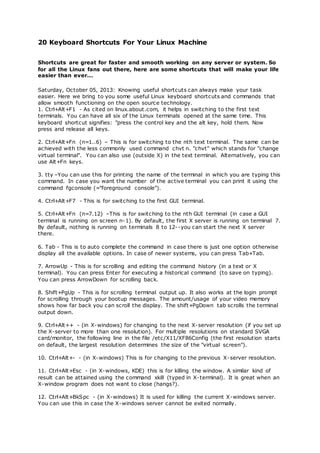
20 keyboard shortcuts for your linux machine
- 1. 20 Keyboard Shortcuts For Your Linux Machine Shortcuts are great for faster and smooth working on any server or system. So for all the Linux fans out there, here are some shortcuts that will make your life easier than ever... Saturday, October 05, 2013: Knowing useful shortcuts can always make your task easier. Here we bring to you some useful Linux keyboard shortcuts and commands that allow smooth functioning on the open source technology. 1. Ctrl+Alt+F1 - As cited on linux.about.com, it helps in switching to the first text terminals. You can have all six of the Linux terminals opened at the same time. This keyboard shortcut signifies: "press the control key and the alt key, hold them. Now press and release all keys. 2. Ctrl+Alt+Fn (n=1..6) – This is for switching to the nth text terminal. The same can be achieved with the less commonly used command chvt n. "chvt" which stands for "change virtual terminal". You can also use (outside X) in the text terminal. Alternatively, you can use Alt+Fn keys. 3. tty –You can use this for printing the name of the terminal in which you are typing this command. In case you want the number of the active terminal you can print it using the command fgconsole (="foreground console"). 4. Ctrl+Alt+F7 - This is for switching to the first GUI terminal. 5. Ctrl+Alt+Fn (n=7.12) –This is for switching to the nth GUI terminal (in case a GUI terminal is running on screen n-1). By default, the first X server is running on terminal 7. By default, nothing is running on terminals 8 to 12--you can start the next X server there. 6. Tab - This is to auto complete the command in case there is just one option otherwise display all the available options. In case of newer systems, you can press Tab+Tab. 7. ArrowUp - This is for scrolling and editing the command history (in a text or X terminal). You can press Enter for executing a historical command (to save on typing). You can press ArrowDown for scrolling back. 8. Shift+PgUp - This is for scrolling terminal output up. It also works at the login prompt for scrolling through your bootup messages. The amount/usage of your video memory shows how far back you can scroll the display. The shift+PgDown tab scrolls the terminal output down. 9. Ctrl+Alt++ - (in X-windows) for changing to the next X-server resolution (if you set up the X-server to more than one resolution). For multiple resolutions on standard SVGA card/monitor, the following line in the file /etc/X11/XF86Config (the first resolution starts on default, the largest resolution determines the size of the "virtual screen"). 10. Ctrl+Alt+- - (in X-windows) This is for changing to the previous X-server resolution. 11. Ctrl+Alt+Esc - (in X-windows, KDE) this is for killing the window. A similar kind of result can be attained using the command xkill (typed in X-terminal). It is great when an X-window program does not want to close (hangs?). 12. Ctrl+Alt+BkSpc - (in X-windows) It is used for killing the current X-windows server. You can use this in case the X-windows server cannot be exited normally.
- 2. 13. Ctrl+Alt+Del - (in text terminal) This is for shutting down the system and rebooting. This is the normal shutdown command for the user at the text -mode console. 14. Ctrl+c -This is for killing the current process (it functions mostly with smaller text-mode applications). 15. Ctrl+d - (pressed at the beginning of an empty line) This is for logging out from the current terminal. You can also see the next command. 16. Ctrl+d - This is for sending [End-of-File] to the current process. You need not press it twice otherwise you also log out (see the previous command). 17. Ctrl+s - This is for stopping the transfer to the terminal. 18. Ctrl+q – This is for resuming the transfer to the terminal. You can try this if your terminal stops and is not responding. 19. Ctrl+z - This is for sending the current process to the background. 20. exit - You can use this to logout. (In case you have started a second shell, e.g., using bash, this command will allow you to exit the second shell, and bring you back to the first shell, not logged out. You can use another exit for logging out.) Via linux.about.com
