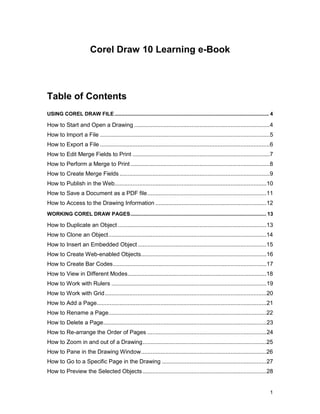
Corel draw learning file
- 1. Corel Draw 10 Learning e-Book Table of Contents USING COREL DRAW FILE ........................................................................................................... 4 How to Start and Open a Drawing ...................................................................................4 How to Import a File ........................................................................................................5 How to Export a File ........................................................................................................6 How to Edit Merge Fields to Print ....................................................................................7 How to Perform a Merge to Print .....................................................................................8 How to Create Merge Fields ............................................................................................9 How to Publish in the Web.............................................................................................10 How to Save a Document as a PDF file.........................................................................11 How to Access to the Drawing Information ....................................................................12 WORKING COREL DRAW PAGES.............................................................................................. 13 How to Duplicate an Object ...........................................................................................13 How to Clone an Object.................................................................................................14 How to Insert an Embedded Object ...............................................................................15 How to Create Web-enabled Objects.............................................................................16 How to Create Bar Codes..............................................................................................17 How to View in Different Modes.....................................................................................18 How to Work with Rulers ...............................................................................................19 How to Work with Grid ...................................................................................................20 How to Add a Page........................................................................................................21 How to Rename a Page.................................................................................................22 How to Delete a Page....................................................................................................23 How to Re-arrange the Order of Pages .........................................................................24 How to Zoom in and out of a Drawing............................................................................25 How to Pane in the Drawing Window.............................................................................26 How to Go to a Specific Page in the Drawing ................................................................27 How to Preview the Selected Objects ............................................................................28 1
- 2. How to Specify the Preview Mode .................................................................................29 How to View the Facing Pages ......................................................................................30 WORKING WITH VARIOUS SHAPES.......................................................................................... 31 How to Draw a Calligraphic Line....................................................................................31 How to Draw a Preset Line ............................................................................................32 How to Draw a Pressure-Sensitive Line.........................................................................33 How to Draw a Straight Line ..........................................................................................34 How to Draw a Straight Bezier Lines .............................................................................35 How to Draw a Rectangle ..............................................................................................36 How to Round the Corners of a Rectangle.....................................................................37 How to Draw an Arc.......................................................................................................38 How to Draw an Ellipse..................................................................................................39 How to Draw Polygon ....................................................................................................40 How to Reshape a Polygon ...........................................................................................41 How to Draw a Spiral.....................................................................................................42 How to Draw a Grid .......................................................................................................43 How to Add Text to a Pre-defined Form.........................................................................44 How to Change Pre-defined Shape by using its Glyphs.................................................45 How to add Text to a Pre-defined Form .........................................................................46 How to draw a Pre-defined Shape .................................................................................47 WORKING WITH OBJECTS ......................................................................................................... 48 How to Deselect the Objects..........................................................................................48 How to select Multiple or an Object ...............................................................................49 How to Position an Object .............................................................................................50 How to Position an Object by using a Different Anchor Point .........................................51 How to Set the Nudge Distances ...................................................................................52 How to Scale an Object .................................................................................................53 How to Control the Size of an Object .............................................................................54 How to Skew an Object .................................................................................................55 How to Stretch an Object...............................................................................................56 How to Mirror an Object.................................................................................................57 How to Rotate an Object................................................................................................58 How to Rotate an Object around a Ruler Coordinate .....................................................59 How to Change the Order of an Object..........................................................................60 2
- 3. How to Reverse the Order of Multiple Objects ...............................................................61 How to Group the Objects .............................................................................................62 How to Combine the Objects .........................................................................................63 How to Ungroup the Objects..........................................................................................64 How to Align a Series of Objects ...................................................................................65 How to Snap Objects.....................................................................................................66 How to Revert to a Clone Master...................................................................................67 How to Blend Objects ....................................................................................................68 How to Start or End an Objects in a Blend.....................................................................69 WORKING WITH SPECIAL EFFECTS......................................................................................... 70 How to Create a New Spray List....................................................................................70 How to Offset the Lines that you Spray..........................................................................71 How to Draw a Callout ...................................................................................................72 How to Draw a Dimension Line......................................................................................73 How to Set the Dimension Units ....................................................................................74 How to Copy a Distortion ...............................................................................................75 How to Distort an Object................................................................................................76 How to Remove a Distortion ..........................................................................................77 How to Change the Mapping Mode ...............................................................................78 How to Create a Rollover Object ...................................................................................79 How to Edit a Rollover Object ........................................................................................80 How to Apply a Uniform Fill ...........................................................................................81 How to Apply a Mesh Fill to an Object ...........................................................................82 How to Apply Special Effects to Bitmapped Images.......................................................83 How to Apply a Special Effect........................................................................................84 How to Apply a Color or Tone Effect..............................................................................85 How to Add an Artistic Text ...........................................................................................86 How to Fit the Text to a Path .........................................................................................87 3
- 4. Using Corel Draw File How to Start and Open a Drawing To Start and Open a Drawing Welcome to use Corel Draw 10 Step-By-Step Learning Program. At the beginning, you can start a new Corel Draw 10 drawing in a blank page. A blank page allows you to specify every aspect of a drawing in the Corel Draw 10 software. The available templates included the following categories: !" Full page !" Label !" Booklet !" Side-fold !" Web !" Browse 4
- 5. How to Import a File To Import a File Below is the Import utility of Corel Draw. Select a File Name and File Type to import file. Most graphic files are allowed to import, such as files in the formats of BMP, GIF, JPEG, TIFF, etc. You are allowed to import files that have been created in other graphics applications. 5
- 6. How to Export a File To Export a File Below is the Export utility of Corel Draw. Select a File Name and File Type to export your Corel Draw file for usage in other graphics applications. You can export your files to the formats of CMX, BMP, GIF, JPEG, TIFF, etc. You can export a file to a selected file format, such as CMX, JPG, GIF…. In addition, you can also export a file by saving the opened file under a different file name. 6
- 7. How to Edit Merge Fields to Print To Edit Merge Fields to Print Step 1 !" First of all, you have to click on the File tab from the menu bar and select Print Merge, followed by Edit Merge Fields. Step 2 !" Follow the instructions in the Print Merge Wizard to edit Merge Fields. 7
- 8. How to Perform a Merge to Print To Perform a Merge to Print Step 1 !" At the beginning, you will need to select the File tab from the menu bar and choose Print Merge. After that click Perform Merge. Step 2 !" Then specify the printer settings in your computer. Step 3 !" Finally, click on the Print button. 8
- 9. How to Create Merge Fields To Create Merge Fields Step 1 !" You have to click on the File tab from the menu bar and choose Print Merge followed by Create Merge Fields. Step 2 !" After that follow the instructions in the Print Merge Wizard to create Merge Fields. 9
- 10. How to Publish in the Web To Publish in the Web To publish the Corel Draw files and objects to HTML, you can set the document elements to be Web-compatible. Select the settings that you want, and check the pre-flight issues. 10
- 11. How to Save a Document as a PDF file To Save a Document as a PDF file Step 1 !" At the beginning, you will need to select the File tab from the menu bar and select Publish to PDF a shown as the picture above. Step 2 !" Choose one selection from the PDF style list box. Step 3 !" After that click the drive and folder where you want to save the PDF file to. Step 4 !" Finally, type a filename for this file. 11
- 12. How to Access to the Drawing Information To Access to the Drawing Information You can access to the drawing information, such as File name and location, Number of pages, layers, page size in a drawing, resolution, number of objects, number of points… etc as shown as the image above. You will be able to save or print the Drawing Information. Click on ‘Close’ button if you want to close the Information window. 12
- 13. Working Corel Draw Pages How to Duplicate an Object To Duplicate an Object Step 1 !" First of all, you have to select an object that you want to duplicate or make a second copy. Step 2 !" Click Edit tab from the menu bar and choose Duplicate a shown as the picture above. Step 3 - This will duplicate the selected object in the drawing. 13
- 14. How to Clone an Object To Clone an Object You can create a copy of an object that is linked to the original object. All changes to the original object will be reflected automatically in the clone. Step 1 !" At the beginning, you have to select an object that you want to clone. Step 2 !" Then select Edit tab from the menu bar and choose Duplicate. 14
- 15. How to Insert an Embedded Object To Insert an Embedded Object Step 1 !" Click on the Edit tab from the menu bar and choose Insert Internet Object followed by Embedded file. Step 2 !" You have to enable the Create option from the File option. Step 3 !" Then click on the Browse button. Step 4 !" Type in a filename. Step 5 !" Then, click Insert button to insert the object. 15
- 16. How to Create Web-enabled Objects To Create Web-enabled Objects You can create web-enabled objects for viewing optima in browsers, such as: Simple Button Submit Button Reset Button Radio Button Check Box Text Edit Field Text Edit Box Popup Menu Options List However, you can also convert text to a Web compatible format so that it can be edited in a browser. 16
- 17. How to Create Bar Codes To Create Bar Codes You can create a bar codes by using the Barcode Wizard Encodes as shown as the image below. Step 1 !" Click on the Edit tab from the menu bar and choose Insert Bar Code. !" After that choose a bar code format from the standard formats list box. Step 2. !" Type in the characters that you want to encode in the text box and click Next. 17
- 18. How to View in Different Modes To View in Different Modes You will need to select the View tab and click one of the following modes: Simple wire-frame displays an outline of the drawing by hiding fills, extrusions, contours, drop shadows, and intermediate blend shapes. ‘Normal’ displays a drawing that contains high-resolution bitmapped images. 18
- 19. How to Work with Rulers To Work with Rulers The rulers let you measure the size and position of the objects in your drawing. Check on the ‘Rulers’ to display the size and position of the object for a precise drawing. 19
- 20. How to Work with Grid To Work with Grid You have to click on the View tab from the menu bar and select Grid as shown in the image below. The grid is a series of intersecting dashed lines or dots, which you can use to precisely align and position objects in the drawing window. 20
- 21. How to Add a Page To Add a Page Step 1 !" At the beginning, you have to click on the Layout tab from the menu bar and choose Insert page. Step 2 !" Key in the number of pages that you want to insert as shown as the image above. Step 3 !" This will add new page(s) to the current drawing. 21
- 22. How to Rename a Page To Rename a Page Step 1 !" You will need to select the Layout tab from the menu bar and select Rename page. Step 2 !" Type in the name of the page that you want to give. Step 3 !" This will rename the page in the current drawing. 22
- 23. How to Delete a Page To Delete a Page Step 1 !" First of all, you have to click on the Layout tab from the menu bar and select Delete Page. Step 2 !" Then, type the number of the page that you want to delete. Step 3 !" This will delete the selected page from the current drawing. 23
- 24. How to Re-arrange the Order of Pages To Re-arrange the Order of Pages Step 1 !" Click on the View tab from the menu bar and choose Page Sorter View. Step 2 !" After that click and drag a page to its new location. Step 3 !" This will re-arrange the pages in order inside the current drawing. 24
- 25. How to Zoom in and out of a Drawing To Zoom in and out of a Drawing Step 1 !" You can work with this zooming option by opening the Zoom fly-out, or click the Zoom tool. Step 2 !" You can zoom in (look nearer) the drawing by double-clicking on the drawing. Step 3 !" Right click on the mouse button to zoom out (look farther away) from the drawing. 25
- 26. How to Pane in the Drawing Window To Pane in the Drawing Window Step 1 !" At the beginning, you have to click on the Hand tool at the zoom fly-out. Step 2 !" Drag in the drawing window until the location you want the area to be displayed. 26
- 27. How to Go to a Specific Page in the Drawing To Go to a Specific Page in the Drawing You can go to a specific page in the drawing by clicking on one of the following buttons: 1. First page - moves to the first page 2. Back one - moves back one page 3. Page number - display the current page number of total pages 4. Forward one - moves forward one page 5. Last page - moves to the last page 27
- 28. How to Preview the Selected Objects To Preview the Selected Objects Step 1 !" First of all, you have to click on the objects that you want to preview. Step 2 !" Then, click on the View tab from the menu bar and choose Preview Selected Only. Step 3 !" Then click on the View tab from the menu bar and choose Full-Screen Preview as shown as the image below. 28
- 29. How to Specify the Preview Mode To Specify the Preview Mode Step 1 !" At the beginning, you have to click on the Tools tab from the menu bar and choose Options. Step 2 !" After that double-click on the Workspace and Display. Step 3 !" Finally, you have to enable the normal view or enhanced view. 29
- 30. How to View the Facing Pages To View the Facing Pages Step 1 !" First, you will need to select the Layout menu followed by Page Setup in the menu. Step 2 !" Then, click Layout in the list of categories. Step 3 !" Choose Left side-starts the document on a left-facing page, or Right side-starts the document on a right-facing page 30
- 31. Working With Various Shapes How to Draw a Calligraphic Line To Draw a Calligraphic Line Step 1 !" You have to click on the Artistic Media tool at the Curve fly-out. Step 2 !" Then, click the Calligraphic button on the property bar. Step 3 !" Type in the values in the Calligraphic angle box. Step 4 !" Drag until the line to the shape that you satisfied. 31
- 32. How to Draw a Preset Line To Draw a Preset Line Step 1 !" At the beginning, you have to click on the Artistic Media tool at the Curve fly-out. Step 2 !" Then, click on the Preset button on the property bar. Step 3 !" Choose a preset line shape from the Preset stroke list list box. Step 4 !" Drag the line to the shape that you want. 32
- 33. How to Draw a Pressure-Sensitive Line To Draw a Pressure-Sensitive Line Step 1 !" At the beginning, you will need to select the Artistic Media Tool again at the Curve fly- out. Step 2 !" Then, click Pressure button on the property bar. Step 3 !" After that drag until the line to the shape that you want. 33
- 34. How to Draw a Straight Line To Draw a Straight Line !" You have to click on the Freehand tool at the Curve fly-out and click the location where you want to start the line. !" Finally, click where you want to end it. 34
- 35. How to Draw a Straight Bezier Lines To Draw a Straight Bezier Lines !" Open the Curve fly-out, and click on the Bezier tool a shown as the picture below. !" Clicks where you want to start the line, and click where you want to change the direction, then press space bar to finish the line. 35
- 36. How to Draw a Rectangle To Draw a Rectangle !" To do so, click the Rectangle tool, and drag in the drawing window until it becomes the rectangle that you want. 36
- 37. How to Round the Corners of a Rectangle To Round the Corners of a Rectangle Step 1 !" You have to click on the Shape tool at the Shape fly-out a shown as the picture below. Step 2 !" Then, click a rectangle and drag a corner node along the outline of the shape. 37
- 38. How to Draw an Arc To Draw an Arc !" First of all, you have to click on the Shape tool at the Shape fly-out. !" Click the node of the ellipse or circle, and drag outside the shape's perimeter. 38
- 39. How to Draw an Ellipse To Draw an Ellipse !" First, you will need to select the Ellipse tool, and drag in the drawing window until the ellipse becomes to the shape that you want. 39
- 40. How to Draw Polygon To Draw Polygon !" Click the Polygon tool at the Object fly-out, and drag in the drawing window until the polygon become the size that you want. This is shown at the image below. 40
- 41. How to Reshape a Polygon To Reshape a Polygon !" To do so, you ought to change the number of sides of a polygon or number of points on a star. !" Select a polygon and type in a value in the Number of points on the field as shown below: !" 41
- 42. How to Draw a Spiral To Draw a Spiral Step 1 !" At the beginning, you have to click on the Spiral tool at the Object fly-out. Step 2 !" Then, type in the values in the Spiral revolutions box on the property bar. Step 3 !" On the property bar, click Symmetrical Spiral or Logarithmic Spiral buttons. Step 4 !" Drag diagonally in the drawing window until the spiral becomes the required size. 42
- 43. How to Draw a Grid To Draw a Grid Step 1 !" To draw a Grid, click on the Graph Paper tool at the Object fly-out. Step 2 !" After that type in the values in the top and bottom portions of the graph paper columns and rows as shown as the image. Step 3 !" Then, position the cursor where you want the grid to appear and drag diagonally. 43
- 44. How to Add Text to a Pre-defined Form To Add Text to a Pre-defined Form Step 1 !" To add text, you have to click on the Text tool. Step 2 !" Then, position the cursor inside the shape's outline until it changes to a Text cursor box. Step 3 !" Finally, type the format of the font inside the shape. 44
- 45. How to Change Pre-defined Shape by using its Glyphs To Change Pre-defined Shape by using its Glyphs Step 1 !" To do so, you will need to select a shape with a glyph. Step 2 !" Then, drag the glyph until it becomes the form that you want. 45
- 46. How to add Text to a Pre-defined Form To add Text to a Pre-defined Form Step 1 !" You will need to select the Text tool and position the cursor inside the shape's outline until it changes to a Text cursor box a shown as the picture above. Step 2 !" Then, type and format the font inside the shape. 46
- 47. How to draw a Pre-defined Shape To draw a Pre-defined Shape Step 1 !" Open the Perfect shapes fly-out, and click one of the tools. Step 2 !" Then, click a shape at perfect shapes picker. Step 3 !" Drag in the drawing window until it becomes the shape and the size that you want. 47
- 48. Working With Objects How to Deselect the Objects To Deselect the Objects !" To deselect objects, you have to click on the Pick tool, and click to a blank space in the drawing window to deselect a single object. !" Hold down SHIFT and click the object by using the Pick tool to deselect a single object in multiple selected objects. 48
- 49. How to select Multiple or an Object To select Multiple or an Object !" Click an object with the Pick tool to select an object. !" Hold down SHIFT, and click each object that you want to select the multiple objects. 49
- 50. How to Position an Object To Position an Object Select an object and type a value in the x-axis and y-axis stacked boxes as shown at the picture above. 50
- 51. How to Position an Object by using a Different Anchor Point To Position an Object by using a Different Anchor Point Step 1 !" First of all, you have to click on an object and select Window followed by Dockers. !" After that you ought to choose Transformations Then, select Positions. Step 2 !" You have to disable the Relative position check box and type in the value for horizontal and vertical. Step 3 !" Finally, click on Apply. 51
- 52. How to Set the Nudge Distances To Set the Nudge Distances Step 1 !" At the beginning, you have to click on the Tools tab from the menu bar and select Options. Step 2 !" Double-click the Document and click Rulers. !" Type in a value for Nudge, Super nudge or the Micro nudge a shown as the picture above. 52
- 53. How to Scale an Object To Scale an Object Step 1 !" You have to select an object first and click the Window tab from the menu bar and select Dockers. !" After that click Transformations followed by Scale. Step 2 !" Then type in the horizontal and vertical values. 53
- 54. How to Control the Size of an Object To Control the Size of an Object You can drag any of the corner selection handles to size a selected object. 54
- 55. How to Skew an Object To Skew an Object Step 1 !" First of all, you have to click on an object. !" Then, select Window tab from the menu bar and select Dockers. !" After that choose Transformations followed by Skew. Step2 !" Type in the horizontal and vertical values. 55
- 56. How to Stretch an Object To Stretch an Object Step 1 !" You will need to select an object. Click on the Window tab from the menu bar and choose Dockers. Then choose Transformations followed by Size. Step 2 !" After that enable the non-proportional option if you want to change the object's anchor point. Step 3 !" Type a value in the width and height boxes as shown at the picture below. 56
- 57. How to Mirror an Object To Mirror an Object Step 1 !" At the beginning, you will need to select an object and click on the Window tab from the menu bar and choose Dockers. After that choose Transformation followed by Scale. Step 2 !" Click horizontal or vertical buttons to flip the object left to right or top to bottom. 57
- 58. How to Rotate an Object To Rotate an Object Step 1 !" To rotate an object, you have to select an object that you want to rotate. Click on the Window tab from the menu bar and choose Dockers followed by Transformations. Then, click Rotate. Step 2 !" After that type an Angle value in the box. Step 3 !" Type values in horizontal and vertical coordinates boxes to rotate the object. 58
- 59. How to Rotate an Object around a Ruler Coordinate To Rotate an Object around a Ruler Coordinate Step 1 !" First, you will need to select an object and click the Free Transform at Shape edit fly- out. Step 2 !" Type in the values in horizontal or vertical ruler or both. Step 3 !" Now, type an Angle value to rotate the object. 59
- 60. How to Change the Order of an Object To Change the Order of an Object You can change the stacking order of objects on a layer by sending objects to the front, back, behind or in front of other objects. Step 1 !" You will need to select an object. Step 2 !" Select Arrange tab from the menu bar and select Order. !" Click on the order to arrange the object. 60
- 61. How to Reverse the Order of Multiple Objects To Reverse the Order of Multiple Objects Step 1 !" First of all, you have to click on the objects that you want to reverse. Step 2 !" After that click on the Arrange tab from the menu bar and select Order followed by Reverse Order as shown at the picture above. 61
- 62. How to Group the Objects To Group the Objects Step 1 !" First of all, you have to click on the objects that you want to group. Step 2 !" Then, click on the Arrange tab from the menu bar and choose Group. 62
- 63. How to Combine the Objects To Combine the Objects Step 1 !" At the beginning, you have to click on the objects that you want to combine. Step 2 !" Then click Arrange tab from the menu bar and select Combine. 63
- 64. How to Ungroup the Objects To Ungroup the Objects Step 1 !" To ungroup objects, you have to select the grouped object or all the grouped objects. Step 2 !" Then, click Arrange tab from the menu bar and choose Ungroup. 64
- 65. How to Align a Series of Objects To Align a Series of Objects Step 1 !" First of all, you have to select the objects that you want to align. !" Then, click on the Arrange tab from the menu bar and choose Align and Distribute. Step 2 !" After that, click the Align tab and enable the check boxes that correspond to the horizontal and vertical alignment as shown at the picture below. Step 3 !" Enable Edge of page or Center of page to align to grid at the align area. 65
- 66. How to Snap Objects To Snap Objects Step 1 !" At the beginning, you will need to select the objects that you want to snap. Step 2 !" After that, click the View menu and select Snap to Objects. 66
- 67. How to Revert to a Clone Master To Revert to a Clone Master Step 1 !" To do so, you are prompted to right-click a modified clone, and click Revert To Master as the picture shown. Step 2 !" Enable one of the clones at check boxes, like Clone Fill, to restore the master fill attributes. 67
- 68. How to Blend Objects To Blend Objects You can blend along a straight line. Open the Interactive tools fly-out, and click the Interactive Blend tool as shown at the image above. After that you have to select the first object and drag over the second object. 68
- 69. How to Start or End an Objects in a Blend To Start or End an Objects in a Blend You can select the start or end object. First of all, you have to select a blend. Click on the Start and end object properties button followed by the Show Start, or Show End button. 69
- 70. Working With Special Effects How to Create a New Spray List To Create a New Spray List Step 1 !" You will need to select the Effects menu and click Artistic Media. !" After that choose an object or a set of grouped objects. Step 2 !" Click on the Save button in the Artistic Media Docker window. 70
- 71. How to Offset the Lines that you Spray To Offset the Lines that you Spray Step 1 !" First of all, you have to select a spray list and click on the Offset button. Step 2 !" Then, enable the Use Offset check box to offset the objects from the path of the line sprayed and choose an offset direction from the Offset direction. 71
- 72. How to Draw a Callout To Draw a Callout Step 1 !" To draw a callout, you are prompted to select Dimension tool at the Curve fly-out. Step 2 !" After that click the Callout tool. Then click on the place where you want the first callout segment to start. !" Click on the second segment to start and select the place to enter the callout text. !" Finally, type in the text that you want. 72
- 73. How to Draw a Dimension Line To Draw a Dimension Line !" You have to click the Dimension tool at the Curve fly-out. !" Then, click the Vertical, Horizontal, or Slanted Dimension tool buttons to draw a dimension line. !" Select the start and end points of the dimension line and click where you want to place the dimension text. 73
- 74. How to Set the Dimension Units To Set the Dimension Units First of all, you have to select a dimension line and click on the Show Units for Dimension button. Then, choose the options from the following list boxes: !" Dimension style list box !" Dimension precision list box !" Dimension units list box 74
- 75. How to Copy a Distortion To Copy a Distortion Step 1 !" At the beginning, you will need to choose the object, which you want to copy as a distortion. Step 2 !" Click on the Effects tab from the menu bar and choose Copy Effect followed by Distortion From. Step 3 !" Finally, you have to click on a distorted object to complete. 75
- 76. How to Distort an Object To Distort an Object Step 1 !" First of all, you have to click the Interactive Distortion tool in the Tool fly-out. Step 2 !" After that click Push and pull, or Zipper, or Twister distortion buttons and specify the settings. Step 3 !" Click on the place where you want to place the center of distortion. 76
- 77. How to Remove a Distortion To Remove a Distortion !" At the beginning, you have to select a distorted object that you wish to remove. !" Then, click on the Effects menu and choose Clear distortion as shown at the picture below. 77
- 78. How to Change the Mapping Mode To Change the Mapping Mode Step 1 !" You are prompted to click the Interactive Envelope tool at the Interactive tools fly-out. Step 2 !" Then, click an object with an envelope. Choose once from the Mapping mode list box. Step 3 !" After that drag the nodes or the nodes' control points. 78
- 79. How to Create a Rollover Object To Create a Rollover Object Step 1 !" To create a Rollover object, you have to select an object to be created. Step 2 !" Then choose the Effects tab from the menu bar and choose Rollover followed by Create Rollover. 79
- 80. How to Edit a Rollover Object To Edit a Rollover Object Step 1 !" First of all, you have to select an object that you wish to edit and then click the Effects tab from the menu bar and choose Rollover. After that click Edit Rollover. Step 2 !" Then, specify attributes of the object. !" Click on the Effects menu and choose Rollover followed by Finish Editing Rollover. !" A drawing in which you are editing a rollover cannot be closed. You must finish editing the button before that. 80
- 81. How to Apply a Uniform Fill To Apply a Uniform Fill Step 1 !" At the beginning, you have to select an object that you can apply a Uniform Fill effect. !" Then click the Interactive Fill tool at the Interactive Fills fly-out. Step 2 !" Choose the Uniform Fill from the Fill Type list box. 81
- 82. How to Apply a Mesh Fill to an Object To Apply a Mesh Fill to an Object Step 1 !" You will need to choose an object to apply a Mesh Fill effect. Step 2 !" Click the Interactive Mesh Fill tool at the Interactive fill fly-out. Step 3 !" Type the number of columns or rows in the top portion or bottom portion of the Grid size box and press the Enter key. Step 3 !" Then you can adjust the grid nodes on the object. 82
- 83. How to Apply Special Effects to Bitmapped Images To Apply Special Effects to Bitmapped Images The special effects that can apply to a wide range of bitmapped images: a. The three-dimensional special effect can create the illusion of three-dimensional depth. b. The art strokes effect can apply hand-painted techniques. c. The blur effects make an image to simulate gradual change, movement, or speckling. 83
- 84. How to Apply a Special Effect To Apply a Special Effect The picture at above shows the type of available Special Effects in Corel Draw 10, such as 3D Effects, Art Strokes, Blur, Color Transform, Contour, Creative, Distort, Noise and Sharpen effects. To apply a special effect on a picture or object, choose the object. Then select a Special Effect type from the list above. You can then adjust any special-effect settings to the selected object. 84
- 85. How to Apply a Color or Tone Effect To Apply a Color or Tone Effect Step 1 !" You will need to select a bitmapped image. Step 2 !" Then click the Effects menu and choose Adjust. !" After that click a color or tone effect to specify any settings. 85
- 86. How to Add an Artistic Text To Add an Artistic Text Click any place in the drawing window by using the Text tool. You can then begin to type in the text that you want on the drawing. Apply Artistic text effect on the text when you need. 86
- 87. How to Fit the Text to a Path To Fit the Text to a Path !" You will need to select the path by using the Pick tool. !" Then, click on the Text tab from the menu bar and choose Fit Text To Path. !" Type along the path. The text will then fit to the path. Edited By Nora Syikin 083101 Copyright (C) 2001-02 Inner Esteem. All rights reserved. All other brand and product names are registered properties of their respective owners. 87
- 88. Index 3 3D Effects...................................................................................................................................... 87 A Access........................................................................................................................................... 13 Drawing Information ................................................................................................................ 13 Add .......................................................................................................................................... 22, 89 Add Text.................................................................................................................................. 45, 47 Artistic Text............................................................................................................................... 89 Page ........................................................................................................................................... 22 Pre-defined Form................................................................................................................ 45, 47 Adjust ............................................................................................................................................ 88 Align .............................................................................................................................................. 67 Series......................................................................................................................................... 67 Angle ....................................................................................................................................... 60, 61 type ...................................................................................................................................... 60, 61 Apply ..................................................................................................................... 52, 84, 85, 87, 88 Apply Artistic................................................................................................................................ 89 Apply Special Effects .................................................................................................................. 86 Bitmapped Images ................................................................................................................... 86 Color .......................................................................................................................................... 88 Mesh Fill .................................................................................................................................... 85 Special Effect ............................................................................................................................ 87 Uniform Fill................................................................................................................................ 84 Arc ................................................................................................................................................. 39 Draw........................................................................................................................................... 39 Arrange ................................................................................................................. 63, 64, 65, 66, 67 Art Strokes.................................................................................................................................... 87 Artistic Media................................................................................................................................ 72 Artistic Media Docker window .................................................................................................... 72 Artistic Media Tool........................................................................................................... 32, 33, 34 Artistic Text .................................................................................................................................. 89 Add............................................................................................................................................. 89 B Barcode Wizard Encodes............................................................................................................ 18 Bezier tool..................................................................................................................................... 36 Bitmapped............................................................................................................................... 86, 88 Bitmapped Images ....................................................................................................................... 86 Apply Special Effects............................................................................................................... 86 Blend ............................................................................................................................................. 71 Blend Objects ............................................................................................................................... 70 Blur ................................................................................................................................................ 87 BMP ............................................................................................................................................. 6, 7 Browse button .............................................................................................................................. 16 88
- 89. C Calligraphic................................................................................................................................... 32 Calligraphic button ...................................................................................................................... 32 Calligraphic Line .......................................................................................................................... 32 Draw........................................................................................................................................... 32 Callout ........................................................................................................................................... 75 Callout tool ................................................................................................................................... 75 Draw........................................................................................................................................... 75 enter........................................................................................................................................... 75 Center............................................................................................................................................ 67 Change Pre-defined Shape ......................................................................................................... 46 Changes ...................................................................................................................... 45, 47, 62, 81 Mapping Mode .......................................................................................................................... 81 Order.......................................................................................................................................... 62 Text ...................................................................................................................................... 45, 47 Check Box..................................................................................................................................... 17 Choose .................................................................................................................................... 82, 84 Choose Left .................................................................................................................................. 31 Effects........................................................................................................................................ 82 Uniform Fill................................................................................................................................ 84 Clear .............................................................................................................................................. 80 Clone ............................................................................................................................................. 15 Clone Fill ....................................................................................................................................... 69 Clone Master................................................................................................................................. 69 Object ........................................................................................................................................ 15 Revert ........................................................................................................................................ 69 Close ............................................................................................................................................. 13 CMX ................................................................................................................................................. 7 Color.............................................................................................................................................. 88 Color Transform ........................................................................................................................... 87 Apply.......................................................................................................................................... 88 Combine........................................................................................................................................ 65 Objects ...................................................................................................................................... 65 Contour ......................................................................................................................................... 87 Control .......................................................................................................................................... 56 Size ............................................................................................................................................ 56 Copy .............................................................................................................................................. 78 Copy Effect ................................................................................................................................... 78 Distortion................................................................................................................................... 78 Corel Draw ............................................................................................................................ 6, 7, 11 Corel Draw 10 ........................................................................................................................... 4, 87 Corel Draw 10 Step-By-Step Learning Program ......................................................................... 4 Corel Draw file ................................................................................................................................ 7 publish....................................................................................................................................... 11 Corners ......................................................................................................................................... 38 Round ........................................................................................................................................ 38 Create ................................................................................................................................ 16, 72, 82 Create Bar Codes ......................................................................................................................... 18 Create Merge Fields..................................................................................................................... 10 Create Rollover ............................................................................................................................ 82 Create Web-enabled Objects ...................................................................................................... 17 enable ........................................................................................................................................ 16 New Spray List.......................................................................................................................... 72 Rollover ..................................................................................................................................... 82 Rollover Object ......................................................................................................................... 82 89
- 90. Creative ......................................................................................................................................... 87 Curve ......................................................................................................... 32, 33, 34, 35, 36, 75, 76 Open .......................................................................................................................................... 36 D Delete ............................................................................................................................................ 24 Delete Page................................................................................................................................... 24 Page ........................................................................................................................................... 24 Deselect ........................................................................................................................................ 49 Objects ...................................................................................................................................... 49 Different Anchor Point................................................................................................................. 52 using .......................................................................................................................................... 52 Different Modes............................................................................................................................ 19 Dimension button ........................................................................................................................ 77 Show Units ................................................................................................................................ 77 Dimension Line ............................................................................................................................ 76 Draw........................................................................................................................................... 76 Dimension tool ....................................................................................................................... 75, 76 Dimension Units........................................................................................................................... 77 Set .............................................................................................................................................. 77 Disable .......................................................................................................................................... 52 Relative...................................................................................................................................... 52 Display .......................................................................................................................................... 30 Distort...................................................................................................................................... 79, 87 Object ........................................................................................................................................ 79 Distortion ................................................................................................................................ 78, 80 Distortion From ............................................................................................................................ 78 Copy........................................................................................................................................... 78 Remove...................................................................................................................................... 80 Distribute ...................................................................................................................................... 67 Dockers ........................................................................................................... 52, 55, 57, 58, 59, 60 Document................................................................................................................................ 12, 54 Save ........................................................................................................................................... 12 Draw ...................................................... 4, 26, 28, 32, 33, 34, 35, 36, 37, 39, 40, 43, 44, 48, 75, 76 Draw Polygon ............................................................................................................................... 41 Arc.............................................................................................................................................. 39 Calligraphic Line ...................................................................................................................... 32 Callout ....................................................................................................................................... 75 Dimension Line......................................................................................................................... 76 Ellipse ........................................................................................................................................ 40 Grid ............................................................................................................................................ 44 Open ............................................................................................................................................ 4 Pre-defined Shape.................................................................................................................... 48 Preset Line ................................................................................................................................ 33 Pressure-Sensitive Line........................................................................................................... 34 Rectangle .................................................................................................................................. 37 Spiral.......................................................................................................................................... 43 Straight Bezier Lines................................................................................................................ 36 Straight Line.............................................................................................................................. 35 Drawing Information .................................................................................................................... 13 Access ....................................................................................................................................... 13 print............................................................................................................................................ 13 Drawing Window .......................................................................................................................... 27 Duplicate ................................................................................................................................. 14, 15 Object ........................................................................................................................................ 14 90
- 91. E Edit ........................................................................................................................ 14, 15, 16, 18, 83 Edit Merge Fields ........................................................................................................................... 8 Print ............................................................................................................................................. 8 Edit Rollover ................................................................................................................................. 83 Rollover Object ......................................................................................................................... 83 Effects ............................................................................................................................... 78, 82, 83 Effects menu............................................................................................................... 72, 80, 83, 88 choose ....................................................................................................................................... 82 Ellipse............................................................................................................................................ 40 Ellipse tool .................................................................................................................................... 40 Draw........................................................................................................................................... 40 Embedded file .............................................................................................................................. 16 Embedded Object ........................................................................................................................ 16 Insert.......................................................................................................................................... 16 Enable ............................................................................................................................... 16, 58, 74 Enable Edge.................................................................................................................................. 67 Create ........................................................................................................................................ 16 non-proportional ...................................................................................................................... 58 Use Offset.................................................................................................................................. 74 End ................................................................................................................................................ 71 Objects ...................................................................................................................................... 71 Enter .............................................................................................................................................. 75 Enter key ....................................................................................................................................... 85 callout ........................................................................................................................................ 75 press .......................................................................................................................................... 85 Export.............................................................................................................................................. 7 File ............................................................................................................................................... 7 F Facing Pages ................................................................................................................................ 31 View ........................................................................................................................................... 31 File Name .................................................................................................................................... 6, 7 Select ....................................................................................................................................... 6, 7 File Type...................................................................................................................................... 6, 7 Export .......................................................................................................................................... 7 Import .......................................................................................................................................... 6 Fill Type list .................................................................................................................................. 84 Finish Editing Rollover................................................................................................................ 83 Fit................................................................................................................................................... 90 Fit Text To Path ............................................................................................................................ 90 Text ............................................................................................................................................ 90 Free Transform............................................................................................................................. 61 Freehand tool ............................................................................................................................... 35 Full-Screen Preview..................................................................................................................... 29 G GIF ............................................................................................................................................... 6, 7 GIF…................................................................................................................................................ 7 Glyphs ........................................................................................................................................... 46 Specific Page ............................................................................................................................ 28 Graph Paper tool .......................................................................................................................... 44 Grid.................................................................................................................................... 21, 44, 85 Draw........................................................................................................................................... 44 portion ....................................................................................................................................... 85 91
- 92. Group ............................................................................................................................................ 64 Objects ...................................................................................................................................... 64 H Hand tool....................................................................................................................................... 27 High-resolution bitmapped ......................................................................................................... 19 Horizontal...................................................................................................................................... 76 HTML ............................................................................................................................................. 11 objects ....................................................................................................................................... 11 I Import .............................................................................................................................................. 6 File ............................................................................................................................................... 6 Information window ..................................................................................................................... 13 Insert ....................................................................................................................................... 16, 22 Insert Bar Code ............................................................................................................................ 18 Insert button ................................................................................................................................. 16 Insert Internet Object................................................................................................................... 16 Embedded Object ..................................................................................................................... 16 Interactive ......................................................................................................................... 70, 81, 85 Interactive Blend tool .................................................................................................................. 70 Interactive Distortion tool ........................................................................................................... 79 Interactive Envelope tool ............................................................................................................ 81 Interactive Fill tool ....................................................................................................................... 84 Interactive Fills ............................................................................................................................. 84 Interactive Mesh Fill tool ............................................................................................................. 85 Open .......................................................................................................................................... 70 J JPEG............................................................................................................................................ 6, 7 JPG .................................................................................................................................................. 7 L Layout ......................................................................................................................... 22, 23, 24, 31 Layout menu................................................................................................................................. 31 Lines.............................................................................................................................................. 74 Offset ......................................................................................................................................... 74 Logarithmic Spiral ....................................................................................................................... 43 M Mapping ........................................................................................................................................ 81 Mapping Mode.............................................................................................................................. 81 Change ...................................................................................................................................... 81 Merge............................................................................................................................................... 9 Merge Fields ............................................................................................................................. 8, 10 Perform........................................................................................................................................ 9 Mesh Fill........................................................................................................................................ 85 Apply.......................................................................................................................................... 85 Micro.............................................................................................................................................. 54 Mirror............................................................................................................................................. 59 Object ........................................................................................................................................ 59 Multiple.......................................................................................................................................... 50 Multiple Objects ........................................................................................................................... 63 N New Spray List ............................................................................................................................. 72 92
- 93. Create ........................................................................................................................................ 72 Next ............................................................................................................................................... 18 Noise ............................................................................................................................................. 87 Non-proportional.......................................................................................................................... 58 enable ........................................................................................................................................ 58 Nudge ............................................................................................................................................ 54 Nudge Distances .......................................................................................................................... 54 Set .............................................................................................................................................. 54 value .......................................................................................................................................... 54 Number.................................................................................................................................... 13, 42 O Object around............................................................................................................................... 61 Rotate ........................................................................................................................................ 61 Objects ..... 11, 14, 15, 41, 43, 44, 49, 50, 51, 52, 55, 56, 57, 58, 59, 60, 61, 62, 64, 65, 66, 67, 68, 71, 79, 85 Clone.......................................................................................................................................... 15 Combine .................................................................................................................................... 65 Deselect..................................................................................................................................... 49 Distort ........................................................................................................................................ 79 Duplicate ................................................................................................................................... 14 End............................................................................................................................................. 71 Group......................................................................................................................................... 64 HTML.......................................................................................................................................... 11 Mirror ......................................................................................................................................... 59 Position ............................................................................................................................... 51, 52 Rotate .................................................................................................................................. 60, 61 Scale .......................................................................................................................................... 55 Skew .......................................................................................................................................... 57 Snap........................................................................................................................................... 68 Stretch ....................................................................................................................................... 58 Ungroup..................................................................................................................................... 66 Offset............................................................................................................................................. 74 Offset button................................................................................................................................. 74 Lines .......................................................................................................................................... 74 Opening................................................................................................................... 4, 26, 36, 48, 70 Curve ......................................................................................................................................... 36 Drawing ....................................................................................................................................... 4 Interactive.................................................................................................................................. 70 Perfect ....................................................................................................................................... 48 Zoom.......................................................................................................................................... 26 Options.................................................................................................................................... 30, 54 Options List .................................................................................................................................. 17 Order ................................................................................................................................. 25, 62, 63 Change ...................................................................................................................................... 62 Re-arrange................................................................................................................................. 25 Reverse...................................................................................................................................... 63 P Page............................................................................................................................. 22, 23, 24, 25 Page Setup.................................................................................................................................... 31 Page Sorter View.......................................................................................................................... 25 Add............................................................................................................................................. 22 Delete......................................................................................................................................... 24 Rename...................................................................................................................................... 23 Pane............................................................................................................................................... 27 93
- 94. Path ............................................................................................................................................... 90 PDF ................................................................................................................................................ 12 PDF file.......................................................................................................................................... 12 Publish....................................................................................................................................... 12 Perfect ........................................................................................................................................... 48 Open .......................................................................................................................................... 48 Perform ........................................................................................................................................... 9 Perform Merge................................................................................................................................ 9 Merge ........................................................................................................................................... 9 Pick tool ............................................................................................................................ 49, 50, 90 Polygon ......................................................................................................................................... 42 Polygon tool ................................................................................................................................. 41 Reshape..................................................................................................................................... 42 Popup Menu.................................................................................................................................. 17 Portion........................................................................................................................................... 85 Grid ............................................................................................................................................ 85 Position ................................................................................................................................... 51, 52 Object .................................................................................................................................. 51, 52 Pre-defined Form ................................................................................................................... 45, 47 add Text............................................................................................................................... 45, 47 Text ............................................................................................................................................ 47 Pre-defined Shape ....................................................................................................................... 48 draw ........................................................................................................................................... 48 Preset ............................................................................................................................................ 33 Preset button ................................................................................................................................ 33 Preset Line.................................................................................................................................... 33 Draw........................................................................................................................................... 33 Press ............................................................................................................................................. 85 Enter key ................................................................................................................................... 85 Pressure button ........................................................................................................................... 34 Pressure-Sensitive Line .............................................................................................................. 34 Draw........................................................................................................................................... 34 Preview.......................................................................................................................................... 29 Preview Mode ............................................................................................................................... 30 Specify....................................................................................................................................... 30 Preview Selected Only................................................................................................................. 29 Selected Objects ...................................................................................................................... 29 Print ....................................................................................................................................... 8, 9, 13 Print button..................................................................................................................................... 9 Print Merge ........................................................................................................................... 8, 9, 10 Print Merge Wizard .................................................................................................................. 8, 10 Drawing Information ................................................................................................................ 13 Edit Merge Fields........................................................................................................................ 8 Publish .................................................................................................................................... 11, 12 Corel Draw................................................................................................................................. 11 PDF ............................................................................................................................................ 12 Push .............................................................................................................................................. 79 R Radio Button................................................................................................................................. 17 Re-arrange .................................................................................................................................... 25 Order.......................................................................................................................................... 25 Rectangle ................................................................................................................................ 37, 38 Rectangle tool .............................................................................................................................. 37 Draw........................................................................................................................................... 37 Relative ......................................................................................................................................... 52 94