Using ANIMOTO
•Télécharger en tant que PPT, PDF•
2 j'aime•1,109 vues
Hard work done by Tony Cassidy - light updating done by me...
Signaler
Partager
Signaler
Partager
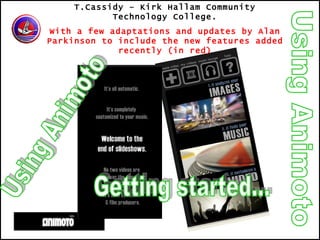
Recommandé
Contenu connexe
Tendances
Tendances (18)
Flipped Classroom & Online Course Design: Tools and Canvas Integration

Flipped Classroom & Online Course Design: Tools and Canvas Integration
How to remove drm from i tunes movies with itunes movie drm removal

How to remove drm from i tunes movies with itunes movie drm removal
How to Embed & Edit YouTube Video in PowerPoint 2013 

How to Embed & Edit YouTube Video in PowerPoint 2013
Similaire à Using ANIMOTO
Similaire à Using ANIMOTO (20)
2010 Creating Videocast Lectures for Online Courses

2010 Creating Videocast Lectures for Online Courses
Plus de GeoBlogs
Plus de GeoBlogs (20)
Dernier
Dernier (20)
ICT Role in 21st Century Education & its Challenges.pptx

ICT Role in 21st Century Education & its Challenges.pptx
HMCS Max Bernays Pre-Deployment Brief (May 2024).pptx

HMCS Max Bernays Pre-Deployment Brief (May 2024).pptx
Salient Features of India constitution especially power and functions

Salient Features of India constitution especially power and functions
Basic Civil Engineering first year Notes- Chapter 4 Building.pptx

Basic Civil Engineering first year Notes- Chapter 4 Building.pptx
General Principles of Intellectual Property: Concepts of Intellectual Proper...

General Principles of Intellectual Property: Concepts of Intellectual Proper...
Sensory_Experience_and_Emotional_Resonance_in_Gabriel_Okaras_The_Piano_and_Th...

Sensory_Experience_and_Emotional_Resonance_in_Gabriel_Okaras_The_Piano_and_Th...
This PowerPoint helps students to consider the concept of infinity.

This PowerPoint helps students to consider the concept of infinity.
Interdisciplinary_Insights_Data_Collection_Methods.pptx

Interdisciplinary_Insights_Data_Collection_Methods.pptx
Unit-V; Pricing (Pharma Marketing Management).pptx

Unit-V; Pricing (Pharma Marketing Management).pptx
UGC NET Paper 1 Mathematical Reasoning & Aptitude.pdf

UGC NET Paper 1 Mathematical Reasoning & Aptitude.pdf
Using ANIMOTO
- 1. Using Animoto T.Cassidy – Kirk Hallam Community Technology College. With a few adaptations and updates by Alan Parkinson to include the new features added recently (in red) Using Animoto Getting started...
- 5. Using Animoto 1 First go to the website www.animoto.com Click on sign up.
- 6. Using Animoto 2 Fill in the registration details Enter your e-mail and choose password etc.
- 7. Using Animoto 3 Click on the Get started. Choose a short or full length video. You will need to have an educator account, or update for $25 (about £17) for a year Your school might pay for this.
- 8. Using Animoto 4 Choose upload. (If you have an online photo account, such as Flickr, you can choose retrieve: again Flickr is likely to be blocked in schools.) Click on upload now.
- 9. Here’s the screen to select which FLICKR folder to use for the images. Choose the folder and click RETRIEVE Using Animoto
- 10. Using Animoto 5 To choose a picture from your folder click on it and click open. You can choose multiple files by pressing shift or control when choosing files. Alternatively, use the add more button.
- 11. Using Animoto 7 Click on continue. Using these buttons you can add more, rotate or delete images. This button allows you to put a special emphasis on any of your images, they are highlighted on the screen.
- 12. New Features: ADD TEXT This is added as an overlay to the image in an aesthetically pleasing way.... Using Animoto
- 13. Using Animoto Click the Add Text button, and choose where to place the text. The text will appear as either a title, or a smaller piece of text lower down the page, depending on your choice. Text can be edited. The text ‘appears’ over the image that follows the ‘T’ box
- 14. Using Animoto Time to choose a funky tune ( you could upload your own MP3). 8 Choose a genre. Choose a song and press select. New music is added from time to time.
- 16. Using Animoto 9 Finally, give your video a title and description. Click generate. Choose save and continue.
- 17. Using Animoto 9 Animoto will now make your video. When this screen appears you can play your creation.
- 18. Using Animoto 10 What are these buttons for? Remix your video Email to friends Download in Quicktime format Upload to You Tube Upgrade to DVD (paid feature) Embed in a blog New iPhone option
- 19. Using Animoto Videos can now be sent to your iPhone There is also an app that can be downloaded for free to enable you to make videos on your iPhone
- 20. Using Animoto Click this link to get the free application from the iPhone app store...
- 21. Using Animoto 11 Tony’s Video You can download your video in Quicktime to play stand alone. If you fancied inserting it into a PowerPoint you would need to convert the video to an mpeg, avi or wmv file. www.zamzar.com will allow you to do this.
- 22. Get Animoto for FREE Educator accounts Using Animoto
