Web 2.0 Tool: Screencasting Using Jing by Mohamed Amin Embi
•Télécharger en tant que PPTX, PDF•
0 j'aime•1,025 vues
Screencasting Teaching-Learning Materials Using Jing by Mohamed Amin Embi
Signaler
Partager
Signaler
Partager
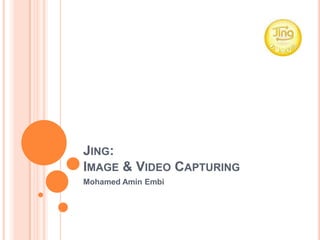
Recommandé
Recommandé
Contenu connexe
Tendances
Tendances (17)
Install CyanogenMod 13 Nightly updates on samsung galaxy s2 9100

Install CyanogenMod 13 Nightly updates on samsung galaxy s2 9100
[Tutorial ] How to use Jing to Record and Share your Computer Screen ![[Tutorial ] How to use Jing to Record and Share your Computer Screen](data:image/gif;base64,R0lGODlhAQABAIAAAAAAAP///yH5BAEAAAAALAAAAAABAAEAAAIBRAA7)
![[Tutorial ] How to use Jing to Record and Share your Computer Screen](data:image/gif;base64,R0lGODlhAQABAIAAAAAAAP///yH5BAEAAAAALAAAAAABAAEAAAIBRAA7)
[Tutorial ] How to use Jing to Record and Share your Computer Screen
En vedette
En vedette (6)
Web 2.0 Tool: Collaborating Using Wiki by Mohamed Amin Embi

Web 2.0 Tool: Collaborating Using Wiki by Mohamed Amin Embi
Similaire à Web 2.0 Tool: Screencasting Using Jing by Mohamed Amin Embi
Similaire à Web 2.0 Tool: Screencasting Using Jing by Mohamed Amin Embi (20)
2013 final application project presentation swiger

2013 final application project presentation swiger
2010 Creating Videocast Lectures for Online Courses

2010 Creating Videocast Lectures for Online Courses
Plus de Mohamed Amin Embi
Plus de Mohamed Amin Embi (20)
Creating the Digital Lesson Plan: Integrating Web 2.0 & Social Media

Creating the Digital Lesson Plan: Integrating Web 2.0 & Social Media
Open Educational Resources in Malaysian Higher Learning Institutions

Open Educational Resources in Malaysian Higher Learning Institutions
Scenario Study Report: Interactive Learning Module

Scenario Study Report: Interactive Learning Module
Dernier
Making communications land - Are they received and understood as intended? webinar
Thursday 2 May 2024
A joint webinar created by the APM Enabling Change and APM People Interest Networks, this is the third of our three part series on Making Communications Land.
presented by
Ian Cribbes, Director, IMC&T Ltd
@cribbesheet
The link to the write up page and resources of this webinar:
https://www.apm.org.uk/news/making-communications-land-are-they-received-and-understood-as-intended-webinar/
Content description:
How do we ensure that what we have communicated was received and understood as we intended and how do we course correct if it has not.Making communications land - Are they received and understood as intended? we...

Making communications land - Are they received and understood as intended? we...Association for Project Management
Mehran University Newsletter is a Quarterly Publication from Public Relations OfficeMehran University Newsletter Vol-X, Issue-I, 2024

Mehran University Newsletter Vol-X, Issue-I, 2024Mehran University of Engineering & Technology, Jamshoro
Dernier (20)
Making communications land - Are they received and understood as intended? we...

Making communications land - Are they received and understood as intended? we...
Seal of Good Local Governance (SGLG) 2024Final.pptx

Seal of Good Local Governance (SGLG) 2024Final.pptx
Basic Civil Engineering first year Notes- Chapter 4 Building.pptx

Basic Civil Engineering first year Notes- Chapter 4 Building.pptx
ICT Role in 21st Century Education & its Challenges.pptx

ICT Role in 21st Century Education & its Challenges.pptx
Mixin Classes in Odoo 17 How to Extend Models Using Mixin Classes

Mixin Classes in Odoo 17 How to Extend Models Using Mixin Classes
This PowerPoint helps students to consider the concept of infinity.

This PowerPoint helps students to consider the concept of infinity.
General Principles of Intellectual Property: Concepts of Intellectual Proper...

General Principles of Intellectual Property: Concepts of Intellectual Proper...
Micro-Scholarship, What it is, How can it help me.pdf

Micro-Scholarship, What it is, How can it help me.pdf
Web 2.0 Tool: Screencasting Using Jing by Mohamed Amin Embi
- 1. Jing: Image & Video Capturing Mohamed AminEmbi
- 2. What is Jing? Jing is a cross-platform application that can be downloaded for free. Jing enables anyone to take static screen captures of computer screen (screenshots) as well as record short videos of onscreen action called screencasts. These screencasts can instantly be shared with others, whether over the web or via email,
- 3. Why use Jing? You can create training videos for quick & easy access for students. Have your students record themselves solving math problems & then post on your classroom blog!
- 4. Why use Jing? Have your students record their presentations. Have your students record themselves researching & presenting their findings.
- 5. GET STARTED WITH JING
- 6. STEP 1
- 8. STEP 2 Download and installing Jing
- 9. 1 Scroll down and Click ‘download free version’ of Jing Next, click ‘Download for Windows’ if you are using Windows program. 2
- 10. 3 Jing_setup.exe will appear. Click ‘Save File’ to save the setup in your computer. After you completed save it, run the setup and start installing. At the end of the installing process, you need to sign up. 4
- 11. STEP 3 Find and launch Jing
- 12. 1 After the installation and sign up is complete, Jing sun will automatically launch on your desktop screen
- 13. 2 When you move over the “sun” three options will emerge. The most useful one is Capture.
- 14. STEP 4 Take a capture
- 16. 2 You can see parts of your screen go darker as you move the cross hairs around the screen The highlighted bright area is the part that will be captured. Let go when you’ve got the area you want selected. Click and drag to select a portion of your screen. 4 3
- 17. STEP 5 Capture an image
- 18. 1 Click the image button
- 19. You can use the image tools to annotate your capture The image will be preview like this 2 3 Example of annotation using image tools 5 The Date/Time stamp is the default filename. Change if desired. 4 Click ‘save’ button to save it manually. 7 6 If you click ‘share via Screencast.com’ button your image or video is uploaded to your Jing folder on Screencast.com. You can paste the link into your email, document or online conversation.
- 20. STEP 6 Record the video
- 21. 1 Click capture and highlight the area you want to record a video Make sure yourmicrophone is connected and that you’re not muted Click the video button 2 3
- 22. 4 A three second countdownwill appear, and yourscreen will then berecorded. You can perform any actions you’d like to show while narrating along. There is a five minutes time limit. Click stop when you are done. 5
- 23. Click here to play 7 8 Your capture shows up in preview window. Preview it – then share it.
- 24. THE END
