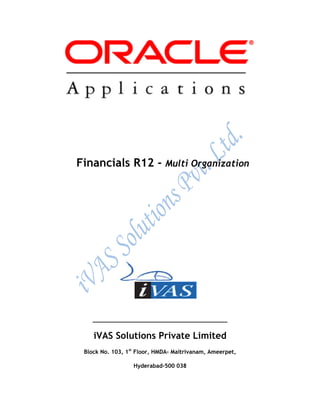
Oracle R12 Multi org ivas
- 1. Financials R12 - Multi Organization ________________________________________ iVAS Solutions Private Limited Block No. 103, 1st Floor, HMDA- Maitrivanam, Ameerpet, Hyderabad-500 038
- 2. Overview of Multi-Organization feature 2 CONTENTS Multi Org Structure I. Overview of Multi-Organization feature II. Creation of Organization Structure 1. Business Group Information 2. Entering Operating Unit Information 3. Entering Inventory Information III. Multi-Org Human Resources User Profile IV. Multi-Org Locations
- 3. Overview of Multi-Organization feature 3 I. Overview of Multi-Organization feature Multi Org is a feature, which helps us to classify and define various organizations in such a way that hierarchy is maintained and data is secure across organizations. It also decides how transactions flow through different organizations and how those organizations interact with each other. Business Group The business group represents a country in which your enterprise operates. You create it as an organization in Oracle HRMS, but it does not represent a specific organization within your enterprise structure, and you do not include it in your organization hierarchies. A business group enables you to group and manage data in accordance with the rules and reporting requirements of each country, and to control access to data. The critical factors for deciding when to use a separate business group, or an international business group, are based on the following factors: If you use Oracle Payroll The number of people you employ in a country If you require legislative support for Oracle HR Generally the laws are so different in each country that to be compliant, there must be a different business group for each country in which an enterprise has employees. Ultimate Legal Entity The ultimate legal entity represents the enterprise, and typically, the enterprise is the highest (global) level of a business organization. The ultimate legal entity is the parent company or organization for all its subsidiaries and divisions. Oracle HRMS represents the ultimate legal entity with the GRE/Legal Entity organization classification. Legal Entity/Employer A legal entity represents the designated legal employer for all employment-related activities. The legal authorities in a country recognize this organization as a separate employer. In an organization hierarchy, a legal entity may report to an operating company or to the ultimate legal entity.
- 4. Overview of Multi-Organization feature 4 A legal employer is a legal entity that is responsible for employing people in a particular country. Therefore, if you employ people in a country, then you must have at least one organization classified as a legal entity and a legal employer. The Configuration Workbench classifies an organization as a GRE/Legal Entity where your enterprise operates in a country, and classifies it as an Employer if you employ people in that country also. For example, you can have a legal entity in a country where you do business, but do not employ people in that country. Consolidated Legal Entity A consolidated legal entity acts on behalf of multiple operating companies that are not legally registered, or simply on behalf of the enterprise in a country. You typically use the consolidated legal entity for when you have multiple operating companies in your enterprise, but for the purposes of consolidation, you group the information into one organization. For management reporting purposes, the organizations below the consolidated legal entity in an organization hierarchy, such as, your departments and sections, can report to any organization in the enterprise. However, for legal reporting purposes, they report up to the consolidated legal entity. Operating Company An operating company represents a division or line of business within your enterprise that is legally registered for reporting in at least one country. An operating company is a holding company, a company within a company.
- 5. Organization Structure 5 Organization Structure Business Group Ledger Set Legal Entity
- 6. 6 Operating Unit Inventory Sub-Inventory Organization Classifications Organization classifications define the purpose of an organization and its functionality within Oracle HRMS. The classifications you assign to an organization control the additional information you can set up at the organization level. The Configuration Workbench automatically assigns the appropriate classifications to the organizations it creates. For more information on the key organization structures you use to represent your enterprise. You can define one organization with multiple classifications or you can define separate organizations to represent different types of entity. For example, you can classify an organization as a legal entity as well as an HR organization if it's the same organization. If they are different, then you create two organizations. Note: Oracle HRMS enables you to install your own additional information types for classifications. You can select the following classifications in the Organization window, depending on your legislation:
- 7. Organization Classifications 7 All Legislations All legislations can use the following classifications: Business Group: Use this classification to group, manage, and control access to data in accordance with the rules and reporting requirements of a country. Operating Company: An operating company represents a division or line of business within your enterprise that is legally registered for reporting in at least one country. GRE/Legal Entity: Use this classification to represent the following organizations: o Ultimate Legal Entity: this represents the enterprise, and typically, the enterprise is the highest (global) level of a business organization. o Legal Entity: this represents the designated legal employer for all employment-related activities. The legal authorities in a country recognize this organization as a separate employer. In an organization hierarchy, a legal entity may report to an operating company or to the ultimate legal entity. o Consolidated Legal Entity: this organization acts on behalf of multiple operating companies that are not legally registered, or simply on behalf of the enterprise in a country. Employer: Use this along with the GRE/Legal Entity classification to define an organization as a legal entity that is responsible for employing people in a particular country. For Chinese users only: Your organization hierarchy must contain at least one GRE with corporate and employer information. Statutory reporting requires this information. For Indian users only: Your organization hierarchy must contain at least one GRE with income tax, challan bank, tax declaration and representative details. This information is used for statutory reporting. HR Organization: Use this classification for all organizations to which you want to assign employees and contingent workers. Payee Organization: Use this when defining an external organization that is the recipient of a third party payment from an employee, for example a court-ordered payment. You can then select this organization on the Personal Payment Method window when entering a third party payment method. Bargaining Association: Use this when defining an organization that is involved in negotiating a collective agreement. A bargaining association could be any organization representing the employees in negotiations, for example a trade union. The UK legislation also enables you to select a bargaining association in the Union Processing window to set up a union element. Representative Body: Use this when defining a representative body. This may be a body defined in legislation, such as a European Works Council, or may be defined by the employer, such as a Sports and Social Club. Disability Organization: Use this when defining an external organization with which employee disabilities are registered. Medical Service Provider: Use this when defining an organization that provides any medical services, such as medical assessments, to the people in your enterprise. Constituency: Use this to define a constituency to group together workers eligible to vote for particular elections.
- 8. Organization Classifications 8 Company Cost Center: Use this to define organizations in Oracle HRMS that map to cost centers in Oracle GL. You can set up your application so that whenever a cost center is defined in GL, a corresponding organization with this classification is defined automatically. Professional Body Information: Use this to define an organization that is a professional body. Organizations with this classification are available to assign to people in the Qualifications window. Operating Unit: Use the operating unit organization classification if you also use Multi- Org applications. You can associate an operating unit with an HR Organization. The application uses the HR Organization to find the operating unit to which a person belongs. Practical Steps: To add Inventory Responsibility 1. Add - Inventory Responsibility to the User ID (IVAS11)
- 9. Organization Classifications 9 2. Save your work and enter into Inventory responsibility 3. N: File > Switch Responsibility >Inventory > ok
- 11. Creation of Organization Structure 11 II. Creation of Organization Structure Use the Organization window to create: Business groups External organizations (for example, tax offices, insurance carriers, disability organizations, benefit carriers, or recruitment agencies) Internal organizations (for example, departments, sections or cost centers) GREs/Legal Entities If you use the Configuration Workbench to configure your enterprise structure, then you only need to create the additional internal and external organizations you require. For example, you can set up additional organizations to represent the internal divisions or departments, and external organizations for reporting or third party payments. 1. Business Group Information 1. N: Setup > Organizations > Organizations
- 12. Business Group Information 12
- 13. Business Group Information 13 2. Give Business Group Name as ‘Vision Corporation’ and Click on ‘Find’ 3. Select the Organization Classification as Business Group Click on ‘Others’ button
- 14. Business Group Information 14 4. Select the Additional Organization Information as ‘*Business Group Info.’ Click on ‘OK’ button
- 15. Business Group Information 15 5. Check the Business Group Information and Click on ‘OK’ button Note: Vision Corporation Business Group will be attached at Site level. Do not change the information in Vision Corporation Business Group this is the Seeded Data. Note: Legal Entity and Ledger Sets (Primary Ledger) is already created while defining the Accounting Setups in Oracle General Ledger. So that IVAS LEGAL ENTITY and Ledger Sets (IVAS_LEDGER) is picked from Accounting Setups. Note: Define Operating Unit in Inventory Responsibility which is as follows To enter Business Group information: 1. In the Organization window, query the Business Group if it does not already appear there. In the Organization Classifications region, select Business Group, choose the ‘Others’ button, and select Business Group Information. 2. Click in a field of the Additional Organization Information window to open the Business Group Information window.
- 16. Business Group Information 16 3. You can enter a short name for the Business Group. This name is no longer used in Oracle HRMS it is provided for compatibility with earlier releases, where it appeared in the header line of each form. 4. Select the method of creating identifying numbers for employees, applicants, and contingent workers. The choices are: o Automatic number generation. If you choose the automatic entry method of number generation you can at a later date decide to switch to global sequencing. Global sequencing enables you to use a single sequence of person numbers for applicants, employees or contingent workers across multiple business groups. You can switch from local automatic numbering to manual numbering for a person type by editing the business group information and selecting Manual. Note: If you are using ‘Oracle iRecruitment’, ensure to set the applicant numbering to Automatic. o Manual entry. If you choose the manual entry method of number generation, but at a later date decide to change to the Automatic method of number generation, you can run the Change Person Numbering to Automatic process. o Automatic use of the national identifier (for example, the social security number in the US, and the NI number in the UK). If you choose this option you must ensure that a national identifier is entered for each new person. This option is not available for applicants. Note: For whichever method of number generation you choose, it is important to be aware that the number is displayed in various windows and reports. Therefore, if you choose the national identifier method, the person's national identifier is displayed. o Employee numbering for contingent worker. This option allows you to use the same sequence of numbers for contingent workers as you use for your employees. For example, you enter an employee and the application gives the employee number 101. If the next person entered is a contingent worker they receive the number 102. 5. Select the names of the key flex field structures you want to use in this Business Group. 6. Select the appropriate Legislation Code and default currency. The Legislation Code determines the startup data you can access and the contents of some legislation- specific windows. Mexico only: Specify MXN as the currency. Do not select MXP.
- 17. Entering Operating Unit Information 17 Attention: Selecting the correct legislation code is essential for the correct functioning of Oracle HRMS. You cannot change the legislation code after entering employees against the Business Group. 7. US users: To maintain fiscal year balances in Oracle Payroll if your fiscal year is different from the calendar year, enter the fiscal year start date. The application does not provide a connection between the fiscal year functionality in Oracle General Ledger and in Oracle HRMS. In Oracle General Ledger you specify how the fiscal calendar is broken down in the Accounting Calendar view. Oracle HRMS calculates a fiscal quarter as a three month period. The application calculates four equal three month periods beginning from the fiscal year start date. South African users: You must enter the fiscal year start date for your Business Group, or you will not be able to define payrolls later. 8. You can enter a Minimum and Maximum Working Age for the Business Group. When you enter or hire employees, you receive a warning if the person's age is outside this range. 9. Save your work. 2. Entering Operating Unit Information 1. N: Setup > Organization > Organizations
- 18. Entering Operating Unit Information 18
- 19. Entering Operating Unit Information 19 2. Click on ‘New’
- 20. Entering Operating Unit Information 20 3. Enter the name as ‘IVAS_OPERATING_UNIT’. 4. Select the type as Operating Unit from list of values 5. Select the location as Laredo 6. Save your work 7. Select the Organization Classifications name as Operating Unit 8. Enable the classification by checking the Enable box. This allows you to use and enter the essential additional information for your organization. 9. Save the classification details 10. You can either enter additional information for the classification type or enter another classification. Note: Save each classification after entering and enabling it. 11. Click on Others
- 21. Entering Operating Unit Information 21 12. Select the Additional Information as ‘*Operating Unit Information’ 13. Enter the Primary ledger, Default Legal Context and Operating Unit Short Code 14. Click on ‘OK’ button
- 22. Entering Inventory Information 22 15. Click on OK and save 3. Entering Inventory Information 1. N: Setup > Organization > Organizations
- 24. Entering Inventory Information 24 2. Click on ‘New’ button
- 25. Entering Inventory Information 25 3. Enter the name as ‘IVAS_INVENTORY’. 4. Select the location as Laredo 5. Save your work 6. Select the Organization Classifications name as Inventory Organization 7. Enable the classification by checking the Enable box. This allows you to use and enter the essential additional information for your organization. 8. Save the classification details 9. You can either enter additional information for the classification type or enter another classification. Note: Save each classification after entering and enabling it. 10. Click on Others
- 26. Entering Inventory Information 26 11. Select the Additional Information as ‘Accounting Information’ 12. Enter the Primary ledger, Default Legal Context and Operating Unit Short Code 13. Click on ‘OK’ button
- 27. Entering Inventory Information 27 14. Click on ‘OK’ button 15. Click on Others 16. Select the Additional Information as ‘Inventory Information’ 17. Click on OK button
- 28. Inventory Information 28 Inventory Information Defining Default Inventory Parameters To define inventory parameters: 1. Navigate to the Organization Parameters window. 2. Select the Inventory Parameters tab. 3. Enter an organization code. 4. Select an Item Master organization. You create items in the item master organization and assign them to other organization within your operating unit.
- 29. Defining Default Inventory Parameters 29 5. Select a workday calendar. This is required when Oracle Master Scheduling/MRP and Oracle Supply Chain Planning is installed. 6. Optionally, select a demand class. Demand classes segregate scheduled demand and production into groups, and allow you to track and consume those groups independently. Oracle Master Scheduling/MRP and Oracle Supply Chain Planning uses this demand class during forecast consumption, and shipment and production relief. In the Move Order Time-out Period field, enter the maximum number of days a move order requisition can wait for approval. The workflow approval process sends a notification to the item planner when a move order requisition requires approval. After the first time-out period, if the recipient has not approved or rejected the order, the system sends a reminder notice. After the second time-out period, the system automatically rejects or approves the order depending on whether you select Approve automatically or Reject automatically in the Move Order Time-out Action field. 7. Select a Move Order Time-out Action: Approve automatically: After the second time-out period, the system automatically approves move order requisitions. Select this option and set the Move Order Time-out Period to 0 if you want to bypass the move order approval process and automatically approve move order requisitions. Reject automatically: After the second time-out period, the system automatically rejects move order requisitions. 8. Select a locator control option: None: Inventory transactions within this organization do not require locator information. Prespecified only: Inventory transactions within this organization require a valid, predefined locator for each item. Dynamic entry allowed: Inventory transactions within this organization require a locator for each item. You can choose a valid, predefined locator, or define a locator dynamically at the time of transaction. Determined at sub inventory level: Inventory transactions use locator control information you define at the sub inventory level. 9. Indicate whether to allow quality skipping for inspections. 10. Indicate whether locator aliases must be unique across the organization. 11. Indicate whether to allow negative balances.
- 30. Defining Default Inventory Parameters 30 This parameter determines if inventory transactions can drive the inventory balance of an item negative. Attention: If insufficient quantity of on hand material exists in a supply sub inventory to satisfy back flush demand, Oracle Work in Process forces the supply sub inventory balance negative, and ignores this option setting. 12. Indicate whether auto delete Allocations are enabled. If you select this check box, when you delete a source order, or delete or cancel the order line, the system automatically deletes the associated move order allocations. If you do not select the check box, when you delete a source order, or delete or cancel the order line, then the system does not delete the associated allocations lines. You must manually delete the move order line allocations. If you choose not to delete these lines, the system transacts these lines as sub inventory transfers, and does not consider the lines as over picks. Note: You can enable auto delete allocations only if you do not enable Warehouse Management for the organization. In a Warehouse Management organization, the system automatically deletes move order allocations or tasks unless a user starts work on the task. 13. Indicate whether this is a manufacturing partner organization. This parameter enables you to use Chargeable Subcontracting. Chargeable Subcontracting is support only for Japan, Taiwan, and Korea. . If you enable this parameter, then you must set the Transfer to GL parameter to No. This parameter indicates if an original equipment manufacturer is a manufacturing partner. 14. Select the Process Manufacturing enabled check box if the organization is a Process Manufacturing organization. If the organization is a process manufacturing organization you can use process applications such as Process Execution, Process Quality, and Process Costing. 15. Check the Warehouse Control System (WCS) to enable the Warehouse Control System. The Warehouse Control System provides a bridge between Warehouse Management and the control level for device automation and integration, and the coordination of task execution. Note: You can only enable WCS for Warehouse Management organizations. 16. Indicate whether this organization is an Oracle Enterprise Asset Management enabled Organization. 17. Indicate whether this organization is an Oracle Warehouse Management enabled organization. You can use Warehouse Management features such as LPNs, task management, warehouse execution rules, and cost groups in this organization. 18. You must enable locator control in order to enable Warehouse Management. After you process transactions within the organization, you cannot change the value of this parameter. 19. Enter a total load weight and unit of measure for this organization. 20. Enter a total volume and unit of measure for this organization.
- 31. Defining Costing Information 31 Defining Costing Information To define costing parameters and accounts: 1. Navigate to the Organization Parameters window. 2. Select the Costing Information tabbed region. Note: Note this tab applies only to discrete organizations. The costing organization that controls the costs in your current organization and the costing method are displayed. You cannot make changes to these fields. Cost Structure, Standard Costing, and Average Costing. 3. When the Costing Method is Average, you can enter the Average Rates Cost Type.
- 32. Defining Costing Information 32 4. Indicate whether all transactions are posted in detail to the general ledger. Caution: Transferring detail transaction distributions to the general ledger increases general ledger posting times due to the number of records created. 5. Indicate whether to reverse encumbrance entry upon receipt in inventory. You normally select this option if you use encumbrances with Oracle Purchasing. 6. Indicate whether sub inventories can be associated with a given project and task. If the Project Cost Collection Enabled check box is selected, and the Enable Project References check box, located in the Project Manufacturing Parameters, is also selected, the cost collector process can transfer costs to project accounting. 7. Indicate whether to defer logical transactions. 8. Optionally, enter a Cost Cutoff Date. If you leave this field blank, all available transactions will be costed, as usual. If you enter a date, all transactions prior to this date will be costed. All transactions on or later than this date will not be costed. For inter-organization transfers, a standard costing, receiving organization will not cost a receipt if the sending organization did not already cost the transaction. The default time is the first instant of the date. You can optionally choose another time. The standard cost update process can be performed on the cost cutoff date. You can restart cost processing by changing the cutoff date to blank, or a future date. 9. For standard costing, select a material sub-element that this organization uses as a default when you define item costs. For average costing, the default material sub- element you select can be used for cost collection when Project Cost Collection Enabled is set. Attention: Since a material sub-element is organization specific you must define the organization first, then the sub-element, then the organization parameters. When you first define your parameters you can leave this field blank, save your work, and then return to this field later to specify a default material sub-element. 10. Optionally, select a Default Material Overhead Sub-Element from the list of values. During the Supply Chain Rollup process, when costs are merged from another organization, markup and shipping costs will use this value. The supply chain cost rollup will complete successfully, regardless of whether this field is populated. If the Cost Rollup identifies an organization with a default material overhead sub-element not set up, a corresponding warning message will be printed in the log file. 11. Indicate the default cost group for the organization. This will default into the Default Cost Group field for each sub inventory. If the WMS cost group rules engine fails to
- 33. Defining Revision, Lot, Serial, and LPN Parameters 33 find a cost group, this cost group will be used. This feature is available if you have Oracle Warehouse Management installed, and you are working with a WMS enabled organization 12. Define default Valuation Account details. Defining Revision, Lot, Serial, and LPN Parameters
- 34. Defining Revision, Lot, Serial, and LPN Parameters 34 To define Revision parameters: 1. Navigate to the Organization Parameters window. 2. Select the Revision, Lot, Serial, tabbed region. 3. Enter a starting revision to be the default for each new item. To define Lot Control parameters: 1. Select the Revision, Lot, Serial tab. 2. Select an option for lot number uniqueness. Across items: Enforce unique lot numbers for items across all organizations. None: Unique lot numbers are not required. 3. Select an option for lot number generation. User-defined: You can define a lot number for an item when you receive it. At organization level: The system uses values you enter in the Prefix, Zero Pad Suffix, and Total Length fields to automatically generate a lot number for an item when you receive it. At item level: The system uses the starting lot number prefix and the starting lot number you define in the item master to automatically generate a lot number for an item when you receive it. 4. Indicate whether to add zeroes to right-justify the numeric portion of lot numbers (Zero Pad Suffix). 5. Optionally, select an alphanumeric lot number prefix to use for system-generated lot numbers when you generate lot numbers at the organization level. 6. Optionally, define the maximum length for lot numbers. If you use Oracle Work in Process and you set the WIP parameter to default the lot number based on inventory rules, then WIP validates the length of the lot number against the length that you enter in this field. 7. Indicate how to generate child lots if you lot control at the organization level. The available choices are: o Parent: The system bases the child lot numbers on the same sequence as the lot number. For example, if a parent lot is P1, then the child lot is P2. o Parent + Child: The parent lot acts as a prefix, and the system adds the next available number to form the child lot. For example if the parent lot is P1, then the child lot is P1-1. 8. Indicate whether to add zeroes to right-justify the numeric portion of lot numbers (Zero Pad Suffix). 9. Enter an alphanumeric prefix if you set the child lot generation to Parent + Child.
- 35. Defining Revision, Lot, Serial, and LPN Parameters 35 10. Enter the total amount of characters for the child lot. This includes the prefix if applicable. 11. Select Format Validation to ensure that manually entered lots conform to the predetermined naming convention. 12. Select Copy Lot Attributes to ensure the child lots inherit the parent lot information. 13. Select the desired value for Auto Create Lot UOM Conversion. If set to Yes or User Confirmation, then the system automatically creates lot-specific unit of measure conversions. The system bases the conversion on lot quantities that you receive in the transactional UOM, and creates a conversion between the transactional UOM and the secondary UOM. The system creates a lot conversion only if the item is under dual unit of measure control. The available values are: o Yes o No o User Confirmation o Null Note: If you enable this parameter, then the system automatically creates lot level UOM conversions for lots that are created in Inventory and Process Manufacturing. It does not automatically create lot-level UOM conversions for lots that are created in Work in Process. 14. Select the desired value for Allow Different Lot Status. This parameter controls what happens if lot statuses differ when you perform transactions. The values are: o Yes: You can transfer out of, receive into, or produce material into an existing lot and the new quantity inherits the status of the existing lot. o No: You cannot transfer out of, receive into, or produce material into an existing lot. o With Exception: You can transfer out of, receive into, or produce material into an existing lot only if the on-hand balance of the destination organization is zero. To define Serial Control parameters: 1. Select the Revision, Lot, Serial tab. 2. Select an option for serial number uniqueness. Within organization: Enforce unique serial numbers within the current organization. Within inventory items: Enforce unique serial numbers for inventory items. Across organizations: Enforce unique serial numbers throughout all organizations. 3. Select an option for serial number generation. At organization level: Define the starting prefix and serial number information for items using the information you enter in the following fields of this window. At item level: Define the starting serial number prefix and the starting serial number when you define the item.
- 36. Defining ATP, Pick, Item-Sourcing Parameters 36 4. Optionally, select an alphanumeric serial number prefix to use for system-generated serial numbers when generation is at the organization level. 5. Optionally, enter a starting serial number to use for system-generated serial numbers. If serial number generation is at the organization level, you must enter a starting serial number. 6. Indicate whether the system suggests serial numbers as part of the move order line allocating process. If you do not select this option, you must manually enter the serial numbers in order to transact the move order. To define LPN Generating Options: If you have Oracle Warehouse Management installed, and you are working with a Warehouse Management enabled organization, you can define LPN Generating Options. To define LPN generation options: 1. Enter the prefix to append to every LPN generated in this organization. 2. Enter the suffix to append to every LPN generated in this organization. 3. Enter the starting number from which LPNs the system generates LPNs. 4. Indicate if a UCC-128 suffix is appended to the LPN. Defining ATP, Pick, Item-Sourcing Parameters
- 37. Defining ATP, Pick, Item-Sourcing Parameters 37 To define optional ATP and Picking defaults: 1. Navigate to the Organization Parameters window. 2. Select the ATP, Pick, Item-Sourcing tab. 3. Select a default ATP rule. ATP rules define the options the system uses to calculate the available to promise quantity of an item. If you are using Oracle Order Management, the default is the ATP rule for the Master organization. 4. Select a default picking rule. Picking rules define the priority that Order Management functions use to pick items. Attention: This rule will not be employed in a WMS enabled organization. The WMS picking rules will be used.
- 38. Defining ATP, Pick, Item-Sourcing Parameters 38 5. Enter a default sub inventory picking order. This value indicates the priority with which you pick items from a sub inventory, relative to another sub inventory, in which a given item resides. The value that you enter appears as the default when you define a sub inventory. 6. Enter a default locator picking order. This value indicates the priority with which you pick items from a locator, relative to another locator, where a given item resides. The value you that enter appears as the default when you define a locator. Attention: A picking order of 1 means that order management functions pick items from that sub inventory or locator before others with a higher number (such as 2, 3, and so on). 7. Select the Pick Confirmation Required check box if you want your pickers to manually pick confirm. If you do not select the check box, then pick confirmation occurs automatically. Attention: For Oracle Warehouse Management to dispatch picking tasks to users, this check box should be deselected in Warehouse Management enabled organizations. 8. Select Overpicking for Manufacturing Enabled to allow operators to over pick components and ingredients for WIP jobs and process batches. 9. Select Overpicking for Transfer Orders Enabled to allow over allocation for move orders. 10. Select Enable Rules Override for Lot-Level Reservation to allow a reservation to take priority over an allocation, if the reservation is fully detailed. This means that if an order has a reservation that includes all necessary details such as sub inventory, locator, and lot, then the system uses this reservation instead of picking rules to create the allocation. To define optional Item Sourcing defaults: 1. Select the ATP, Pick, Item-Sourcing tab region. 2. Select a source type for item replenishment. The source types are as follows: Inventory: Replenish items internally from another sub inventory in the same organization or another organization. Supplier: Replenish items externally, from a supplier you specify in Oracle Purchasing. None: No default source for item replenishment. 3. Select the organization used to replenish items. You must enter a value in this field if you selected Inventory in the Type field.
- 39. Defining Inter-Organization Information 39 4. Select the sub inventory used to replenish items. You must enter a value in this field if you selected your current organization in the Organization field. You cannot enter a value in this field if you selected Supplier in the Type field. Defining Inter-Organization Information To define a default inter-organization transfer charge: 1. Navigate to the Organization Parameters window. 2. Select the Inter-Org Information tabbed region. 3. Select an Inter-Organization Transfer Charge option. None: Do not add transfer charges to a material transfer between organizations. Predefined percent: Automatically add a predefined percent of the transaction value when you perform the inter-organization transfer.
- 40. Defining Other Account Parameters 40 Requested value: Enter the discrete value to add when you perform the inter- organization transfer. Requested percent: Enter the discrete percentage of the transfer value to add when you perform the inter-organization transfer. 4. If you selected Predefined percent in the Inter-Organization Transfer Charge field, enter a percentage value to add to a material transfer. To define optional default inter-organization transfer accounts: 1. Select the Inter-Org Information tabbed region. 2. Enter default inter-organization cost accounts. These accounts are defaulted when you set up shipping information in the Inter-Organization Shipping Networks window. Defining Other Account Parameters
- 41. Defining Other Account Parameters 41 To define Receiving Account information: 1. Navigate to the Organization Parameters window. Note: When you set up accounts the primary ledger restricts the legal entity and operating unit. 2. Select the Other Accounts tabbed region. 3. Enter a general ledger account to accumulate Purchase Price Variance for this organization. This is the variance that you record at the time you receive an item in inventory, and is the difference between the purchase order cost and an item's standard cost. Purchase price variance is calculated as: PPV = (PO unit price - standard unit cost) quantity received
- 42. Defining Other Account Parameters 42 Purchase price variance is not used for average costing. 4. Enter a general ledger account to accumulate Invoice Price Variance for this organization. This is usually an expense account. Invoice price variance is the difference between the purchase order price for an inventory item and the actual invoice price multiplied by the quantity invoiced. Oracle Inventory passes this account to Oracle Purchasing when the requisition or purchase order is created. When Oracle Payables matches and approves the invoice, Oracle Payables uses the invoice price variance account from the purchase order to record invoice price variance entries. In addition, if you have exchange rate variances, Oracle Payables also records invoice price variance for exchange rate gains and losses. 5. Enter a general ledger account to accumulate Inventory Accounts Payable Accrual for this organization. This is the account used by Oracle Purchasing to accrue your payable liabilities when you receive your items. This account represents your uninvoiced receipts and is usually part of your Accounts Payable Liabilities in the balance sheet. Oracle Payables relieves this account when the invoice is matched and approved. 6. Enter a default general ledger account to accumulate Encumbrance for this organization. This is the default account when you define your sub inventories. To define Profit and Loss Account information: 1. Select the Other Accounts tabbed region. 2. Enter a default Sales revenue account. When you define your items, this account is defaulted to the item's sales account in the Invoicing attribute group. 3. Enter a default Cost of Goods Sold account. When you define your items, this account is defaulted to the item's cost of goods sold account in the Costing attribute group. 4. Enter the deferred cogs account. The Deferred COGS account holds the costs until Receivables recognizes the revenue. To define Average Cost Account information: 1. Select the Other Accounts tabbed region. 2. Under average costing with negative quantity balances, this account represents the inventory valuation error caused by issuing your inventory before processing your receipts. This account is required only when using average costing. 3. Save your work.
- 43. Replicate Seed Data 43 Note: Once work is saved User cannot change the Costing Method in Costing Information 4. Replicate Seed Data Run the concurrent Program Replicate seed data in System administrator responsibility Steps: 1. Switch to System Administrator responsibility N: File > Switch Responsibility > System Administrator > Ok 2. Click on OK button
- 44. Replicate Seed Data 44 3. N :- Requests -> Run
- 45. Replicate Seed Data 45 4. Click on OK button
- 46. Replicate Seed Data 46 5. Select the concurrent program name as Replicate Seed Data 6. Enter the Parameter Operating Unit as ‘IVAS_OPERATING_UNIT’ 7. Click on ok 8. Submit the Request 9. N: View -> Request -> Find -> Refresh Data
- 47. Replicate Seed Data 47 10. Program Status should be completed Normal and check the View Output
- 48. Multi-Org Human Resources User Profile 48 III. Multi-Org Human Resources User Profile Define Profile Values The Site and Profiles with No Values check boxes on the Profile page are selected by default. Therefore, when a search is performed and a profile option is selected, the system lists the values defined only at site level. To see the values defined at all the levels, uncheck these checkboxes before performing a search and selecting a profile option. To define a value for a profile option at some level, then select that profile option and click Define Profile Values. This will navigate you to the Define Profile Values page where you can add the value for all the relevant levels by navigating through the sub-tabs in that page. Steps 1. Switch to System Administrator responsibility N: Profile -> System
- 49. 49
- 50. 50 2. Enter the Profile and Click on Find 3. Check HR: Business Group at Site level as Vision Corporation
- 51. Multi-Org Locations 51 IV. Multi-Org Locations Locations are shared across Business Groups in HRMS and with two other Oracle applications: Inventory and Purchasing. HRMS does not use some of the fields in the Location window. These fields are disabled for HRMS users. For example, the Legal Address check box is read- only and supports future functionality in Oracle Financials. Steps: 1. Switch to Inventory Responsibility 2. Click on OK
- 52. Multi-Org Locations 52 3. N: Setup -> Organizations -> Locations
- 53. Multi-Org Locations 53 4. Enter the name as LAREDO 5. Click on Address Details and Address
- 54. Multi-Org Locations 54 6. Entered the mandatory fields
- 55. Multi-Org Locations 55 7. Click on OK button 8. Save and Close To enter a work location and its address: 1. Navigate to the Locations window. 2. Enter the name of the location, and a description if required. 3. For information on the Name, Description, Inactive Date, Global, and Address Details fields. 4. Uncheck the Global check box if you want the location to only be available within the default Business Group of your current responsibility. Accept the default if you want the location to be a global location and therefore available to all Business Groups. If you are setting up a global location, the location name must be unique across all Business Groups. If you are setting up a location for one Business Group, the location name must be unique within that Business Group and all global locations, but does not have to be unique across all Business Groups. Note: You cannot amend the Global check box once you have set up your location.
- 56. Multi-Org Locations 56 5. Select a national address style from the list. If a local address style exists for your country, it is displayed as the default. Otherwise, the international style is displayed. US and Canadian users: The local style is only displayed if you have Vertex geocode data installed. Note: You can change existing address styles or create new ones if required. 6. Enter address information in this window. US Payroll users: If you change a location address, you need to update the location in the State Tax Rules window for each assignment at that location. US Users: In the EEO Exception Report, location addresses are truncated to 115 characters if the combined length of the location code and address lines 1,2, and 3 is greater than 115 characters. Canadian Payroll users: You enter Census Metropolitan Area codes here in the Location Address flexfield. Dutch users: Ensure you enter house number information for the Notification Social Insurance (NSI) reports. Use the House Number Addition field if your house number contains an alpha value. For example, if your house number is 5a, you enter 5 in the House Number field, and a in the House Number Addition field. See the following topic for information on the NSI reports. Note: Dutch users: You must enter the postal code in the following format NNNNAA, for example, 1234AB. Irish users: You enter the employer's address here and attach it to the legal employer. 7. If the mailing address of the location differs from the payroll taxation address, you need to enter an overriding address into the Payroll Tax fields. 8. Select a time zone if you want to associate a time zone with the location. Note: When you select a time zone, ensure that it corresponds to the location's address. 9. Fill in information in the Shipping Details tabbed region.
- 57. Multi-Org Locations 57 Note: Selecting the check boxes means that you are making the location Name a valid location in the list of values on a Purchasing document. For example, selecting Ship-To Site makes the location Name a valid choice in the list of values for the Ship-To field on a purchase order header. Note that if you define a default Ship-To or Bill-To Location in the Supplier-Purchasing region of the Financials Options window for your organization, that is the location that defaults onto your purchase orders. But if you wanted to change that default, the location Name that you define here and enable as a Ship-To or Bill-To site is available in the list of values for you to choose from in the Ship-To or Bill-To fields. Contact: Optional contact name for the location Name. Ship-To Location: Usually the same as the location Name. You could select a separate, previously defined Ship-To Location-for example, if you wanted to create a location Name, Office A, and specify Receiving Dock A as its Ship-To Location. Note, however, that once you specify a separate Ship-To Location, you can no longer enable the location Name as a Ship-To Site. In this example, Receiving Dock A is the ship-to site for Office A; therefore, Office A itself cannot also be the ship-to site. Ship-To Site: Select this option to make the location Name a valid ship-to organization on a purchase order or requisition. Receiving Site: Select this option to make the location a valid receiving Location when creating a receipt or receiving transaction.
- 58. Multi-Org Locations 58 Office Site: Select this option to indicate that this location Name is an office site, such as a field office. Bill-To Site: Select this option to make the location Name a valid bill-to site. The Bill- To Site, which is used by Payables, is specified on a purchase order header. Internal Site: Select this option to make the location a valid internal ship-to location when creating an internal requisition. 10. Optionally fill in information in the Other Details tabbed region. Inventory Organization: Select an inventory organization within which this location will be available in the list of values on a Purchasing document. By selecting no inventory organization, this location becomes available on Purchasing documents in all organizations. EDI Location: If you use Electronic Data Interchange (EDI) to receive Advance Shipment Notices (ASNs) or ASNs with billing information (ASBNs), enter a defined location. This location should match the ship-to location specified on an ASN or ASBN. 11. If you want to use the Extra Information button to enter additional information required by your business.
- 60. Multi-Org Locations 60 You enter extra information in one or more windows available from the main window (such as the Job window). Your system administrator may have created configured versions of the extra information windows so that you can use each version for one information type only. Your implementation team may have defined one or more types of extra information for you to record for: Locations Jobs Positions People Assignments Organization Element types Previous Job Contacts
- 61. 61 To enter extra information: 1. Enter the type of extra information, for example Job Category. Note: To access extra information in the Organization window select the Others button in the Organization Classifications region. 2. Click in the Details field to display the extra information fields you can enter. 3. Enter your extra information. 4. Save your work. Making Locations Inactive Making a location inactive prevents users from selecting it. To remove an address from the Location list: 1. Enter an inactive date when the location is no longer in use in your enterprise, and save your changes. Deleting Locations You can delete locations that have not been used. Note: If a location is still in use, but you do not want it to be selected today or in the future, enter an inactive date. To delete a location: 1. Query the location you want to delete. 2. Delete the location. 3. Save the changes.
