Modul 1: Menggunakan text tool
•Télécharger en tant que DOC, PDF•
1 j'aime•381 vues
Dalam modul pertama ini, anda akan diajar bagaimana untuk menggunakan text tool
Signaler
Partager
Signaler
Partager
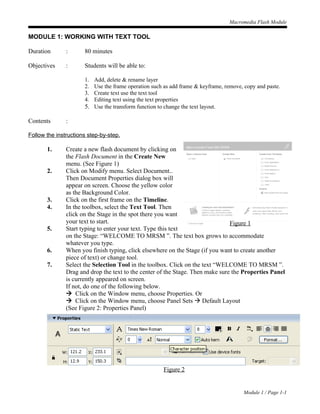
Recommandé
Contenu connexe
En vedette
En vedette (15)
Tugasan 4 : Menggunakan motion tween & motion guide

Tugasan 4 : Menggunakan motion tween & motion guide
Similaire à Modul 1: Menggunakan text tool
Similaire à Modul 1: Menggunakan text tool (20)
Grade 4 computer module 4th quarter even no. pages

Grade 4 computer module 4th quarter even no. pages
Grade 4 computer module 4th quarter even no. pages

Grade 4 computer module 4th quarter even no. pages
In 2015 E. c Doyogena Higa Model Grade 9th Student 2nd Semester ICT Note.pdf

In 2015 E. c Doyogena Higa Model Grade 9th Student 2nd Semester ICT Note.pdf
Learning Illustrator CS6 with 100 practical exercises

Learning Illustrator CS6 with 100 practical exercises
Dernier
Mehran University Newsletter is a Quarterly Publication from Public Relations OfficeMehran University Newsletter Vol-X, Issue-I, 2024

Mehran University Newsletter Vol-X, Issue-I, 2024Mehran University of Engineering & Technology, Jamshoro
God is a creative God Gen 1:1. All that He created was “good”, could also be translated “beautiful”. God created man in His own image Gen 1:27. Maths helps us discover the beauty that God has created in His world and, in turn, create beautiful designs to serve and enrich the lives of others.
Explore beautiful and ugly buildings. Mathematics helps us create beautiful d...

Explore beautiful and ugly buildings. Mathematics helps us create beautiful d...christianmathematics
Dernier (20)
This PowerPoint helps students to consider the concept of infinity.

This PowerPoint helps students to consider the concept of infinity.
SECOND SEMESTER TOPIC COVERAGE SY 2023-2024 Trends, Networks, and Critical Th...

SECOND SEMESTER TOPIC COVERAGE SY 2023-2024 Trends, Networks, and Critical Th...
Russian Escort Service in Delhi 11k Hotel Foreigner Russian Call Girls in Delhi

Russian Escort Service in Delhi 11k Hotel Foreigner Russian Call Girls in Delhi
Measures of Central Tendency: Mean, Median and Mode

Measures of Central Tendency: Mean, Median and Mode
Ecological Succession. ( ECOSYSTEM, B. Pharmacy, 1st Year, Sem-II, Environmen...

Ecological Succession. ( ECOSYSTEM, B. Pharmacy, 1st Year, Sem-II, Environmen...
Explore beautiful and ugly buildings. Mathematics helps us create beautiful d...

Explore beautiful and ugly buildings. Mathematics helps us create beautiful d...
Presentation by Andreas Schleicher Tackling the School Absenteeism Crisis 30 ...

Presentation by Andreas Schleicher Tackling the School Absenteeism Crisis 30 ...
Basic Civil Engineering first year Notes- Chapter 4 Building.pptx

Basic Civil Engineering first year Notes- Chapter 4 Building.pptx
Modul 1: Menggunakan text tool
- 1. Macromedia Flash Module MODULE 1: WORKING WITH TEXT TOOL Duration : 80 minutes Objectives : Students will be able to: 1. Add, delete & rename layer 2. Use the frame operation such as add frame & keyframe, remove, copy and paste. 3. Create text use the text tool 4. Editing text using the text properties 5. Use the transform function to change the text layout. Contents : Follow the instructions step-by-step. 1. Create a new flash document by clicking on the Flash Document in the Create New menu. (See Figure 1) 2. Click on Modify menu. Select Document.. Then Document Properties dialog box will appear on screen. Choose the yellow color as the Background Color. 3. Click on the first frame on the Timeline. 4. In the toolbox, select the Text Tool. Then click on the Stage in the spot there you want your text to start. Figure 1 5. Start typing to enter your text. Type this text on the Stage: “WELCOME TO MRSM ”. The text box grows to accommodate whatever you type. 6. When you finish typing, click elsewhere on the Stage (if you want to create another piece of text) or change tool. 7. Select the Selection Tool in the toolbox. Click on the text “WELCOME TO MRSM ”. Drag and drop the text to the center of the Stage. Then make sure the Properties Panel is currently appeared on screen. If not, do one of the following below. Click on the Window menu, choose Properties. Or Click on the Window menu, choose Panel Sets Default Layout (See Figure 2: Properties Panel) Figure 2 Module 1 / Page 1-1
- 2. Macromedia Flash Module 8. Click on the Align Center. Then click on the Font Size to increase the size of text. Select 30 point. You can change the typeface of text by clicking on the Font style. Select Arial. Then click toggle the bold style. Change that text to the blue color. Then set the character spacing to 15 point. 9. In the toolbox select the Free Transform Tool then the text will appear as Figure 3. Figure 3 If you point the cursor to each corner or line of the box there are three types of arrow that will be appear. These arrow can do scaling, rotating and skewing. Scaling Skewing Rotating 10. Save the work in your diskette. Click File menu, choose Save or Save As. Then the Save As dialog box will appear on screen. Type Module1 – Text as a filename then click save button. Module 1 / Page 1-2
