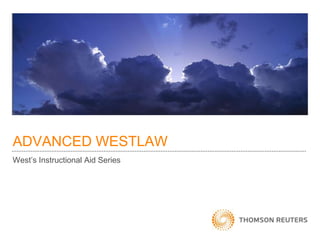
Advanced westlaw complete_show2
- 1. ADVANCED WESTLAW West‟s Instructional Aid Series
- 2. CONTENTS • Power Searching: Natural Language • Power Searching: Terms and Connectors • Getting the Most from the West‟s Key Number System • Getting the Most from KeyCite • Westlaw.com Features and Related Products You Might Not be Using *This course assumes reader has a solid understanding of Westlaw basics 2
- 3. NATURAL LANGUAGE: NOT JUST FOR BEGINNERS • You may have been told to use Natural Language searching because there is no special search method to learn; you just type your search in “plain language.” • You can become a Natural Language power searcher and achieve very satisfactory results. • In this lesson you will learn how – the document gets its final ranking in the results – to manipulate the terms in the search for the best results – to add alternative terms, including how to use the Thesaurus – to exclude terms from your search results – to conduct a field search in Natural Language 3
- 4. NATURAL LANGUAGE: NOT JUST FOR BEGINNERS • Each document is scored based on the document‟s statistical relevancy to the specific search. – The score is used to rank documents in the result. • The highest-scoring document is displayed first. • The other documents are displayed in descending order of statistical relevancy. • Some documents in your results may not contain all, or even most, of your search terms. • Stop words (e.g., the, is, for) and stock phrases (“whether or not,” “find all the cases that”) are dropped from the query. • Grammar is not important, but spelling is! 4
- 5. NATURAL LANGUAGE: NOT JUST FOR BEGINNERS • When you understand how documents are scored, you can manipulate your Natural Language search for the most successful results. – The less often a term appears in a database, the higher it is scored, e.g., Mazda scores a 10, car scores a 1. – Equivalencies are applied: • Avenue = Ave., three = 3. – Special terms such as key numbers or citations are given greater weight. – Westlaw uses the root word form of the term and then expands it similar to the way the “!” works in Terms and Connectors searches. • Expansion is more precise than the “!” in Terms and Connectors searching • For example, create = created creating creative, but not creature 5
- 6. NATURAL LANGUAGE: NOT JUST FOR BEGINNERS • Each document is then scored on the basis of – the score of individual terms from the query in the document – how many of the search terms are in the document – how often the search terms appear – how close the search terms appear to each other – the portions of the document in which the search terms appear, for some content sets. 6
- 7. MANIPULATE YOUR NATURAL LANGUAGE RESULTS • Place alternative terms in parentheses immediately following the original search term. – For example: grandparent (grandmother grandfather) visitation – You can also use the thesaurus tool to find alternative terms. – The original term should usually be the broadest term. • Place terms of art and phrases in quotation marks. – Westlaw recognizes more than 78,000 terms of art and will add the quotation marks in Natural Language. – To search phrases, put them in quotation marks. – The document is scored higher when the terms within the quotation marks are close together. 7
- 8. MANIPULATE YOUR NATURAL LANGUAGE RESULTS • Repeat a critical term in the search. – The repetition won‟t show up as the search runs, but Westlaw gives additional weight to that term. – For example: heroin (drug “controlled substance” cocaine) dealer dealer • Include any unique (and relevant) term or phrase that will help your search retrieve on-point documents. – For example, “social host” is a phrase almost always used in the context of a noncommercial supplier of alcohol whose guest becomes intoxicated and causes injuries. – This high-scoring phrase will skew the results to retrieve relevant cases. 8
- 9. REQUIRE/EXCLUDE TERMS • Click Require/Exclude Terms to require or exclude the appearance of terms in each document. – You can also set how many times a required term must appear. – Be careful about excluding terms; this can have unintended results. 9
- 10. THESAURUS • The Thesaurus helps you select alternative words for your search terms. – You can select as many alternatives for as many terms as you want. – Click ADD, then OK to return to the search page with the modified search. 10
- 11. FIELD RESTRICTIONS • You can also restrict your Natural Language search results by fields such as: – – – – cases from a specific court cases decided by a specific judge cases that have a specific attorney of record. cases before, after or on certain dates. • The fields available for use in a Natural Language search vary by the type of the database. 11
- 12. WHEN TO USE NATURAL LANGUAGE • Use Natural Language searching when you are – not sure of the exact terms and need some flexibility when structuring your search – searching in annotated statutes because • Legislatures often use archaic, non-intuitive language. • Language in the annotations often directs you to the appropriate statute. – searching for broad concepts in any database – searching in an unfamiliar area of the law – retrieving too many, too few documents or irrelevant documents in a Terms and Connectors search. 12
- 13. CONTENTS • Power Searching: Natural Language • Power Searching: Terms and Connectors • Getting the Most from the West‟s Key Number System • Getting the Most from KeyCite • Westlaw.com Features and Related Products You Might Not be Using 13
- 14. TERMS • Use as many alternative terms as seem reasonable. • Think not only of synonyms and acronyms, but also of antonyms and other terms that in the specific context might be used as reasonable alternatives. – – – – intoxicated drunk inebriated E.P.A. “environmental protection agency” constitutional! unconstitutional “social host” association club company • The Thesaurus can help you with synonyms and sometimes acronyms, but it does not contain antonyms or other irregular alternatives. 14
- 15. EXPANDERS: MAKING THE MOST OF TERMS • The Root Expander (!) retrieves all extensions of words with variant endings. – For example: drunk! retrieves drunk, drunken, and drunkard. • Be careful not to truncate your root term too severely: – For instance, depo! retrieves not only forms of deposition, but also terms such as deposit, depositor, deposited, deport, and deportation. 15
- 16. EXPANDERS: MAKING THE MOST OF TERMS • The Root Expander (!) retrieves all extensions of words with variant endings. – For example: drunk! retrieves drunk, drunken, and drunkard. • Be careful not to truncate your root term too severely: – For instance, depo! retrieves not only forms of deposition, but also terms such as deposit, depositor, deposited, deport, and deportation. 16
- 17. EXPANDERS: MAKING THE MOST OF TERMS • The Universal Character (*) is used in place of a letter (like a wild card or a blank tile in Scrabble). – For instance, dr*nk retrieves drank, drink, and drunk. • The universal character cannot be used in place of the first letter of a word. • The universal character can be used at the end of a term to specify the maximum number of letters that may be added. – For example: object** retrieves object, objects, and objected but not objective. 17
- 18. EXPANDERS: MAKING THE MOST OF TERMS • You can use more than one expander in a term. For example: – s****holder retrieves both shareholder or stockholder. – dr*nk! retrieves drank, drink, drinkable, drunk, drinking, drunken, and drunkard. 18
- 19. TERMS: AUTOMATIC ENHANCEMENTS • The singular form of a word automatically retrieves the plural and possessive forms of the word, including irregular forms. • The plural or possessive form of a word does not retrieve the singular form. – woman retrieves women, woman’s, and women’s – women or woman’s do not retrieve woman • Always use the singular unless you have a good reason not to. • To turn off the automatic plural, place a # before the word. – #damage (so you don‟t retrieve damages) – The pound symbol does not turn off possessives. 19
- 20. TERMS: AUTOMATIC ENHANCEMENTS • Imbedded Punctuation: below are examples of where certain punctuation and symbols may or may not retrieve intended results. – When you are looking for mention of a statute or regulation that may or may not include a particular paragraph or section its citation. • 415 retrieves 415 as well as 415.5 or 415(b) • 415.1 and 415(b) do not retrieve 415. • This is helpful when you are looking for mention of a statute that may or may not be cited to a particular paragraph or section. – Dollar Signs and Percent Symbol • $4000 does not retrieve 4000 or 4000.00 • 50% does not retrieve 50 percent 20
- 21. TERMS: AUTOMATIC ENHANCEMENTS • Automatic Equivalents – Some variations of the spelling of a term retrieve other variations: • Judgment = Judgement • Millennium = Millenium – Automatic equivalencies are built into Westlaw. For example: • • • • Three = 3 First = 1st New York = NY Avenue = Ave. – To turn off automatic equivalencies, use the pound sign before the term. 21
- 22. TERMS: OTHER ENHANCEMENTS • Hyphenate compound words in your search. – A hyphenated term retrieves the term whether it is one word, two words, or a hyphenated word. • For example: good-will retrieves good will, good-will, and goodwill. – If you wonder whether a word is hyphenated, add the hyphen. It can‟t hurt. • Use periods between the letters of an acronym to retrieve all of the following variations of the acronym: – periods between letters – spaces between letters – periods and spaces between the letters – no periods or spaces between letters • For example: E.P.A. retrieves E.P.A., E P A, E. P. A., and EPA. 22
- 23. CONNECTORS • Order of Processing – The order in which Westlaw processes connectors can influence your results. • Don‟t get too worried about the order of processing: follow your instincts and you‟ll be fine. – The general rule is that connectors are processed from narrowest to broadest. For example, /s is processed before /p. – The Westlaw order for processing is: • phrase (“ “), or (space), number (+n, /n), sentence (+s, /s), paragraph (+p, /p), and (&), but not (%). – Connectors of equal value are processed from left to right. 23
- 24. CONNECTORS • The first connector processed will create a single unit, subject to the next connector processed. – For example, in the search: dog /s bit! /p yard • First Westlaw finds dog in the same sentence as bit!. • Then it finds that unit in the same paragraph as yard. – In the search: “social host” /s liab! /p injur! /s intoxicated drunk! • • • • • • The phrase social host is processed first. Then the space (“or”) is processed. Then the first /s is processed, creating a unit. Then second /s is processed, creating a second unit Then the first and second sentence units are found in the same paragraph. 24
- 25. USING PARENTHESES TO CHANGE ORDER OF PROCESSING (NESTING) • Terms within parentheses are processed first, thereby changing the order of processing. – Here is an example: dog /5 (yard /s bit!) • First Westlaw looks for yard in the same sentence as bit!. • Then that unit is found within five terms of dog. • Parentheses are useful when searching for alternative phrases – For example: “products liability” (defect! /3 design!) /s windshield • Parentheses are also useful when searching for multiple citations – Such as: (15 +5 1311) (42 +5 1985) 25
- 26. PHRASES WITH QUOTATION MARKS • Phrases are processed first. • Stop words within quotation marks are processed as placeholders: – In this example: “accessory after the fact” also retrieves “accessory before the fact” • You cannot use a connector within quotation marks – For example: “Simon & Garfunkel” will not be processed – Instead try Simon +2 Garfunkel 26
- 27. NUMERICAL CONNECTORS • In the /n connector, „n‟ stands for a number between 1 and 250. – Try: explorer /50 tire • Terms must appear within 50 words of each other; either term can appear first. • The /n connector ignores grammatical units such as sentences or paragraphs. • Use the /n connector when you want the terms to be close to each other but not in any particular order. – For example: limited /3 liability retrieves limited liability or liability was limited. 27
- 28. THE PLUS CONNECTORS: +n, +s, +p • The plus connectors require that the terms to the left of the connector precede the terms to right by a certain number of terms, in the same sentence, or in the same paragraph. – The search: homeowner +5 insurance requires that homeowner must precede insurance by five or fewer terms. • You will retrieve homeowner liability insurance, homeowner fire and casualty insurance, etc. • The plus connectors are useful when you need a term to be repeated within a number of terms, sentence, or paragraph. – The search: jones +s jones requires that one Jones precede the other Jones in the same sentence. • Whereas: jones /s jones requires only one Jones be present in the sentence. 28
- 29. CONNECTORS TO USE SPARINGLY BUT WHEN NEEDED • The & (AND) connector requires the terms to the left of the connector be in the same document as the terms to the right, whether they are next to each other or several hundred pages apart. – The search: good & faith will retrieve many documents, not all of which will be addressing the issue of good faith. • You may have to use the & connector when it is the only way to retrieve any relevant documents. – For example, the & connector must be used to link multiple fields together because multiple fields are usually not in the same sentence or paragraph. • ti(honda) & at(john /3 brown) & da(aft 1995) 29
- 30. CONNECTORS TO USE SPARINGLY • The % (BUT NOT) connector can be added to the end of a query to exclude certain terms or a combination of terms. – Try: d.u.i d.w.i. (driving +4 influence intoxicated) % “controlled substance” drug heroin cocaine • This query eliminates any document mentioning any of the terms that appear after the % symbol. • It will also eliminate relevant documents that mention one of those terms in discussing analogous situations. – Think of what you might be eliminating before using the %. • It is more useful to use the % to eliminate documents with terms in certain fields. – ti(honda) & sy,di(seat-belt) % sy,di(air-bag) 30
- 31. FIELDS • Fields make your Terms and Connectors search more precise or narrow. – You specify terms, the relationship between them, and where the terms must appear in the documents. – Available fields vary by type of database. • You can create a combined field by manually placing a comma between the abbreviations of the fields you want to search within a single query. – The terms can then be in either field. • sy,di(“wrongful death” /p insur!) • pr,ca(“title 11” & “chapter 5” & exception /5 discharg!) • Westlaw field templates contain combined field text boxes for commonly combined fields, such as the ones above. 31
- 32. LOCATE • Locate lets you browse your search results for particular terms, whether or not the terms appear in your original search. – A Locate in Result request always uses Terms and Connectors searching even if the original search used the Natural Language search method. – You do not lose the results of your original search. – When you use Locate, clicking the Term arrows takes you to the Locate term(s), not the original search term(s). Click Locate in Result. Enter Terms and Connectors. Use the „Term’ key to browse results. 32
- 33. NUMBER OF DOCUMENTS IN TERMS AND CONNECTORS RESULTS • Too many documents? – – – – Use narrower connectors: use /s instead of /p Use a smaller database: MN-CS instead of ALLCASES Require additional (not alternative) terms Limit search to specific field(s) • Too few or no documents? – Use broader connectors: use /s instead of /5 – Use a larger database: ALLNEWS instead of MN-NEWS – Add relevant alternative terms – Drop what was a required term – Try a Natural Language search 33
- 34. WHEN TO USE TERMS AND CONNECTORS SEARCHING • Use Terms and Connectors searching when – – – – you are searching for particular terms you need a precise, controlled query you are searching in a field(s) you need to find all documents containing specific information, such as • all cases with a particular topic and key number, or • all articles that mention a specific company name – you need to search a database for which Natural Language searching is not available 34
- 35. CONTENTS • Power Searching: Natural Language • Power Searching: Terms and Connectors • Getting the Most from the West‟s Key Number System • Getting the Most from KeyCite • Westlaw.com Features and Related Products You Might Not be Using 35
- 36. SUMMARY OF WEST‟S TOPICS, KEY NUMBERS, HEADNOTES & DIGESTS • West has divided the law into approximately 400 topics. • Each topic is broken down into ever narrower points of law until a specific Key Number is assigned to the narrowest point of law in that leg of the hierarchy. • Points of law discussed in a reporter case are summarized in headnotes. • Each headnote is assigned to at least one Key Number. • Digests organize the headnotes by Key Number so cases with similar issues can be easily found. 36
- 37. TOPIC, KEY NUMBERS AND DIGESTS ON WESTLAW Key Numbers & Digest Click on the Key Number Digest to browse key numbers or search the list of key numbers with terms. 37
- 38. Topic 17 Adoption 17k7.2, Specific Key Number Search • The more than 400 topics are arranged alphabetically and are broken down into subtopics and key numbers as they are in the print reporters and digests. • Check the key number(s) that are relevant to your research and click Search at the bottom of the screen. • You can also type the key number in the text box at the bottom of the page and click GO. 38
- 39. Key Number Database Search • Select your database(s). • You can add terms to the key number search to further refine your results. • Click Search. 39
- 40. 17 Headnotes 17k7.2(3) • You have created a Custom Digest document consisting of the eleven headnotes (digest paragraphs) that met your key number search request in the database you selected 40
- 41. WEST KEY NUMBERS: CREATING A CUSTOM DIGEST FROM A CASE Most Cited Cases • You have read headnote 6 of Matter of K.L.L. and want to retrieve more cases discussing the same issue. • Click the Most Cited Cases link. 41
- 42. Order • You can create your Custom Digest as you did earlier. • Notice that you can arrange the headnotes in your Custom Digest by reverse chronological order (most recent) or by the number of times each case is cited for the issue discussed in the headnote (most cited). • The latter is a good way to quickly determine which cases will carry the most authority when cited for that issue. 42
- 43. CONTENTS • Power Searching: Natural Language • Power Searching: Terms and Connectors • Getting the Most from the West‟s Key Number System • Getting the Most from KeyCite • Westlaw.com Features and Related Products You Might Not be Using 43
- 44. GETTING THE MOST FROM KEYCITE: REVIEW • KeyCite is divided into two components: – KeyCite History, which tells whether the case, statute, patent, or federal agency action is still good law • Symbols on the face of the document instantly indicate the current status of the document. – KeyCite Citing References, which lists cases, federal administrative materials and secondary sources and more that have cited your document. • Symbols in KeyCite Citing References indicate which citing references will be of most use to you. 44
- 45. KEYCITE HISTORY FOR CASES Red Flag – Your case is no longer good law for at least one of the points of law it contains. Yellow Flag – Your case has had some negative history but hasn‟t been reversed or overruled. Blue H – Your case has some history. Green C – Your case has citing references but no direct or negative indirect history. 45
- 46. KEYCITE CITING REFERENCES: DEPTH OF TREATMENT STARS Examined: extended discussion of your case, usually more than a page. Discussed: substantial discussion of your case, usually more than a paragraph but less than a printed page. Cited: some discussion of your case, usually less than a paragraph. Mentioned: This case contains a brief reference to your case. 46
- 47. KEYCITE SYMBOLS: ADDITIONAL SYMBOLS Quotation marks – This case quotes language from your case word for word. HN:13,14 – This case discusses your case for the points of law discussed in headnotes 5 and 6 in your case. 47
- 48. KEYCITE: LIMITING CITING REFERENCES Limit KeyCite Display • Roe v. Wade had 20,252 citing references on 8/10/10 • Limit KeyCite Display allows you to limit the results to specified criteria. 48
- 49. KEYCITE: LIMITING CITING REFERENCES You can limit by: • Headnote (issue) • Locate • Jurisdiction • Date • Document type • Depth of treatment • Select the desired criteria for your citing reference result. • You can select any number or combination of criteria. • We‟ll start by selecting the issue discussed in headnote eight of Roe v. Wade. 49
- 50. The second limitation is a date restrictor. Then choose Locate and enter “first trimester.” Click Apply. 50
- 51. By restricting results to those discussing the issue of headnote eight and by using the date limit displayed on the last screen and requiring that the phrase first trimester occur in the citing references, we have limited the KeyCite results to the three citing documents from the original 12,994 that will be of most use to us. 51
- 52. CREATING A KEYCITE RESULT FROM WITHIN A CASE From within a case you have created a KeyCite Citing Reference list of the cases that have cited Roe for the point of law discussed in Headnote 1 of Roe. 52
- 53. KeyCite Alert KEYCITE ALERT • KeyCite Alert is a service that automatically monitors the status of cases, statutes, federal regulations and federal administrative regulations and sends updates to you when there has been a change that might affect the validity of these legal materials. • KeyCite Alert results are delivered to a destination you select, such as printer, fax machine, e-mail address, or wireless device. 53
- 54. KeyCite Alert The Monitor with KeyCite Alert link lets you easily create a KeyCite Alert entry. Suppose you are basing a legal argument on the court‟s decision in 100 S.Ct. 1. Before you file your briefs or make an argument at trial, you want to ensure that in the time since you last verified that the case was good law, there has been no change in the law that might affect its validity. 54
- 55. KEYCITE ALERT Next • Clicking the Monitor with KeyCite Alert link brings you to the KeyCite Alert Wizard. • The wizard takes you step by step through creating a KeyCite Alert entry. • Click Next to continue. 55
- 56. 2. 3. Select how often you want the KeyCite Alert entry monitored. Select which KeyCite features you want to monitor. 4. 5. Select when you want to begin monitoring the case. Select a delivery destination. 56
- 57. Continue setting up the alert, and click the finish button when you reach this summary page. Your KeyCite Alert entry is now listed in your KeyCite Alert Directory, along with any previously created entries. You can delete it at any time. 57
- 58. CONTENTS • Power Searching: Natural Language • Power Searching: Terms and Connectors • Getting the Most from the West‟s Key Number System • Getting the Most from KeyCite • Westlaw.com Features and Related Products You Might Not be Using 58
- 59. KEYSEARCHTM ON WESTLAW.COM • West attorney-editors have created intuitively named topics and subtopics that are arranged alphabetically. • Links to popular subtopics are listed below each main topic for quick retrieval. Click the Browse icon ( ) until you find the subtopic you want to search. After you have reached the desired subtopic, click on the Search icon ( ) to access a search page. 59
- 60. KEYSEARCHTM ON WESTLAW.COM Notice that your KeySearch path is displayed at the top of the page so it is easy to keep track of how you got to this subtopic. You can choose to run your search in reported or unreported cases or in secondary sources. KeySearch has generated a query based on the Key Number System but there is also a query that contains other terms so that unreported cases and secondary materials can also be retrieved.. You can also add your own terms To further customize the 60 KeySearch query.
- 61. KEYSEARCHTM ON WESTLAW.COM • Use KeySearch when you: – are unfamiliar with an area of the law – are unfamiliar with the Key Number System – need to retrieve unreported cases or secondary-source documents as well as reported cases 61
- 62. THE LINKS FOR TAB IN WESTLAW • The Links for tab in the left frame of a displayed document serves as a checklist to expedite, verify and expand your research. It is especially valuable in statutory research. 62
- 63. 11 USCA 524 • The Table of Contents service for statutes and regulations allows you to view a statute or regulation in the context of the entire hierarchy of the statutory or regulatory code. • You can jump to an individual section at any time. • The Table of Contents opens at the section that was displayed. 63
- 64. THE LINKS FOR TAB IN WESTLAW • Other valuable links on a statute‟s Links for tab include links to: – – – – – – – – KeyCite Information for the statute Historical Versions of the statute Section Outline of statutes Notes of Decisions appended to statute Analytical Materials that discuss statute Legislative History of the statute Administrative Materials Related Key Numbers 64
- 65. OTHER WESTLAW.COM FEATURES • Next and Previous Document allows you to browse the statutes or regulations surrounding a statute or regulation as if you were paging through the print version of these materials. • Access Next and Previous Document through the Previous Section / Next Section links at the top of the section. • Use this feature to page ahead to section 525, or back to 523. 65
- 66. OTHER WESTLAW.COM FEATURES Star Paging allows you to locate a specific print page within a case when you have been given an internal citation. 499 N.W.2d 514 Access Star Paging under the Tools link at the bottom of the right frame. Star Page Request 66
- 67. OTHER WESTLAW.COM FEATURES Star Page Request Page 514 67
- 68. OTHER WESTLAW.COM FEATURES – RESEARCH TRAIL • The Research Trail feature automatically creates a record of tasks you complete during a research session. • You can click an item in the Research Trail to return to that information. Access from any • Research Trails are automatically saved for 14 days. • You can download, print, or e-mail a trail summary. page by clicking the Research Trail link. Research Trail 68
- 69. ADD A TAB: JURISDICTION, PRACTICE AND TOPICAL AREAS • Access from any page by clicking Add a tab. • You can select jurisdictional, practice-area, or other specialized tabbed pages, and create your own personalized tabs. 69
- 70. • To add a preexisting tab, select the “add Westlaw tabs” tab, check the tab you wish to add, and then click “add to my tab set.” • To create your own tab, select the “create a tab” tab. 70
- 71. Options: click show Bankruptcy tab Edit Drag + Drop buckets or databases • Each tab page is a template of databases and services relating to a jurisdiction or area of law. • You can enter a query and choose a database from the tabbed page. • Most tabs can be completely customized. You can add or remove features, databases, and even buckets of databases. 71
- 72. OTHER SERVICES • WestClip® allows you to stay up-to-date on legal issues without spending unnecessary time online by periodically and automatically delivering the results of a pre-entered search to the destination of your choice. • Related Products – WestCheck® software and WestCheck.com automatically extract citations from a word-processing document and run them in KeyCite to determine whether they are good law. – West CiteAdvisor® verifies that you have used the correct citation format in your document, and also creates a table of authorities for your document. – Both WestCheck and West CiteAdvisor can be downloaded from http://west.thomson.com/support/software/ 72
- 73. CONCLUSION • If you have any additional questions or would like research assistance, please call the West Reference Attorneys. • They are available 24/7 at 1-800-850-WEST (9378). 73