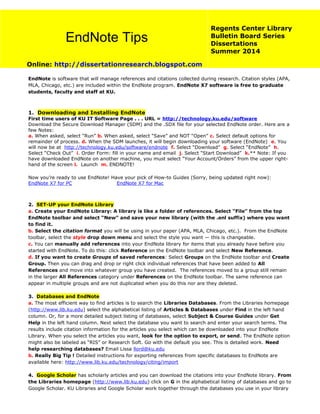
Endnote Tipsheet 2014
- 1. EndNote is software that will manage references and citations collected during research. Citation styles (APA, MLA, Chicago, etc.) are included within the EndNote program. EndNote X7 software is free to graduate students, faculty and staff at KU. 1. Downloading and Installing EndNote First time users of KU IT Software Page . . . URL = http://technology.ku.edu/software Download the Secure Download Manager (SDM) and the .SDX file for your selected EndNote order. Here are a few Notes: a. When asked, select “Run” b. When asked, select “Save” and NOT “Open” c. Select default options for remainder of process. d. When the SDM launches, it will begin downloading your software (EndNote) e. You will now be at http://technology.ku.edu/software/endnote f. Select “Download” g. Select “EndNote” h. Select “Check Out” i. Order Form: fill in your name and email j. Select “Start Download” k.** Note: If you have downloaded EndNote on another machine, you must select “Your Account/Orders” from the upper right- hand of the screen l. Launch m. ENDNOTE! Now you’re ready to use EndNote! Have your pick of How-to Guides (Sorry, being updated right now): EndNote X7 for PC EndNote X7 for Mac 2. SET-UP your EndNote Library a. Create your EndNote Library: A library is like a folder of references. Select “File” from the top EndNote toolbar and select “New” and save your new library (with the .enl suffix) where you want to find it. b. Select the citation format you will be using in your paper (APA, MLA, Chicago, etc.). From the EndNote toolbar, select the style drop down menu and select the style you want — this is changeable. c. You can manually add references into your EndNote library for items that you already have before you started with EndNote. To do this: click Reference on the EndNote toolbar and select New Reference. d. If you want to create Groups of saved references: Select Groups on the EndNote toolbar and Create Group. Then you can drag and drop or right click individual references that have been added to All References and move into whatever group you have created. The references moved to a group still remain in the larger All References category under References on the EndNote toolbar. The same reference can appear in multiple groups and are not duplicated when you do this nor are they deleted. 3. Databases and EndNote a. The most efficient way to find articles is to search the Libraries Databases. From the Libraries homepage (http://www.lib.ku.edu) select the alphabetical listing of Articles & Databases under Find in the left hand column. Or, for a more detailed subject listing of databases, select Subject & Course Guides under Get Help in the left hand column. Next select the database you want to search and enter your search terms. The results include citation information for the articles you select which can be downloaded into your EndNote Library. When you select the articles you want, look for the option to export, or send. The EndNote option might also be labeled as “RIS” or Research Soft. Go with the default you see. This is detailed work. Need help researching databases? Email Lissa llord@ku.edu b. Really Big Tip ! Detailed instructions for exporting references from specific databases to EndNote are available here: http://www.lib.ku.edu/technology/citing/import 4. Google Scholar has scholarly articles and you can download the citations into your EndNote library. From the Libraries homepage (http://www.lib.ku.edu) click on G in the alphabetical listing of databases and go to Google Scholar. KU Libraries and Google Scholar work together through the databases you use in your library EndNote Tips Online: http://dissertationresearch.blogspot.com Regents Center Library Bulletin Board Series Dissertations Summer 2014
- 2. research. When in Google Scholar select Settings and under Bibliography Manager select EndNote and Save. Conduct a Google Scholar search. From the list of found articles choose an article you want to cite and select Import into EndNote. 5. Attach documents to a saved EndNote citation If you already have full text articles saved on your computer, you can import and attach them to references in your EndNote Library. With your EndNote library open, highlight the reference to receive the file (PDF, Word, etc.). View the Reference view in the split window click on the paper clip select a file from your computer Open and the imported file will show in this window. Or, you can simply drag the file from the computer’s desktop over to its reference in EndNote. For images, PowerPoint slides, etc. you need to look at the full Reference to see all attached files in the EndNote citation record. 6. Cite While You Write (CWYW) Open your EndNote Library. Open the Word Document you are writing. EndNote can insert in-text citations into your Word document text while building a formatted Reference List at the end of the Word document. In Word, put your cursor on the spot where you need to insert the citation and return to EndNote to highlight the reference to be inserted. From the toolbar in EndNote Tools CWYW Insert the selected citation (this is one of several ways to CWYW). 7. Editing in-text citations If you need to edit the citations inserted into Word from EndNote, the easiest way is to go to the full reference view in EndNote to make the editing changes and save that record by closing the viewing pane and saving. Then from the EndNote toolbar in Word, select Update citations and bibliography. The saved changes will be reflected in the Word Document. To format the Reference List, select the lower right arrow in the “Bibliography” box on the EndNote toolbar in Word. See the editing popup box and select Layout. 8. Bibliographies a. How to create a stand-alone bibliography in Word from selected citations stored in EndNote There are several methods for copying the citations from EndNote to Word for a bibliography: Open Word to a new document and save as a named file. Put curser where you want the bibliography to start. Select Go to EndNote from Word’s EndNote tool bar, when in EndNote select the citations you want to include in the bibliography. From the EndNote toolbar in EndNote, select Edit Copy Formated and then in the Word Document simply Ctrl-V for paste and the bibliography is ready to save and/or print. The citation format (APA, Chicago, MLA, etc.) is set in the EndNote program and cannot be changed in Word. Fonts and line-spacing can be easily changed and edited. b. Print, on the fly, a list of citations directly from EndNote resulting in a printed Bibliography. Highlight the citations you want to include and select File Print c. You can convert the EndNote coded bibliography to Plain Text: From the EndNote menu in Word, select “Convert Citations and Bibliography” Convert to Plain Text. The bibliography will no longer be connected to EndNote and will be easier to modify in Word for the stand-alone bibliography. This is not a reversible process! 9. Save your EndNote Library to transfer (like to a flash drive): From the File menu in EndNote select Compressed Library (.enlx) and use the file dialog to save filename.enlx You can also email the library with or without the attachments.
- 3. 10. Tutorials to see: http://endnote.com/training Questions? Ask Lissa llord@ku.edu Summer 2014
