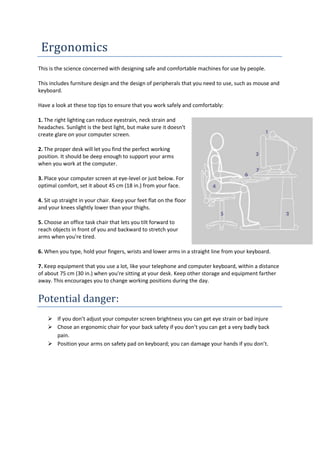
Safety practise working
- 1. Ergonomics This is the science concerned with designing safe and comfortable machines for use by people. This includes furniture design and the design of peripherals that you need to use, such as mouse and keyboard. Have a look at these top tips to ensure that you work safely and comfortably: 1. The right lighting can reduce eyestrain, neck strain and headaches. Sunlight is the best light, but make sure it doesn't create glare on your computer screen. 2. The proper desk will let you find the perfect working position. It should be deep enough to support your arms when you work at the computer. 3. Place your computer screen at eye-level or just below. For optimal comfort, set it about 45 cm (18 in.) from your face. 4. Sit up straight in your chair. Keep your feet flat on the floor and your knees slightly lower than your thighs. 5. Choose an office task chair that lets you tilt forward to reach objects in front of you and backward to stretch your arms when you're tired. 6. When you type, hold your fingers, wrists and lower arms in a straight line from your keyboard. 7. Keep equipment that you use a lot, like your telephone and computer keyboard, within a distance of about 75 cm (30 in.) when you're sitting at your desk. Keep other storage and equipment farther away. This encourages you to change working positions during the day. Potential danger: If you don’t adjust your computer screen brightness you can get eye strain or bad injure Chose an ergonomic chair for your back safety if you don’t you can get a very badly back pain. Position your arms on safety pad on keyboard; you can damage your hands if you don’t.
- 2. Positioning of equipment Potential danger: Don't forget that rules for all electrical appliances apply in a computer room. This means: there should be no trailing wires food and drink should not be placed near a machine electrical sockets must not be overloaded there must be adequate space around the machine heating and ventilation must be suitable lighting must be suitable with no glare or reflections benches must be strong enough to support the computers Posture Many computer users suffer serious back problems. This is probably due to a poor posture or an awkward position while sitting at a computer. Some of the things that people can do to help avoid back pain are: Use a fully adjustable chair. The height of the chair and the seat position should be easy to change. Use footrests so that the legs are kept at a more natural angle. Use a monitor which is adjustable. Position it so that the neck doesn’t have bend. Sit with back straight and the head up, don’t slouch. Potential danger: Many computer users suffer serious back problems. This is probably due to a poor posture or an awkward position while sitting at a computer. A fully adjustable chair should avoid poor posture. Footrests can reduce these problems. Screens should tilt and turn to a position that avoids uncomfortable movements. Taking regular break
- 3. Stress brought on through the use of computers is one of the major causes of work related illness. There are many different reasons why people become stressed at work. However, here is a list of some of the major causes brought about by the use of computers: - Many people are afraid of computers; they don't understand them and feel they will look stupid if they admit that they don't know how to operate one. - People worry that a computer will be able to replace them and they might lose their jobs. - Things change so fast in the world of computing that it can be very stressful just trying to keep up to date with new ideas, techniques and equipment, especially for older people. - It is getting increasingly hard to separate work and home life. People can be contacted easily by their bosses or clients. E-mail, the Internet and mobile phones mean that people continue to work even after they have left the office. - The amount of information that ICT systems can produce is often far too much for anyone to take in. This results in 'information overload' and people end up feeling they can't cope and become stressed. - Workers can be monitored using ICT systems. Call centre staff are monitored to make sure that they don't spend too long on any one call. The numbers of products that a check-out person scans during a minute are counted. This feeling of being constantly 'watched' can be very stressful. Potential danger: It is important to seek prompt medical attention if you do experience symptoms including: continual or recurring discomfort aches and pains throbbing tingling numbness burning sensation or stiffness Eyestrain
- 4. Eyes can become strained after staring at a computer screen for a long time, particularly if working in bad light, in glare or with a flickering screen. Fortunately, eyestrain is usually a temporary problem. Potential danger: Burning or itching eyes Blurring or double vision Headache Nausea Fatigue Solutions: Use monitors which don't flicker Have blinds at the windows so that the sun doesn't shine directly on the screen Use suitable lights that disperse light evenly and don't shine on the screen Use a screen filter Keep your eyes at least 18 inches from the screen Regularly look away from the screen and focus on something in the distance Take regularly breaks - at least 5 minutes break every hour Have regular eye tests and wear glasses if prescribed Avoiding Eyestrain and the danger: Exercising the eyes by periodically focusing on objects at varying distances Blinking regularly Keeping the air around you moist - for example using plants, open pans of water or a humidifier (spider plants are said to be particularly good for this and removing chemical vapours from the air) Adjusting the screen height / seating so that when sitting comfortably your eyes are in line with the top of the monitor screen Adjusting the brightness control on your monitor for comfort Adjusting the contrast on your monitor to make the characters distinct from the background Adjusting the refresh rate of your monitor to stop it flickering Positioning monitors to avoid glare (e.g. not directly in front of windows) Keeping your monitor the screen clean Keeping the screen and document holder (if you use one) at the same distance from your eyes Servicing, repairing or replacing monitors that flicker or have inadequate clarity Regular eye testing - do this at least once every 2 years and more frequently if necessary - especially if you are experiencing eye problems related to using display equipment.