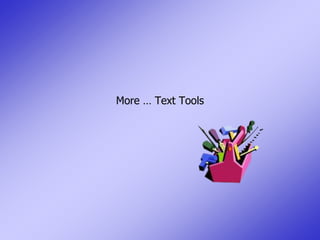
2010 03 More Text Tools
- 1. More … Text Tools
- 2. Insert date and time You can insert the current date and time into your document. Word can automatically update the date and time each time you open or print your document. First, click on the spot on your document where you would like the date displayed. Choose Date and Time from the Text Group on the Insert tab This dialog box will appear. From the list of available formats, click on the one you prefer. If you want the date and time to update each time you access the document, be sure to check the “update automatically” box. Click OK
- 3. Count words in a doc If you want to know the word count of the entire document, start by making sure that you have no text selected. If you want a word count in a part of the document, select the appropriate text. Word 2007 automatically keeps track of the number of words in a document. It displays in the lower left of the screen If you highlight a portion of the document, Word will show you how many words you have selected
- 4. If you need to know more than just the number of words, you can get additional statistics by clicking the WORD COUNT button in the Proofing group on the Review tab.
- 5. Spelling and Grammar As you type, Word immediately goes to work, reading over your shoulder (so to speak). When it finds a potential spelling or grammar error, it places a wavy line under it. Red underline This indicates either a possible spelling error or that Word doesn't recognize a word, such as a proper name or place. If you type a word that is correctly spelled, but Word doesn't recognize it, you can add it to Word's dictionary so that it is not underlined in the future. Green underline Word thinks that grammar should be revised. Blue underline A word is spelled correctly but does not seem to be the correct word for the sentence. For example, you type "too," but the word should be "to."
- 6. To resolve potential errors, right-click the wavy line beneath an word. A context menu like this one appears.The context menu lists possible corrections, as well as other options. If the correct word appears on the menu, choose it. It replaces the unknown word. If you want Word to ignore it throughout this document, choose Ignore All. If the word is correct and you want to add it to Word's dictionary, choose Add. Once a word is in the dictionary, Word will never bother you about it again, so don't add a word unless you know it's correct! The Context Menu Tip If you prefer not to stop every time you see wavy underlines, you can just ignore them as you go. When you are through, you can tell Word to check spelling and grammar all at one time
- 7. If the correct word appears on the menu and you want Word to automatically correct it as you type from now on, choose it from the AutoCorrect submenu (the same list of words appears there). This creates an AutoCorrect entry for the word; I tell you about AutoCorrect later in this lesson.
- 8. The Spelling and Grammar Dialog Box To open the Spelling and Grammar dialog box, choose Spelling. This dialog box really gives you the same options as the context menu that pops up when you right click. It may be easier for some people to see the error this way.
- 9. When Word is not happy with your grammar, you will see a green wavy line under the offending section. To resolve the issue, right click as you would a spelling error. The context menu mayoffer a suggestion. Click on the bold suggestion to accept it and replace your error, or choose to ignore it. Click here to display the dialog box Click here to ask office to explain the grammar rule
- 12. Auto Correct Word's AutoCorrect feature automatically corrects errors as you type. For example, say you're a speedy touch typist and tend to get your fingers tangled as you type. You often type teh when you really mean the. Word knows that teh is not a word. It also knows that teh is commonly typed in error by someone with tangled fingers. After you type teh and follow it up with a spacebar or other punctuation, Word changes it to the. You can use the spelling checker to add AutoCorrect entries for words you can't remember how to spell. If you do, next time you spell comin Word will automatically correct it to coming.
- 13. Create Your Own Auto Correct Entries To find the control click on the Office Button, choose Word Options and then Proofing If necessary, click the AutoCorrect tab of the AutoCorrect dialog box that appears. The top half of the dialog box has AutoCorrect options that you can set to fix common typing errors. In the middle of the dialog box you can review, add, and delete entries. As you can see, the folks at Microsoft have already added quite a few entries for you. You can delete an entry by selecting it in the list and clicking the Delete button. To add an entry, type the text you want to correct (such as teh) in the Replace box and then type the text you want to replace it with (such as the) in the With box. Click the Add button to add it to the list. You can add as many entries as you like. When you're finished, click OK.
- 14. Quick Parts Quick Parts allows you to save preformatted portions of a document that can be reused as many times as you like. The content you select can include text, images, and special formats. Whatever you save will be placed in the new document as is, so lines, logos, hyperlinks, and more can be saved for reuse. To create a Quick Part Select the content you want to save. Click the Insert tab and in the Text group, click the down arrow next to Quick Parts. Click Save Selection To Quick Part Gallery. The Create New Building Block dialog box appears
- 15. Type a name for the Quick Part and click OK. This saves the new item in the Quick Parts gallery so that you can insert it in a document by selecting it from the Quick Parts menu. Adding saved Quick Parts to another document Open the document in which you want to add the Quick Part. Click where you want to add the item. Click the arrow next to Quick Parts. In addition to the options previously available, now you see a list of quick parts you have added to the list. Click the part you want to insert at the cursor position.
- 16. Thesaurus Select the word you want to find synonyms for. Right-click on the selection. A contextual menu appears. Click synonyms to display a list of synonyms You have two options: If you think one of the listed words is better than the selected word, choose it. It replaces the selected word in your document. If you want to delve deeper into possible synonyms, choose thesaurus to display the thesaurus dialog box. I explain how to use that next. The synonyms list on a contextual menu is very useful, although the list is not as extensive as the thesaurus.
- 17. If you can't get the synonym you want with a simple right-click, choose Thesaurus, and Office brings up the Research task pane. Here's how you drill down in the Thesaurus — which is to say, to find a synonym of a synonym. In the Research pane, click the word that you want to explore. You can keep clicking a word to find synonyms of that word. When you find the synonym you want, click the down-arrow to the right of the word in the Research pane and choose Insert. Your old word is automatically replaced by the new one
