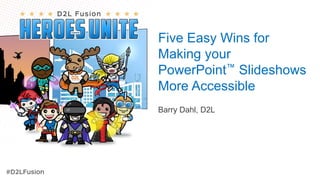
Five Easy Wins for Making your PowerPoint Slideshows Accessible
- 1. Five Easy Wins for Making your PowerPoint™ Slideshows More Accessible Barry Dahl, D2L
- 2. PowerPoint can be Highly Accessible • Or not. • It’s up to you.
- 3. 5 Easy Wins 1. Using accessible templates 2. Outline View 3. Slide titles 4. Adding alt text to visual elements 5. Check reading order for each slide
- 4. 1. Not all Templates are Accessible • Just because a template in available to you, doesn’t mean it has good accessibility features. • As you learn more about PPT a11y, you’ll be able to judge the quality of templates.
- 5. Search for Accessible Design Templates
- 6. Accessible Templates for Download Example 1 Example 2
- 7. All Links are Shared at bit.ly/dahlppt
- 8. 2. Check the Outline View View > Normal, w/slide thumbnails View > Outline, with slide text
- 9. Check the outline for this one Some students rely on Assistive Technologies (this is an added text box) Week 1 • Chapter 1 • Chapter 2 Week 2 • Chapter 3 • Chapter 4 Week 3 • Chapter 5 • Chapter 6
- 10. Good Practice with Outline View • Put slide text into provided content placeholders • If something doesn’t appear in the outline view, make sure it has Alt Text applied • Think of the Outline as the equivalent of Heading Levels in Word or a webpage. • You provide structural cues with the levels in the outline
- 11. 3. Slide Titles are Important • Seriously, they are. • This isn’t obvious to everyone. • This outline shows three slides with identical titles. • There are two slides without a title at all. • This is not good for someone using a screen reader.
- 12. Why Slide Titles are Important • Individuals who use a screen reader skim slide titles to navigate • they can quickly scan through a list of slide titles and go right to the slide they want. • Using unique slide titles allows them to clearly understand which slide they are on.
- 13. Good Practice with Slide Titles • Avoid using the same title for slides that are a continuation of the previous slide spill-over information • consider including additional information such as • Awesome Slide Title 1 of 2 • Awesome Slide Title 2 of 2 • If you don’t want a slide title on screen, it is best to hide it rather than delete it.
- 14. Hide a Slide Title on Selection Pane
- 15. 4. Alternative Text in PowerPoint • Alt Text helps people with visual impairments understand pictures and other graphical content. • When someone uses a screen reader to view a PPT file, they will hear the Alt Text for each graphic on a slide. • Without Alt Text, they will only know they've reached a graphic without knowing what the graphic shows.
- 16. Which image types need alternative text? • Photos • Illustrations or clip art • Images of text, such as word clouds • Tables •Inserted shapes •Charts •SmartArt and WordArt •Other embedded objects
- 17. Adding Alt Text in Old PPT In PowerPoint 2016 and earlier 1. Select graphic 2. Choose Format Picture 3. Select Size & Properties 4. Choose Alt Text 5. Enter Alt Text in Description field
- 18. Adding Alt Text in New PPT 0 2 4 6 8 10 12 14 16 Fall 2018 Spring 2019 Fall 2019 Spring 2020 ACC 101 Grade Distribution A B C DFW
- 19. Adding Alt Text to a Chart
- 20. Newer PPT – Mark as Decorative
- 21. Remember this slide? Some students rely on Assistive Technologies (this is an added text box) Week 1 • Chapter 1 • Chapter 2 Week 2 • Chapter 3 • Chapter 4 Week 3 • Chapter 5 • Chapter 6
- 22. What is Reading Order? • First thing you do is… • Yada, yada, yada • Blah, blah, blah • Second thing you do is… • Yada, yada, yada • Blah, blah, blah • Third thing you do is… • Yada, yada, yada • Blah, blah, blah • Fourth thing you do is… • Yada, yada, yada • Blah, blah, blah
- 23. Open the Selection Pane
- 24. Check Reading Order of Elements
- 25. Drag and Drop to Change Order
- 26. Barry Dahl, D2L Barry.dahl@D2L.com Five Easy Wins for Making your PowerPoint™ Slideshows More Accessible
Notes de l'éditeur
- Hello everyone. We’re going to cover a lot of ground in the next 20 minutes, so let’s get started.
- PPT scores highly on accessibility tests However, it’s similar to Brightspace in that having or using an accessible platform is only part of the battle. Users need to be able to create accessible content. Here are 5 tips for doing so.
- These are the 5 topics for today. There are more things to know about PPT and A11y, but these will give you a good start on a11y skills that are specific to PowerPoint and MS Office So lets’ get started
- A general rule for PPT a11y is to use the built-in templates. However, that general rule definitely has some exceptions. Just because a template has been made for you by someone else, doesn’t mean that it’s been made with A11y in mind. One potential issue is color choices. Some of the color combinations are problematic, such as the lack of contrast in this example.
- However, Microsoft and some users have created and shared templates that are built specifically for their a11y features. This screenshot shows that when you are starting a new slide deck, you can search for accessibility and find many choices. Use the search term “Accessible”
- Here are a couple of the templates that are available. You can take these templates and make them your own, changing the content and even the visual design while maintaining the accessibility features.
- At this bitly link you’ll find links to those Accessible templates and many other resources that I use frequently and many of the resources that influenced this presentation.
- Our 2nd topic is the Outline View of PowerPoint. To display the Outline View on the left margin, Click the View menu on the ribbon, then select Outline View. You’ll now replace the thumbnail slides with the outline. The outline should include all text that has been placed in the “normal” placeholders.
- This slide is problematic for a reader using the outline view, but not so bad for a person using a screen reader. The outline view is empty, except for the slide title – again the title is in the normal title placeholder, but all the other stuff is just hanging free. The red eye is a piece of clip art. The text below the eye is in an added text box and will not appear in the outline. The Smart Art and the text inside it is not part of the outline, and the Word Art on the right is not part of the outline. We’ll come back to this slide in a later section.
- Creating the slide titles for your presentation is very important. Each slide should have a unique title. Similar is okay, but not the same. The example on screen is intentionally poorly written, with one slide title repeated several times and some slides that have no titles at all. This would be akin to reading a book where several book chapters have the same title and other chapters have no title at all.
- One thing that people using Assistive Technologies do with a PPT deck is skim the slide titles. This helps you find out what to expect in the slide deck and is especially helpful if revisiting a slide deck so that they can go to a particular section of interest more quickly.
- Basically, if you can add Alt text to an object, you should, unless the text appears in an object placeholder that will be read by Assistive Technologies New to Office 365 (and Office 2016 maybe?) is that you can add Alt text to Word Art.
- When I say “Old PowerPoint,” I mean version prior to Office 2016.
- In Office 2016 and Office 365, adding Alt Text has been made easier. Let’s assume that you want to add Alt Text to this chart. Without Alt Text, a student using a screen reader will know there is a chart here, but won’t know anything about what the chart shows.
- Click on the Chart outer border _ that means select the whole chart Click on the Format menu on the ribbon Click the Alt Text button (this can also be found by right-clicking on the chart) The Alt Text dialog box will open on the right margin. Describe the relevant info from the chart. The amount of detail provided depends on how much of that detail the student really needs to know.
- Also in the newer versions of PPT, you now have a “Mark as Decorative” checkbox. If the graphic is not informative, you should check this box, which means that there is no need to write out the Alt Text. Unlike on a web page, a screen reader will tell the student that there is a decorative image on the page, rather than completely skipping over it.
- Let’s go back to this slide that was very problematic from an Outline point-of-view. It’s less problematic from an Alt Text point-of-view. The red eye could have alt text, although I chose to make it decorative. JAWS screen reader will read the text in the text box – keep in mind that the text box does not appear in outline view The Smart Art (3 chevrons) has Alt Text that identifies the 3 weeks and 6 chapters The Word Art that says I Love Art on the screen has Alt Text applied to it (Alt text says I Hate Art)
- On a PPT slide, the reading order indicates how the slide components will be read to a student using a screen reader. A sighted student would read the slide from upper left to the lower right (title, then the First Thing you do, then the second thing you do, Third thing, and finally fourth thing). However, those are five separate items on this particular slide. How they will read by JAWS or another screen reading platform is not obvious from looking at the slide.
- To find out the Reading Order, you need to open the Selection Pane On the Home ribbon menu, select Arrange, then Selection Pane. It will open in the right margin. This is a little tricky. The reading order is what’s listed in the Selection Pane, but bottom-up. In other words, the first thing that will be read (usually your slide title) will be at the bottom of the list. Lats thing at the top.
- So, in this slide, after reading the title, it will read the four items in the folwoing order: Second thing you do Fourth thing you do Third thing you do First thing you do. Oops.
- To change the reading order, just drag and drop the elements in the Selection Pane. You might also notice that I renamed the elements to make more sense than the previous slide indicated.
- And there you have 5 easy wins to make your PPT slides more accessible to students using assistive technology. The slide deck is available in the Brightspace course for the Accessibility Lab.
