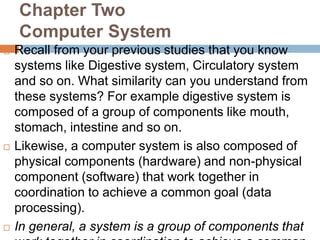
Chapter 2.pptx
- 1. Chapter Two Computer System Recall from your previous studies that you know systems like Digestive system, Circulatory system and so on. What similarity can you understand from these systems? For example digestive system is composed of a group of components like mouth, stomach, intestine and so on. Likewise, a computer system is also composed of physical components (hardware) and non-physical component (software) that work together in coordination to achieve a common goal (data processing). In general, a system is a group of components that
- 2. Components of Computer System Computer system is a system that has two fundamental components: Hardware component and Software component. The primary purpose of computer systems in most businesses today is to transform data into information that can be used by people to make decisions. Hardware is the physical component of the computer system that we can see, touch and sense. It includes devices the computer system use to interact with the external world, to process the data it has received, to store the data it has received and processed. Software, on the other hand, is the set of instructions that tell the hardware how to perform a task. Without software, the hardware is useless.
- 3. Hardware Component Input devices The function of input devices is to accept data and convert it into a form suitable for computer processing. It may include: keyboard, mouse, scanner and so on. 1. Keyboard A computer keyboard is a peripheral modeled after the typewriter keyboard. Keyboards are designed for the input of text and characters and also to control the operation of a computer. The keys on the keyboard are grouped according to their functions as follows: Alphanumeric keys The group of keys that comprises the alphabets, punctuation marks, and digits. These keys are used to enter text, digit, and punctuation marks. Function keys The group of keys found at the top of keyboard labeled from F1 to F12. These keys execute different commands based on the applications that are running. Numeric keypad Found at the right most of the keyboard, is the numeric keypad. These keys work with the special key called NumLock – located at the left-top corner of the numeric keypad. when NumLock is on, the numeric keypad is used to enter digits and arithmetic operators. However, when NumLock is off, the numeric keypad is used as cursor movement keys. Special keys Special keys are keys that are used to execute some commands. They also work in combination with other keys to execute commands. These keys include: Shift, Alt, Ctrl etc.
- 4. 2. Mouse A mouse is a device that is rolled about on a desktop to direct a pointer on the computer’s display screen. The pointer is a symbol, usually an arrow that is used to select items from lists (menus) on the screen or to position the cursor. The cursor, also called an insertion point, is the symbol on the screen that shows where data may be entered next, such as text in a document. Mouse consists of: Primary button (Left button) Secondary button (Right Button) The following operations can be performed using the mouse. Selection (Single click) Giving Commands (Double click) Dragging Objects (By pressing mouse button and moving the
- 5. Scanner Scanners translate images of text, drawings and photos into digital form. The images can then be processed by a computer, displayed on a monitor, inserted in documents, stored on a storage device, or transmitted to another computer. Based on the technology they use to scan, scanners are of the following types: BCR – Bar Code Reader A barcode reader (barcode scanner) is a computer peripheral for reading barcodes printed on various surfaces. It generally consists of a light source, a lens and a photo conductor translating optical impulses into electrical ones. OCR – Optical Character Reader OCR is a character recognition technology that is used to recognize typewritten or handwritten characters. OMR – Optical Mark Recognition
- 6. Processing devices CPU The CPU is the brains of the computer. Sometimes referred to simply as the processor or central processor, the CPU is where most calculations take place. In terms of computing power, the CPU is the most important element of a computer system. Many people wrongly call the system case (chasis) as CPU. But the chasis is a housing for devices like CPU, RAM, disks, motherboard and expansion cards. CPU has three components, namely: 1. The arithmetic logic unit (ALU), which performs arithmetic (addition, subtraction, multiplication, and
- 7. 2. The control unit, which extracts instructions from memory and decodes and executes them, calling on the ALU when necessary. 3. The Memory unit or registers, which store intermediate results of ALU Storage devices Storage Capacity Measurement Bit (Binary Digit): The bit is the smallest unit of storage used in computing. A bit of storage is like a light switch; it can be either on (1) or off (0). A single bit is a one or a zero, a true or a false, a "flag" which is "on" or
- 8. Byte: Means 8 bits. KB (Kilo byte): A kilo byte is 210 bytes = 210 x 8 bits MB (Mega byte): A mega byte is 220 bytes = 220 x 8 bits. GB (Giga byte): A giga byte is 230 bytes = 230 x 8 bits TB (Tera byte): A tera byte is 240 bytes =240 x 8 bits Primary storage Cache memory Small memories on or close to the CPU chip can be made faster than the much larger RAM (main memory). Most CPUs since the 1980s have used one or more caches, and modern general-purpose CPUs inside personal computers may have as many as half a dozen, each specialized to a different part of the
- 9. RAM (Random Access Memory) Generally, RAM in a computer is considered as main memory or primary storage: the working area used for loading, displaying and manipulating applications and data. This type of RAM is usually in the form of integrated circuits (ICs). These are commonly called memory sticks or RAM sticks because they are manufactured as small circuit boards. These days, most personal computers have slots for adding and replacing memory sticks. RAM is also volatile, losing the stored information in an event of power loss, and quite expensive.
- 10. Read-Only Memory (ROM) Read-only memory (ROM) contains the computer's permanent startup programs. ROM is nonvolatile; its contents remain with or without power being applied. The chips and software (programs and data) that have been written onto these chips are called firmware. The ROM chip contains the basic input/output system (BIOS) that provides instructions and data to the processor. The system ROM enables the computer to boot (start the operating system). BIOS is the built-in software that determines what a computer can do without accessing programs from a disk. They contain all the code required to control the boot process, and they control many hardware devices, including the keyboard, display, screen, disk drives, serial communications, and others.
- 11. Types of ROM ROM chips are written to during production and cannot change content afterwards. But there are other types of non-volatile solid-state memory: PROM (Programmable Read-Only Memory) can be written to (programmed) via a special device, a PROM programmer. The writing often takes the form of permanently destroying The program. PROM can only be programmed once. EPROM (Erasable Programmable Read-Only Memory) can be erased by ultraviolet light then rewritten via an EPROM programmer. Repeated exposure to ultraviolet light will eventually destroy the EPROM but it generally takes many (greater than 1000) exposures before the EPROM becomes unusable. EEPROM (Electrically Erasable Programmable Read- Only Memory) allow the entire ROM (or selected banks of the ROM) to be electrically erased (flashed back to
- 12. Secondary storage In computer storage, secondary storage, or external memory, is computer memory that is not directly accessible to the central processing unit of a computer, requiring the use of computer's input/output channels. Secondary storage is usually slower than primary storage, or internal memory, but also almost always has higher storage capacity and is non-volatile, which makes it perfect for the preservation of stored information in an event of power loss. Magnetic tape Magnetic tape is a non-volatile storage medium consisting of a magnetic coating on a thin plastic strip.
- 13. Magnetic disk Floppy Disk A floppy disk is a data storage device that is composed of a disk of thin, flexible ("floppy") magnetic storage medium encased in a square or rectangular plastic shell. Floppy disks are read and written by a floppy disk drive. Floppy disk is cheap, and portable, but it has small storage capacity (1.44 MB). Hard disk A hard disk drive (HDD) is non-volatile storage device which stores data on rapidly rotating platters with magnetic surfaces. Hard disks were originally developed for use with computers. In the 21st century, applications for hard disks have expanded beyond computers to include video recorders, audio players, digital organizers, and digital cameras.
- 14. Optical disk CD-R A CD-R (Compact Disc-Recordable) is a write once, read-only optical magnetic media commonly known as optical disc (though the whole disk does not have to be written in the same session). CD-RW (Compact Disc ReWritable) CD-RW is a rewritable optical disc format. Known as CD-Erasable (CD- E) during its development, CD-RW was introduced in 1997. DVD(Digital Versatile Disc) DVD (sometimes called "Digital Versatile Disc", or "Digital Video Disc") is an optical disc storage media format that can be used for data storage, including movies with high video and sound quality. DVDs resemble compact discs as their physical dimensions are the same but at a much higher capacity. Flash Memory USB flash drives -thumb drives, handy drives-, which are used for general storage and transfer of data between computers. Flash memory is highly portable and it can store much data but it is
- 15. Output devices Display devices – softcopy output CRT Abbreviation of cathode-ray tube, the technology used in most televisions and computer display screens. It is large in size and requires a lot of space. Moreover, it consumes much power. But it produces a sharp output. LCD Short for liquid crystal display, a type of display used in digital watches and many portable computers. Monochrome LCD images usually appear as blue or dark gray images on top of a grayish-white background. Color LCD displays use two basic techniques for producing color: 1. Passive matrix is the less expensive of the two technologies. 2. Active-matrix, produces color images that are as sharp as traditional CRT displays, but the technology is expensive. The advantage is that it does not consume a lot of space since it is thin and that it does not consume a lot of power
- 16. Printer – hardcopy output Printer is a device that prints text on paper. There are many different types of printers. In terms of the technology they utilize, printers fall into the following categories: Daisy-wheel: this type of printer has a plastic or metal wheel on which the shape of each character stands out in relief. Daisy-wheel printers produce letter-quality print but cannot print graphics. Dot-matrix: Each pin makes a dot, and combinations of dots form characters and illustrations. Ink-jet: Sprays ink at a sheet of paper. Ink-jet printers produce high-quality text and graphics. Laser: Uses the same technology as copy machines. Laser printers produce very high quality text and graphics.
- 17. Speaker – voice output Speaker converts electrical signals into sounds loud enough to be heard at a distance. It is used in computer system to produce sound or voice output. The sound is input from external world into computer system via microphone and is output to external world via speaker. Robot – physical output Robot Robotic device consists of arms that can perform a preprogrammed task. Robots are mostly used in manufacturing tasks such as spray painting or assembling parts.
- 18. Software Component Computer software is a set of step-by-step instructions given to the computer in the form of programs in order to accomplish any specified task. If software is stored on non-volatile storage such as integrated circuits, it is usually referred to as firmware. 1. System software System software is an essential part of the computer system. An operating system is an obvious example, while device driver and language software are also examples. Operating system An operating system (OS) is a computer program that manages the hardware and software resources of a computer. At the foundation of all system software, the OS performs basic tasks such as controlling and allocating memory, prioritizing system requests, controlling input and output devices, facilitating networking, and managing files. It also may provide a graphical user interface for higher level functions. The operating system is considered as the boss of the whole system.
- 19. Relationship between hardware, software and the computer user is shown System Software Application Software Users Computer Hardware
- 20. Basic functions of operating system are: input /output management Controls spooling and buffering, multitasking and overlapping, time sharing and network. memory management Control the allocation of RAM for various purposes like background and foreground program execution priorities and virtual memory system. file management Under which files are stored on secondary storage devices, where can be copied, sorted, displayed and removed among other functions. job control (process scheduling) Which include executing programs on demand from the user using utilities and other programs.
- 21. Device driver In theory a new device, which is installed in a new manner should function correctly if a suitable driver is available. This new driver will ensure that the device appears to operate as usual. In short, device driver is a type of system software that introduces a new device to the operating system and facilitates the communication between the operating system and the device. Language software Languages Languages are used for writing instructions or software. Basically, computer languages range
- 22. Machine Language Machine language is the only language the computer directly understands. It is in the form of strings of binary numbers. A machine language instruction has at least two parts: opcode – function code which specifies the function performed and operand address – which specifies location of data and other instructions Assembly Languages Assembly language is easier to use than machine language. It is done by representing some of the most commonly used instruction codes with some symbols. But it needs special translating program. It is machine dependent. High Level Languages High level languages resemble some human languages such as English and are easier for human programmers to write. It allows users to write in a familiar notation, rather than numbers or abbreviations. Most of high level languages are machine independent.
- 23. Utility software Utility Programs are generally used to support, enhance or expand existing programs in a computer system. Examples of utility programs are Backup – to duplicate the data or information for safety. Data Recovery – to restore data that is physically damaged or corrupted. Virus Protection – Antivirus software which will eliminate viruses from affected files or protect files from being infected from viruses. Data Compression – used to compress huge files and save memory storage. Application software Unlike system software, application software, consists of programs that help the end- user to perform specific, productive tasks, such as word processing or image manipulation. Categories of application software. Productivity Software: The purpose of this software is to make the users more productive at performing general tasks. For example, word processing, spread sheets, presentation, database managers, accounting etc. Education / Reference software: The purpose of this software is mainly to learn any subject or to refer for additional information. For example: Encyclopedia, Dictionaries, Computer Based Tutorials