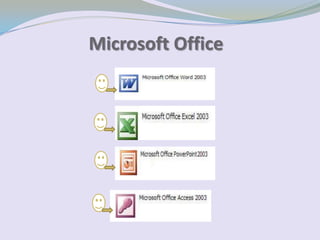
Ms office 2003
- 2. MS Word: Operations Performed Creating a document Opening a document Saving a document Printing a document Closing a document Mail Merge Editing a document
- 3. Features of MS Word Converting text to table and vice versa Word count Templates Spelling & grammar checker Formatting Thesaurus Mail merge Word wrapping Page break Auto correct Auto text Header and footer
- 4. Components of MS Word Window Title bar Control box Menu bar Tool bar Ruler Cursor Status bar Scroll bar View Button
- 5. Contd.
- 8. File Menu
- 9. Edit Menu
- 10. View Menu
- 11. Insert Menu
- 12. Format Menu
- 13. Tools Menu
- 14. Table Menu
- 15. Menus File menu Edit Menu View Menu Insert Menu Format Menu Tools Menu Table Menu Window Menu
- 16. File Menu Opening a new document: New Command Opening an existing file: Open Command Saving an opened file: Save command Closing an already opened file: Close command Examining the print preview of an open file: Print preview command Printing an opened file: Print command Setting the page setup of the file: Page setup command Saving different copy of a file: Save As command Sending a file to other locations: Send to command Checking the properties of the file: Properties command Exiting from Word: Exit command
- 17. Edit Menu Helps to makes changes in the Word document It could be a word, a line or a paragraph
- 18. Mail Merge The six step procedure is used for sending letters with similar text personally addressed to large number of people Select a document Select the recipients Write the letter Preview the letter Complete the merge Preview the letter for printing .
- 19. MS Excel 2003 It is an integrated spread sheet which performs all kind of calculation and displays results on screen in the form of figures or graphs. Used in creations of report, performing complex calculations.
- 20. Features of Spreadsheet Object Linking Embedding (OLE) State of art editing Use of graphical objects and charts Several types of mathematical, trigonometric, financial, and statistical functions are inbuilt Accuracy
- 21. Excel Window
- 22. View Menu
- 23. Format Menu
- 24. Data Menu
- 25. Inserting Function A function is a predefined formula which takes zero or more input values (also known as arguments) and produces (or returns) a result. The structure of a function is Function _ name (comma separated Argument list) E.g. SUM (A1,B1:B4, 30)
- 26. Inserting Charts Chart is prepared by chart wizard The data range is selected in which the chart has to be prepared. Select the option chart from Insert menu. Select the type of chart. Click on press and hold to view the sample.
- 29. MS PowerPoint 2003 A powerful managerial tool of communication through which we can compile and deliver our ideas, concepts, plans or products to the audience in a structured, effective and impressive manner. A presentation consists of following contents: – Textual content like - narrative, salient points, speaker’s notes etc. – Visual content like - graphs, charts, pictures, animations, video etc. – Audio content like – commentary, description etc.
- 30. Features of PowerPoint It consists of templates which are helpful to design presentation. It provides four views: slide view, outline view, normal view and slide sorter view, which are very useful during presentation or in development stage. In a single presentation, graphics, charts and texts could be added. The presentation using PowerPoint could be projected directly as a slide show. To make an attractive presentation, different transition and building effects may be included in the slide. Using powerful printing feature, entire presentation could also be printed on paper. From a large palette of colour scheme, different columns and text could be included.
- 31. Components of MS PowerPoint
- 32. File Menu
- 33. Edit Menu
- 34. View Menu
- 35. Insert Menu
- 36. Format Menu
- 37. Tools Menu
- 38. Slide show Menu
- 39. Creating Presentations Click the ‘new’ option in file menu Select any slide layout and click on it Add title or headings to the slide Add bullet points
- 41. Slide Layout in PowerPoint
- 42. Adding Title and Bullet to a Slide
- 43. Changing the Colour The text colour could be altered by choosing “colour”. The background colour could also be changed by choosing slide colour schemes.
- 44. Insert Option in a Slide A picture could be selected by clicking at icon clip art and choosing appropriate picture. We could also put various tables, chart or graphical representation in it.
- 45. Insert Clip Art
- 46. Slide Transition It is a process by which animation schemes could be added either to a single slide, multiple slide, or to the entire presentation. After the presentation is ready, then we view it by choosing the slide show option or by opting F5.
- 47. Slide Show
- 48. MS Access 2003 Access is a relationship database management system which could help us to set up the relationship between different kinds of data. Access also provides option of working with one Access database by itself or with different kinds of external database.
- 49. Creating Database Click at file menu. Choose “new”. A list of options appears –choose blank database. Click at the blank database. New database window will appear. Click on the “create” button. Creates a blank database with specified name and folder. .
- 50. Ms-Access Window
- 52. Entering Data in Tables After creating a database, we can create a new table in the database. We have to add on fields, type, size and description.
- 54. Data Entered in Table
- 55. Creating and Working with Forms Forms lets us view data in many ways and provides us with a great degree of flexibility for viewing and entering the data. Forms could be created by form design view and form wizard to create a form. 1. Select the “Forms” tab in the Database window. 2.Click on the “create form” by using wizard command. 3. Select the table that will act as back-end of our form from table/ queries combo box. 4. Select the fields of the table which we would like to include in the form. 5. Use <or> button to move a single field and<< or>> button to move all the fields.
- 56. Contd. 6. Click next. In the “next” dialog box, select the desired form type. 7. In the “next” dialog box, select the style of the form from the given list of in –built styles. 8. Click on the “next” button and in the “next” window, give the title to our form. 9. Select the option whether we would like to open the form in the design view to modify it or want to run the form. 10. Click “finish” once satisfied with the settings.
- 57. Overview of MS Office Packages