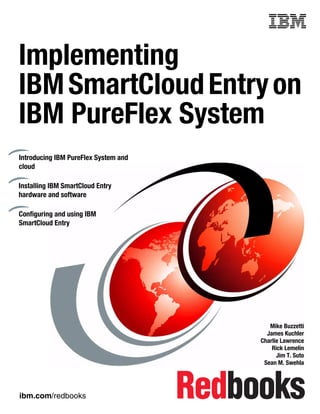
Implementing IBM SmartCloud Entry on IBM PureFlex System
- 1. ibm.com/redbooks Front cover Implementing IBMSmartCloudEntryon IBM PureFlex System Mike Buzzetti James Kuchler Charlie Lawrence Rick Lemelin Jim T. Suto Sean M. Swehla Introducing IBM PureFlex System and cloud Installing IBM SmartCloud Entry hardware and software Configuring and using IBM SmartCloud Entry
- 3. International Technical Support Organization Implementing IBM SmartCloud Entry on IBM PureFlex System June 2013 SG24-8102-00
- 4. © Copyright International Business Machines Corporation 2013. All rights reserved. Note to U.S. Government Users Restricted Rights -- Use, duplication or disclosure restricted by GSA ADP Schedule Contract with IBM Corp. First Edition (June 2013) This edition applies to Version 2, Release 4, Modification 1 of IBM SmartCloud Entry and IBM PureFlex System. Note: Before using this information and the product it supports, read the information in “Notices” on page v.
- 5. © Copyright IBM Corp. 2013. All rights reserved. iii Contents Notices . . . . . . . . . . . . . . . . . . . . . . . . . . . . . . . . . . . . . . . . . . . . . . . . . . . . . . . . . . . . . . . . . .v Trademarks . . . . . . . . . . . . . . . . . . . . . . . . . . . . . . . . . . . . . . . . . . . . . . . . . . . . . . . . . . . . . . vi Preface . . . . . . . . . . . . . . . . . . . . . . . . . . . . . . . . . . . . . . . . . . . . . . . . . . . . . . . . . . . . . . . . . vii Authors. . . . . . . . . . . . . . . . . . . . . . . . . . . . . . . . . . . . . . . . . . . . . . . . . . . . . . . . . . . . . . . . . . vii Now you can become a published author, too! . . . . . . . . . . . . . . . . . . . . . . . . . . . . . . . . . . . ix Comments welcome. . . . . . . . . . . . . . . . . . . . . . . . . . . . . . . . . . . . . . . . . . . . . . . . . . . . . . . . ix Stay connected to IBM Redbooks . . . . . . . . . . . . . . . . . . . . . . . . . . . . . . . . . . . . . . . . . . . . . .x Chapter 1. Introduction to IBM PureFlex System and cloud. . . . . . . . . . . . . . . . . . . . . . 1 1.1 Introduction to IBM Flex System hardware . . . . . . . . . . . . . . . . . . . . . . . . . . . . . . . . . . . 2 1.1.1 Three configurations . . . . . . . . . . . . . . . . . . . . . . . . . . . . . . . . . . . . . . . . . . . . . . . . 2 1.2 IBM Flex System x86 Nodes. . . . . . . . . . . . . . . . . . . . . . . . . . . . . . . . . . . . . . . . . . . . . . 3 1.2.1 IBM Flex System x240 . . . . . . . . . . . . . . . . . . . . . . . . . . . . . . . . . . . . . . . . . . . . . . 3 1.3 IBM Flex Power Systems nodes . . . . . . . . . . . . . . . . . . . . . . . . . . . . . . . . . . . . . . . . . . . 3 1.3.1 IBM Flex System p260 compute node . . . . . . . . . . . . . . . . . . . . . . . . . . . . . . . . . . 3 1.3.2 IBM Flex System p460 compute node . . . . . . . . . . . . . . . . . . . . . . . . . . . . . . . . . . 3 1.4 IBM Flex System V7000 . . . . . . . . . . . . . . . . . . . . . . . . . . . . . . . . . . . . . . . . . . . . . . . . . 4 1.5 IBM Flex System Manager . . . . . . . . . . . . . . . . . . . . . . . . . . . . . . . . . . . . . . . . . . . . . . . 4 1.6 IBM Flex System Enterprise Chassis . . . . . . . . . . . . . . . . . . . . . . . . . . . . . . . . . . . . . . . 4 1.6.1 Chassis Management Module (CMM). . . . . . . . . . . . . . . . . . . . . . . . . . . . . . . . . . . 4 1.6.2 Midplane . . . . . . . . . . . . . . . . . . . . . . . . . . . . . . . . . . . . . . . . . . . . . . . . . . . . . . . . . 4 1.6.3 Power . . . . . . . . . . . . . . . . . . . . . . . . . . . . . . . . . . . . . . . . . . . . . . . . . . . . . . . . . . . 5 1.6.4 Cooling . . . . . . . . . . . . . . . . . . . . . . . . . . . . . . . . . . . . . . . . . . . . . . . . . . . . . . . . . . 5 1.7 IBM Flex System scalable switch elements . . . . . . . . . . . . . . . . . . . . . . . . . . . . . . . . . . 5 1.7.1 IBM Flex System Fabric EN4093 10 Gb Scalable Switch. . . . . . . . . . . . . . . . . . . . 5 1.7.2 IBM Flex System FC3171 8Gb SAN Switch . . . . . . . . . . . . . . . . . . . . . . . . . . . . . . 5 Chapter 2. Overview of example IBM Flex System . . . . . . . . . . . . . . . . . . . . . . . . . . . . . 7 2.1 How the system is set up . . . . . . . . . . . . . . . . . . . . . . . . . . . . . . . . . . . . . . . . . . . . . . . . 8 2.2 Network setup . . . . . . . . . . . . . . . . . . . . . . . . . . . . . . . . . . . . . . . . . . . . . . . . . . . . . . . . 10 Chapter 3. IBM SmartCloud Entry introduction and concepts . . . . . . . . . . . . . . . . . . . 13 3.1 Appliance . . . . . . . . . . . . . . . . . . . . . . . . . . . . . . . . . . . . . . . . . . . . . . . . . . . . . . . . . . . 14 3.2 Workload . . . . . . . . . . . . . . . . . . . . . . . . . . . . . . . . . . . . . . . . . . . . . . . . . . . . . . . . . . . . 14 3.3 Approvals . . . . . . . . . . . . . . . . . . . . . . . . . . . . . . . . . . . . . . . . . . . . . . . . . . . . . . . . . . . 15 3.4 Metering . . . . . . . . . . . . . . . . . . . . . . . . . . . . . . . . . . . . . . . . . . . . . . . . . . . . . . . . . . . . 16 3.5 Configuring . . . . . . . . . . . . . . . . . . . . . . . . . . . . . . . . . . . . . . . . . . . . . . . . . . . . . . . . . . 16 Chapter 4. Hardware setup and configuration . . . . . . . . . . . . . . . . . . . . . . . . . . . . . . . . 17 4.1 Overview . . . . . . . . . . . . . . . . . . . . . . . . . . . . . . . . . . . . . . . . . . . . . . . . . . . . . . . . . . . . 18 4.2 Chassis Management Module (CMM) setup. . . . . . . . . . . . . . . . . . . . . . . . . . . . . . . . . 19 4.3 Networking setup . . . . . . . . . . . . . . . . . . . . . . . . . . . . . . . . . . . . . . . . . . . . . . . . . . . . . 27 4.3.1 Chassis and compute node setup. . . . . . . . . . . . . . . . . . . . . . . . . . . . . . . . . . . . . 27 4.3.2 Configure scalable switch element . . . . . . . . . . . . . . . . . . . . . . . . . . . . . . . . . . . . 28 4.4 FSM setup. . . . . . . . . . . . . . . . . . . . . . . . . . . . . . . . . . . . . . . . . . . . . . . . . . . . . . . . . . . 32 4.5 Storage setup . . . . . . . . . . . . . . . . . . . . . . . . . . . . . . . . . . . . . . . . . . . . . . . . . . . . . . . . 48 4.5.1 V7000 setup . . . . . . . . . . . . . . . . . . . . . . . . . . . . . . . . . . . . . . . . . . . . . . . . . . . . . 51 4.5.2 Scalable switch element setup for storage . . . . . . . . . . . . . . . . . . . . . . . . . . . . . . 52
- 6. iv Implementing IBM SmartCloud Entry on IBM PureFlex System 4.5.3 FSM Setup for Storage Management . . . . . . . . . . . . . . . . . . . . . . . . . . . . . . . . . . 55 4.5.4 FSM Storage Subagent and Image Repository setup. . . . . . . . . . . . . . . . . . . . . . 56 4.6 Power Compute node setup . . . . . . . . . . . . . . . . . . . . . . . . . . . . . . . . . . . . . . . . . . . . . 62 4.6.1 Set up VIO . . . . . . . . . . . . . . . . . . . . . . . . . . . . . . . . . . . . . . . . . . . . . . . . . . . . . . 62 4.6.2 Create volume on V7000 . . . . . . . . . . . . . . . . . . . . . . . . . . . . . . . . . . . . . . . . . . . 68 4.6.3 Create virtual server . . . . . . . . . . . . . . . . . . . . . . . . . . . . . . . . . . . . . . . . . . . . . . . 71 4.6.4 Install AIX . . . . . . . . . . . . . . . . . . . . . . . . . . . . . . . . . . . . . . . . . . . . . . . . . . . . . . . 77 4.6.5 Define virtual server to FSM . . . . . . . . . . . . . . . . . . . . . . . . . . . . . . . . . . . . . . . . . 84 4.6.6 Install Activation Engine . . . . . . . . . . . . . . . . . . . . . . . . . . . . . . . . . . . . . . . . . . . . 87 4.6.7 Capture virtual server . . . . . . . . . . . . . . . . . . . . . . . . . . . . . . . . . . . . . . . . . . . . . . 89 4.6.8 Deploy virtual server . . . . . . . . . . . . . . . . . . . . . . . . . . . . . . . . . . . . . . . . . . . . . . . 94 4.7 The x86 Compute Nodes setup . . . . . . . . . . . . . . . . . . . . . . . . . . . . . . . . . . . . . . . . . 101 4.7.1 VMware preinstall tasks . . . . . . . . . . . . . . . . . . . . . . . . . . . . . . . . . . . . . . . . . . . 101 4.7.2 Install VMware ESXi . . . . . . . . . . . . . . . . . . . . . . . . . . . . . . . . . . . . . . . . . . . . . . 106 4.7.3 Install VMware vSphere client. . . . . . . . . . . . . . . . . . . . . . . . . . . . . . . . . . . . . . . 114 4.7.4 Data store . . . . . . . . . . . . . . . . . . . . . . . . . . . . . . . . . . . . . . . . . . . . . . . . . . . . . . 120 4.7.5 Deploy and configure VMware vCenter Server Appliance . . . . . . . . . . . . . . . . . 123 4.7.6 Adding hosts to vCenter Server . . . . . . . . . . . . . . . . . . . . . . . . . . . . . . . . . . . . . 136 Chapter 5. SmartCloud Entry installation and configuration . . . . . . . . . . . . . . . . . . . 141 5.1 Installing IBM SmartCloud Entry . . . . . . . . . . . . . . . . . . . . . . . . . . . . . . . . . . . . . . . . . 142 5.1.1 Starting IBM SmartCloud Entry with console in the background. . . . . . . . . . . . . 145 5.2 Deploying IBM SmartCloud Entry virtual appliance. . . . . . . . . . . . . . . . . . . . . . . . . . . 146 5.3 Configuring cloud network pools . . . . . . . . . . . . . . . . . . . . . . . . . . . . . . . . . . . . . . . . . 151 5.4 Adding an x86 node based cloud . . . . . . . . . . . . . . . . . . . . . . . . . . . . . . . . . . . . . . . . 156 5.5 Adding a Power node-based cloud . . . . . . . . . . . . . . . . . . . . . . . . . . . . . . . . . . . . . . . 159 5.6 Enable email notifications . . . . . . . . . . . . . . . . . . . . . . . . . . . . . . . . . . . . . . . . . . . . . . 161 5.7 Enable and configure billing . . . . . . . . . . . . . . . . . . . . . . . . . . . . . . . . . . . . . . . . . . . . 162 5.8 Creating users. . . . . . . . . . . . . . . . . . . . . . . . . . . . . . . . . . . . . . . . . . . . . . . . . . . . . . . 165 5.9 Creating projects . . . . . . . . . . . . . . . . . . . . . . . . . . . . . . . . . . . . . . . . . . . . . . . . . . . . . 168 5.10 Adding users to projects . . . . . . . . . . . . . . . . . . . . . . . . . . . . . . . . . . . . . . . . . . . . . . 169 5.11 Adding members to accounts . . . . . . . . . . . . . . . . . . . . . . . . . . . . . . . . . . . . . . . . . . 171 5.12 Configure approvals . . . . . . . . . . . . . . . . . . . . . . . . . . . . . . . . . . . . . . . . . . . . . . . . . 173 5.13 Configure metering . . . . . . . . . . . . . . . . . . . . . . . . . . . . . . . . . . . . . . . . . . . . . . . . . . 180 Chapter 6. IBM SmartCloud Entry usage . . . . . . . . . . . . . . . . . . . . . . . . . . . . . . . . . . . 181 6.1 Deploying appliances . . . . . . . . . . . . . . . . . . . . . . . . . . . . . . . . . . . . . . . . . . . . . . . . . 182 6.1.1 Deploying a Power appliance . . . . . . . . . . . . . . . . . . . . . . . . . . . . . . . . . . . . . . . 182 6.1.2 Deploying an x86 appliance . . . . . . . . . . . . . . . . . . . . . . . . . . . . . . . . . . . . . . . . 188 6.2 Capturing a workload . . . . . . . . . . . . . . . . . . . . . . . . . . . . . . . . . . . . . . . . . . . . . . . . . 191 6.2.1 Capturing a Power workload. . . . . . . . . . . . . . . . . . . . . . . . . . . . . . . . . . . . . . . . 191 6.2.2 Capturing an x86 Workload . . . . . . . . . . . . . . . . . . . . . . . . . . . . . . . . . . . . . . . . 192 Appendix A. Known problems and workarounds . . . . . . . . . . . . . . . . . . . . . . . . . . . . 195 A.1 DNZVMP016E: Internal application error . . . . . . . . . . . . . . . . . . . . . . . . . . . . . . . . . . 196 A.2 FlashCopy not used during capture of a virtual appliance . . . . . . . . . . . . . . . . . . . . . 196 A.3 Discovering cloned operating systems . . . . . . . . . . . . . . . . . . . . . . . . . . . . . . . . . . . . 197 Related publications . . . . . . . . . . . . . . . . . . . . . . . . . . . . . . . . . . . . . . . . . . . . . . . . . . . . 199 IBM Redbooks . . . . . . . . . . . . . . . . . . . . . . . . . . . . . . . . . . . . . . . . . . . . . . . . . . . . . . . . . . 199 Online resources . . . . . . . . . . . . . . . . . . . . . . . . . . . . . . . . . . . . . . . . . . . . . . . . . . . . . . . . 200 Help from IBM . . . . . . . . . . . . . . . . . . . . . . . . . . . . . . . . . . . . . . . . . . . . . . . . . . . . . . . . . . 200
- 7. © Copyright IBM Corp. 2013. All rights reserved. v Notices This information was developed for products and services offered in the U.S.A. IBM may not offer the products, services, or features discussed in this document in other countries. Consult your local IBM representative for information on the products and services currently available in your area. Any reference to an IBM product, program, or service is not intended to state or imply that only that IBM product, program, or service may be used. Any functionally equivalent product, program, or service that does not infringe any IBM intellectual property right may be used instead. However, it is the user's responsibility to evaluate and verify the operation of any non-IBM product, program, or service. IBM may have patents or pending patent applications covering subject matter described in this document. The furnishing of this document does not grant you any license to these patents. You can send license inquiries, in writing, to: IBM Director of Licensing, IBM Corporation, North Castle Drive, Armonk, NY 10504-1785 U.S.A. The following paragraph does not apply to the United Kingdom or any other country where such provisions are inconsistent with local law: INTERNATIONAL BUSINESS MACHINES CORPORATION PROVIDES THIS PUBLICATION "AS IS" WITHOUT WARRANTY OF ANY KIND, EITHER EXPRESS OR IMPLIED, INCLUDING, BUT NOT LIMITED TO, THE IMPLIED WARRANTIES OF NON-INFRINGEMENT, MERCHANTABILITY OR FITNESS FOR A PARTICULAR PURPOSE. Some states do not allow disclaimer of express or implied warranties in certain transactions, therefore, this statement may not apply to you. This information could include technical inaccuracies or typographical errors. Changes are periodically made to the information herein; these changes will be incorporated in new editions of the publication. IBM may make improvements and/or changes in the product(s) and/or the program(s) described in this publication at any time without notice. Any references in this information to non-IBM websites are provided for convenience only and do not in any manner serve as an endorsement of those websites. The materials at those websites are not part of the materials for this IBM product and use of those websites is at your own risk. IBM may use or distribute any of the information you supply in any way it believes appropriate without incurring any obligation to you. Any performance data contained herein was determined in a controlled environment. Therefore, the results obtained in other operating environments may vary significantly. Some measurements may have been made on development-level systems and there is no guarantee that these measurements will be the same on generally available systems. Furthermore, some measurements may have been estimated through extrapolation. Actual results may vary. Users of this document should verify the applicable data for their specific environment. Information concerning non-IBM products was obtained from the suppliers of those products, their published announcements or other publicly available sources. IBM has not tested those products and cannot confirm the accuracy of performance, compatibility or any other claims related to non-IBM products. Questions on the capabilities of non-IBM products should be addressed to the suppliers of those products. This information contains examples of data and reports used in daily business operations. To illustrate them as completely as possible, the examples include the names of individuals, companies, brands, and products. All of these names are fictitious and any similarity to the names and addresses used by an actual business enterprise is entirely coincidental. COPYRIGHT LICENSE: This information contains sample application programs in source language, which illustrate programming techniques on various operating platforms. You may copy, modify, and distribute these sample programs in any form without payment to IBM, for the purposes of developing, using, marketing or distributing application programs conforming to the application programming interface for the operating platform for which the sample programs are written. These examples have not been thoroughly tested under all conditions. IBM, therefore, cannot guarantee or imply reliability, serviceability, or function of these programs.
- 8. vi Implementing IBM SmartCloud Entry on IBM PureFlex System Trademarks IBM, the IBM logo, and ibm.com are trademarks or registered trademarks of International Business Machines Corporation in the United States, other countries, or both. These and other IBM trademarked terms are marked on their first occurrence in this information with the appropriate symbol (® or ™), indicating US registered or common law trademarks owned by IBM at the time this information was published. Such trademarks may also be registered or common law trademarks in other countries. A current list of IBM trademarks is available on the Web at http://www.ibm.com/legal/copytrade.shtml The following terms are trademarks of the International Business Machines Corporation in the United States, other countries, or both: AIX® FlashCopy® Global Technology Services® IBM® IBM Flex System™ IBM Flex System Manager™ IBM SmartCloud® Micromuse® POWER® Power Systems™ POWER7® POWER7+™ PowerVM® PureApplication™ PureFlex™ PureSystems™ Redbooks® Redpaper™ Redbooks (logo) ® Storwize® System z® Tivoli® VMready® z/Architecture® z/OS® z/VM® The following terms are trademarks of other companies: Intel, Intel Xeon, Intel logo, Intel Inside logo, and Intel Centrino logo are trademarks or registered trademarks of Intel Corporation or its subsidiaries in the United States and other countries. Linux is a trademark of Linus Torvalds in the United States, other countries, or both. Microsoft, Windows, and the Windows logo are trademarks of Microsoft Corporation in the United States, other countries, or both. Java, and all Java-based trademarks and logos are trademarks or registered trademarks of Oracle and/or its affiliates. Other company, product, or service names may be trademarks or service marks of others.
- 9. © Copyright IBM Corp. 2013. All rights reserved. vii Preface Distributed computing has been transformed with the introduction of virtualization technology. This has driven a re-architecture of traditional data center workload placement. In 2012, IBM® announced IBM PureSystems™, an offering based on preconfigured software, servers, and storage that form an expert integrated system. Expert integrated systems now combine traditional IT resources into a single optimized solution, with prepackaged components including servers, storage devices, networking equipment, and software. With this evolution of technology, we move from discrete, siloed, and underutilized IT resources to shared resource pools. This IBM Redbooks® publication can help you install, tailor, and configure IBM SmartCloud® Entry on IBM PureFlex™ System. This book is intended for anyone who wants to learn more about cloud computing with IBM SmartCloud Entry and offerings based on IBM Flex System™ elements. Authors This book was produced by a team of specialists from around the world working at the International Technical Support Organization, Poughkeepsie Center. Several members of this team previously collaborated as authors for the following Redbooks: Deploying a Cloud on IBM System z, REDP-4711 (Buzzetti, Kuchler, and Lawrence) Deploying Cloud Components on POWER, SG24-8009 (Buzzetti, Kuchler, Lawrence, and Swehla) Mike Buzzetti is an IT Architect at the IBM Design Center with worldwide focus on client enterprise infrastructures. He began his IBM career in 2003 at the Test and Integration Center for Linux. In 2006, Mike joined the Design Center, where he helps clients design optimized IT Infrastructures. He designed several infrastructures that featured Linux on the mainframe and has had extensive experience helping clients use virtualization in complex environments. More recently, Mike has been a leader in implementing cloud computing. Mike has authored a book on Java Platform Enterprise Edition (Java EE) on IBM z/OS® security, and also several white papers. He is a regular presenter at user conferences and several IBM-sponsored venues. Prior to joining IBM, Mike was a System Administrator and Programmer for the Chemung County (NY) Department of Social Services. James Kuchler is a Systems Support Specialist currently working on projects related to cloud computing on IBM System z® using IBM z/VM® and IBM Tivoli® products. Previously, James worked for six years as a Performance Tester for z/Linux and z/OS, where he supported the Large System Performance Reference’s (LSPR) mission of assessing relative processor capacity for several benchmarks and System z models. In the role of Performance Tester, he also worked with another team to discover performance flaws in prerelease components of z/OS, while providing feedback to development and contributing to white papers. James holds a B.S. in Computer Science from the State University of New York at New Paltz.
- 10. viii Implementing IBM SmartCloud Entry on IBM PureFlex System Charlie Lawrence joined IBM in 1966 and has been involved in various aspects of systems design, development, and testing, and also in related curriculum and course development efforts that date back to the early days of System/360. As an IBM Instructor, much of Charlie’s focus has been in training both new hires and experienced systems development programmers to prepare them for development and support positions in both the VM and z/OS lineage of systems. He served multiple assignments as a staff member of the IBM Kingston and IBM Mid-Hudson Valley education organizations, eventually based at IBM Poughkeepsie. He was also an adjunct instructor at Ulster County Community College (Stone Ridge, NY), where he taught various introductory computer courses, and also Assembler Language Programming. His technical contributions and experience spans systems assurance and verification activities relating to IBM z/Architecture® ESA Modal Extensions (ESAME), the Common Event Adapter of z/OS, management by exception views of the Tivoli Enterprise Portal and also serving as a member of the IBM team that delivered the Predictive Failure Analysis (PFA) component of z/OS. As an Information Developer, Charlie has co-authored two previous IBM Redpaper™ publications. Rick Lemelin is an Executive IT Architect and Chief Architect for Converged Infrastructure in the IBM Global Client Center with focus on developing next-generation enterprise architectures. He began his IBM career in 2001 in IBM Global Technology Services®, where he was an Architect and Complex Solution Leader, specializing in IT Service Management, IT Operations consulting, IT Optimization, Infrastructure Virtualization, and IT Technology architecture. Rick led projects for clients focused on determining optimal usage for their information technology, based on their unique business process requirements, to realize IT flexibility, IT to business alignment and sustainable cost savings. He has worked with dozens of companies in the Insurance, Banking, Financial Services, Industrial, Public, Health Care, Pharmaceutical, Retail, Energy, Consumer Products, Technology, and Communications industries. Prior to joining IBM, Rick worked 17 years at a U.S. based regional grocery chain, Hannaford Bros. Co., serving 10 years in IT Operations. Jim T. Suto is a Cloud Technology Specialist at the IBM Power and Smart Analytics Benchmark Center where he is working on designing cloud solutions for internal and external customers using best-of-class technologies. Jim joined IBM in 2006 as a Network Systems Engineer for the IBM Tivoli Software Group development data center in New York City. In his role there, Jim worked on architecting the design and implementation of web-based technologies, enabling the monitoring of connectivity, resource availability, and environmental conditions of Tivoli labs worldwide. As part of an initiative to enhance the scalability of the infrastructure, Jim also worked with a global team deploying cloud computing capabilities at multiple anchor sites enabling software developers and testers to quickly get systems provisioned when projects required additional servers. Prior to 2006, Jim worked as Senior Systems Administrator for IBM Micromuse®. Sean M. Swehla is an Architect at the IBM Design Center in Poughkeepsie. He began his IBM career in 2005 at the IBM Design Center. He left the Design Center for a period to contribute to Build Automation in High Performance Computing (HPC). Following that assignment, Sean participated in projects within the Linux Technology Center. He returned to the IBM Design Center in 2011 where he has been involved in various aspects of cloud-related projects. Sean holds dual degrees from the State University of New York at New Paltz: a B.A. in Computer Science and a B.S. in Music with a concentration in Jazz Studies.
- 11. Preface ix Thanks to the following people for their contributions to this project: Robert J. Brenneman Frank De Gilio Dave Dubetsky Robert Maher Sharon Selzo IBM Poughkeepsie Mike Ebbers Ella Buslovich IBM ITSO, Poughkeepsie center Now you can become a published author, too! Here’s an opportunity to spotlight your skills, grow your career, and become a published author—all at the same time! Join an ITSO residency project and help write a book in your area of expertise, while honing your experience using leading-edge technologies. Your efforts will help to increase product acceptance and customer satisfaction, as you expand your network of technical contacts and relationships. Residencies run from two to six weeks in length, and you can participate either in person or as a remote resident working from your home base. Find out more about the residency program, browse the residency index, and apply online at: ibm.com/redbooks/residencies.html Comments welcome Your comments are important to us! We want our books to be as helpful as possible. Send us your comments about this book or other IBM Redbooks publications in one of the following ways: Use the online Contact us review Redbooks form found at: ibm.com/redbooks Send your comments in an email to: redbooks@us.ibm.com Mail your comments to: IBM Corporation, International Technical Support Organization Dept. HYTD Mail Station P099 2455 South Road Poughkeepsie, NY 12601-5400
- 12. x Implementing IBM SmartCloud Entry on IBM PureFlex System Stay connected to IBM Redbooks Find us on Facebook: http://www.facebook.com/IBMRedbooks Follow us on Twitter: http://twitter.com/ibmredbooks Look for us on LinkedIn: http://www.linkedin.com/groups?home=&gid=2130806 Explore new Redbooks publications, residencies, and workshops with the IBM Redbooks weekly newsletter: https://www.redbooks.ibm.com/Redbooks.nsf/subscribe?OpenForm Stay current on recent Redbooks publications with RSS Feeds: http://www.redbooks.ibm.com/rss.html
- 13. © Copyright IBM Corp. 2013. All rights reserved. 1 Chapter 1. Introduction to IBM PureFlex System and cloud Distributed computing has undergone a transformation over the past decade, with the introduction and mass adoption of hypervisor-based virtualization technology. As this technology has evolved, it has driven a re-architecture of traditional data center infrastructure layouts, enabling new approaches to workload placement. Originally, deploying virtualization simply enabled multiple discrete workloads to be placed on the same physical server, leading to higher asset utilization and server consolidation. However, as this technology has matured, coupled with new industry standards driving new features, and higher virtual machine (VM) density per physical server was achieved, it has also begun to impact traditional interactions between server, storage, and network entities, including entity management and administration. The industry was looking for a new approach. Hence, the concept of converged infrastructure, or expert integrated systems was born. Expert integrated systems package traditional IT resources into a single optimized solution, with prepacked components including servers, storage devices, networking equipment, and software for IT infrastructure management, automation, and orchestration. With this evolution of technology, we moved from discrete, siloed, and underutilized IT resources to shared resource pools. These resource pools, enabled by expert integrated systems, exploit inherent features of advanced hypervisor-based virtualization and cloud computing. To meet these new industry requirements, IBM developed a completely new integrated data center solution. In 2012, IBM announced IBM PureSystems, an offering based on preconfigured software, servers, and storage that form an expert integrated system. 1
- 14. 2 Implementing IBM SmartCloud Entry on IBM PureFlex System 1.1 Introduction to IBM Flex System hardware IBM Flex System hardware provides the building blocks for IBM PureFlex System and IBM PureApplication™ System. IBM Flex System is at the heart of the new type of data center building blocks. The IBM Flex System can meet the growing needs of any organization that requires the most advanced blade system to date. The design of the Flex System hardware is focused on long term investments, performance, and flexibility. This focus allows Flex System to support client needs now and with future generations of technology. IBM Flex System is based on four main integrated components: Compute nodes Storage Networking Management IBM Flex System compute nodes support multiple compute architectures and up to four separate operating systems. The converged infrastructure and advanced management aim to improve utilization and productivity to ultimately lower the cost of delivering IT services. The storage capabilities are built for performance and scalability. IBM PureFlex System offering is designed for private clouds. It is available in three configurations: Express Standard Enterprise By combining the flexibility of the general purpose PureFlex System with SmartCloud Entry, clients can add cloud functionality to their converged environment. SmartCloud Entry provides enterprises with the capability of managing their multiple architecture cloud solution on a single system. 1.1.1 Three configurations PureFlex combines the components of IBM Flex System hardware into expert integrated systems. They are factory-preconfigured in Express, Standard, and Enterprise configurations to meet a wide variety of needs. All of the PureFlex configurations include a PureFlex Enterprise Chassis incorporated into a PureFlex 42U Rack, and also a standard IBM Flex System Manager™ (FSM) as described in section 1.5. Each configuration brings a different level of power and cooling, appropriate to the size of the intended deployment. IBM PureFlex System Express The IBM PureFlex System Express configuration is the entry point in the PureFlex family. It includes, as standard, two power supplies (out of a maximum of six), and two fans (maximum of eight). IBM PureFlex System Standard The PureFlex Standard configuration adds two more power supplies, for a total of four.
- 15. Chapter 1. Introduction to IBM PureFlex System and cloud 3 IBM PureFlex System Enterprise The PureFlex Enterprise configuration is preconfigured with the maximum of six power supplies allowed in an Enterprise chassis, and also all eight configurable fans. In this configuration, the maximum number of PureFlex compute nodes can be supported with N+N power supply redundancy, providing the highest levels of compute power and redundancy. 1.2 IBM Flex System x86 Nodes IBM Flex System x86 nodes are built on Intel Xeon processors and support a wide range of virtualization technologies and operating systems. There are several members of the IBM Flex System x86 family. Only the IBM Flex System x240 systems were used in the sample environment for this writing. 1.2.1 IBM Flex System x240 The IBM Flex System x240 is a two-socket, single-bay Flex node based on Intel Xeon processors. The system supports up to 768 GB of RAM and up to 2 TB of internal storage. Integrated 10GbE networking and system management make the x240 an excellent choice for a wide variety of workloads, including mainstream virtualization. 1.3 IBM Flex Power Systems nodes IBM Flex Power Systems™ nodes bring the Power architecture to the Flex family. The Flex Power Systems nodes are built on IBM POWER7® and IBM POWER7+™ technology, which bring faster frequencies and larger L3 cache sizes and improve performance on most workloads. POWER7 family processors are also extremely efficient and provide more performance per watt of energy consumed. Both Flex Power Systems nodes, described next, support IBM AIX®, IBM i, and Linux. 1.3.1 IBM Flex System p260 compute node The Flex System p260 compute node is a single-wide node and is available with 8 or 16 cores in speeds in the range of 3.2 - 4.1 GHz. The p260 supports up to 512 GB of RAM. 1.3.2 IBM Flex System p460 compute node The Flex System p460 compute node provides four sockets in a double-wide form-factor. This allows a p460 to have either 16 or 32 POWER7 cores, with 4 MB of L3 cache per processor core. With a maximum of 1 TB of RAM per node, the p460 is suitable for memory and compute-intensive workloads, and also for meeting the demands of heavy virtualization.
- 16. 4 Implementing IBM SmartCloud Entry on IBM PureFlex System 1.4 IBM Flex System V7000 The IBM Flex System V7000 is the IBM Storwize® V7000 adapted to the IBM Flex System ecosystem. It can house up to 240 drives for each control enclosure. Currently supported drives include solid-state drives (SSDs), nearline SAS, 10,000 RPM (10k) SAS, and 15k SAS drives. Built-in support for tiering and advanced replication features make the most efficient use of the installed drives and allow a variety of configurations to suit many environments. 1.5 IBM Flex System Manager The IBM Flex System Manager (FSM) is the center of IBM Flex System management. The FSM provides a real-time interactive chassis map to simplify monitoring and management of resources in the Enterprise chassis. The FSM provides access to power and health monitoring of nodes and also configuration of installed nodes, and simplifies deployment of workloads across compute nodes. It is a central point of management for every element in the Enterprise chassis. A single FSM can manage up to four Enterprise chassis. 1.6 IBM Flex System Enterprise Chassis The IBM Flex System consists of one or more rack-mounted chassis. Each chassis can contain two Chassis Management Modules (CMM), up to 14 compute nodes, six power supplies, and 10 fans. 1.6.1 Chassis Management Module (CMM) The CMM is a single-chassis manager that communicates with the individual compute note management controllers. CMM supports system monitoring, event recording, and alerts. It also provides an interface for the management of the chassis, its devices, and the compute nodes. Each chassis supports two CMMs for higher availability. 1.6.2 Midplane The midplane in an IBM Flex System Enterprise chassis serves several functions: It is responsible for distributing power. It does this in a single power domain, distributing power to the compute nodes, the IO modules (scalable switch elements), and ancillary components. It provides the physical connectivity from network and storage adapters in each node to corresponding ports in the IO modules. It contains apertures which connect the cooling channels in the front of the enterprise chassis to the appropriate channels in the rear of the chassis to provide better airflow and more efficient cooling. The IBM Flex System Enterprise chassis midplane design differs from the backplane design used in many blade chassis in that it eliminates active components. The midplane is designed for high-frequencies and will support the next generation of networking and storage signalling protocols.
- 17. Chapter 1. Introduction to IBM PureFlex System and cloud 5 1.6.3 Power Power in the Flex System Enterprise chassis is provided by up to six power supplies that can supply 2500W each. This flexibility allows you to grow your power capacity according to your needs. The power supplies in an Enterprise chassis can be configured for N+1 or N+N redundancy to provide the combination of power and availability most appropriate for the target environment. 1.6.4 Cooling The Enterprise chassis is designed to provide excellent cooling capacity to the installed nodes, I/O modules and management modules. Cooling is divided into two zones, each of which allows for up to four 80 mm fans. 1.7 IBM Flex System scalable switch elements Scalable switch elements provide the Flex System nodes and the enterprise chassis with access to networking and storage resources. The Enterprise chassis provides space for up to four scalable switch elements. These switch elements can be any combination of network, storage, or converged IO devices. Several options are available. Following is a description of the modules employed for the purposes of this publication. 1.7.1 IBM Flex System Fabric EN4093 10 Gb Scalable Switch The EN4093 is a 10 Gb Layer 2/3-managed Ethernet switch that provides up to 42 internal and 22 external ports. The basic configuration of the EN4093 provides 14 internal 10GbE ports and 10 external 10GbE ports. Two Features on Demand upgrades are available. With upgrade 1 applied, the switch provides 28 internal 10GbE ports, 10 external 10GbE ports, and two external 40GbE ports. With upgrade 2 applied, the switch provides 42 internal 10GbE ports, 14 external 10GbE ports, and four external 40GbE ports. This, as with several other features of the IBM Flex System products, allows the switch to grow to meet the demands of the data center without wasting capacity that is not needed. Support for advanced virtualization features such as Virtual Fabric and IBM VMready® make the switch well suited to highly virtualized environments. 1.7.2 IBM Flex System FC3171 8Gb SAN Switch The FC3171 is an 8 Gb SAN switch that provides 14 full-duplex, internal ports and six external ports. The FC3171 is available as a pass-through switch, to expose only the host ports to the SAN, and as a regular SAN switch.
- 18. 6 Implementing IBM SmartCloud Entry on IBM PureFlex System
- 19. © Copyright IBM Corp. 2013. All rights reserved. 7 Chapter 2. Overview of example IBM Flex System The system used for this book is based on the IBM PureFlex offering. However, the IBM PureFlex offering can be created from base IBM Flex System components. This chapter details the contents of the chassis and the placement of the nodes and scalable switch elements (ScSE). 2
- 20. 8 Implementing IBM SmartCloud Entry on IBM PureFlex System 2.1 How the system is set up Our Flex System Enterprise Chassis (7893-92X) is populated as described in this section. Figure 2-1 shows the front view of chassis; Table 2-1 on page 9 lists the contents of the slots. Figure 2-1 Front view of Flex Chassis and V7000
- 21. Chapter 2. Overview of example IBM Flex System 9 Table 2-1 Contents of the slots Figure 2-2 shows the rear view of the chassis; Table 2-2 on page 10 lists contents of the slots. Figure 2-2 Rear view of Flex Chassis Slot contents Location Flex System Manager (7955-01M) Slot 1 Flex System p260 (7895-22X) Slot 2 Flex System x240 (7863-10X) Slot 3 Flex System x240 (7863-10X) Slot 4 Flex System x240 (7863-10X) Slot 5 Empty Slot 6 Flex System p460 (7895-42X) Slots 7 and 8 Empty Slots 9 through 14
- 22. 10 Implementing IBM SmartCloud Entry on IBM PureFlex System Table 2-2 Contents of the slots 2.2 Network setup The Flex system has a complex networking environment. (In later sections of this book, such as 4.3, “Networking setup” on page 27 and 5.3, “Configuring cloud network pools” on page 151, this environment is described in detail.) There are two separate subnetworks configured for this environment: one for management of the nodes and one for the node usage. Management network Table 2-3 shows the IP addresses of our management network. The gateway was set to 129.40.180.94 and netmask to 255.255.255.224 on all the components listed in the table. Table 2-3 Management network slots and addresses Slot content Location IBM Flex System EN4093 10 Gb Virtual Fabric Scalable Switch Slot 1 Empty Slot 2 IBM Flex System FC3171 8 Gb SAN Switch Slot 3 IBM Flex System FC3171 8 Gb SAN Switch Slot 4 Chassis Management Module Mounted in CMM slot 1 Chassis Management Module Mounted in CMM slot 2 NOTE: The network external to the chassis in this environment currently does not support IP version 6 (IPv6.) For the remainder of this document, IPv4 addresses are used. However, in some instances IPv6 addresses are shown because of the default network configurations; these interfaces are not used in this environment. IP address Location 129.40.180.66 Slot 1 129.40.180.82 Slot 2 129.40.180.83 Slot 3 129.40.180.84 Slot 4 129.40.180.85 Slot 5 Empty Slot 6 129.40.180.87 Slots 7 and 8 Empty Slots 9 through 14 129.40.180.65 CMM Slot1 129.40.180.70 I/O Bay 1 129.40.180.73 I/O Bay 3
- 23. Chapter 2. Overview of example IBM Flex System 11 Data network Table 2-4 shows the IP addresses of our user data network. The gateway was set to 129.40.21.222 and netmask to 255.255.255.224 on all the components listed in the table. Table 2-4 User network addresses and slots 129.40.180.74 I/O Bay 4 129.40.180.68 V7000 Canister 1 129.40.180.69 V7000 Canister 2 IP Addresses Location 129.40.21.201 Slot 1 129.40.21.202 Slot 2 129.40.21.203 Slot 3 129.40.21.204 Slot 4 129.40.21.205 Slot 5 Empty Slot 6 129.40.21.207 129.40.21.208 Slots 7 and 8 Empty Slots 9 through 14 IP address Location
- 24. 12 Implementing IBM SmartCloud Entry on IBM PureFlex System
- 25. © Copyright IBM Corp. 2013. All rights reserved. 13 Chapter 3. IBM SmartCloud Entry introduction and concepts IBM SmartCloud Entry for IBM Flex System is focused on providing private cloud services. SmartCloud Entry is designed to be simple to install and easy to use. It has a self-service web portal that eases the deployment of virtual machines. It supports a variety of deployment options and works with many cloud infrastructures. For the purposes of this document, the focus is Flex System compute nodes. SmartCloud Entry can manage both Power compute nodes and x86 compute notes. At the time of this writing, VMware is the only virtualization platform that is supported by IBM SmartCloud Entry on IBM Flex Systems Intel compute nodes. IBM has stated that it intends to support Hyper-V and KVM virtualization platforms in the future. From the web portal, IBM SmartCloud Entry supplies administrators with a point of control to manage their virtualized environments. Administrators can deploy new virtual machines, modify the machine characteristics, and delete them when they are no longer needed. One can also enable reporting of usage and metrics to provide appropriate billing. To explain IBM SmartCloud Entry cross-platform manageability, this chapter introduces several terms and concepts. 3
- 26. 14 Implementing IBM SmartCloud Entry on IBM PureFlex System 3.1 Appliance An appliance is the basis for the cloud service that is to be provided. Appliances contain the operating system and software stack that are required for the service to be created. Appliances are created by either capturing a running workload or using one of the underlying cloud tools. For x86 compute nodes, a VMware Template is an appliance; for Power compute nodes, a VMControl captured virtual server is an appliance. Each appliance can be associated with a project. Appliances store the configuration information about the type of virtual machine to provision, its networking configuration, storage configuration, and a few other settings. Appliances also store information about the amount of processing and memory that the service requires.This information differs for each of the cloud pools that it represents. For instance, an appliance that is captured from a working IBM POWER® compute node has settings for processor pooling and the weight of the processor; VMware has different settings. IBM SmartCloud Entry user interface is shown in Figure 3-1. Figure 3-1 Appliances When a user selects and deploys an appliance, that instance becomes a workload. 3.2 Workload IBM SmartCloud Entry uses the term workload for both x86 and POWER based compute nodes. A workload is the combination of the metadata that describes a virtual machine and also the actual virtual machine installation data. IBM SmartCloud Entry stores workload information for POWER based compute nodes similarly to the workload information that is stored in the Flex System Manager (FSM), including the AIX virtual machines. Workloads on an x86 compute node are equivalent to VMware virtual machines. SmartCloud Entry stores additional information to facilitate high level cloud functions such as copying a workload and having approval information associated with a workload.
- 27. Chapter 3. IBM SmartCloud Entry introduction and concepts 15 Figure 3-2 shows workloads. Figure 3-2 Workloads 3.3 Approvals Users can request to deploy an appliance in the projects to which they have access. System administrators can enable approvals to ensure that the requests go through the proper channels. Approvals can be associated with projects or with clouds. Approvals can be set for the following actions: Workload initiation Workload expiration extend Workload resize Workload capture Virtual server attach storage request Virtual server detach storage request Virtual server save image Virtual server restore When one of these actions is requested, a notification is sent to either the cloud administrator or the project owner. They can then approve the request and allow it to continue, or deny the request. The user is notified with the result and the action is automatically taken.
- 28. 16 Implementing IBM SmartCloud Entry on IBM PureFlex System 3.4 Metering IBM SmartCloud Entry provides the capability to meter the services that are deployed as workloads. For each workload, there is an automated collection of resource usage metrics. This information consists of the following information: Elapsed time the workload has been available for in hours. Amount of processors (CPUs) consumed Amount of memory (in GB) consumed Amount of storage (in GB) consumed Figure 3-3 shows the SmartCloud Entry User Interface usage metering report. Figure 3-3 Usage Metering report Administrators can create a bill for the services used with this information. IBM SmartCloud Entry can combine this information for all workloads in its own internal billing system. 3.5 Configuring For the steps to configure these IBM SmartCloud Entry features, see Chapter 5, “SmartCloud Entry installation and configuration” on page 141.
- 29. © Copyright IBM Corp. 2013. All rights reserved. 17 Chapter 4. Hardware setup and configuration Each PureFlex System configuration includes built-in configuration patterns to enable simpler and faster converged infrastructure configuration, virtual machine (VM) deployment, management, and simplifying key tasks across all IT resources. Moreover, they can be highly customized for each client-specific target workload and environment. 4
- 30. 18 Implementing IBM SmartCloud Entry on IBM PureFlex System 4.1 Overview Unique to IBM, the PureFlex solution delivers a hybrid compute architecture to provide extreme flexibility for the types of workloads it can handle within a single frame, including the following items: Choice of architectures: IBM POWER7 or x86 processors within the same systems. Choice of OS: AIX, IBM i, Microsoft Windows, and Linux from Red Hat or SUSE Choice of hypervisors: IBM PowerVM®, KVM, VMware, or Microsoft HyperV Designed for cloud: SmartCloud Entry included on Standard and Enterprise configurations Designed for simplicity: Integrated, single system management across physical and virtual resources This architecture clearly differentiates IBM from the competition. Moreover, the forward-looking node architecture enables PureFlex to achieve higher VM density levels too. From a memory, midplane, I/O, and processor or core standpoint, the nodes are more powerful than traditional blades although they are delivered in a similar footprint. Currently, clients are achieving VM compression ratios ranging from 4:1 to 30:1 on traditional blades. The node architecture should be able to attain higher VM compression ratios. On average, this can be two to three times the compression ratio of traditional blades. The IBM Flex System is a rack-mounted chassis based system. Each chassis will contain compute nodes (POWER Systems or x86) and rear bays for power supplies, fan modules and scalable switch elements. A midplane resides in the chassis to facilitate airflow, power connections, and other connectivity between the compute nodes and the power and I/O connectors. Compute nodes within the chassis are managed using four interfaces. The Integrated Management Module (IMM) is used to manage an x86 compute node. The IMM consolidates the service processor functionality, Super I/O, video controller, and remote presence capabilities in a single chip on the server system board. Several IMM standard features are as follows: – Access to critical server settings – Access to server vital product data (VPD) – Advanced Predictive Failure Analysis (PFA) support – Automatic notification and alerts – Continuous health monitoring and control – Simple Network Management Protocol (SNMP) support – User authentication using a secure connection to a Lightweight Directory Access Protocol (LDAP) server The Advanced System Management (ASM) is used to manage a Power Systems compute node. The Chassis Management Module (CMM) manages the devices in the Chassis in which it resides. The CMM provides single-chassis management. The CMM is used to communicate with the management controller in each compute node (IMMv2 in x86 processor-based compute nodes and FSP in POWER7 processor-based compute nodes) to provide system monitoring, event recording and alerts, and to manage the chassis, its devices, and the compute nodes. The chassis supports up to two CMMs. If one CMM fails, the second CMM can detect its inactivity and activate itself to take control of the system without any disruption. The CMM is central to the management of the chassis and is required in the Enterprise Chassis.
- 31. Chapter 4. Hardware setup and configuration 19 Several functions are as follows: – Define login IDs and passwords. – Configure security settings such as data encryption and user account security. – Select recipients for alert notification of specific events. – Monitor the status of the compute nodes and other components. – Find chassis component information. – Discover other chassis in the network and enable access to them. – Control the chassis, compute nodes, and other components. – Access the I/O modules to configure them. – Change the startup sequence in a compute node. – Set the date and time. – Use a remote console for the compute nodes. – Enable multi-chassis monitoring. – Set power policies and view power consumption history for chassis components. The IBM Flex System Manager (FSM) is used to manage one or more chassis. It is a high performance scalable system management appliance. The FSM hardware is preloaded with systems management software, which enables you to configure, monitor, and manage IBM Flex System resources in up to four chassis, currently. Several high level features are as follows: – Supports a comprehensive, pre-integrated system that is configured to optimize performance and efficiency. – Automated processes triggered by events simplify management and reduce manual administrative tasks. – Centralized management reduces the skills and the number of steps it takes to manage and deploy a system. – Enables comprehensive management and control of energy utilization and costs – Automates responses for a reduced need for manual tasks: Custom actions / filters, configure, edit, relocate, automation plans. – Full integration with server views, including virtual server views enables efficient management of resources. 4.2 Chassis Management Module (CMM) setup After the PureFlex System is installed in the rack and the cabling is complete, the next step is setting up the CMM. The following network information is required in order to finalize the CMM setup: Host name for the CMM IP address and netmask Gateway DNS server address NTP server address (optional) The CMM can be accessed by connecting a notebook to the CMM using the serial or Ethernet port located on the back of the CMM. This requires either an Ethernet patch cable or a serial cable adapter (IBM Flex System Management Serial Access Cable Part 90Y9338). The default factory defined IP address of the CMM is 192.168.70.100. To be able to connect to the CMM initially, the network interface on the notebook must be configured with an IP address on the same subnet as the CMM. For example, configure eth0
- 32. 20 Implementing IBM SmartCloud Entry on IBM PureFlex System with the IP address: 192.168.70.10 and netmask 255.255.255.0. After the connection is established, open a web browser to the following URL: https://192.168.70.100 Then, complete the following steps: 1. When the IBM Chassis Management Module login panel opens (Figure 4-1), enter the default user ID and password (USERID and PASSW0RD) to log in to the CMM for the first time. Figure 4-1 Chassis Management Module login page 2. The Initial Setup Wizard, Welcome page opens (Figure 4-2), which provides information to help you get started. Review this and click Next. Figure 4-2 CMM Initial Setup Wizard: Welcome
- 33. Chapter 4. Hardware setup and configuration 21 3. The wizard’s Inventory and Health page (Figure 4-3) opens. Warnings might be displayed. At this point, you can ignore the warnings. Click Next. Figure 4-3 CMM Initial Setup Wizard: Inventory and Health 4. The Import Existing Configuration page opens (Figure 4-4). The following message is indicated near the top of the page: If this is your first time setting up a chassis, you will not have a configuration to import. Because there is no configuration that can be imported, manual steps are necessary to complete the configuration. Click Next. Figure 4-4 CMM Initial Setup Wizard: Import Existing Configuration
- 34. 22 Implementing IBM SmartCloud Entry on IBM PureFlex System 5. The General Settings page opens (Figure 4-5). Enter a management module name. The management module name is a unique identifier. This unique identifier can be the host name or, as shown in the figure, the default entry can also be used, which is the serial number of the CMM. Figure 4-5 CMM Initial Setup Wizard: General Settings The other General Settings fields are optional and specific to the CMM environment and installation. After providing the requested information, click Next. 6. The Date and Time page opens (Figure 4-6). On this page, enter the current date and time, select the appropriate time zone, and indicate whether or not the system should automatically adjust the clock for Daylight Savings Time. Click Apply to make activate the settings. Then, click Next. Figure 4-6 CMM Initial Setup Wizard: Date and Time
- 35. Chapter 4. Hardware setup and configuration 23 7. The IP Configuration page opens (Figure 4-7). Enter the network information for the CMM, including the host name, domain name, gateway and DNS server. If the host name specified does not resolve to an IP address, select the Register this interface with DNS check box. Click Next. Figure 4-7 CMM Initial Setup Wizard: IP Configuration 8. The IO Modules page opens (Figure 4-8). The defaults on this page are acceptable. Click Next. Figure 4-8 CMM Initial Setup Wizard: IO Modules
- 36. 24 Implementing IBM SmartCloud Entry on IBM PureFlex System 9. The Security Policy page opens (Figure 4-9). “Secure” is the recommended level for Security Policy as explained to the right of the slider bar. Select a security policy and click Next. Figure 4-9 CMM Initial Setup Wizard: Security Policy 10.The DNS page opens (Figure 4-10). Configure the DNS. The DNS configuration tasks are referenced in Figure 4-10 and Figure 4-11 on page 25. The DNS page indicates an IPv6 network with DNS not enabled. Select the appropriate DNS address type (IPv6 or IPv4) from the drop-down list and, as needed, select the Enable DNS check box. To specify DNS information for IPv4, select IPv4 using the drop-down list. Figure 4-10 CMM Initial Setup Wizard: DNS Specifications
- 37. Chapter 4. Hardware setup and configuration 25 DNS information for IPv4 is specified in Figure 4-11. This figure also shows Primary and Secondary IPv4 addresses for the DNS servers. Click Next. Figure 4-11 CMM Initial Setup Wizard: DNS IPv4 11.The Events Recipients page opens (Figure 4-12). This page is used to specify the email and SMTP addresses so that messages can be sent to the contacts. Click Next. Figure 4-12 CMM Initial Setup Wizard: Specify Event Recipients
- 38. 26 Implementing IBM SmartCloud Entry on IBM PureFlex System 12.The Confirm page opens (Figure 4-13). Review the configuration. If the summary information is correct, click Finish. If necessary, click Back to return to a previous page or pages to make changes. Then, click Next. Figure 4-13 CMM Initial Setup Wizard: Confirm 13.In the pop-up window (Figure 4-14) click OK to continue with restart and to acknowledge that changes will take effect after the next restart of the CMM. You must wait for the CMM to restart, which can take up to 30 minutes. Figure 4-14 CMM Initial Setup Wizard: Settings are saved After the CMM is configured and restarted, the next step in the PureFlex configuration process is the configuration of the FSM. Before doing that next step, read about setting up the network (4.3, “Networking setup” on page 27).
- 39. Chapter 4. Hardware setup and configuration 27 4.3 Networking setup It is important to understand the complex networking setup that can be achieved with the Flex System hardware. The steps to achieve the setup can be divided into two logical parts: The first part describes the internal network between the chassis and the compute nodes. In addition, it describes the proper configuration of the Flex System Manager, which is vital for IBM SmartCloud Entry to provide robust cloud services on these compute nodes. The second part covers the configuration of the scalable switch elements. 4.3.1 Chassis and compute node setup The Chassis Management Module (CMM) has its own physical connection to the external network. Other compute nodes within the chassis require a scalable switch element to connect to the external network. The configuration for these scalable switch elements is discussed in 4.3.2, “Configure scalable switch element” on page 28. The Flex System Manager (FSM) adds more complexity. The FSM is delivered as a physical appliance that is similar to a standard compute node. However, the advanced management capabilities of the FSM require it to have slightly different hardware than a standard compute node. This is especially true in the network connections within a Flex System chassis. Figure 4-15 is a greatly simplified logical diagram of the networking connections within the chassis. Figure 4-15 Network connections within the chassis
- 40. 28 Implementing IBM SmartCloud Entry on IBM PureFlex System The figure shows the FSM's three main network connections. One of the network connections is through the FSM’s IMM. This is identical to the IMMs of any compute node (Advanced System Management instead of IMM for Power nodes). The other two network connections (eth0, eth1) are differ slightly from other compute node connections. The connection represented at eth0 in Figure 4-15 on page 27 is part of the “management” network. In this context, the management network is an FSM construct that allows for the separation of management tasks (IMM configuration, ScSE configuration, storage subsystem configuration, and so on) from user tasks. This configuration can be selected during the initial setup of the FSM (discussed in 4.4, “FSM setup” on page 32). Regardless of the network topology chosen, select eth0 as the management network adapter and define a default gateway. If separate networks are chosen for management and data traffic, eth1 must also be configured. The eth1 on the FSM is connected to an internal port on both I/O bays 1 and 2. Configure it with an IP address from the “data network.” In the environment used for this book, there is only one GbE I/O module installed (in I/O bay 1) with one internal port licensed for each node. For completeness, the dashed lines indicate that there are internal connections to I/O bay 2, although there is no scalable switch element installed there. If one network is selected for both management and data traffic, only eth0 is used. As stated previously, eth0 should be configured with the default gateway. 4.3.2 Configure scalable switch element For each of the scalable switch elements installed in the chassis, a management IP needs to be set. This can be done by logging into the CMM and selecting Chassis Management Component IP Configuration. This opens the Component IP Configuration for both I/O Modules and Compute Nodes. Click the device name (see the row for Bay 1 in Figure 4-16) for each of the scalable switch elements to be configured. After clicking the device name, the window that opens is used to specify the Static IP Configuration for the switch. Click Apply. Figure 4-16 Networking: Specify Static IP information for scalable switch
- 41. Chapter 4. Hardware setup and configuration 29 Launch the I/O Module Console, as shown in Figure 4-17. Figure 4-17 Networking: Launch IOM Console A login panel opens (Figure 4-18). Enter the Username and Password and click Submit. Figure 4-18 Networking: Log in to Scalable Switch
- 42. 30 Implementing IBM SmartCloud Entry on IBM PureFlex System The Switch Dashboard opens (Figure 4-19). Click the Configure link near the IBM logo. Figure 4-19 Networking: Scalable Switch Dashboard The left side of the window populates with folder icons (Figure 4-20). Click the Switch Ports folder. Figure 4-20 Networking: Scalable Switch Configure
- 43. Chapter 4. Hardware setup and configuration 31 A list of Switch Ports on the right side of the window is listed (Figure 4-21). Figure 4-21 Networking: Scalable Switch Configure with Switch Ports folder opened Click INTA1 to view the Switch Port INTA1 Configuration. Then specify 97 for the Default Port VLAN as shown in Figure 4-22. This VLAN ID was provided by the networking staff for the environment used in this book. Figure 4-22 Networking: Switch Port INTA1 Configuration
- 44. 32 Implementing IBM SmartCloud Entry on IBM PureFlex System 4.4 FSM setup The CMM provided GUI Chassis Map can be used to access and configure the Flex System Manager’s Integrated Management Module. Figure 4-23 depicts the physical hardware controlled by the CMM. Figure 4-23 GUI Chassis Map To configure the FSM, the IMM must first be configured for remote access. Tot do this, navigate to Chassis Management and select Component IP Configuration from the drop-down list (Figure 4-24). Figure 4-24 Chassis Management: Navigation and choices
- 45. Chapter 4. Hardware setup and configuration 33 I/O Modules and Compute Nodes are listed (Figure 4-25). The management network IPv4 information for the compute nodes and scalable switch elements can be set by clicking device names. Figure 4-25 Component IP configuration Click node01 (in the Compute Nodes section), which accesses the Current IP Configuration for that node (Figure 4-26 on page 34).
- 46. 34 Implementing IBM SmartCloud Entry on IBM PureFlex System New static IP information can be specified for node01, as shown in Figure 4-26. Provide any changes and click Apply. Figure 4-26 IPv4 tab: IP Address configuration After the FSM’s IMM has IPv4 network connections, a remote presence console can be opened. The FSM can be selected by clicking the image at the FSM’s position (the node in slot 1) at the lower left of the graphical representation of the back of the chassis. The Actions for Compute Node [node01] menu is displayed to the right of the chassis (Figure 4-27). If the FSM is not already on, click Power On. Expand the “More Actions” part of this menu, then click Launch Compute Node Console. Figure 4-27 Launch Compute Node Console
- 47. Chapter 4. Hardware setup and configuration 35 In the Launch Node Console window that opens, enter the IP address of the FSM's IMM if it is not already there. Select Remote Presence for Context, and HTTPS for Protocol (Figure 4-28), and then click Launch. Figure 4-28 The Launch Node Console The next window offers a choice between an ActiveX client or a Java client. Choose the preferred method by selecting the appropriate radio button, then click either Start remote control, depending on whether or not more than one person will be remote controlling the FSM. When the remote control window opens, the IBM Flex Systems Manager License Agreement is displayed. If the FSM was recently powered on, the boot window opens prior to the License Agreement. Review each of the licensing agreements by clicking the links in the left pane, then click I agree to advance to the next window. See Figure 4-29. Figure 4-29 Flex System Manager: License Agreement
- 48. 36 Implementing IBM SmartCloud Entry on IBM PureFlex System Wait for the FSM setup wizard to start. See Figure 4-30. This wizard is similar to the one used for the CMM Initial Setup. Specify the date, time, time zone, and optionally the host name or IP address of an NTP server. Figure 4-30 Flex System Manager: Welcome On the next panel (Figure 4-31), enter the system-level user information. Figure 4-31 Flex System Manager: System-Level User ID and Password As discussed in Chapter 2, “Overview of example IBM Flex System” on page 7, the environment used to build this book had two networks (management and data). The figures that follow (Figure 4-32 on page 37 through Figure 4-37 on page 39) correspond to that environment.
- 49. Chapter 4. Hardware setup and configuration 37 The Network Topology window (Figure 4-32) has diagrams of the two possible network configurations. The FSM has two configurable network interfaces, eth0 and eth1. The eth0 interface is connected internally to the CMM and is accessible using an external jack. With this external jack, making a direct connection using a notebook becomes possible. This interface is intended to be used for the Management Network. This network is both internal to the chassis and external, because it connects to the top-of-rack switch. Click Next. Figure 4-32 Flex System Manager: Network Topology Select adapter eth0 (Figure 4-33). Then click Next to configure the Management Network. Figure 4-33 Flex System Manager: Configure Local Area Network (LAN) Adapters Enterprise Chassis Enterprise Chassis Flex System Manager System x compute node Power Systems compute node Power Systems compute node System x compute node Flex System Manager Eth0 Eth0 Eth1 CMM CMM CMM CMM I/O bay 1 I/O bay 1 I/O bay 1 I/O bay 2 CMM P o r t P o r t Data Network CMM CMM CMM Top-of-Rack Switch Top-of-Rack Switch Management Network Management/Data Network Separate Management and Data Networks Separate Management and Data Networks
- 50. 38 Implementing IBM SmartCloud Entry on IBM PureFlex System On the panel shown in Figure 4-34, provide the IP address of the FSM Management Network adapter. This is the address that will be used to reach the FSM's graphical interface after the setup is complete. This address can optionally be DHCP if the environment supports that. Click Next. Figure 4-34 Flex System Manager: Configure IP Address If the Data Network will be used, select Yes, I want to configure another LAN adapter (Figure 4-35). In the table that opens below the radio button, select the eth1 adapter and click Next. Figure 4-35 Flex System Manager: Configure another LAN adapter
- 51. Chapter 4. Hardware setup and configuration 39 The panel shown in Figure 4-36 shows how to configure the IP address of the FSM Data Network adapter. This is the address that will be used to reach the FSM. If enabled, the address may optionally be set by DHCP. Then, click Next. Figure 4-36 Flex System Manager: Configure IP Address for Data Network The Configure LAN Adapters window opens again (Figure 4-37). Because there are no more LAN adapters, click the No radio button and then click Next. Figure 4-37 Flex System Manager: Completed LAN specifications On the next panel (Figure 4-38), enter the short host name, domain name, and the default gateway address for the FSM. This is required. The data network is optional. Click Next. Figure 4-38 Setup Wizard: Configure Host and Gateway
- 52. 40 Implementing IBM SmartCloud Entry on IBM PureFlex System Enable DNS services by selecting the appropriate check box (Figure 4-39). The FSM requires proper name resolution services. Ensure that the DNS services and suffix search order is correct. Click Next to continue. Figure 4-39 Setup Wizard: Configure Domain Name System After the DNS specifications are complete, a Summary window opens (Figure 4-40). Verify that the settings are correct, and then click Finish. Figure 4-40 Setup Wizard: Summary
- 53. Chapter 4. Hardware setup and configuration 41 Figure 4-41 shows processing information, which indicates that the system setup is in progress. Figure 4-41 Setup Wizard: System setup processing When the system is finished applying the settings, a pop-up window indicates that the setup tasks are completed (Figure 4-42). Click Continue. Figure 4-42 Setup Wizard: System setup processing complete The network settings are applied. This involves a system restart which might last more than 30 minutes. A message about the server being restarted is displayed (Figure 4-43). Figure 4-43 Setup Wizard: Network settings being applied
- 54. 42 Implementing IBM SmartCloud Entry on IBM PureFlex System After the network settings are applied, a warning message states: Do not reboot or power off the system (Figure 4-44). The warning indicates that doing so before processing is complete might corrupt the installation, thus requiring a reinstallation. Figure 4-44 Starting console At this point there is no longer a need to be physically attached to the CMM. Because the networking devices are now configured, the remainder of the setup can be completed from a browser on any machine that can access the management network. To continue, point a browser to the following address; be sure to replace the IP address with the address entered previously for eth0 (as shown in Figure 4-36 on page 39): https://129.40.180.66:8422/ibm/console The login panel opens (Figure 4-45). Figure 4-45 Log in to the IBM Flex System Manager
- 55. Chapter 4. Hardware setup and configuration 43 During the initial login to FSM, the Getting Started window opens (Figure 4-46). Click Close to continue to the main panel. Figure 4-46 Flex System Manager Welcome: Getting Started The main panel (Figure 4-47) provides links that are used to access and perform the following actions: Flex System Manager: Check and Update Flex System Manager Domain: Select Chassis to be Managed CMMs: Check and Update Firmware Compute Nodes: Check and Update Firmware I/O Modules: Check and Update Firmware Figure 4-47 IBM Flex System Manager: Main panel Click item 1, Flex System Manager - Check and Update.
- 56. 44 Implementing IBM SmartCloud Entry on IBM PureFlex System Wait for the check for new updates to complete, as shown in Figure 4-48. This will work only if the FSM is able to access the Internet. After a short wait, any updates that are found are listed as indicated in the figure. Figure 4-48 IBM Flex System Manager: Updates tab If any available updates are listed (Figure 4-49) click Download and Install. Figure 4-49 Choosing Download and Install: IBM FSM Updates Panel A warning message recommends that you back up critical data (Figure 4-50). At this point, you can disregard this warning, because only minimal configuration has been done. Click OK (without doing a backup in this case). Figure 4-50 Warning to backup critical data
- 57. Chapter 4. Hardware setup and configuration 45 the Job name and Schedule panel opens (Figure 4-51). Select the Run Now radio button i and then click OK to submit the job. Figure 4-51 FSM Check and Update: Run Now A message indicates that a job has been created and started successfully (Figure 4-52). Click Display Properties to observe the job progress. Figure 4-52 Job has been created and started for updates
- 58. 46 Implementing IBM SmartCloud Entry on IBM PureFlex System Click the Logs tab (Figure 4-53). As the job progresses, this window continues to update. Figure 4-53 Update job logs As indicated by the message in Figure 4-54, after the updates are installed Flex System Manager must be restarted. Depending on the load on the IBM Update Server, the updates might or might not complete with errors. If errors occur, wait a few moments and try the updates again. Figure 4-54 Updates have been installed
- 59. Chapter 4. Hardware setup and configuration 47 As Figure 4-55 shows, a check mark (in green box) appears next to the step 1 icon when Flex System Manager has been successfully upgraded. The next step is to add the Flex System Enterprise chassis to the FSM's inventory. To initiate this task, click step 2, Flex System Manager Domain - Select Chassis to be Managed. Figure 4-55 Green Check Icon: Upgrade was successful A list of all discovered chassis is displayed (Figure 4-56). This figure shows the selection (note the check mark in the Selection column) of 120.40.180.65. Click Manage (to manage selected chassis). Figure 4-56 Discovered Chassis
- 60. 48 Implementing IBM SmartCloud Entry on IBM PureFlex System A Manage Chassis confirmation panel opens (Figure 4-57). This panel indicates that the local Flex System Manager (in this case f3enfsm) will manage the chassis selected and that the management environment will not be effective for another 20 minutes. Click Manage to confirm this management request. s Figure 4-57 Request Manage Chassis The Request access panel opens (Figure 4-58), which prompts for the user ID and password to authenticate access to, in this case, the selected chassis at 129.40.180.65. Provide the appropriate User ID and Password, and click OK. Figure 4-58 Request Access Panel Wait for the chassis discovery operation to complete. The icon in the Status column (Figure 4-59) changes from Processing to Success. It might take as long as 20 minutes for this status change as noted on the panel. Click Done when the status indicates Success. Figure 4-59 Chassis Discovery in process Now that the FSM setup is complete, proceed to 4.5, “Storage setup” on page 48. 4.5 Storage setup In our environment, we had an IBM Storwize V7000 storage subsystem, and also internal hard drives on each of the installed compute nodes. Most storage configuration covered in this book involves the V7000. This section involves configuring external storage only. For the compute nodes to communicate with the V7000, a SAN fabric must be created. A SAN fabric is a collection of ports on one or more compute nodes, Fibre Channel switches
- 61. Chapter 4. Hardware setup and configuration 49 (scalable switch elements in I/O bays 3 and 4) and one or more storage subsytems (V7000). After the SAN fabric is created, SAN zones can be defined on the SAN fabric. SAN zoning is a way to assign parts of a storage subsystem’s available capacity to one or more hosts, while restricting access to others. Zoning can also provide redundant paths between hosts and subsystems to insure against failures of individual components. By using ports on both scalable switch elements (ScSE) and ports on both V7000 nodes, there will still be full access between hosts and storage in the event that one of them fails. All compute nodes in a SAN fabric are represented by worldwide node names (WWNN). The ports on each mezzanine card in each compute node are represented by worldwide port names (WWPN), as are each port in the ScSE and the ports on the storage subsystem. WWNNs and WWPNs are unique 16-hexadecimal digit identifiers. The WWPNs are grouped together in various combinations to form the zones that are defined on the ScSE. Aliases for these WWPNs can be defined on the ScSE to more easily configure the zoning. This chapter covers the setup and configuration of all the components required to build a fully working SAN fabric: V7000 setup Scalable switch element setup for storage FSM setup for storage management It is important to understand some key concepts before continuing to the listed steps. The following examples use the half-wide POWER node, the scalable switch elements in bays 3 and 4, and the V7000 to showcase the complexity of a SAN fabric on IBM Flex Systems hardware. Two Fibre Channel (FC) ports appear on the Virtual I/O Server (VIOS, or VIO Server) that is installed on the internal hard disk of the half-wide POWER compute node. Example 4-1 shows a VIO command that returns the device names for each of these ports: fcs0 and fcs1. Example 4-1 Device names for ports $ lsdev -dev fc* name status description fcs0 Available Dual Port 8Gb FC Mezzanine Card (7710322577107501) fcs1 Available Dual Port 8Gb FC Mezzanine Card (7710322577107501) The WWPNs for ports fcs0 and fcs1are listed in the Virtual Server's inventory on the FSM, as shown in Figure 4-60. Figure 4-60 Fibre Channel Ports shown on Virtual Server’s Inventory Each of these port’s WWPNs is accessible to the ScSE to which that port is connected. Unlike traditional infrastructures, these links are not using physical cables, but they are using the chassis internal midplane. The ports on this card are connected to separate I/O bays. Port 0, which has the name fcs0, is connected to an internal port on the scalable switch element that
- 62. 50 Implementing IBM SmartCloud Entry on IBM PureFlex System is installed in I/O bay 3. Port 1, which has the name fcs1, is connected to an internal port on the scalable switch element that is installed in I/O bay 4. Only one of the two WWPNs appears on the first scalable switch element. In this case fcs0, which has a WWPN of 21000024FF3F508C, will show in the topology for the ScSE in bay 3. The show topology command (Example 4-2) can be run on this ScSE (in I/O bay 3) command-line interface (CLI) to show the list of WWPNs detected. Log in to the CLI by using SSH, as follows, and then enter the appropriate password: ssh USERID@129.40.180.73 Example 4-2 Show topology IBM8Gb: USERID> show topology Unique ID Key ------------- A = ALPA, D = Domain ID, P = Port ID Loc Local Rem Remote Unique Port Type PortWWN Type NodeWWN ID ---- ---- ------- ---- ------- ------ Ext1:0 F 20:00:00:c0:dd:24:16:2d N 50:05:07:68:02:00:d3:72 020000 P Ext2:15 F 20:0f:00:c0:dd:24:16:2d N 50:05:07:68:02:00:d3:73 020f00 P Bay2 F 20:02:00:c0:dd:24:16:2d N 20:00:00:24:ff:3f:50:8c 020200 P Bay3 F 20:03:00:c0:dd:24:16:2d N 20:00:00:24:ff:3f:4f:5c 020300 P Bay4 F 20:04:00:c0:dd:24:16:2d N 20:00:00:24:ff:48:91:a6 020400 P Bay5 F 20:05:00:c0:dd:24:16:2d N 20:00:00:24:ff:20:49:d8 020500 P Bay7 F 20:07:00:c0:dd:24:16:2d N 20:00:00:24:ff:3f:4e:c2 020700 P Bay8 F 20:08:00:c0:dd:24:16:2d N 20:00:00:24:ff:3f:4f:02 020800 P Example 4-2 shows two external ports Ext1:0 and Ext2:15. The Remote NodeWWN listed (50:05:07:68:02:00:d3:72 and 50:05:07:68:02:00:d3:73) belong to the two Fibre Channel devices on the V7000: one on the control enclosure and the other on the expansion enclosure. The WWPN of port 0 (fcs0) on the mezzanine card shows up as the Remote NodeWWN for bay 2. Both of the devices connected to the external ports with the listed WWNs have two additional WWPNs associated with them, one for each port on the device. These are the WWPNs that are grouped with the WWPNs of the compute node’s Fibre Channel (FC) ports to define the zones. This zoning configuration has a “single initiator” (host port) per zone, meaning that there will be as many zones as there are FC ports on all of the compute nodes. Example 4-3 shows the two zones containing the FC ports on the single-wide Power node in bay 2. The one zone for the compute node in bay 2 on the scalable switch element (ScSE) is installed in I/O bay 3 (Example 4-3). Example 4-3 Zone information SN102736B_VIOS1 SN102736B_HBA1_PORT1 (Alias) 21:00:00:24:ff:3f:50:8c SN78N1XKA_NODE1_PORT1 (Alias) 50:05:07:68:02:10:d3:72 SN78N1XKA_NODE2_PORT1 (Alias)
- 63. Chapter 4. Hardware setup and configuration 51 50:05:07:68:02:10:d3:73 The complementary zone on the scalable switch element is in I/O bay 4 (Example 4-4). Example 4-4 Zone information SN102736B_VIOS1 SN78N1XKA_NODE2_PORT2 (Alias) 50:05:07:68:02:20:d3:73 SN78N1XKA_NODE1_PORT2 (Alias) 50:05:07:68:02:20:d3:72 SN102736B_HBA1_PORT2 (Alias) 21:00:00:24:ff:3f:50:8d Notice that the WWPNs for the V7000 (known here as SN78N1XKA) are similar to the WWNs for the external ports listed by the show topology command. For the WWPNs, the third-to-last pair of digits are incremented by 10 as in the following examples: The WWN for the FC device on the control enclosure (known as NODE1): 50:05:07:68:02:00:d3:72 The WWPN for PORT1 of this device: 50:05:07:68:02:10:d3:72 The WWPN for PORT2 of this device: 50:05:07:68:02:20:d3:72 Similarly, the WWPNs for the remaining two ports (NODE2) on the V7000: 50:05:07:68:02:10:d3:73 50:05:07:68:02:20:d3:73. The zoning for the rest of the compute nodes is constructed in the same way. One zone is created for each host FC port by grouping it with two of the four WWPNs on the V7000. The complete zoning configuration can be shown using the zoning list command on either FC switch's CLI. This is discussed further in 4.5.2, “Scalable switch element setup for storage” on page 52. 4.5.1 V7000 setup One of the core characteristics of cloud computing is the pooling of resources. To this effect, the V7000 pools the internal physical hard drives. This is accomplished using RAID sets of the physical disk drives known as managed disks (MDisks). MDisks are assigned to storage pools. Storage pools can then be further subdivided into storage volumes and presented to the hosts. Because of this virtualization, storage volumes and their capacity can be dynamically altered, transparent to the host. In addition, this virtualization enables the V7000 to support advanced features such as thin provisioning, cloning, and snapshot capabilities. The V7000 might need to be configured so that the disks it contains can be used by IBM SmartCloud Entry, depending on how it was delivered. The first step in this configuration is setting up the IP networking information. One way to accomplish this is by inserting a blank, formatted USB flash drive into the USB slot on the back of the control enclosure. The controller that controls the V7000 is the one that reads 00 on the LED display on the front. Note: From the perspective of the V7000, a host is a named entity that is associated with one or more World Wide Port Name.
- 64. 52 Implementing IBM SmartCloud Entry on IBM PureFlex System The firmware will detect the USB device and then write a text file containing information about the system. This file may then be edited by adding the desired IP networking information, and then re-inserting the drive into the control enclosure. This causes the V7000 to reconfigure itself with the new networking information. For more details about this process, see the following sources of information: IBM information center for the IBM Storwize V7000: http://pic.dhe.ibm.com/infocenter/storwize/ic/index.jsp Search for V7000 and PureFlex on the IBM Redbooks website: http://www.redbooks.ibm.com/ After the IP address information is set on the V7000, the browser-based administration GUI can be accessed. Using the GUI, the pools, volumes and MDisks can be defined and also host definitions and subsequent mapping of volumes to those hosts. As with other sections in this book, depending on how the hardware was delivered, the amount of setup needed can vary. Therefore, this book does not cover the initial setup of the V7000. See Chapter 2, “Overview of example IBM Flex System” on page 7 for an overview of the setup on which this book is based. The V7000 used in the discussion and examples initially has five volumes, defined as shown in Figure 4-61. These volumes are used for the Virtual I/O Servers and x86 environment. Figure 4-61 Initial volumes An example of creating volumes and mapping volumes to hosts is in 4.6.2, “Create volume on V7000” on page 68. 4.5.2 Scalable switch element setup for storage Configuration for the scalable switch element that connects the elements in the storage fabric is similar to the setup for the Ethernet ScSE. Section 4.3.2, “Configure scalable switch element” on page 28 shows how to set up an IP for the management side of the ScSE. It is the same process for the Fibre Channel ScSE. After the IP information is configured, the zoning can be created. Figure 4-62 on page 53 shows the user interface when accessed over HTTP. Enter the Login Name and Password for this ScSE, and then click Add Fabric.
- 65. Chapter 4. Hardware setup and configuration 53 Figure 4-62 Add a New Fabric: QuickTools After logged in to the ScSE, the scalable switch element's fabric is displayed, (Figure 4-63). Figure 4-63 ScSE fabric displayed
- 66. 54 Implementing IBM SmartCloud Entry on IBM PureFlex System Notice that the bays correspond to the compute nodes that are installed in the chassis. To edit the zone, click Zoning and then click Zoning Edit. The edit window opens (Figure 4-64). Figure 4-64 Edit Zoning window
- 67. Chapter 4. Hardware setup and configuration 55 This panel show the zones for the example environment. To see the world wide names for each alias in the zone, click on the zone, then the alias, as Figure 4-65 demonstrates. Figure 4-65 Edit zoning You can also use the command-line interface (CLI) to edit the zoning information. This was discussed at the beginning of this chapter. The commands used to create the aliases and zones are not covered here. For greater detail, go to the following links: http://www.ibm.com/systems/flex/networking/fibrechannel/fc3171_8gb_s/index.html http://ibm.co/14AYxmq http://www.redbooks.ibm.com/abstracts/tips0866.html 4.5.3 FSM Setup for Storage Management After the SAN setup is completed on the ScSEs and V7000, the FSM must be associated with the storage. A single command, smcli manageV7000, is provided, which performs the several necessary steps. An SSH key-pair for USERID must exist on the FSM so that this command can succeed (in the /home/USERID/.ssh directory). Issue the smcli manageV7000 command with the two flags listed in the following example (the password for the superuser on the V7000 and the IP address of the subsystem): USERID@f3efsm:~> smcli manageV7000 -p passw0rd -i 129.40.180.68
- 68. 56 Implementing IBM SmartCloud Entry on IBM PureFlex System The output of the command is similar to Example 4-5. Example 4-5 Output of smcli command Pushing SSH public key for admin to V7000 using command: su superuser -c "scp -o StrictHostKeyChecking=no -o UserKnownHostsFile=/dev/null /home/USERID/.ssh/id_rsaV7000.pub superuser@129.40.180.68:/tmp/id_rsaV7000.pub " SSH public key for admin was pushed to the V7000 successfully Assigned SSH public key file to admin. Issue mkdatasource command: /usr/smrshbin/smcli mkdatasource -c svc -f /home/USERID/.ssh/id_rsaV7000 -v V7000 -i 129.40.180.68 mkdatasource was successful Collect inventory of Farm resource. Waiting for storage device mep to be created. V7000 with management address: 129.40.180.68 was managed succesfully. Issue mksvcsshrsap command: /usr/smrshbin/smcli mksvcsshrsap -s "Storwize V7000-2076-f3e7000a-IBM" -u USERID -f /home/USERID/.ssh/id_rsaV7000 The mksvcsshrsap command was successful. V7000 with management address: 129.40.180.68 was managed succesfully. Now, the Storage Array appears in Resource Explorer and the storage setup is complete. 4.5.4 FSM Storage Subagent and Image Repository setup The Flex Service manage requires that a subagent be installed so that it can correctly manage the V7000. In addition, the FSM must be configured so that the IBM FlashCopy® services of the V7000 can be used as an image repository. This will be used when deploying POWER Cloud based services. From the home page of the FSM, select the Plugins tab. Scroll to find the VMControl Enterprise Edition link (Figure 4-66). Figure 4-66 Selecting VMControl
- 69. Chapter 4. Hardware setup and configuration 57 The VMControl Enterprise window opens. A warning message indicates that no image repository is detected. Click Install Agents, below the warning message (Figure 4-67). Figure 4-67 Starting the Agent installation wizard The Agent Installation wizard starts (Figure 4-68). Figure 4-68 Agent Installation Welcome
- 70. 58 Implementing IBM SmartCloud Entry on IBM PureFlex System From the list of agents (Figure 4-69), select all agents. Figure 4-69 Agent Installation Select CommonAgentSubagent_VMControl_CommonRepository-2.4.1.1 (Figure 4-70), and then click Add. Figure 4-70 Selecting Repository for agent and choosing Add
- 71. Chapter 4. Hardware setup and configuration 59 Select the system on which to install the agent. See Figure 4-71. For the purpose of this document, the host must be a VIO server, because this agent will be used for the POWER compute node cloud services. If there is no VIO server defined to FSM (see also 4.7.1, “VMware preinstall tasks” on page 101), then locate and select the appropriate system and click Add. l Figure 4-71 Systems that have been selected Click Next to show the summary window (Figure 4-72). Figure 4-72 Summary of Install Agent Task Click Finish to start the installation and a new job.
- 72. 60 Implementing IBM SmartCloud Entry on IBM PureFlex System After it finishes completely, create an image repository. From the VMControl Enterprise Edition main panel, click the Create image repository link, under the virtualization tasks section (Figure 4-73). Figure 4-73 Virtualization Tasks: choosing Create image repository The wizard that will create the image repository starts (Figure 4-74). Figure 4-74 Create Image Repository: Welcome
- 73. Chapter 4. Hardware setup and configuration 61 Because this is a creating an image repository that will be located on the V7000, the name v7000_ImageRepository is specified (Figure 4-75). Figure 4-75 Create Image Repository: Specify name Select the host on which the subagent is installed (Figure 4-76). Figure 4-76 Create Image Repository: Select host that had subagent installed Select the storage subsystem (Figure 4-77) that was set up in 4.5.1, “V7000 setup” on page 51. Figure 4-77 Create Image Repository: select storage to use for image
- 74. 62 Implementing IBM SmartCloud Entry on IBM PureFlex System The summary panel opens (Figure 4-78). Figure 4-78 Create Image Repository: Summary Panel Click Finish to start the installation and start a new job. After it finishes completely, the cloud services can be set up for the Power Compute node 4.6 Power Compute node setup This section discusses the steps that are required to allow SmartCloud Entry to offer cloud services on POWER compute nodes. The first step to build these services is to set up one or more VIO instances on all of the POWER compute nodes. After the VIO instances are set up, a new virtual server can be created and captured. This captured virtual server is the basis of the POWER cloud services. The remainder of this chapter covers these steps, which include the following topics: Create new volume on V7000 Map new volume to VIO Create virtual server Install AIX Install VSAE Define virtual server to FSM Capture virtual server Deploy virtual server 4.6.1 Set up VIO Depending upon how the Flex System components were delivered, the POWER compute nodes might need to have VIO servers installed or configured. There is more than one way to install VIOS on a POWER node. The assumption for this document is that one or more VIOS are installed on all of the POWER compute nodes. The remainder of this chapter uses a VIOS that is preinstalled on a half-wide POWER node. This VIOS must be reconfigured.
- 75. Chapter 4. Hardware setup and configuration 63 If dual VIO servers are being used on a full-wide POWER compute node, and the operating systems are clones of one another, the FSM might not be able to discover them as separate operating systems. See Appendix A.3, “Discovering cloned operating systems” on page 197 for information about using cloned operating systems. The first step is setting up the network information. In a VIOS environment, a Shared Ethernet Adapter is used to provide virtual networking to multiple virtual servers. Figure 4-79 shows how the various networking adapters detected by the VIOS operating system are related. Figure 4-79 networking adapters detected by the VIOS Adapters ent0, ent1, ent2, and ent3 are physical devices. They represent the four ports on the mezzanine card installed in the half-wide POWER node. Adapters ent4 and ent5 are virtual devices. They represent the VLANs that are configured on the physical devices. Adapter ent6 binds the virtual devices to the physical devices. It also provides the virtualization necessary for more that one virtual machine to use a physical device. The VIO server LPAR profile must be created or edited to configure the adapters to match. From the FSM's Chassis Manager, select the node on which the VIO server is installed, then select Manage Power Systems Resources from the General Actions drop-down menu. From the Virtual Machines section, select the appropriate VIOS. Then, from the Actions menu, select System Configuration Manage Profiles. From this panel, select the appropriate profile and from the Actions drop-down menu, select Edit. Select the Virtual Adapters tab.
- 76. 64 Implementing IBM SmartCloud Entry on IBM PureFlex System There are two virtual adapters (slots 2 and 3), as shown in Figure 4-80. Figure 4-80 VIO Virtual Adapters tab The virtual adapter in slot 2 must be connected to VLAN ID 4091 (Figure 4-81). Figure 4-81 Ethernet adapter 2: General tab
- 77. Chapter 4. Hardware setup and configuration 65 The virtual adapter in slot 3 must be connected to VLAN ID 1, with 4092 listed as an additional VLAN (Figure 4-82). Figure 4-82 Ethernet adapter 3: General tab To verify these connections, click View Virtual Network. From here, each VLAN ID can be selected by way of a radio button. For instance, when VLAN 1 is selected, the result is similar to Figure 4-83. Figure 4-83 Virtual LANs
- 78. 66 Implementing IBM SmartCloud Entry on IBM PureFlex System Notice that the virtual adapter ent5 is slot 3. Figure 4-84 shows 4091 is selected. Figure 4-84 Virtual LAN: 4091 Notice that the virtual adapter ent4 is slot 2. Figure 4-85 shows 4092 is selected. Notice that the virtual adapter ent5 is slot 3. Figure 4-85 Virtual LAN: 4092 After the LPAR profile is saved and activated, you can use the mkvdev command to create a Shared Ethernet Adapter: mkvdev -sea ent0 -vadapter ent4,ent5 -default ent4 -defaultid 4091 This command creates a Shared Ethernet Adapter ent6. The -sea flag signals mkvdev to use ent0 as its physical device. The -vadapter flag tells ent4 and ent5, created in the profile previously, to use this Shared Ethernet Adapter. The -default flag specifies the Ethernet adapter to use for untagged packets. In this case, ent4 is this default adapter. The -defaultid flag specifies the VLAN ID of the default adapter. The VIOS lsdev command can be used to show the configuration. Example 4-6 lists all of the Ethernet devices configured for this VIOS. Example 4-6 List of Ethernet devices $ lsdev -dev ent* name status description ent0 Available 10GbE 4-port Mezzanine Adapter (a2191007df1033e7) ent1 Available 10GbE 4-port Mezzanine Adapter (a2191007df1033e7) ent2 Available 10GbE 4-port Mezzanine Adapter (a2191007df1033e7) ent3 Available 10GbE 4-port Mezzanine Adapter (a2191007df1033e7) ent4 Available Virtual I/O Ethernet Adapter (l-lan) ent5 Available Virtual I/O Ethernet Adapter (l-lan) ent6 Available Shared Ethernet Adapter
- 79. Chapter 4. Hardware setup and configuration 67 Adapter ent0 is the only one of the four physical ports that is actually connected to a ScSE. Adapter ent2 is not used because each compute node is licensed to use only one port on the ScSE. Also, ent1 and ent3 are not used because there is no ScSE installed in I/O Bay 2. A Shared Ethernet Adapter is a logical construct that is “backed” by one or more physical adapters, or ports. In this case, there is only one active port, so the SEA will be backed only by eth0. When a new virtual machine is deployed, it can have up to two Ethernet devices. These will appear to the deployed OS as ent0 and ent1. Adapter ent0 on the deployed virtual machine will be backed by ent4 on the VIOS and have access to VLAN 4091. Adapter ent1 will be backed by ent5 on the VIOS and have access to VLAN 4092 and VLAN 1. Physically, of course, all traffic passes through ent0 on the VIOS. The ScSE is configured to only allow external packets that are tagged for VLAN 4091, so the deployed virtual machine must use ent0 as its external based adapter. The ent1 adapter can be used for virtual machine to virtual machine communication. As Example 4-7 shows, the SEA configuration can be verified by using the lsdev command. The output of interest in this discussion is highlighted in bold text. Example 4-7 SEA configuration verification $ lsdev -dev ent6 -attr attribute value description user_settable accounting disabled Enable per-client accounting of network statistics True ctl_chan Control Channel adapter for SEA failover True gvrp no Enable GARP VLAN Registration Protocol (GVRP) True ha_mode disabled High Availability Mode True jumbo_frames no Enable Gigabit Ethernet Jumbo Frames True large_receive no Enable receive TCP segment aggregation True largesend 0 Enable Hardware Transmit TCP Resegmentation True lldpsvc no Enable IEEE 802.1qbg services True netaddr 0 Address to ping True pvid 4091 PVID to use for the SEA device True pvid_adapter ent4 Default virtual adapter to use for non-VLAN-tagged packets True qos_mode disabled N/A True real_adapter ent0 Physical adapter associated with the SEA True thread 1 Thread mode enabled (1) or disabled (0) True virt_adapters ent4,ent5 List of virtual adapters associated with the SEA (comma separated) True
