How to create a poll for live classroom meeting times
•
0 j'aime•751 vues
How to create a poll for live classroom meeting times
Signaler
Partager
Signaler
Partager
Télécharger pour lire hors ligne
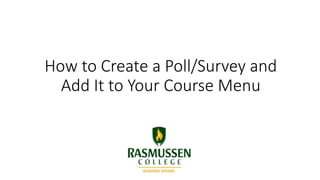
Recommandé
Contenu connexe
Tendances
Tendances (20)
Adding supplemental material to the Lesson Content folder

Adding supplemental material to the Lesson Content folder
5 Steps To Creating And Using A Test In Black Board

5 Steps To Creating And Using A Test In Black Board
En vedette
En vedette (19)
How to grant early access to assignments in Blackboard Learn

How to grant early access to assignments in Blackboard Learn
How to personalize the courses displayed in your my courses list

How to personalize the courses displayed in your my courses list
Adding and Using a Content Area in Blackboard Learn

Adding and Using a Content Area in Blackboard Learn
The Bridge, Cambodia - Floor Plans - WhatsApp +65 91898321 for Enquiry

The Bridge, Cambodia - Floor Plans - WhatsApp +65 91898321 for Enquiry
Csw2016 chen grassi-he-apple_graphics_is_compromised

Csw2016 chen grassi-he-apple_graphics_is_compromised
Similaire à How to create a poll for live classroom meeting times
Similaire à How to create a poll for live classroom meeting times (20)
Lab Project Survey Administration InstructionsStep-By-Step Instr.docx

Lab Project Survey Administration InstructionsStep-By-Step Instr.docx
EVALBEE ORIENTATION MPRE CREATED BY SIR KENNETH CYRYLL V. JACINTO.pptx

EVALBEE ORIENTATION MPRE CREATED BY SIR KENNETH CYRYLL V. JACINTO.pptx
Plus de Matthew Otremba
Plus de Matthew Otremba (6)
Using the CSV Import tool for Calendar Entries in Blackboard Learn

Using the CSV Import tool for Calendar Entries in Blackboard Learn
Transferring announcements from angel to learn using the csv import tool

Transferring announcements from angel to learn using the csv import tool
Using the Copy from Another Course Feature in Blackboard Learn

Using the Copy from Another Course Feature in Blackboard Learn
Converting Announcements from Angel to Blackboard Learn Using Notepad

Converting Announcements from Angel to Blackboard Learn Using Notepad
Posting WebEx Links in your Blackboard Learn Course

Posting WebEx Links in your Blackboard Learn Course
Dernier
Making communications land - Are they received and understood as intended? we...

Making communications land - Are they received and understood as intended? we...Association for Project Management
TỔNG ÔN TẬP THI VÀO LỚP 10 MÔN TIẾNG ANH NĂM HỌC 2023 - 2024 CÓ ĐÁP ÁN (NGỮ Â...

TỔNG ÔN TẬP THI VÀO LỚP 10 MÔN TIẾNG ANH NĂM HỌC 2023 - 2024 CÓ ĐÁP ÁN (NGỮ Â...Nguyen Thanh Tu Collection
Dernier (20)
Salient Features of India constitution especially power and functions

Salient Features of India constitution especially power and functions
On National Teacher Day, meet the 2024-25 Kenan Fellows

On National Teacher Day, meet the 2024-25 Kenan Fellows
UGC NET Paper 1 Mathematical Reasoning & Aptitude.pdf

UGC NET Paper 1 Mathematical Reasoning & Aptitude.pdf
This PowerPoint helps students to consider the concept of infinity.

This PowerPoint helps students to consider the concept of infinity.
Basic Civil Engineering first year Notes- Chapter 4 Building.pptx

Basic Civil Engineering first year Notes- Chapter 4 Building.pptx
Making communications land - Are they received and understood as intended? we...

Making communications land - Are they received and understood as intended? we...
Python Notes for mca i year students osmania university.docx

Python Notes for mca i year students osmania university.docx
TỔNG ÔN TẬP THI VÀO LỚP 10 MÔN TIẾNG ANH NĂM HỌC 2023 - 2024 CÓ ĐÁP ÁN (NGỮ Â...

TỔNG ÔN TẬP THI VÀO LỚP 10 MÔN TIẾNG ANH NĂM HỌC 2023 - 2024 CÓ ĐÁP ÁN (NGỮ Â...
How to create a poll for live classroom meeting times
- 1. How to Create a Poll/Survey and Add It to Your Course Menu
- 2. To add a Poll/Survey to your Course Menu, begin by clicking on the plus (“+”) sign at the top of the Course Menu. From there, select Content Area.
- 3. Under Name, give your Content Area a title, click the box next to Available to Users, and then select Submit. Your newly added content area will appear at the bottom of the list of Modules. To move the Content Area, hover your cursor to the left of the title and when you see a 4 sided arrow, you can drag and drop your Content Area into a new location in the Course Menu.
- 4. To begin creating a poll/survey, click on the Content Area you just created. Then, click on the chevron next to Assessments. Select Survey.
- 5. Under Create a New Survey, click on Create and then select Submit.
- 6. Under Survey Information, enter a title in the Name field. You have the option to also provide a description and instructions.
- 7. Under Create Question, you have a variety of question styles to choose from. Note: Fill in the Blank and Ordering are useful for creating polls for Live Classroom Session meeting times
- 8. Fill in the Blank allows students to share a response that they create.
- 9. Ordering allows students to order items in order of preference, based on instructions from the instructor.
- 10. Once you have created a poll/survey, you can edit the options for that survey by clicking the chevron next to the poll/survey name and selecting Edit the Survey Options.
- 11. Under Survey Availability on the Edit the Survey Options page, select Yes, so students are able to access and complete the poll/survey.
- 12. Further down the page, under Survey Results and Feedback to Students, you can decide whether or not you would like students to see the results of the poll/survey. De-select the check mark under Status if you do not wish to share the survey results with students. Once you have customized your poll/survey, click Submit.
- 13. Below is a screenshot of what students will see when they take a poll/survey.
- 14. Once students complete the poll/survey, they will click on Save and Submit.
- 15. In order to view the results of your poll/survey, you must navigate to the Full Grade Center. Find your poll/survey (usually the last item in your Full Grade Center) and click on the downward facing chevron next to the poll-survey title. Select Attempts Statistics to view the results of the poll/survey.
- 16. The results of your poll/survey will appear on a new screen.