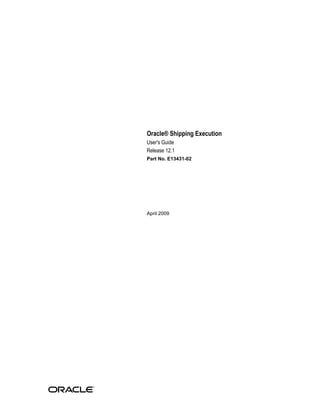
R12 Shipping Execution User guide
- 1. Oracle® Shipping Execution User's Guide Release 12.1 Part No. E13431-02 April 2009
- 2. Oracle Shipping Execution User's Guide, Release 12.1 Part No. E13431-02 Copyright © 1999, 2009, Oracle and/or its affiliates. All rights reserved. Primary Author: John Brazier, John Salvini Oracle is a registered trademark of Oracle Corporation and/or its affiliates. Other names may be trademarks of their respective owners. This software and related documentation are provided under a license agreement containing restrictions on use and disclosure and are protected by intellectual property laws. Except as expressly permitted in your license agreement or allowed by law, you may not use, copy, reproduce, translate, broadcast, modify, license, transmit, distribute, exhibit, perform, publish or display any part, in any form, or by any means. Reverse engineering, disassembly, or decompilation of this software, unless required by law for interoperability, is prohibited. The information contained herein is subject to change without notice and is not warranted to be error-free. If you find any errors, please report them to us in writing. If this software or related documentation is delivered to the U.S. Government or anyone licensing it on behalf of the U.S. Government, the following notice is applicable: U.S. GOVERNMENT RIGHTS Programs, software, databases, and related documentation and technical data delivered to U.S. Government customers are "commercial computer software" or "commercial technical data" pursuant to the applicable Federal Acquisition Regulation and agency-specific supplemental regulations. As such, the use, duplication, disclosure, modification, and adaptation shall be subject to the restrictions and license terms set forth in the applicable Government contract, and, to the extent applicable by the terms of the Government contract, the additional rights set forth in FAR 52.227-19, Commercial Computer Software License (December 2007). Oracle USA, Inc., 500 Oracle Parkway, Redwood City, CA 94065. This software is developed for general use in a variety of information management applications. It is not developed or intended for use in any inherently dangerous applications, including applications which may create a risk of personal injury. If you use this software in dangerous applications, then you shall be responsible to take all appropriate fail-safe, backup, redundancy and other measures to ensure the safe use of this software. Oracle Corporation and its affiliates disclaim any liability for any damages caused by use of this software in dangerous applications. This software and documentation may provide access to or information on content, products and services from third parties. Oracle Corporation and its affiliates are not responsible for and expressly disclaim all warranties of any kind with respect to third party content, products and services. Oracle Corporation and its affiliates will not be responsible for any loss, costs, or damages incurred due to your access to or use of third party content, products or services.
- 3. Contents Send Us Your Comments Preface 1 Shipping Overview of Shipping .............................................................................................................. 1-1 Shipping Transactions Form..................................................................................................... 1-2 Quick Ship Window.................................................................................................................. 1-5 2 Searching with Query Manager Query Manager.......................................................................................................................... 2-1 Creating a Query....................................................................................................................... 2-2 Finding Trips............................................................................................................................. 2-4 Finding Stops............................................................................................................................. 2-6 Finding Deliveries..................................................................................................................... 2-7 Finding Delivery Lines and LPNs.............................................................................................2-9 Finding Containers/LPNs........................................................................................................ 2-11 Finding Delivery Lines........................................................................................................... 2-14 3 Managing Trips Overview of Trips..................................................................................................................... 3-1 Creating a Trip........................................................................................................................... 3-2 Firming a Trip............................................................................................................................ 3-5 Unfirming a Trip....................................................................................................................... 3-6 Purging Trips and Trip Stops................................................................................................... 3-7 Assigning Freight Costs to a Trip............................................................................................. 3-8 iii
- 4. Printing a Document Set for a Trip......................................................................................... 3-10 Printing a Master Bill of Lading for a Trip............................................................................. 3-10 Calculating Weight and Volume for a Trip Stop ...................................................................3-10 Ship Confirming at Trip..........................................................................................................3-11 Trip Workflow Status.............................................................................................................. 3-14 Using Quick Ship for Trips..................................................................................................... 3-14 Finding and Confirming Quick Ship Trips............................................................................ 3-14 4 Managing Deliveries Overview of Deliveries............................................................................................................. 4-2 Creating a Delivery ................................................................................................................... 4-3 Auto-creating Deliveries........................................................................................................... 4-6 Consolidating Delivery Lines and Deliveries.......................................................................... 4-7 Viewing Shipping Status.......................................................................................................... 4-7 Manual Packing Delivery Lines for a Delivery...................................................................... 4-11 Auto-packing Delivery Lines assigned to Deliveries into LPNs........................................... 4-12 Automated Packing................................................................................................................. 4-13 Unpacking a Delivery Detail.................................................................................................. 4-16 Calculating Weight and Volume for a Delivery..................................................................... 4-17 Generating a Loading Sequence for Delivery Lines in a Delivery........................................ 4-18 Example of Loading Sequence Generation............................................................................ 4-20 Printing a Document Set for a Delivery................................................................................. 4-21 Printing a Bill of Lading for a Delivery.................................................................................. 4-21 Printing a Packing Slip for a Delivery.................................................................................... 4-22 Assigning Deliveries to a Trip................................................................................................ 4-22 Assigning Freight Costs to a Delivery.................................................................................... 4-24 Unassigning a Delivery from a Trip ...................................................................................... 4-26 Closing a Delivery .................................................................................................................. 4-26 Firming a Delivery .................................................................................................................. 4-27 Unfirming a Delivery ............................................................................................................. 4-27 Reopening a Delivery.............................................................................................................. 4-28 Delivery Workflow Status...................................................................................................... 4-28 Purging Deliveries................................................................................................................... 4-29 One Step Shipping.................................................................................................................. 4-29 Using Quick Ship for Deliveries............................................................................................ 4-31 Locating and Confirming Quick Ship Deliveries.................................................................. 4-31 XML Transactions.................................................................................................................... 4-34 5 Managing Delivery Lines Overview of Delivery Lines ..................................................................................................... 5-1 iv
- 5. Viewing the Status of a Delivery Line...................................................................................... 5-2 Delivery Line Statuses.............................................................................................................. 5-3 Viewing Delivery Line Status................................................................................................... 5-6 Splitting Delivery Lines............................................................................................................ 5-7 Transferring Delivery Lines to Cycle Counting....................................................................... 5-8 Assigning Delivery Lines to a Delivery ................................................................................. 5-10 Unassigning Delivery Lines from a Delivery ........................................................................ 5-11 Auto-creating Deliveries for Delivery Lines.......................................................................... 5-11 Auto-creating a Trip for Delivery Lines................................................................................. 5-12 Purging Delivery Lines........................................................................................................... 5-12 Assigning Freight Costs to Delivery Lines............................................................................. 5-13 Calculating Weight and Volume for Delivery Lines.............................................................. 5-14 Pick Releasing Delivery Lines from the Shipping Transactions Form..................................5-14 Managing Sales Order Changes..............................................................................................5-14 6 Managing Containers Overview of Containers............................................................................................................ 6-1 LPN Statuses.............................................................................................................................. 6-3 Auto-packing Delivery Lines into Containers......................................................................... 6-3 Creating a Container................................................................................................................. 6-6 Naming Containers................................................................................................................... 6-6 Manually Packing Delivery Lines into Containers.................................................................. 6-8 Assigning Freight Costs to a Container.................................................................................... 6-9 Purging Containers/LPNs........................................................................................................6-10 Packing Workbench................................................................................................................ 6-11 Equal Packing Delivery Lines into Containers...................................................................6-13 Sequential Packing Delivery Lines into Containers........................................................... 6-15 Using the Packing Calculator.................................................................................................. 6-16 Assigning Containers to a Delivery........................................................................................ 6-17 Unassigning Containers from a Delivery............................................................................... 6-17 7 Pick Release Overview of Pick Release.......................................................................................................... 7-1 Move Orders........................................................................................................................ 7-2 Picking Rules....................................................................................................................... 7-2 Staging Locations................................................................................................................. 7-3 Pick Release......................................................................................................................... 7-3 Detail Line Allocation (Detailing)........................................................................................ 7-4 Pick Confirmation................................................................................................................ 7-4 Overpicking......................................................................................................................... 7-5 v
- 6. Overshipping....................................................................................................................... 7-7 Ship Confirmation................................................................................................................7-8 Shortages and Backorders.................................................................................................... 7-8 Serial Numbers.................................................................................................................. 7-12 Reservations....................................................................................................................... 7-13 Releasing Sales Orders for Picking........................................................................................ 7-13 Credit Checking and Holds.....................................................................................................7-20 Pick Releasing from the Shipping Transactions Form........................................................... 7-21 8 Ship Confirm Overview of Ship Confirm........................................................................................................8-1 Ship Confirm Features.............................................................................................................. 8-2 Running the Ship Confirm Process.......................................................................................... 8-7 Automated Ship Confirmation............................................................................................... 8-12 Executing the Auto Ship Confirm Process......................................................................... 8-13 Defining a Ship Confirm Rule................................................................................................ 8-13 Using a Ship Confirm Rule within the Release Sales Order Window.................................. 8-16 Auto Ship Confirm from the Shipping Transactions Form................................................... 8-17 Auto Ship Confirm from the Quick Ship Window................................................................ 8-17 Using the Ship Confirm Deliveries SRS to Ship Confirm.....................................................8-18 Interface Trip Stop-SRS.......................................................................................................... 8-20 Assigning Serial Numbers to Delivery Line Items................................................................ 8-22 9 Using Shipping Exceptions Overview of Shipping Exceptions............................................................................................ 9-1 Viewing and Updating Logged Shipping Exceptions.............................................................. 9-2 Logging New Shipping Exceptions.......................................................................................... 9-7 Purging and Resolving Logged Shipping Exceptions............................................................ 9-12 10 Using Oracle Workflow with Oracle Shipping Execution Overview of Using Oracle Workflow with Oracle Shipping Execution............................... 10-1 Viewing Workflow from Shipping Windows........................................................................ 10-4 11 Carrier Integration Overview of Carrier Integration............................................................................................. 11-1 UPS Rate Calculation and Service Selection.......................................................................... 11-1 Tracking Lines and Containers............................................................................................... 11-3 Calculating Time in Transit for a Delivery............................................................................ 11-4 Validating Addresses.............................................................................................................. 11-5 vi
- 7. 12 Reports and Processes Oracle Shipping Execution Reports........................................................................................ 12-1 Overview of Reports and Processes................................................................................... 12-1 User Procedures.......................................................................................................... 12-1 User Types................................................................................................................... 12-2 Printing Document Sets from Release Sales Orders for Picking Window................... 12-2 Printing Document Sets Using Release Rules.............................................................. 12-2 Printing Document Sets from Shipping Transactions Form or Quick Ship Window ..................................................................................................................................... 12-3 XML Publisher Enabled Shipping Documents .................................................................. 12-3 Printing Shipping Documents in Adobe PDF Format........................................................12-4 Auto-pack Report...............................................................................................................12-4 Auto Ship Confirm Report................................................................................................. 12-5 Backorder Detail Report..................................................................................................... 12-6 Backorder Summary Report...............................................................................................12-8 Bill of Lading Report.......................................................................................................... 12-8 Commercial Invoice Report............................................................................................... 12-9 Location to Region Mapping Concurrent Process............................................................12-10 Mailing Label Report....................................................................................................... 12-11 Master Bill of Lading Report............................................................................................ 12-12 Open Deliveries Report.................................................................................................... 12-12 Packing Slip Report ......................................................................................................... 12-14 Pick Slip Report................................................................................................................ 12-16 Shipped Delivery Lines Report........................................................................................ 12-18 Shipping Exceptions Report............................................................................................. 12-20 Vehicle Load Sheet Details Report................................................................................... 12-21 Vehicle Load Sheet Summary ......................................................................................... 12-22 Interface Trip Stop SRS.................................................................................................... 12-22 International Trade Management Reports and Processes................................................ 12-22 Oracle Shipping Execution Processes................................................................................... 12-23 Automated Carrier Manifesting Concurrent Process....................................................... 12-23 Import Shipping Locations Concurrent Process.............................................................. 12-24 Location to Region Mapping Concurrent Process............................................................12-24 Pick Release SRS.............................................................................................................. 12-25 Planned Shipment Interface............................................................................................. 12-26 Process Deliveries SRS..................................................................................................... 12-26 Region Interface Concurrent Process............................................................................... 12-28 Ship Confirm Deliveries SRS............................................................................................12-28 Shipping Purge Concurrent Process................................................................................ 12-28 vii
- 8. A Flexfields Overview of Flexfields.............................................................................................................. A-1 Key Flexfields............................................................................................................................ A-1 Descriptive Flexfields............................................................................................................... A-1 B Electronic Messaging Overview of Electronic Messaging........................................................................................... B-1 XML Transactions with Carrier Manifesting Systems.............................................................B-1 Miscellaneous Shipments......................................................................................................... B-4 C Windows and Navigation Paths Overview of Shipping Windows and Navigation Paths......................................................... C-1 Windows and Navigator Paths................................................................................................. C-1 Glossary Index viii
- 9. Send Us Your Comments Oracle Shipping Execution User's Guide, Release 12.1 Part No. E13431-02 Oracle welcomes customers' comments and suggestions on the quality and usefulness of this document. Your feedback is important, and helps us to best meet your needs as a user of our products. For example: • Are the implementation steps correct and complete? • Did you understand the context of the procedures? • Did you find any errors in the information? • Does the structure of the information help you with your tasks? • Do you need different information or graphics? If so, where, and in what format? • Are the examples correct? Do you need more examples? If you find any errors or have any other suggestions for improvement, then please tell us your name, the name of the company who has licensed our products, the title and part number of the documentation and the chapter, section, and page number (if available). Note: Before sending us your comments, you might like to check that you have the latest version of the document and if any concerns are already addressed. To do this, access the new Applications Release Online Documentation CD available on My Oracle Support and www.oracle.com. It contains the most current Documentation Library plus all documents revised or released recently. Send your comments to us using the electronic mail address: appsdoc_us@oracle.com Please give your name, address, electronic mail address, and telephone number (optional). If you need assistance with Oracle software, then please contact your support representative or Oracle Support Services. If you require training or instruction in using Oracle software, then please contact your Oracle local office and inquire about our Oracle University offerings. A list of Oracle offices is available on our Web site at www.oracle.com. ix
- 11. Preface Intended Audience Welcome to Release 12.1 of the Oracle Shipping Execution User's Guide. See Related Information Sources on page xii for more Oracle Applications product information. TTY Relay Access to Oracle Support Services To reach AT&T Customer Assistants, dial 711 or 1.800.855.2880. An AT&T Customer Assistant will relay information between the customer and Oracle Support Services at 1.800.223.1711. Complete instructions for using the AT&T relay services are available at http://www.consumer.att.com/relay/tty/standard2.html. After the AT&T Customer Assistant contacts Oracle Support Services, an Oracle Support Services engineer will handle technical issues and provide customer support according to the Oracle service request process. Documentation Accessibility Our goal is to make Oracle products, services, and supporting documentation accessible to all users, including users that are disabled. To that end, our documentation includes features that make information available to users of assistive technology. This documentation is available in HTML format, and contains markup to facilitate access by the disabled community. Accessibility standards will continue to evolve over time, and Oracle is actively engaged with other market-leading technology vendors to address technical obstacles so that our documentation can be accessible to all of our customers. For more information, visit the Oracle Accessibility Program Web site at http://www.oracle.com/accessibility/. xi
- 12. Accessibility of Code Examples in Documentation Screen readers may not always correctly read the code examples in this document. The conventions for writing code require that closing braces should appear on an otherwise empty line; however, some screen readers may not always read a line of text that consists solely of a bracket or brace. Accessibility of Links to External Web Sites in Documentation This documentation may contain links to Web sites of other companies or organizations that Oracle does not own or control. Oracle neither evaluates nor makes any representations regarding the accessibility of these Web sites. Structure 1 Shipping 2 Searching with Query Manager 3 Managing Trips 4 Managing Deliveries 5 Managing Delivery Lines 6 Managing Containers 7 Pick Release 8 Ship Confirm 9 Using Shipping Exceptions 10 Using Oracle Workflow with Oracle Shipping Execution 11 Carrier Integration 12 Reports and Processes A Flexfields B Electronic Messaging C Windows and Navigation Paths Glossary Related Information Sources Oracle Advanced Pricing User's Guide Oracle Bills of Material User's Guide Oracle Inventory User's Guide Oracle Order Management User's Guide Oracle Order Management Implementation Manual Oracle Warehouse Management User's Guide Oracle Release Management User's Guide xii
- 13. Integration Repository The Oracle Integration Repository is a compilation of information about the service endpoints exposed by the Oracle E-Business Suite of applications. It provides a complete catalog of Oracle E-Business Suite's business service interfaces. The tool lets users easily discover and deploy the appropriate business service interface for integration with any system, application, or business partner. The Oracle Integration Repository is shipped as part of the E-Business Suite. As your instance is patched, the repository is automatically updated with content appropriate for the precise revisions of interfaces in your environment. Do Not Use Database Tools to Modify Oracle Applications Data Oracle STRONGLY RECOMMENDS that you never use SQL*Plus, Oracle Data Browser, database triggers, or any other tool to modify Oracle Applications data unless otherwise instructed. Oracle provides powerful tools you can use to create, store, change, retrieve, and maintain information in an Oracle database. But if you use Oracle tools such as SQL*Plus to modify Oracle Applications data, you risk destroying the integrity of your data and you lose the ability to audit changes to your data. Because Oracle Applications tables are interrelated, any change you make using an Oracle Applications form can update many tables at once. But when you modify Oracle Applications data using anything other than Oracle Applications, you may change a row in one table without making corresponding changes in related tables. If your tables get out of synchronization with each other, you risk retrieving erroneous information and you risk unpredictable results throughout Oracle Applications. When you use Oracle Applications to modify your data, Oracle Applications automatically checks that your changes are valid. Oracle Applications also keeps track of who changes information. If you enter information into database tables using database tools, you may store invalid information. You also lose the ability to track who has changed your information because SQL*Plus and other database tools do not keep a record of changes. xiii
- 15. 1 Shipping This chapter covers the following topics: • Overview of Shipping • Shipping Transactions Form • Quick Ship Window Overview of Shipping You can manage shipping information such as trips, trip stops, deliveries, delivery lines, containers, and freight costs in the Shipping Transactions form. In addition, you can complete the following shipping tasks: Trip and Delivery Planning: • Create a trip or delivery. • Assign delivery lines to a delivery or a container. • Schedule pick-ups and drop-offs. Pick Release: • Release eligible delivery lines based on defined picking criteria. • Select the Release Sequence Rule to control the order in which picking lines are allocated to inventory. • Enter or validate shipped quantities, back ordered quantities, staged quantities, and inventory control information for delivery lines (after pick release). Ship Confirm: • Assign delivery lines to trips and deliveries. Shipping 1-1
- 16. • Auto-create a trip and close stops. • Ship confirm or back order a delivery. Shipping Transactions Form The Shipping Transactions form provides a consolidated workbench. It enables you to plan and manage trips, stops, deliveries, delivery lines, and LPNs (containers). Note: The entity fields in the Shipping Transaction form are keyboard navigable even if they are display-only. You can use the folder functionality to rearrange the fields to optimize the data entry and update. Shipping Transactions Form When you navigate to the Shipping Transactions form, the Query Manager window opens on top of the Shipping Transactions form automatically, enabling you to search for trips, deliveries, delivery lines, LPNs, and stops. You can either move the Query Manager window to view the Shipping Transactions form that is behind it, or close the Query Manager window to view the Shipping Transactions form. With the Shipping Transactions form, you manage information about shipping entities, and complete the following tasks: • Plan trips, stops, deliveries, and delivery lines/containers • Ship confirm a delivery or trip • Track shipments • Track shipping containers 1-2 Oracle Shipping Execution User's Guide
- 17. • Handle over and under shipments • Initiate intrastate (European) transactions • Pick release trip, stop, delivery, delivery lines, and container • Run reports • Enter details about a shipment, such as, weights, waybill numbers, tracking numbers, serial numbers and freight costs • View delivery and trip workflows The Shipping Transactions form is right-click enabled. You can perform actions by right-clicking on the window and selecting the desired action. Although buttons are active when no data exists on the Shipping Transactions form, if you attempt to use the buttons no action will be performed and a warning message will be displayed. This is also the case when buttons are active when the action of that button is not possible. For example, when a delivery line is assigned to a delivery, the Autocreate Deliveries button is active, and if you click that button a warning message will be displayed stating that the delivery line is already assigned to a delivery. Note: The Shipping Transactions form does not refresh the main tabbed region after an action is performed within a detailed tabbed region. Folders Using folder options, you can define your own prompt (name) for specific buttons on the window and you can hide or display any field except for the first column in each window. You can select up to three items from the action menu to appear as buttons in each window. To enable folder options: 1. From the Folder menu, select New. 2. Within the Create New Folder window, enter a unique folder Name. 3. Select the options for this folder. Select Open as Default Folder if you want this folder to be your default folder. Select Public if you want to enable anyone to be able to use this folder. Accept or define your own prompt name for the buttons and Enable or disable the Display of the buttons (you can display a maximum of three buttons at a time). 4. Click OK. Shipping 1-3
- 18. 5. Select the Folder pull down menu. 6. Click Save. Note: The options in the folders change depending on the window from which you are designating them. Note: You can customize the fields displayed in the Shipping Transactions form by adding or hiding fields to suit your business requirements. To show additional fields or hide existing fields, place the cursor in any column and either select Folder (from the Tools menu) > Show Field to display additional fields or Folder > Hide Field to hide selected fields, or you can right-click in any field, select Folder, then the folder option, such as Show Field. To change the prompt name of any column heading, right click on the prompt name and enter a new name. You can save the updated Shipping Transactions form layout and use it as the new default (or you can select the original default). To save the changes to the Shipping Transactions form layout as updates to the existing folder, select Folder > Save. To save the changes as a new folder, select Folder > Save As. To open a saved folder, click the Open Folder icon located in the Shipping Transactions form. Note: The Shipping Transactions form includes the following Oracle Process Manufacturing fields: Grade, Secondary Requested Quantity, Secondary Picked Quantity, Secondary Shipped Quantity, Secondary Backordered Quantity, Secondary Stage Quantity, Secondary Delivered Quantity, Secondary Requested Quantity UOM, Secondary Cancelled Quantity, Secondary Source Requested Quantity, and Secondary Source Requested Quantity UOM. To view these fields, choose Folder > Show Fields. Select the fields from the list of values. If the Oracle Process Manufacturing (OPM) item is dual UOM controlled or lot controlled, and has a grade, then you will see values in these fields. Otherwise, these fields will be blank. Refer to UsingOracle Order Management with Process Inventory for description of process fields. 1-4 Oracle Shipping Execution User's Guide
- 19. Quick Ship Window The Quick Ship window enables you to process shipments quickly, using the minimum shipping requirements with the benefit of form layout configurability. You can access deliveries, trips, and delivery lines/LPNs within the Quick Ship window. Note: The entity fields in the Quick Ship window are keyboard navigable even if they are display-only. You can use the folder functionality to rearrange the fields to optimize the data entry and update. Note: Oracle Warehouse Management provides a feature named Quick Ship. The Quick Ship window in Oracle Shipping Execution is in no way related to the Quick Ship feature of Oracle Warehouse Management. Quick Ship does not require that you enter the amount of detailed information typical of the Shipping Transactions form, rather the bare minimum requirements are used to process a shipment. The following tasks are performed using the Quick Ship window: • Ship confirm deliveries • Enter ship quantities • Ship confirm trips • Print shipping documents • Enter delivery freight costs • View and resolve shipping exceptions • View delivery and trip workflows • Access to the Shipping Transactions form Note: All Roles and Grants that are applicable in the Shipping Transactions form are also applicable in the Quick Ship window. The Quick Ship window is configurable. Using the Folders feature, you can hide fields, show fields, and add tabs to the window. Although buttons are active when no data exists on the Quick Ship window, you cannot Shipping 1-5
- 20. perform the selected action without the required data, and a warning message is displayed with this information if you attempt to execute an active button without information. Note: The Quick Ship window is right-click enabled. You can perform actions by right-clicking on the window and selecting the desired action. You can also access folder options by right-clicking. All available actions, as well as all available Folder options, are available by right-clicking within the window. You have a choice of the default view of the Quick Ship window by defining the shipping parameter WSH: Quick_Ship_Default_View_Mode. The available default views to choose from include: • Delivery Confirm view: Delivery Confirm view displays one delivery record in the delivery region • Trip Confirm view: Trip Confirm view displays multiple deliveries in the delivery region The Delivery Confirm view displays three regions with multiple fields. Additional fields can be displayed by right-clicking, choosing Folder, then Show Field. Within the Quick Ship window, you can display all the same field prompt names that are available in the Shipping Transactions form. The Trip Confirm view displays the same three regions, however the Deliveries region lists the fields in a horizontal table view. You can navigate to the Shipping Transactions form from the Quick Ship window by selecting Shipping Transactions Form from the Tools menu. Depending on where your cursor is located within the Quick Ship window will determine which window opens in the Shipping Transactions form. For example, if your cursor is in the Delivery Name field when you select Shipping Transactions Form, the Delivery window will open. If your cursor is in the Trip Name, then the Trip window opens when you select Shipping Transactions Form. If your cursor is in the Detail field, then the Detail window opens when you select Shipping Transactions Form. Changing the Quick Ship Window View: You can change the current view of the Quick Ship window from the Delivery Confirm view (default) to Trip Confirm view, to suit your business needs. If you typically ship confirm deliveries, then you will want to default the Delivery Confirm View. However, if you typically ship confirm trips, then you might prefer to set the default to the Trip Confirm View. You can change the default view by defining the profile option WSH: Quick_Ship_Default_View_Mode. 1-6 Oracle Shipping Execution User's Guide
- 21. To change the Quick Ship window view: 1. Navigate to the Quick Ship window. Quick Ship - Delivery Confirm View - Delivery Window 2. From the Tools menu, select Change View. Shipping 1-7
- 22. Quick Ship-Trip Confirm View - Trip Window 3. Done. Related Topics Using Quick Ship for Deliveries, page 4-31 Using Quick Ship for Trips, page 3-14 1-8 Oracle Shipping Execution User's Guide
- 23. 2 Searching with Query Manager This chapter covers the following topics: • Query Manager • Creating a Query • Finding Trips • Finding Stops • Finding Deliveries • Finding Delivery Lines and LPNs • Finding Containers/LPNs • Finding Delivery Lines Query Manager In the Query Manager window, you can define and save queries to search for and manage the following shipping entities: • Trips, page 2-4 • Stops, page 2-6 • Deliveries, page 2-7 • Lines and LPNs (containers), page 2-9 • LPNs, page 2-11 • Lines (B), page 2-14 You create customized queries (searches) by entering your search criteria and saving the query. Once the query is saved, you can re-use it for future searches. For example, if you create a query named Airline Container to find airline containers of a certain Searching with Query Manager 2-1
- 24. dimension, you can use this query again to repeat the search rather than re-enter the search criteria. Queries can be saved and shared with other authorized users as Public Queries. This is useful, for example, if you want to centrally manage the queries. Queries are grouped into the following categories and display in the left pane of the Shipping Transactions form: • Personal Query: Queries you save for your personal use. • Public Query: Queries you save and share with other users. • Temporary Query:For infrequently used queries such as those you use for one session only. Note: If you want to save a query for future searches you must save it as a Personal or Public Query. Otherwise the query is saved only temporarily for the session. You can use a temporary query to search for all shipping entities. Within the Query Manager windows, you can use Folder functionality to show/hide fields and change the position of prompt fields within the window. Within the Query Manager windows for Lines, LPNs, and Lines and LPNs, you can also include an Additional tab when creating a new folder. Creating a Query If you frequently query the same item, you can save the query and re-use it again for future queries. For example, if you frequently query open deliveries to be shipped from a particular warehouse, you can create and save a query to find open deliveries. Once the query is saved, you can re-use it again for future queries. To create a query: 1. Navigate to the Query Manager window. 2-2 Oracle Shipping Execution User's Guide
- 25. Query Manager Window 2. In the Search For region, choose an entity to query such as Trips. 3. Enter your search criteria in the Trips tabbed region. 4. In the Saved Query region, enter a name and description for the query. 5. Optionally, to share a query with other users, enable the Share Query box. Note: A Public Query displays in the Personal Queries folder if you are the query owner, but displays in the Public Queries folder for other authorized users. Note: You cannot edit a Public Query if you are not the owner. However, you can copy an existing query by selecting the Copy button, and rename. 6. Click Save. A checkmark displays in the Saved Query box to indicate that the query is saved. Saved queries are displayed in the left pane of the Shipping Transactions form. 7. Click Find to start your search. To open an existing query: 1. Navigate to the Query Manager window. Searching with Query Manager 2-3
- 26. 2. Click Open. 3. Select the existing query from the list in the Queries window. 4. Click Ok. 5. Click Find to start your search. The query results display in the Shipping Transactions form. Note: Using this same process, you can create queries for all entity levels: Trips, Trip Stops, Deliveries, Lines and LPNs, LPNs, and Lines. You must first select the entity in the Search For region. Finding Trips You can find an existing trip using the Query Manager. Prerequisites A trip must be created. To find a trip: 1. Navigate to the Query Manager window. 2-4 Oracle Shipping Execution User's Guide
- 27. Query Manager - Trips Window 2. In the Search For region, choose Trips. 3. In the Trips tab, select one or more of the following criteria for your query: • To and From Trip Names • To and From Delivery Names • Status • Firm Status • Ship Method • Vehicle Organization • Vehicle Number Prefix • From and To Vehicle Numbers 4. When you have completed your entries, click Find to display the search results in the Shipping Transactions form. Note: Alternatively, in the Query Manager window, you can click Open, select an existing query, click OK, then click Find. Searching by using an existing query can also be performed in the Shipping Transactions form. Searching with Query Manager 2-5
- 28. Finding Stops You can find an existing stop using the Query Manager. Prerequisites A stop must be created. To find a stop: 1. Navigate to the Query Manager window. Query Manager - Stops Window 2. In the Search For region, choose Stops. 3. In the Stops tab, select one or more of the following criteria for your query: • Stop Location • Stop Status • Departure Fill • From and To Seal Codes • From and To Trip Name • From and To Arrival and Departure Dates 2-6 Oracle Shipping Execution User's Guide
- 29. 4. When you have completed your entries, click Find to display the search results in the Shipping Transactions form. Note: Alternatively, in the Query Manager window, you can click Open, select an existing query, click OK, then click Find. Searching by using an existing query can also be performed in the Shipping Transactions form. Finding Deliveries You can find an existing delivery using the Query Manager. Prerequisites A delivery must be created. To find a delivery: 1. Navigate to the Query Manager window. Query Manager - Deliveries Window 2. In the Search For region, choose Deliveries. 3. In the Deliveries tab, select one or more of the following criteria for your query: • From and To Delivery Name • From and To Bills of Lading Searching with Query Manager 2-7
- 30. • Delivery Status: The choices include: Open, Confirmed, In-Transit, Closed, Outbound, Outbound Request, Outbound Cancel, and Inbound Received. Note: Querying for Outbound finds Shipment Requested and Shipment Cancel Requested deliveries. Note: The following Delivery Status values search for deliveries with these statuses: • Querying for Outbound Request finds Shipment Requested deliveries. • Querying for Outbound Cancel finds Shipment Cancel Requested deliveries. • Querying for Inbound Received finds Shipment Advice Received deliveries. • Firm Status: The choices include: Contents Firm, Not Firm, and Routing and Contents Firm • Ship From • Organization Code • Consignee, Ship Method, Ship To, Freight Terms • FOB • Exceptions Only • From and To Pick-Up Dates • From and To Drop-off Dates • Pick Release Batch • Ship Confirm Batch 4. When you have completed your entries, click Find to display the search results in the Shipping Transactions form. Note: Alternatively, in the Query Manager window, you can click Open, select an existing query, click OK, then click Find. Searching 2-8 Oracle Shipping Execution User's Guide
- 31. by using an existing query can also be performed in the Shipping Transactions form. Finding Delivery Lines and LPNs You can find delivery lines and LPNs (containers) by selecting the query criteria for the lines and LPNs you want. You can find the lines associated with a LPN or find LPNs assigned to delivery lines. You can also enter shared criteria to find delivery lines and LPNs assigned to a particular organization. Prerequisites Lines and LPNs must be created To find delivery lines and LPNs: 1. Navigate to the Query Manager window. Query Manager - Lines and LPNs Window 2. In the Search For region, choose Lines and LPNs. 3. In the Lines/LPNs tab, select one or more of the following criteria for your query: • Source System • Organization Code • Consignee Searching with Query Manager 2-9
- 32. • Ship Method • Ship From and Ship To • From and To Scheduled Dates • From and To Order Numbers • Order Type • Line Status • Planned for Crossdocking • Assigned Lines • Assigned LPNs • Item • Container Item • From LPN and To LPN • Shipment Priority • Freight Terms • From Date Shipped and To Date Shipped • From and To Tracking Number Assigned and Packed status (for LPNs) 4. When you have completed your entries, click the Additional tab. Note: The Additional tab is used to display more search criteria. If the Additional tab is not displayed and you want an Additional tab, use the Folder feature to display the tab. In the Additional tab, you can select additional criteria for your query: • Deliver to and Intermediate Ship to • LPN Fill status • Choose either Use Shared Criteria, Include Immediate Contents, or Include Containers for Selected Orders Only 2-10 Oracle Shipping Execution User's Guide
- 33. • Include Immediate Contents: Select this option to find containers and immediate contents for those container records. • Use shared criteria: Select this option to apply the search criteria defined for lines to the containers. If deselected, other LPNs will appear regardless of the criteria selected for the lines. Some of the criteria that can be shared include Customer, Ship method , Ship from location , and Ship to location. • Include Containers for Selected Orders Only: This option is selected by default when the Line and LPNs option is selected. Select this option to display all the container records for the selected details of the orders returned by the search. Note: When searching for batches, select Use Shared Criteria to return only the specific single batch data. • From Production Lines and To Production Lines • From and To Production Sequence • From and To Job Numbers • From and To Dock Code • From Model Serial Number and To Model Serial Number • FOB, Freight Terms, and Shipment Priority 5. When you have completed your entries, click Find to display the search results in the Shipping Transactions form. Note: Alternatively, in the Query Manager window, you can click Open, select an existing query, click OK, then click Find. Searching by using an existing query can also be performed in the Shipping Transactions form. Finding Containers/LPNs You can find existing containers/LPNs using the Query Manager. Prerequisites A container/LPN must be created. Searching with Query Manager 2-11
- 34. To find containers/LPNs: 1. Navigate to the Query Manager window. Query Manager - LPNs Window 2. In the Search For region, choose LPNs 3. In the LPNs tab, select one or more of the following criteria for your query: • Source System • Organization Code • Consignee • Ship Method • Ship From and Ship To • From Scheduled Date and To Scheduled Date • From and To Order Number • Order Type • Line Status • Assigned Lines • Assigned LPNs 2-12 Oracle Shipping Execution User's Guide
- 35. • Item • Container Item • From and To LPN • Shipment Priority • Freight Terms • From and To Date Shipped • From and To Tracking Number 4. When you have completed your entries, click the Additional tab. Note: The Additional tab is used to display more search criteria. If the Additional tab is not displayed and you want an Additional tab, use the Folder feature to display the tab. See: Shipping Transactions Form. In the Additional tab, you can select from the following additional criteria: • Deliver To, and Intermediate Ship To • LPN Fill status • Include Immediate Contents (if applicable): Select this option to find containers and immediate contents for those container records. The Use Shared Criteria and Include Containers for Selected Orders Only options are unavailable when querying LPNs. • From and To Production Lines • From and To Production Sequence • From and To Job Numbers • From and To Dock Code • From and To Model Serial Number 5. When you have completed your entries, click Find to display the search results in the Shipping Transactions form. Note: Alternatively, in the Query Manager window, you can click Searching with Query Manager 2-13
- 36. Open, select an existing query, click OK, then click Find. Searching by using an existing query can also be performed in the Shipping Transactions form. Finding Delivery Lines You can find existing delivery lines by using the Query Manager. Prerequisites A delivery line must be created (for example, an order containing lines must be booked). To find delivery lines: 1. Navigate to the Query Manager window. Query Manager - Lines (B) Window 2. In the Search For region, choose Lines. 3. In the Lines tab, select one or more of the following criteria for your query: • Source System • Organization Code • Consignee 2-14 Oracle Shipping Execution User's Guide
- 37. • Ship Method • Ship From and Ship To • From Scheduled Date and To Scheduled Date • From and To Order Number • Order Type • Line Status • Assigned Lines • Assigned LPNs • Item • Container Item • From and To LPN • Shipment Priority • Freight Terms • From and To Date Shipped • From and To Tracking Number 4. When you have completed your entries, click the Additional tab. Note: The Additional tab is used to display more search criteria. If the Additional tab is not displayed and you want an Additional tab, use the Folder feature to display the tab. In the Additional tab, you can select additional criteria for your query: • Deliver To, and Intermediate Ship To • LPN Fill status • Choose Include Immediate Contents, if applicable. Use Shared Criteria and Include Containers for Selected Orders Only are disabled when querying LPNs. • From and To Production Lines Searching with Query Manager 2-15
- 38. • From and To Production Sequence • From and To Job Numbers • From and To Dock Code • From and To Model Serial Number Note: The LPNs region is disabled, since your query is for Delivery Lines. 5. When you have completed your entries, click Find to display the search results in the Shipping Transactions form. Note: Alternatively, in the Query Manager window, you can click Open, select an existing query, click OK, then click Find. Searching by using an existing query can also be performed in the Shipping Transactions form. 2-16 Oracle Shipping Execution User's Guide
- 39. 3 Managing Trips This chapter covers the following topics: • Overview of Trips • Creating a Trip • Firming a Trip • Unfirming a Trip • Purging Trips and Trip Stops • Assigning Freight Costs to a Trip • Printing a Document Set for a Trip • Printing a Master Bill of Lading for a Trip • Calculating Weight and Volume for a Trip Stop • Ship Confirming at Trip • Trip Workflow Status • Using Quick Ship for Trips • Finding and Confirming Quick Ship Trips Overview of Trips A trip is an instance of a specific freight carrier departing from a particular location containing deliveries. A trip is carrier specific and contains at least two stops, such as a stop to pick up goods and another stop to drop off goods, and may include intermediate stops. Trip stops are displayed in sequence on the Stops tab within the Shipping Transactions form once you have queried your trip. The Stop sequence will not re-sequence if a stop is removed. For example, if you have two stops, each with an arrival and departure date and time, and you remove one, the remaining stops will stay in the same sequence as they were originally. Managing Trips 3-1
- 40. Trips can be created automatically or manually. You can perform the following tasks with trips: • Create a trip, page 3-2 • Plan a trip, page 3-5 • Unplan a trip, page 3-6 • Assign freight costs to a trip, page 3-8 • Print a document set for a trip, page 3-10 • Calculate weight and volume for a trip stop, page 3-10 • Ship confirm a trip, page 3-11 Creating a Trip You can create trips automatically or manually. Automatic Trips are required for all deliveries and can be created automatically as part of Ship Confirmation transparent to the user for those not interested. If your shipping process does not require advanced planning, you may prefer to automatically create trips: • Auto-creating a trip for a delivery: You can find the delivery you want to ship, and auto-create a trip and related trip stops. • Auto-creating a trip for containers and lines: You can find the lines and containers you want to ship and auto-create a trip which creates a trip, related deliveries, and trip stops. To autocreate a trip for a delivery: 1. Navigate to the Query Manager window, and find the delivery or group of deliveries. 3-2 Oracle Shipping Execution User's Guide
- 41. Shipping Transactions Form - Delivery Results 2. If more than one delivery displays, select the deliveries. 3. From the Actions menu, select Auto-create Trip. 4. Click Go. At least one trip and its related stops are created based on the deliveries Shipped From and Shipped To locations. You can view information about the trip by choosing the Detail button, the Path by Stop tab, or the Path by Trip tab. 5. Save your work. To autocreate a trip for delivery lines and containers: 1. Navigate to the Query Manager window and find the delivery lines and containers. 2. Select the delivery lines. 3. From the Actions menu, select Auto-create Trip. 4. Click Go. 5. At least one trip, stop, and delivery(s) are created for the lines and containers. To view additional information about the trip, choose the Detail button, Path by Stop tab, or the Path by Trip tab. 6. Save your work. Managing Trips 3-3
- 42. Manual You can manually create a trip and later assign delivery lines or find the delivery lines and create a trip. For example, for a regular trip scheduled to depart every Friday, you can manually set up a trip ahead of time and then assign delivery lines. When you manually create a trip, you can manually assign stops, deliveries, and delivery lines to that trip. To manually create a trip: 1. Navigate to the Trip window. Trip Window 2. Enter a name for the trip. Note: If you do not define a name, then a default name is assigned by Shipping Execution. 3. Select the Ship Method. For example, Overnight or LTL. If you update Ship Method and one or more delivery legs of the trip have bill of lading numbers generated, Oracle Shipping Execution checks the Document Code for the Document Type BOL from the Document Categories form and: • If Document Code is All, it updates ship method for the trip and all of its delivery legs. • If Document Code is One, it cancels all the bill of lading numbers associated 3-4 Oracle Shipping Execution User's Guide
- 43. with the trip and logs a trip exception. You must then regenerate and reprint those bills of ladings. Note: If the trip is firmed, you cannot change the stops on the trip, but you can add deliveries to the trip as long as they are for existing stops. You can also unassign deliveries from trips and if the delivery is the last delivery on the stop, the stop will remain associated with the trip, however it will be empty. 4. Select a Vehicle Org Code. 5. Select the Vehicle Item Name such as 50' Truck. 6. Select the Vehicle Number Prefix and Vehicle Number. 7. Optionally, enter Routing Instructions. 8. Optionally, select a trip in the Arrive After Trip field if you want the new trip to follow after another trip. In the Arrive after Trip field, you can define the order in which trips arrive at their final destination. For example, if you created Trip B and want it to arrive after Trip A, enter Trip A in the Arrive after Trip field. 9. Save your work. 10. Click Done. Related Topics Process Deliveries SRS, page 12-26. Firming a Trip Once deliveries and delivery lines have been assigned to a trip, you can set the status of the trip to one of the following: • Firm Routing: Prevents trip stops from being added, or removed for the selected trip. • Firm Routing and Contents: Prevents trip stops from being added, or removed for the selected trip and prevents contents from being added or removed. If the trip status is Firm Routing, you can still update trip details, delivery, and delivery line information. For example, you can add delivery lines and make changes to the delivery. However, to add or remove trip stops, you first must set the status of the trip Managing Trips 3-5
- 44. to Unfirmed before making the changes. When you firm a trip, Shipping Execution performs the following: • Validates that the sequence numbers between the deliveries of the trip are unique for containers within the deliveries • Validates that the weight, volume, and fill percentage do not exceed their maximum number of containers in the delivery • Validates that the minimum fill percentage is met • Validates the planned arrival date and planned departure trip dates are not in the past • Validates pick-up and drop-off dates and times with the Transportation Calendar for the shipper, carrier, and receiver Prerequisites At least two stops must be assigned to the trip. At least one delivery must be assigned to the trip. At least one delivery line must be assigned to each delivery in the trip. All delivery lines for the trip must be assigned to a delivery. To firm a trip: 1. Navigate to the Query Manager window, and find the trip. 2. From the Actions menu, select Firm Routing or Firm Routing and Contents. 3. Click Go. 4. Save your work. Unfirming a Trip When a trip is in Firm Routing or Firm Routing and Contents status, you cannot add, remove, or re sequence trip stops unless you first Unfirm the trip. When the trip is in Not Firm status, you can remove or rescreen existing trip stops or add new stops. After the changes are done, the trip can be Firmed to prevent the trip stop settings from being changed. However, if you leave the trip Not Firm, the existing trip stops can be removed or new trip stops can be added. When you unfirm a trip, Shipping Execution: 3-6 Oracle Shipping Execution User's Guide
- 45. • Sets the status of all deliveries in the trip to Open. • Sets the status of the trip to Open. Note: All delivery lines remain assigned to their respective deliveries when you unfirm a trip. Prerequisites Trip Firm status must be set to Firm Routing or Firm Routing and Contents. Trip Firm status for all deliveries must be set to Firm Routing or Firm Routing and Contents. To unfirm a trip: 1. Navigate to the Query Manager window and find the trip. 2. From the Actions menu, select Unfirm. 3. Click Go. 4. Save your work. Purging Trips and Trip Stops If purge criteria of deliveries, delivery lines, and LPNs associated to trips and trip stops are met, then Oracle Shipping Execution enables you to purge (permanently delete) trip and trip stop records from the Oracle Shipping Execution tables. The following criteria must be met before trips and trip stops are purged: • Trip entities (stops, deliveries, lines, and LPNs) must meet the given criteria of the entity in order to purge the trip that they belong to. For example, in order to purge a trip that contains two stops and one delivery, the stops must meet the purge criteria and the delivery must meet the delivery purge requirements. See Purging Deliveries, page 4-29. • If a trip is part of a multi-delivery consolidation and is in progress, then the trip will not be purged. • Only Closed trips and Intransit trips (if selected) can be purged. All information associated with the purged entities is also purged, for example freight costs, weight and volume, dates, and exceptions. Managing Trips 3-7
- 46. Related Topics Shipping Purge Concurrent Process, page 12-28 Assigning Freight Costs to a Trip You can assign freight costs to a specific trip, override the suggested freight costs, or update existing freight costs. For example, if you wanted to add additional costs to a particular vehicle that is used in the trip to deliver goods. A freight cost can also be assigned to a delivery, a stop, a delivery leg, a delivery detail, or a container. To assign freight costs to a trip: 1. Navigate to the Query Manager window, and find the trip. 2. From the Actions menu, select Assign Freight Costs. 3. Click Go to display the Freight Costs window. Note: When assigning freight costs from the Quick Ship window, the Freight Costs window is displayed for the Delivery that your cursor is on. 3-8 Oracle Shipping Execution User's Guide
- 47. Freight Costs Window 4. Enter the Freight Cost Name. The Type and Trip will default based on the Name. 5. Enter a Currency Code or accept the default. 6. Enter an Amount or accept the default. 7. Optionally, enter a Conversion Type, Conversion Date, and Conversion Rate. 8. Click Done to save your work. To view freight costs: 1. Navigate to the Query Manager window and find the trip. 2. From the Actions menu, select Assign Freight Costs. 3. Click Go. 4. View the freight cost information. Type displays the freight cost type associated with the freight cost name. Freight cost name and freight cost type uniquely identify a freight cost charge. Trip is blank for manually entered freight costs. Managing Trips 3-9
- 48. Printing a Document Set for a Trip You can print a group of shipping documents and other reports in a set for a trip. These document sets might include pick release documents, pack slip, bill of lading, or any other shipping document. Any Shipping document enabled for XML Publisher can also be included in a document set. Once included, the document automatically prints with other documents in the document set. XML Publisher enabled Shipping documents enable the flexibility to define your own report layouts, include additional fields on reports, and print the document in PDF format. See: Report Customization with Layout Templates, page 12- 3 To print a document set for a trip: 1. Navigate to the Query Manager window, and find the trip. 2. From the Actions menu, select Print Document Set, or if you have added a Print Document Set button, click it. 3. Click Go. The Document Sets window displays a list of document sets. 4. Select the document set and click OK. The document set for the trip is printed. Printing a Master Bill of Lading for a Trip You print the Master Bill of Lading report for trips from the Actions menu on the Trips window. The Master Bill of Lading is XML Publisher enabled and can be printed in PDF if the Master Bill of Lading PDF template is enabled in the document set for Master Bill of Lading. See: Report Customization with Layout Templates, page 12-3. To print a Master Bill of Lading for a trip: 1. Navigate to the Query Manager window, and find the trip. 2. From the Actions menu, select Print Master BOL. 3. Click Go. Calculating Weight and Volume for a Trip Stop The weight and volume is always calculated based on values defined as the physical 3-10 Oracle Shipping Execution User's Guide
- 49. attributes in the Master Item window in Oracle Inventory. The automatic calculation of weight and volume includes the fill percentage. You can manually enter the weight and volume in each delivery, which will be used at ship confirmation. When the weight, volume, and fill percentage for a trip stop is calculated, Shipping Execution: • Calculates the weight, volume, and fill percentage of each open delivery and adds the values to the trip stop's current weight, volume, and fill percentage. • Validates that the maximum load weight, the maximum internal volume, and the maximum fill percentage are not exceeded. • Validates that minimum fill percentage requirements are attained. Note: A vehicle must be assigned to the trip before the actual fill percentage can be calculated. To manually enter weight and volume for a trip stop: 1. Navigate to the Query Manager window, and find the trip stop. 2. Click Details. 3. Enter your weights and volume. 4. Save your work. Related Topics Calculating Weight and Volume for a Delivery, page 4-17 Calculating Weight and Volume for Delivery Lines, page 5-14 Ship Confirming at Trip You can ship confirm a trip from the Shipping Transactions form which will also progress the status of all assigned deliveries, LPNs, and delivery lines. This method of ship confirming might be preferable if your trips consist of multiple deliveries. Note: A new role, with the privilege Ship Confirm enabled at the trip tab, will need to be defined in order for you to perform ship confirm at the trip level. Managing Trips 3-11
- 50. To Ship Confirm at the Trip level: 1. Navigate to the Query Manager window. 2. Find your Trip. 3. From the Actions menu, select Ship Confirm. Shipping Transactions - Trip Window 4. Within the Confirm Trip window, select the options suitable to your needs. 3-12 Oracle Shipping Execution User's Guide
- 51. Confirm Trip (Ship Confirm Trip) Window Note: You can ship confirm all deliveries, set deliveries in-transit, or close trip, if the deliveries have the same pickup location. If the trip has multiple pickups, Multiple is defaulted in the Pickup Stop field and you will not be able to choose any of the trip options. Clicking OK will confirm all deliveries at the initial pickup location and you must close the drop off stops manually. If the trip includes multiple pickup stops, you must manually ship confirm any delivery that is not part of the initial pickup otherwise it's pickup will not be closed. Ship confirming a trip only closes the pickup stop for deliveries that occur at the start of the trip; not intermediate pickup stops. Related Topics To ship confirm a delivery, page 8-8 Managing Trips 3-13
- 52. Trip Workflow Status With the use of Oracle Workflow, Oracle Shipping Execution enables you to view the status of trip specific workflow through the Shipping Transactions Form or the Quick Ship window. The Workflow Monitor is used to graphically display the status of the workflow associated with the trip. Trip Workflow must be enabled in the Global parameters. Viewing Trip Workflow Status To view the workflow status of a trip: 1. Navigate to the Shipping Transactions form. 2. Find your trip. 3. From the Tools menu, select Workflow status. Related Topics Workflow Status, page 10-4 Using Quick Ship for Trips The Quick Ship window enables you to process shipments quickly, using the minimum shipping requirements with the benefit of a highly configurable window. You can access trips and perform several actions within the Quick Ship window. Related Topics Quick Ship Window, page 1-5 Finding and Confirming Quick Ship Trips, page 3-14 Finding and Confirming Quick Ship Trips Similar to finding deliveries, you use a find window to search for applicable trips. To find a trip: 1. Navigate to the Quick Ship window. 3-14 Oracle Shipping Execution User's Guide
- 53. 2. Ensure that the window view is set to Trip Confirm View. 3. With the cursor in the trip Name field, press F11 or select Find from the View menu. There are several ways to find trips in the Quick Ship window: • The Find icon • The LOV for the Trip Name • Enter the Trip Name and press [Tab] 4. Enter your search criteria. 5. Click Find. To confirm a trip using the Quick Ship window: 1. Navigate to the Quick Ship window. 2. Ensure that the window view is set to Trip Confirm View. 3. Within the Trip region, enter or find the trip Name. 4. Verify all data in the header fields and update as necessary. Any of the following actions can be executed by clicking the appropriate button at the bottom of the window, or by right-clicking and selecting the action from that menu: • Assign Freight Costs, page 3-8 • Serial Numbers, page 8-22 • Reset Weight and Volume, page 3-10 • Print Packing Slip, page 12-14 • Print Bill of Lading (BOL), page 12-8 • Print Document Set, page 3-10 • Ship Confirm, page 3-11 5. Click the Ship Confirm button or right click and select Ship Confirm. Managing Trips 3-15
- 55. 4 Managing Deliveries This chapter covers the following topics: • Overview of Deliveries • Creating a Delivery • Auto-creating Deliveries • Consolidating Delivery Lines and Deliveries • Viewing Shipping Status • Manual Packing Delivery Lines for a Delivery • Auto-packing Delivery Lines assigned to Deliveries into LPNs • Automated Packing • Unpacking a Delivery Detail • Calculating Weight and Volume for a Delivery • Generating a Loading Sequence for Delivery Lines in a Delivery • Example of Loading Sequence Generation • Printing a Document Set for a Delivery • Printing a Bill of Lading for a Delivery • Printing a Packing Slip for a Delivery • Assigning Deliveries to a Trip • Assigning Freight Costs to a Delivery • Unassigning a Delivery from a Trip • Closing a Delivery • Firming a Delivery • Unfirming a Delivery • Reopening a Delivery Managing Deliveries 4-1
- 56. • Delivery Workflow Status • Purging Deliveries • One Step Shipping • Using Quick Ship for Deliveries • Locating and Confirming Quick Ship Deliveries • XML Transactions Overview of Deliveries A delivery consists of a set of delivery lines that are scheduled to be shipped to a customer's ship-to location on a specific date and time. In a delivery, you can include items from different sales orders as well as back orders. You can group multiple deliveries together to create a trip. You can perform the following delivery tasks: • Creating new deliveries, page 4-3 • Auto creating deliveries, page 4-6 • Consolidating deliveries and delivery lines, page 4-7 • View shipping status, page 4-7 • Manual packing of delivery lines, page 4-11 • Auto packing delivery lines, page 4-12 • Unpacking deliveries, page 4-16 • Calculating weight and volume for a delivery, page 3-10 • Generating a load sequence, page 4-18 • Printing a document set, page 3-10 • Assigning a delivery to a trip, page 4-22 • Assigning freight costs to a delivery, page 4-24 • Unassigning a delivery from a trip, page 4-26 • Closing a delivery, page 4-26 • Firming a delivery, page 3-5 4-2 Oracle Shipping Execution User's Guide
- 57. • Unfirming a delivery, page 3-6 • Re-opening deliveries, page 4-28 • One-step shipping, page 4-29 • Using Quick Ship for deliveries, page 4-31 You can either manually or automatically group delivery lines to create a delivery. If a delivery is auto-created, the delivery lines are grouped together by the mandatory default criteria, Ship From Location and Ship To Location. However, additional grouping criteria can be included such as: • Customer • Freight Terms • FOB Code • Intermediate Ship To Location • Ship Method If you auto-create a trip for delivery lines, the process creates a delivery also. If you generate a bill of lading number, and then unassign the delivery lines from the delivery, the delivery lines are also unassigned from the trip and the delivery retains the bill of lading number. To remove the bill of lading number, unassign the delivery from the trip. Creating a Delivery You can create a delivery in the Delivery window either manually or automatically. Additionally, a delivery can be auto-created at pick release by selecting Auto-create Deliveries in the Shipping Parameters window. See Shipping Execution Setup, Defining Pick Release Parameters in Oracle Order Management Implementation Manual. To create a delivery: 1. Navigate to the Delivery window. Managing Deliveries 4-3
- 58. Delivery Window 2. Enter a Name and Org Code for the delivery. Note: Shipping Execution will generate a delivery name for you if you leave the Name blank, enter the Org Code, and the Ultimate Ship to, then save. 3. Select the Initial Ship from location and the Ultimate Ship to. At this point, you can save the delivery. Optionally, enter the following fields: • Initial Ship from Date • Consignee • Ultimate Ship to Date • Freight Terms • Waybill • Additional Info • Enable Auto-pack (only applicable during the use of Auto-Pack Deliveries SRS) • FOB • FOB Location 4-4 Oracle Shipping Execution User's Guide
