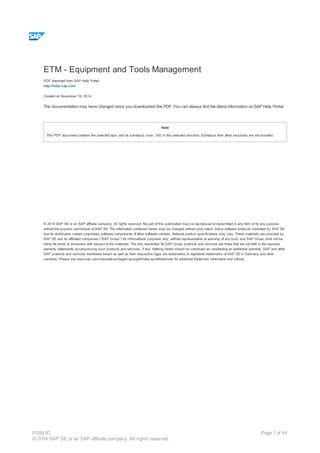Contenu connexe
Similaire à Etm equipment and_tools management (20)
Etm equipment and_tools management
- 1. ETM - Equipment and Tools Management
PDF download from SAP Help Portal:
http://help.sap.com
Created on November 19, 2014
The documentation may have changed since you downloaded the PDF. You can always find the latest information on SAP Help Portal.
Note
This PDF document contains the selected topic and its subtopics (max. 150) in the selected structure. Subtopics from other structures are not included.
© 2014 SAP SE or an SAP affiliate company. All rights reserved. No part of this publication may be reproduced or transmitted in any form or for any purpose
without the express permission of SAP SE. The information contained herein may be changed without prior notice. Some software products marketed by SAP SE
and its distributors contain proprietary software components of other software vendors. National product specifications may vary. These materials are provided by
SAP SE and its affiliated companies ("SAP Group") for informational purposes only, without representation or warranty of any kind, and SAP Group shall not be
liable for errors or omissions with respect to the materials. The only warranties for SAP Group products and services are those that are set forth in the express
warranty statements accompanying such products and services, if any. Nothing herein should be construed as constituting an additional warranty. SAP and other
SAP products and services mentioned herein as well as their respective logos are trademarks or registered trademarks of SAP SE in Germany and other
countries. Please see www.sap.com/corporate-en/legal/copyright/index.epx#trademark for additional trademark information and notices.
Table of content
PUBLIC
© 2014 SAP SE or an SAP affiliate company. All rights reserved.
Page 1 of 84
- 2. Table of content
1 ETM - Equipment and Tools Management
1.1 Master Data
1.1.1 ETM Catalog
1.1.1.1 Creating a Catalog
1.1.1.2 Importing the Construction Equipment Catalog (to 4.6C1 Inclusive
1.1.1.3 Importing Catalogs (from Release 4.6C2 Inclusive)
1.1.1.4 Displaying the Catalog Structure (to Release 4.6C1 Inclusive)
1.1.1.5 Displaying the Catalog Structure (from Release 4.6C2 Inclusive)
1.1.1.6 Creating an Entry in a Catalog
1.1.1.7 Changing and Displaying a Catalog Entry
1.1.1.8 Creating a Material Assignment to the Catalog
1.1.1.9 Changing, Displaying and Deleting a Material Assignment
1.1.2 ETM Bill of Material (BOM)
1.1.2.1 Creating a BOM
1.1.2.2 Changing and Displaying a BOM
1.1.2.3 Displaying the BOM (from Release 4.6C2 Inclusive)
1.1.2.4 Interpolation
1.1.3 ETM Equipment
1.1.3.1 Creating Equipment
1.1.3.2 Changing and Displaying Equipment
1.1.3.3 Flagging Equipment for Deletion
1.1.3.4 Equipment Activation and Deactivation
1.1.3.4.1 Activating and Deactivating Equipment
1.1.3.5 Assigning Equipment to an Asset
1.1.3.6 Insurance Data
1.1.3.6.1 Creating, Changing and Displaying Insurance Data
1.1.3.7 Package
1.1.3.7.1 Shipping Package
1.1.3.7.1.1 Creating a Shipping Package
1.1.3.7.1.2 Changing, Displaying and Deleting a Shipping Package
1.1.3.7.2 Settlement Package
1.1.3.7.2.1 Creating a Settlement Package
1.1.3.7.2.2 Changing, Displaying and Deleting a Settlement Package
1.1.3.8 Price Information
1.1.3.8.1 Displaying Price Information for the Equipment
1.1.3.8.2 Displaying Price Information for the Location
1.1.4 Owner/Administrator
1.1.4.1 Owner/Administrator Relationship
1.1.4.2 Creating an Owner/Administrator
1.1.4.3 Changing and Displaying an Owner/Administrator
1.1.5 Recipient
1.1.5.1 Creating a Recipient
1.1.5.2 Changing and Displaying a Recipient
1.2 Basic Functions
1.2.1 ETM Planning
1.2.1.1 Requisition Note
1.2.1.1.1 Creating a Requisition Note
1.2.1.1.2 Changing, Displaying and Deleting a Requisition Note
1.2.1.2 Requirements Overview
1.2.1.2.1 Changing and Displaying the Requirements Overview
1.2.1.2.2 Graphical Planning Board
1.2.1.2.3 Editing and Displaying the Graphical Planning Board
1.2.1.2.4 Creating Shipping Documents from the Planning Board
1.2.1.2.5 Creating Requirements from the Planning Board
1.2.1.3 Deadline Logic
1.2.1.3.1 Deadline Logic (Indicator)
1.2.1.3.2 Release Notification Limit for Unrestricted Usage
1.2.1.3.3 Minimum Usage Period for Restricted Usage
1.2.1.3.4 Surcharge for Unrestricted Usage
1.2.2 Document Entry
PUBLIC
© 2014 SAP SE or an SAP affiliate company. All rights reserved.
Page 2 of 84
- 3. 1.2.2.1 ETM Document Entry - Terminology
1.2.2.2 Integration with SAP Standard SD
1.2.2.3 Shipping Document
1.2.2.3.1 Creating a Shipping Document
1.2.2.3.2 Changing, Displaying and Canceling a Shipping Document
1.2.2.3.3 Creating a Shipping Document by Copying from a Template
1.2.2.3.4 Parking and Releasing a Shipping Document
1.2.2.3.5 Creating a Shipping Document from Confirmed Requirements
1.2.2.3.6 Listing Shipping Documents
1.2.2.3.7 BAPIs for Maintaining ETM Shipping Documents
1.2.2.3.8 Clearing a Usage Site
1.2.2.3.9 Shipping of Materials
1.2.2.3.10 Inventory Management
1.2.2.3.11 Intermediate Recipient
1.2.2.4 Performance-Based Equipment Documents
1.2.2.4.1 Entering a PBE Document
1.2.2.4.2 Displaying a PBE Document
1.2.3 Calendar Maintenance
1.2.3.1 Settlement Calendar
1.2.3.1.1 Creating a Settlement Calendar
1.2.3.1.2 Releasing Records from the Settlement Calendar
1.2.3.1.3 Entry List
1.2.3.2 Filler Calendar for PBE
1.2.3.2.1 Creating a Filler Calendar for Performance-Based Equipment
1.2.4 ETM Settlement
1.2.4.1 Stock Control
1.2.4.1.1 Performing a Stock Control
1.2.4.2 Location Setup
1.2.4.2.1 Executing a Location Setup
1.2.4.3 Completion of PBE Documents
1.2.4.3.1 Filling PBE Documents
1.2.4.3.1.1 Example 1 (With Shipping Document)
1.2.4.3.1.2 Example 2 (Without Shipping Document)
1.2.4.3.1.3 Example 3
1.2.4.3.1.4 Example 4 (Special Case)
1.2.4.3.1.5 Example 5
1.2.4.3.1.6 Example 6
1.2.4.3.1.7 Example 7 (Retirement)
1.2.4.3.1.8 Example 8 (Retirement Date Not Set in Recipient 100050)
1.2.4.3.1.9 Example 9 (Acquisition Date Not Set in Recipient 100004)
1.2.4.4 SD Order Generation
1.2.4.4.1 Settlement of Activity and Delivery
1.2.4.4.1.1 Settlement of Time-Based Equipment
1.2.4.4.1.2 Settlement of Performance-Based Equipment
1.2.4.4.1.3 Settlement of PBE as TBE
1.2.4.4.1.4 Settlement of a Settlement Package
1.2.4.4.1.5 Settlement for Multipart Equipment
1.2.4.4.1.6 Settlement of Materials
1.2.4.4.2 Settlement Across Different Company Codes
1.2.4.4.2.1 Example: Settlement Across Different Company Codes Using EDI
1.2.4.4.3 Recipient Data Check
1.2.4.4.3.1 Checking a Recipient
1.2.4.4.4 Generating SD Orders
1.2.4.4.5 ETM Test Settlement Run
1.2.4.4.6 Changing and Displaying SD Orders
1.2.4.4.7 Displaying the Settlement Run Log (to Release 4.6C1 Inclusive)
1.2.4.4.8 Displaying the Settlement Run Log (from Release 4.6C2 Inclusive)
1.2.4.4.9 Input Postprocessing
1.2.4.4.10 SD Order Check
1.2.4.4.10.1 Checking SD Orders
1.2.4.5 Settlement List
1.2.5 ETM Inventory
PUBLIC
© 2014 SAP SE or an SAP affiliate company. All rights reserved.
Page 3 of 84
- 4. 1.2.5.1 Editing the Stock List
1.2.5.2 Determining Quantity
1.2.5.3 Initial Entry of Inventory Data
1.2.5.3.1 Entering Stock
1.2.5.3.2 Changing Stock
1.2.5.3.3 Displaying Stock
1.2.5.4 Checking Stock Data
1.2.5.5 Displaying Counted Stock Without Equipment Number
1.2.5.6 Displaying Counted Stock With Equipment Number
1.2.5.7 Generate Stock Differences
1.2.5.8 Values for Stock Differences
1.2.5.9 Reset Generated Stock Differences
1.2.5.10 Write Off Differences for Multipart Equipment
1.2.6 Archiving of ETM Data
1.2.7 Business Add-Ins (BAdIs) for ETM
PUBLIC
© 2014 SAP SE or an SAP affiliate company. All rights reserved.
Page 4 of 84
- 5. !--a11y-->
ETM - Equipment and Tools Management
Purpose
Equipment and Tools Management (ETM) deals with issues that secure an optimal process flow in enterprise areas of (construction) companies or equipment
rental companies, and so on, in aspects such as planning, processing, settlement and evaluation of resources (materials and equipment).
Integration
If you want to use ETM, you must have the application components Sales and Distribution (SD), Plant Maintenance (PM), Financial Accounting (FI) and
Controlling (CO). To make full use of the integrative nature of the SAP R/3 System, it is also advisable to use the application components Asset Accounting (AA)
and Project System (PS).
Features
· Representation of various catalogs containing equipment, machinery, tools, accessories and attachments and so on
· Catalog BOMs (bills of material)
· Shipping and settlement packages
· Relationships between owners and administrators of equipment
· Shipping and performance-based equipment (PBE) documents
· Settlement calendar
· Filler calendar for PBE
· Time-based or performance-based settlement
· Inventory management
· Equipment planning
· Evaluations and reporting functions (settlement lists, statements of usage, stock lists for construction sites and so on)
The following documentation uses almost always the term “Equipment and Tools Management” or the abbreviation “ETM”. However, note that the
previous term “Construction Equipment Management” (CEM), which was valid to Release 4.6C2, may still appear in this documentation.
Futhermore, as of SAP ECC DIMP 5.0, the character J, which was previously used in ETM tables and programs, has been replaced by the
character 4. For more information, see SAP Note 731876.
!--a11y-->
1.1 Master Data
· ETM Catalog
· ETM Bill of Material
· ETM Equipment
· Owner/Administrator
· Recipient
!--a11y-->
1.1.1 ETM Catalog
Definition
An ETM catalog is a structured, hierarchical list of different types of machinery (for example, equipment, machines and vehicles) and is based on the SAP
standard Classification System. Every ETM catalog is assigned to a Class within a Class Type. This means that all the numbers in the catalog are also
assigned to this class or class type. The characteristics used in characteristic value assignment are assigned to the class.
PUBLIC
© 2014 SAP SE or an SAP affiliate company. All rights reserved.
Page 5 of 84
- 6. Use
Before you can reference to an ETM catalog, it must have been defined in Customizing for ETM. ETM catalogs can be specific to a company, region or country
and form the basis for pricing in settlement accounting. By assigning bills of material (BOMs) to equipment, you can link to the ETM catalog, and therefore also to
catalog valuation.
There are the following hierarchy levels in the “Baugeräteliste 1991” or “BGL 91” (German equipment rental compilation or construction equipment specifications
list):
Structure
2 Main equipment group Lifting appliances and transportation equipment
21 Equipment sub-group Cranes and attachments
2176 Equipment category Diesel-hydraulic driven two-engine rubber-mounted cranes
with steel-latticed boom
2176-0165 Equipment type Diesel-hydraulic driven two-engine rubber-mounted cranes
with steel-latticed boom, maximum load moment 165tm
2176-0154-01 Attachments Booms for cranes etc.
2176-0154-C1 Extras Non-interchangeable equipment items such as diesel or
gasoline engines
Data Transfer
Every catalog has to be purchased from the appropriate publisher as a compact disc (CD) or as discs. ETM has a batch-input session.
We recommend that equipment be entered in separate lots according to main group. In this way, you can check and control the data transfer more
easily. You can use the Procedure for the Construction Equipment Catalog when you import data from the list of construction accessories, material
and tools (for example, the construction equipment list or “Bauaustattungsliste (BAL)” in Germany).
ETM catalogs are client-dependent. This means that you can import a different catalog into each different client in the same system. If you want to
use the same catalog in more than one client, you have to define in which logical system the original catalog is stored. You can do this under
Creating a Catalog.
Integration
Catalog entries can be entered in ETM BOMs. They then form the valuation basis for settlement accounting. New catalog entries can also be interpolated directly
in the catalog.
!--a11y-->
1.1.1.1 Creating a Catalog
Prerequisites
If the catalog records are valuated or should have values and you want to use dependencies and interpolate, the classes, class types, characteristics, and
dependencies to be used must be created in Customizing or in the Application Menu under Logistics ® Central Functions ® Classification System . For
more information, see the Implementation Guide for ETM under Logistics - General ® Equipment and Tools Management (ETM) ® Master Data ® Catalogs
® Prerequisites for Catalogs .
You must have a comprehensive knowledge of the classification system if you want to create catalogs that do not reference to existing classes and class types.
Procedure
Create the catalogs in Customizing for ETM .
1. Choose Equipment and Tools Management (ETM) ® Master Data ® Catalogs ® Define Catalog Code.
2. Execute this Customizing activity. Read the system documentation.
3. Select the catalog that you want to copy.
4. Choose Edit ® Copy as...
Enter the target catalog and make your changes.
5. Choose Enter , save your entries and choose Back .
6. In Customizing for Equipment and Tools Management (ETM), choose ETM - Master Data ® Catalogs ® Catalog Costing and execute the Define
Formula Parameters for Costing and Maintain Formula Definitions for Costing Customizing activities. Read the system documentation.
7. Save your entries.
Return to the application menu and add new entries to the catalog (see: Creating an Entry in a Catalog).
8. Save your entries.
PUBLIC
© 2014 SAP SE or an SAP affiliate company. All rights reserved.
Page 6 of 84
- 7. Result
You have created a new catalog.
Example of a New Catalog
Catalog BGLXY
Catalog description Test catalog
Publisher of catalog Test
Edition year 1991
Class type 600
Class SAPJ_3GBGL91
Template NNNN-NNNN-XX
Hierarchy levels 1 2 3 4 5
Technical size/statistics 4
Hierarchy level for
catalog group 1
2
Hierarchy level for
catalog group 2
3
Percent 20,00
Only catalog values
Lock against catalog
maintenance
Catalog use S
Index series
Logical system
!--a11y-->
Importing the Construction Equipment Catalog (to 4.6C1 Inclusive)
Prerequisites
For each main equipment group, a standard text processing program should provide a text file with catalog texts and a text file with catalog values, for example,
KAT1.TXT - KAT9.TXT.
Procedure
Choose Tools ® ABAP Workbench ® Development ® ABAP Editor from the R/3 initial screen.
The ABAP Editor: Initial Screen appears.
Enter program /SAPCEM/BI (equipment values) in the Program field.
Execute this program.
Enter the catalog and the file path where the data to be imported can be found, for example, c:BGL<KAT1.txt> on the Batch Input for Catalogs screen.
You can also enter a file type.
If you want to update the descriptions that are already in the system or import texts in a further language, set the Only read texts indicator. The
catalog values remain unchanged when this indicator is set.
Choose Execute.
Repeat this procedure for program /SAPCEM/TEXT (equipment texts).
Result
After these programs have been imported, the Catalog Structure is available with all its values and texts.
!--a11y-->
PUBLIC
© 2014 SAP SE or an SAP affiliate company. All rights reserved.
Page 7 of 84
- 8. Importing Catalogs (from Release 4.6C2 Inclusive)
Prerequisites
To directly input a catalog a catalog must be defined in the IMG activity Define catalog code .
Catalogs with value assignment characteristics must exist in the catalog class with the associated characteristics and the class or class type must be entered in
the above-mentioned Customizing activity.
The data can be provided by a suitable tool such as EXCEL (for example, in the case of your own catalogs) or by a data preparation program (report
/SAPCEM/INPUT_BGL91 for data from BGL91, report /SAPCEM/INPUT_BAL90 for data from BAL90).
A file must exist for data transfer and it must have the following attributes:
· The data is saved in ASCII format and separated by the tabulator in a record (*.txt).
· There are three data types in a data record:
#1 Catalog data
#2 Text data
#3 Characteristic data
· You must specify data type #1, the others are optional. Within the data type structures the optional data is highlighted
· Data type #1: One entry exists per data record with the following structure
#1
Structure / catalog number
Interpolation indicator (empty = interpolation, ‘X’ = no interpolation)
· Data type #2: Any number of entries with the following structure can exist per data record
#2
Language indicator (for example D for German, E for English)
Catalog text
BOM text, only for ETM BOM catalogs
· In the case of the catalog text this is the descriptive text assigned to the number in the catalog in the catalog structure display
· In the case of BOM text this is an abbreviated number-in-catalog description that is visible from within the BOM
· For the actual catalog structure only the catalog text has to be defined It is not necessary to define a catalog structure for a catalog, however it helps for clarity
· When converting BGL91 the catalog text for catalog entries is either copied from the provided text file or, if not available, from the BOM text
· In the case of your own ETM BOM catalog you should define catalog entries, catalog text, and BOM text. Entry of a text after the language indicator is viewed
as catalog text, subsequent text entry is BOM text.
· Data type #3: Any number of entries with the following structure can exist per data record
#3
Characteristic name
Characteristic value
Procedure
Choose Tools ® ABAP Workbench ® Development ® ABAP Editor from the R/3 initial screen.
The ABAP Editor: Initial Screen appears.
In the Program field enter /SAPCEM/INPUT_BAL90, /SAPCEM/INPUT_BGL91 or /SAPCEM/CATALOGUE_INPUT.
Execute the program.
The Copy Data from Catalog Input screen appears.
Enter the catalog code and the file path on which the data for import is held. Choose an activity mode or copy type ( I = Insert, M = Modify ).
If you set the Test run indicator, the system performs a data test and returns data errors or data information if successful. If you do not set this
indicator the data is updated.
Choose Execute.
Result
After importing the program(s) the catalog structure is available in the system.
!--a11y-->
Displaying the Catalog Structure (to Release 4.6C1 Inclusive)
Prerequisites
At least one ETM Catalog must exist.
Procedure
1. On the initial screen choose Logistics ® Equipment and Tools Management ® Master Data ® Catalogs ® Catalog Structure (Old).
2. Enter a catalog code in the Catalog field.
3. Choose Execute to display the complete catalog structure.
PUBLIC
© 2014 SAP SE or an SAP affiliate company. All rights reserved.
Page 8 of 84
- 9. 4. You can display additional information for an entry by double-clicking on it. Choose Value assignment to display the characteristic assignment.
!--a11y-->
Displaying the Catalog Structure (from Release 4.6C2 Inclusive)
Prerequisites
At least one ETM Catalog must exist.
Procedure
1. On the initial screen choose Logistics ® Equipment and Tools Management ® Master Data ® Catalogs ® Catalog Structure (New).
The Catalog Structure Display with Values and Usage screen appears.
2. Enter the catalog code or choose one from the list.
3. Choose Enter .
4. The catalog appears on the left in a tree structure.
5. Navigate through the structure to the desired node. You can use the functions Expand all and Collapse all . Using the function Detail view you can branch
to the master data of the catalog record. In an equipment group if you want to branch to the next higher level in the hierarchy choose Previous hierarchy
level .
6. On the top right you can see the existing characteristic value.
7. On the bottom right you can see whether the equipment item is used in another BOM.
8. In this transaction you can change the catalog or number in the catalog.
!--a11y-->
1.1.1.6 Creating an Entry in a Catalog
Prerequisites
At least one ETM Catalog must exist. Before you can create an entry (number) in the catalog, you must know the following:
· The ETM catalog in which you want to create the number
· whether this number already exists in the catalog
Procedure
1. On the initial screen choose Logistics ® Equipment and Tools Management ® Master Data ® Catalogs ® Number in Catalog ® Create .
The Create Number in Catalog: Initial Screen appears.
2. Enter a catalog code in the Catalog field.
3. Enter the number you want to create in accordance with the template.
4. Choose Enter .
5. Enter a catalog text (the text that you want to appear when the catalog structure is displayed) or a BOM text (text that you want to appear when the BOM is
displayed).
You have to set the No interpolation indicator if either more than one technical size is required to classify the equipment correctly or when you are
defining special equipment or equipment items. For more information, see Interpolation.
If you create a catalog structure and non-valuated equipment you can enter a catalog text but not a BOM text. The indicator No interpolation and
the function Valuation do not appear (depending on the Customizing settings under Equipment and Tools Management (ETM) ® Master Data
® Catalogs ® Define Catalog Code ® Only ctlg value and Ctlg maint. blk ).
6. Choose Value assignment .
You can now make the entries you require on the Create Catalog Entries: Characteristic Value Assignment screen.
The values you enter here form the basis for pricing in ETM Settlement.
7. Choose Back and save your entry.
Catalog BGL2001 (Number in catalog, for example A.5.10.0410)
Characteristic description Value
Working life (in years) 7 years
Average value when new 7.150,00 €
PUBLIC
© 2014 SAP SE or an SAP affiliate company. All rights reserved.
Page 9 of 84
- 10. Overall commissioning time in months (lower value) 55 months
Depreciation and interest (lower value as a percentage) 2,2 %
Depreciation and interest (lower value as an amount) 157,00 €
Overall commissioning time in months (upper value) 50 months
Depreciation and interest (upper value as a percentage) 2,5 %
Depreciation and interest (upper value as an amount) 179,00 €
Repair (as a percentage) 1,4 %
Repair (as an amount) 100,00 €
Weight 1,200 kg
Depreciation and interest (average) 168,00 €
!--a11y-->
Changing and Displaying a Catalog Entry
Procedure
Changing a Catalog Entry
1. On the initial screen choose Logistics ® Equipment and Tools Management ® Master Data ® Catalogs ® Catalog Number ® Change .
The Change Number in Catalog: Initial Screen appears.
2. Enter the catalog code and the catalog number that you want to change.
3. Choose Execute.
4. Make your changes.
5. Choose Value assignment .
A dialog box appears. Choose Yes if you want to change the existing catalog values.
If you want to change a catalog structure or non-valuated equipment you can change the catalog text but not the BOM text. The indicator No
interpolation and the function Valuation do not appear (depending on the Customizing settings under Equipment and Tools Management (ETM)
® Master Data ® Catalogs ® Define Catalog Code ® Only ctlg value and Ctlg maint. blk ).
6. You can change the mode using Display <-> Change .
7. Choose Back to exit the change screen and save your entry.
Displaying a Catalog Entry
1. On the initial screen choose Logistics ® Equipment and Tools Management ® Master Data ® Catalogs ® Number in Catalog ® Display .
2. The Display Number in Catalog: Initial Screen appears.
3. Enter the catalog code and the catalog number that you want to display.
4. Double-click on the entry that you want to display and choose Continue .
!--a11y-->
Creating a Material Assignment to the Catalog
Use
You use a material assignment if you want value assignment for materials to take place using ETM Catalogs.
Prerequisites
· The ETM catalog must exist in Customizing for ETM.
· The materials must have been created.
Procedure
1. On the initial screen choose Logistics ® Equipment and Tools Management ® Master Data ® Catalogs ® Bill of Material ® Create .
The Create Material Assignment: Initial Screen appears.
2. Enter a material.
Choose Overview if you want to display a list of materials with or without a catalog assignment. You can branch to the material master record by double-
clicking on the appropriate material.
PUBLIC
© 2014 SAP SE or an SAP affiliate company. All rights reserved.
Page 10 of 84
- 11. 3. Enter the material number and the appropriate catalog.
You can only enter materials with a material type that has been defined as allowed and entered in Customizing for ETM.
4. Choose Enter .
5. Enter the number in the catalog that you would like to assign the material to.
6. Save your entry.
A message confirming that the assignment has been created successfully appears at the bottom of the screen.
!--a11y-->
Changing, Displaying and Deleting a Material Assignment
Procedure
Changing a Material Assignment
1. On the initial screen choose Logistics ® Equipment and Tools Management ® Master Data ® Catalogs ® Material Assignment ® Change .
The Change Material Assignment: Initial Screen appears.
2. Enter the material that you want to change the assignment for and choose Enter.
3. Save your entries.
Displaying a Material Assignment
1. On the initial screen choose Logistics ® Equipment and Tools Management ® Master Data ® Catalogs ® Material Assignment ® Display .
The Display Material Assignment: Initial Screen appears.
2. Enter a material and choose Enter .
Deleting a Material Assignment
1. On the initial screen choose Logistics ® Equipment and Tools Management ® Master Data ® Catalogs ® Material Assignment ® Delete .
The Delete Material Assignment: Initial Screen appears.
2. Enter the material that you want to delete the assignment for.
3. Choose Enter .
4. Choose Delete and then Yes in the confirmation prompt.
A message confirming that the assignment has been deleted appears at the bottom of the screen.
!--a11y-->
1.1.2 ETM Bill of Material (BOM)
Definition
An ETM bill of material (BOM) is a list of parts (for example, machines, equipment, interchangeable items and attachments) that, together with a description and
quantity, forms the ETM Equipment. The parts are referred to as items. Each item has a value. The cumulated values of the items form the equipment valuation
(value assignment for the equipment).
Use
Any amount of ETM BOMs can be assigned to a piece of ETM equipment. However, there can only ever be one active ETM BOM per ETM Catalog. The value
assignment for the active BOM is the total of all the individual BOM items and forms the basis for ETM Settlement. ETM BOMs are time-dependent. In other
words, you can trace which BOM was active with which value when the settlement run took place.
Structure
PUBLIC
© 2014 SAP SE or an SAP affiliate company. All rights reserved.
Page 11 of 84
- 12. !--a11y-->
1.1.2.1 Creating a BOM
Prerequisites
You must know the following before you can create an ETM BOM:
· for which equipment master record you want to create the BOM and whether this equipment master record already exists.
· for which ETM Catalog you want to create the BOM.
· as of when you want the ETM BOM to be valid.
Procedure
On the initial screen choose Logistics ® Equipment and Tools Management ® Master Data ® Catalogs ® Bill of Material ® Create .
The Create ETM BOM: Initial Screen appears.
Enter an equipment number and the appropriate catalog and choose the number in the catalog from the catalog structure.
You can display the catalog entry by double clicking on it.
Select the entry and choose Choose entry to copy the catalog entry to the entry screen.
Enter the date as of which you want the BOM to be valid in the Valid from field. The date cannot be before the date in the EquiSgmnts from field.
The catalog number that you have chosen is automatically copied as the first item in the BOM.
Enter all the additional items that you want the equipment to consist of.
If a catalog number does not exist, a dialog box will appear and you will have to decide whether you would like to add this number to the catalog or whether you
want to interpolate. How the system reacts depends on the Customizing settings for the indicators Only ctlg value and Ctlg maint. blk in ETM ® Master
Data ® Catalogs ® Define Catalog Code .
Choose No ( Interpolation ) if you want this number to be interpolated for this BOM only. If interpolation is not possible you must perform manual
classification.
Choose Yes if you want to add this number to the catalog. You branch to transaction J3GK01 (Create Number in Catalog).
Enter a structure text and a BOM text and select No interpolation if the equipment has more than one technical size or when you are dealing with a special piece
of equipment.
Choose Value assignment to branch to a view for entering characteristic value assignments.
Enter the appropriate values.
Choose Back and save your entries.
Choose Execute.
The system writes a default value into the fields for the quantity and the description/short text. If necessary, you can change these values.
Choose Save and activate .
If an active ETM BOM already exists, a dialog box appears. If you wish, you can then deactivate the active BOM. If you save (without activating), this dialog
box does not appear.
You cannot activate BOMs with items or a Valid from date in the future.
!--a11y-->
1.1.2.2 Changing and Displaying a BOM
PUBLIC
© 2014 SAP SE or an SAP affiliate company. All rights reserved.
Page 12 of 84
- 13. Prerequisites
· You can only change BOM items for which the Valid to date lies in the future.
· You can change quantities and short descriptions, and you can add and delete items.
· You can change the value assignment of existing items.
Procedure
Changing a BOM
On the initial screen choose Logistics ® Equipment and Tools Management ® Master Data ® Catalogs ® Bill of Material ® Change .
The Change ETM BOM: Initial Screen appears.
Enter at least the Equipment number and the appropriate ETM catalog , and choose Overview .
A screen displaying an overview of all ETM BOMs that exist for this equipment appears.
Choose Execute.
You can choose an entry by double-clicking on it.
Choose Execute.
If you want to add an item, place the cursor in the next available item line. If you want to delete an item, select it and choose Delete .
In an ETM BOM an item can already be completed (depending on the settings completed items have a different color). This means that you can display this
item but you can no longer make any changes to it.
Choose either Save or Save and Activate .
Displaying a BOM
On the initial screen choose Logistics ® Equipment and Tools Management ® Master Data ® Catalogs ® Bill of Material ® Display .
The Display ETM BOM: Initial Screen appears.
Enter the Equipment number and the appropriate ETM catalog , and choose Active BOM to display the ETM BOM that is currently active.
If you just enter an equipment number (and do not enter a catalog), and choose Active BOM , a dialog box appears, if more than one ETM catalog exists.
Choose the appropriate ETM catalog by double-clicking on it.
If you want to display the value assignment for a specific item, select this item and choose Value assignment for item.
If you want to display the value assignment for the active equipment BOM, choose Value assignment – active BOM for equipment .
If you want to display the value assignment for the ETM BOM item that is currently displayed, choose Value assignment - BOM for equi. currently displayed .
The values assigned to the active BOM for the equipment may be the same as the values assigned to the equipment BOM that is currently
displayed. This is the case when the BOM that is currently being displayed is the active BOM.
If you choose a BOM using the Overview function, you can enter a date in the Items from field to display the items that are contained in the
BOM on this key date.
On the initial screen if you choose Active BOM you branch to the BOM display (Displaying a BOM). The selection fields Equipment , Catalog ,
Number in catalog , Number , Key date cannot be input.
!--a11y-->
Displaying the BOM (from Release 4.6C2 Inclusive)
Procedure
If you want to display a BOM proceed as follows:
1. On the initial screen choose Logistics ® Equipment and Tools Management (ETM) ® Master Data ® Catalogs ® Bill of Material ® Display or enter
transaction /N/SAPCEM/SHOW_BOM.
The Bill of Material Display screen appears.
2. On the initial screen enter an equipment number, ETM catalog and the number in the catalog and choose Enter .
3. At the top you see the actual BOM data and the associated item, bottom left you see the total evaluation of the BOM and bottom right the evaluation of the
selected item.
4. You have a variety of standard display and sort functions and you can change the BOM within the transaction.
You branch to this transaction if you choose the ETM BOM function in the equipment master record.
!--a11y-->
1.1.2.4 Interpolation
Use
Interpolation offers you the possibility of referencing to an equipment number in an ETM BOM or in an ETM Catalog when this number does not actually exist, as
such, in the ETM catalog. The interpolated catalog values are derived from the catalog items situated above and below the equipment number you wish to
PUBLIC
© 2014 SAP SE or an SAP affiliate company. All rights reserved.
Page 13 of 84
- 14. interpolate and are used to calculate values for the new items.
You have two options as far as interpolation is concerned. One the one hand, you can interpolate when you enter the ETM BOM. This interpolation is then only
valid for this one BOM. On the other hand, you can interpolate an entry directly in the ETM catalog. This makes a permanent change to the ETM catalog. You can
also use interpolation to change existing catalog values.
You can only interpolate if the ETM catalog item that is to be interpolated lies between two existing adjacent equipment sizes (technical statistics). The average
value when new, monthly repair costs and monthly depreciation and interest rate can then be determined with sufficient exactness.
Prerequisites
The number logic for the numbers in the catalog has to be subject to encoding.
Example of Interpolation
Existing catalog number A.1.02.0760
Catalog number Characteristic
A.1.02.0760 Average value when new € 108.500,00
Monthly depreciation and interest, lower value € 2,170.00
Monthly repair costs € 1,410.00
Interpolated catalog number A.1.02.0800
Catalog number Characteristic
A.1.02.0800 Average value when new € 116,200
Monthly depreciation and interest, lower value € 2,320.00
Monthly repair costs € 1,510.00
Existing catalog number A.1.02.0910
Catalog number Characteristic
A.1.02.0910 Average value when new € 136,500.00
Monthly depreciation and interest, lower value € 2,730.00
Monthly repair costs € 1,770.00
Example With Two Interpolations
Existing catalog numbers
Catalog number Characteristic
A.1.02.0760 Average value when new € 108.500,00
A.1.02.0910 Average value when new € 136,500.00
Interpolation 1 for catalog number A.1.02.0800
(Calculation formula: Difference of € 28,000.00 x 40/150 + € 108,500.00 = Average value when new of € 116,000.00)
Catalog number Characteristic
A.1.02.0760 Average value when new € 108.500,00
A.1.02.0800 Average value when new € 116,000.00
A.1.02.0910 Average value when new € 136,500.00
Interpolation 2 for catalog number A.1.02.0850
(Calculation formula: Difference of € 20,500.00 x 50/110 + € 116,000.00 = Average value when new of € 150,000.00)
Catalog number Characteristic
A.1.02.0800 Average value when new € 116,000.00
A.1.02.0850 Average value when new € 125,320.00
A.1.02.0910 Average value when new € 136,500.00
Interpolation takes place if an equipment lies between two technical sizes. Extrapolation must take place if the technical size of an equipment is
PUBLIC
© 2014 SAP SE or an SAP affiliate company. All rights reserved.
Page 14 of 84
- 15. max. 20% below the smallest or above the largest technical size. If the variances are larger, you have to manually enter the value.
!--a11y-->
1.1.3 ETM Equipment
Definition
ETM equipment encompasses objects such as vehicles, equipment, machinery, scaffolding, shuttering and tools that have to be sent and managed. These
objects can belong to all branches of industry.
Engineering, construction, aircraft and road traffic objects and so on.
Use
Equipment can be classified as Performance-Based Equipment or Time-Based Equipment.
Generally speaking, pieces of equipment that are expensive and managed in asset accounting are defined and managed as equipment items.
Bulk products and less expensive equipment are defined and managed as multipart equipment. Once defined, you should not try to alter the
above-mentioned definitions for equipment since any changes that you make may have a negative effect on ETM Settlement (multipart equipment
à equipment item).
Create an equipment master record if:
· you want to add equipment to stock for the first time.
· you want to manage ETM-specific data for the equipment.
You can perform the following activities for equipment:
· send it directly from a warehouse/storage location to a usage site (construction site). This is referred to as an acquisition.
· send it from usage site to usage site.
· change the activity type of the equipment (equipment remains on the same usage site).
· withdraw the equipment from usage (retirement). You may want to do this, for example, if the equipment is sold, if the rental agreement has expired or if the
equipment is scrapped.
The commissioning time of equipment at one usage site is documented using Shipping and Performance-Based Equipment Documents.
Structure
The equipment master record contains several types of data:
· General data
Fixed, time-independent data that tends not to change with time, for example, equipment category or equipment type.
· ETM-Specific Data
Time-dependent data that can change throughout the period of time that the equipment is in use, for example, owner or administrator, the PM order (that acts
as cost collector or account assignment object for the equipment).
If you want the historical data to be updated, you have to make the appropriate Customizing settings in the SAP Implementation Guide under Plant
Maintenance and Customer Service ® Master Data in Plant Maintenance and Customer Service ® Technical Objects ® Equipment ® Equipment
Usage Period ® Usage History Update and Define History-Related Fields or under Plant Maintenance ® Equipment and Technical Objects ®
Technical Objects ® Equipment ® Equipment Usage Period ® Usage history update and Define history-relevant fields .
· Assignment of ETM BOMs.
· Assignment of Insurance Data.
· Assignment of Packages.
· Assignment to Planning using classification.
· Storage of master operators (partner roles).
Integration
If you want to be able to create equipment, the Owner/Administrator and the Owner/Administrator Relationship must have been defined in Customizing. If the
owner and the administrator are the same, you do not need to define a relationship.
You can use workflows to minimize the amount of time and effort you have to spend on maintaining equipment master data. For more information, see the
documentation in Customizing for ETM under Master Data ® Workflow Integration FI-AA ETM .
For further information on equipment in the standard R/3 System, see Equipment.
!--a11y-->
1.1.3.1 Creating Equipment
PUBLIC
© 2014 SAP SE or an SAP affiliate company. All rights reserved.
Page 15 of 84
- 16. Prerequisites
Before you can create equipment, you must know the following:
· whether you are dealing with an equipment item or multipart equipment.
· whether you are dealing with Performance-Based or Time-Based Equipment.
· for which document categories the equipment is allowed.
· whether the equipment has been bought or whether it is being rented.
· whether the equipment is to be managed centrally or decentrally (Planning).
· whether loading and unloading costs or provision fees are to be charged for the equipment.
Procedure
1. On the initial screen choose Logistics ® Equipment and Tools Management ® Master Data ® Equipment ® Create.
2. The Create Equipment: Initial Screen appears.
3. If external number assignment has been set in Customizing, enter an equipment number here. If internal number assignment has been set in Customizing, a
dummy is used as default in the views that follow. An internal number then replaces this dummy when you save the master record.
4. Enter the date on which you are creating the equipment in the Valid on field. If you want to enter shipping documents and performance-based equipment
(PBE) documents for the equipment in retrospect, you must back-date the equipment number accordingly, otherwise you will not be able to enter any
documents (see: Document Entry).
You can enter a user-specific validity date on the tabstrip Parameters under Tools ® Administration ® User Maintenance ® Users . Enter
the parameter ID from the F1 help of the appropriate data field in the Para column and the value that you want to appear as default in the form
YYYYMMDD in the Valu column.
5. Enter an equipment category. The equipment category controls which views and entry screens appear in the equipment master record. In Customizing for
Equipment and Tools Management (ETM) , check which equipment type is ETM-specific.
6. If you want to use another equipment as a template to copy from when you create the new equipment, enter the equipment number of the equipment you want
to copy from in the Equipment field in the area of the screen entitled Reference .
7. Choose Enter .
A dialog box appears from which you can choose which data you want to be copied from the template equipment to the new equipment. Choose Enter .
The Create Equipment: General Data screen appears.
8. Make the necessary entries on this screen.
You do not have to enter an equipment type or object type but we recommend that you do so since the equipment type has a central control
function and exerts an influence on pricing.
9. Choose the ETM data view . You must enter an Owner and/or Administrator.
Open a second session and create a PM order with the order type for owner (PM order) or administrator (PM order) in the Plant Maintenance
application component ( Creating a PM Order). Enter this owner order/administrator order as the account assignment object (cost collector) in the
PM order owner or PM order admin. field on the ETM data tab page in the equipment master record.
The Leasing type field is filled in accordance with the settings for the Owner/Administrator Relationship in Customizing. However, you can
change it, if necessary.
You can link to workflows (SAP Business Workflow) to minimize the amount of time you have to spend on maintenance tasks when you create master
records. For more information, see Customizing for Equipment und Tools Management (ETM) under Master Data ® Workflow Integration FI-AA ETM.
10. Enter the control parameters as required.
11. On the screen area Planning data in the field Planning Group you can define the assignment planning group <-> equipment from the equipment master
record.
12. On the screen area Settlement Type only the indicators With ShipDoc. and With PBE Doc. have an effect in the new settlement logic.
If you set the indicator With ShipDoc. you can determine that equipment is only settled by commissioning or on the basis of shipping documents.
If you set the indicator With PBE Doc. you can determine that equipment is only settled by activity or on the basis of performance-based
equipment (PBE) documents. If you set both indicators you can settle equipment on the basis of its shipping documents and PBE documents. If
you do not set either of the indicators the equipment is not settled.
13. Using the menu path Extras ® ETM, you can go to a list of shipping documents and PBE documents and a list of the total equipment costs.
14. If you double-click (or press F2) in the field Current loctn you can go to the corresponding shipping document.
15. Create an actual or calculated measuring point for the equipment by choosing Extras ® Measuring points/counters . This measuring point is used in
accordance with the settings in Customizing when you create performance-based equipment documents (see: Creating Performance-Based Equipment
Documents). Please ensure that the C (copy measurement reading) and Counter indicators are flagged.
You can find further information under Entry of Measurement Readings and Meter Readings.
16. Choose Back .
17. Choose Partners if you want to enter the partner function and personnel number of the operator who is responsible for the equipment. A default value is
entered for this partner in accordance with settings in the Requisition Note (planning) but you can change this value if you wish.
18. Save the master record.
A message confirming that the equipment/equipment number has been created appears at the bottom of the screen.
!--a11y-->
1.1.3.2 Changing and Displaying Equipment
PUBLIC
© 2014 SAP SE or an SAP affiliate company. All rights reserved.
Page 16 of 84
- 17. Procedure
1. On the initial screen choose Logistics ® Equipment and Tools Management ® Master Data ® Equipment ® Change .
The Change Equipment: Initial Screen appears.
2. Enter the Equipment number and choose Enter .
The Change Equipment: General Data screen appears.
3. Make all the necessary changes. If you want to make further changes, choose the appropriate tab page.
4. Choose Edit ® Change category... if you want to change the equipment category. You can also change the maintenance plant by choosing Edit
® Change maintenance plant and the views that are displayed by choosing Edit ® View selection...
A message informing you of differences in the two types may appear. Be aware of the effects that these changes have on other functions!
5. If you want to change the Valid-from date for equipment in retrospect, start report /SAPCEM/CHANGE_EQUI_DATE by choosing System ® Services ®
Reporting .
Be aware of the effects that these changes have on other functions!
6. You can display any Packages that have been created for the equipment under Extras ® ETM ® Package . Likewise, you can choose Extras ® ETM
® Used in package to display the packages in which this equipment has been included.
7. Save your changes.
A message confirming that the equipment/equipment number has been changed appears at the bottom of the screen.
Displaying Equipment
1. On the initial screen choose Logistics ® Equipment and Tools Management ® Master Data ® Equipment ® Display .
The Display Equipment: Initial Screen appears.
2. Enter an equipment number and choose Enter .
The Display Equipment: General Data screen appears.
You can display further information for the equipment using the menu bar and the function keys.
If necessary, you can branch to the change mode from the display mode. To do this, on the Display Equipment: Initial Screen screen choose
Equipment ® Display ® Change .
3. The Current loctn field displays the current usage site for equipment items. This field remains empty for multipart equipment since there may be several
usage sites.
You can display all the usage sites in list form by choosing Logistics ® Equipment and Tool Management ® Transaction Data ® Environment and then
Current Stock ® Equipment Stock or Historical Stock ® Equipment Stock .
The Stock List “Current Stock” displays which equipment and materials, for example, in which quantity and with which unit of measure and
activity type are on which usage site. It does not, however, tell you since when the equipment has been on the usage site or with which shipping
document the equipment was sent. You can display information of this nature using the Stock List “Historical Stock” .
!--a11y-->
1.1.3.3 Flagging Equipment for Deletion
Prerequisites
You should be aware of all the effects and repercussions of deleting equipment before you flag equipment for deletion. For further information, please see:
Deletion Flag for Master Records.
Procedure
Setting the Deletion Flag
1. Access the equipment master record in change mode.
2. Choose Equipment ® Functions ® Deletion flag ® Set .
The system sets the Deletion flag status for this equipment master record.
3. Save the master record.
Canceling the Deletion Flag
1. Access the equipment master record in change mode.
2. Choose Equipment ® Functions ® Deletion flag ® Reset .
The system cancels the Deletion flag status for this equipment master record.
3. Save the master record.
You can find further information about archiving equipment data in the documentation for the cross-application component (CA-ARC) under Data Archiving .
!--a11y-->
PUBLIC
© 2014 SAP SE or an SAP affiliate company. All rights reserved.
Page 17 of 84
- 18. Equipment Activation and Deactivation
Use
You use this function if equipment has been sold or scrapped, but you nevertheless wish to retain the master data in the system (for example, for statistical
reasons).
Features
You can activate or deactivate equipment at any time you like.
Generally speaking, if you inactivate a master record you can still maintain the master data but you can no longer enter any new transaction data for the
equipment.
You can no longer enter any new shipping documents or performance-based equipment documents.
However, you can still create an ETM BOM for this equipment and activate it. SD orders can still be created for the Shipping and Performance-
Based Equipment Documents and then also be included in the settlement run.
!--a11y-->
Activating and Deactivating Equipment
Prerequisites
Before you deactivate equipment, you should be aware of the effects and repercussions of your actions.
Procedure
Deactivating Equipment
Perform the following three steps if you wish to deactivate equipment:
1. Access the equipment master record in change mode.
2. Choose Equipment ® Functions ® Active <-> Inactive ® Deactivate .
The system sets the Object inactive status.
3. Save the master record.
Activating Equipment
Perform the following three steps if you wish to activate equipment:
1. Access the equipment master record in change mode.
2. Choose Equipment ® Functions ® Active <-> Inactive ® Activate .
The system cancels the Object inactive status.
3. Save the master record.
!--a11y-->
1.1.3.5 Assigning Equipment to an Asset
Prerequisites
The asset must have been created in a company code under Accounting ® Financial Accounting ® Fixed Assets ® Asset ® Create before you can
reference to it in the equipment master record.
Procedure
1. Access the equipment master record in change mode.
Logistics ® Equipment and Tools Management ® Master Data ® Equipment ® Change .
2. Enter the equipment number and choose Location data .
3. On the Location tab page under Account assignment , enter the appropriate asset number (main or sub-number) and the company code.
You can link to workflows (SAP Business Workflow) to minimize the amount of time you have to spend on maintenance tasks when you create master
PUBLIC
© 2014 SAP SE or an SAP affiliate company. All rights reserved.
Page 18 of 84
- 19. records. For more information, see Customizing for Equipment und Tools Management (ETM) under Master Data ® Workflow Integration FI-AA ETM.
4. Save your changes.
A message confirming that the equipment/equipment number has been changed appears at the bottom of the screen.
!--a11y-->
1.1.3.6 Insurance Data
Use
You can store any amount of insurance data for equipment, for example, vehicle tax, vehicle insurance, insurance against fire, and so on.
Integration
You can maintain a link to standard FI (financial accounting) using recurring entry documents.
Prerequisites
The equipment must exist as a master record.
!--a11y-->
Creating, Changing and Displaying Insurance Data
Prerequisites
The equipment must exist in a master record.
Procedure
Creating Insurance Data
1. On the initial screen choose Logistics ® Equipment and Tools Management ® Master Data ® Equipment ® Package ® Create .
The Create Tax/Insurance Data: Initial Screen appears.
2. On the initial screen enter an equipment number, insurance type, and registration date and choose Enter .
3. Enter the required data on the detail screen.
4. Choose Recurring document . You can then enter the appropriate recurring document for the transaction here. If you wish to display recurring documents in
the financial accounting module (FI), choose Logistics ® Financial Accounting ® General Ledger ® Document ® Reference documents ® Recurring
document ® Display .
5. Save the master record.
A message appears at the bottom of the screen confirming that the data for equipment/equipment number has been saved.
Changing Insurance Data
1. On the initial screen choose Logistics ® Equipment and Tools Management ® Master Data ® Equipment ® Insurance Data ® Change .
The Change Tax/Insurance Data: Initial Screen appears.
2. Enter an equipment number, insurance type, and registration date and choose Enter .
3. Make your changes.
4. Save your entry.
Displaying Insurance Data
1. On the initial screen choose Logistics ® Equipment and Tools Management ® Master Data ® Equipment ® Insurance Data ® Display .
The Display Tax/Insurance Data: Initial Screen appears.
2. Enter an equipment number and insurance type on the Display Tax/Insurance Data: Initial Screen and find the appropriate registration date using F4 help
(matchcode).
!--a11y-->
1.1.3.7 Package
PUBLIC
© 2014 SAP SE or an SAP affiliate company. All rights reserved.
Page 19 of 84
- 20. Definition
A Shipping Package is a list of Equipment and/or materials.
A Settlement Package is a list of equipment that is always sent and settled in its entirety. Amongst other things, it serves to allocate costs to different equipment
(objects).
Structure
Structure of a Shipping Package
Equipment = shipping package (header can be either “physical”/”real” equipment or “fictitious” equipment). Shipping package items can only be physical
equipment and materials.
Structure of a Settlement Package
Equipment = settlement package (header can only be “physical”/”real” equipment).
Settlement package items can only be physical equipment. They are not relevant in the shipping document. However, they are relevant in ETM Settlement.
A box (equipment number 1000152) is sent to a usage site with a shipping document. The box contains, for example, 10 lengths of cable, 100
screws and so on (a pre-determined number of each object). Inventory management uses the settlement package header (1000152).
Prerequisites
· All the equipment and materials that you want to use must have been created as master records.
· You must have set the equipment item/multipart equipment indicator.
· A shipping package can be a settlement package and vice versa.
· A shipping package item cannot be a settlement package.
· A settlement package item cannot be a shipping package.
· You cannot enter any other shipping package as an item in the shipping package items.
· You cannot enter any other settlement package as an item in the settlement package items.
· Equipment that you want to enter on item level in a shipping or settlement package must be physical equipment.
Integration
Packages are assigned to equipment. Equipment can either be in the form of a shipping package or a settlement package. The assignment of the ETM BOM to
the appropriate equipment is not affected. In other words, if you want to settle costs using an equipment catalog, a BOM has to have been assigned to each piece
of equipment to be included in settlement.
!--a11y-->
1.1.3.7.1 Shipping Package
Use
A shipping package is an aid to entering documents (please see: Document Entry).
A minibus is driven to a usage site with a box containing several small equipment items (a shovel, two buckets, five floor cloths etc.). The box
PUBLIC
© 2014 SAP SE or an SAP affiliate company. All rights reserved.
Page 20 of 84
- 21. and its contents are entered in the system and sent together as one shipping package.
Integration
You can integrate a Settlement Package into a shipping package. However, you cannot integrate a shipping package into another shipping package. Both
physical equipment and materials are allowed.
Prerequisites
· If you are dealing with materials, the material type must have been defined as allowed in Customizing.
· Equipment must have been defined as allowed for shipping documents. You make this setting in the field for allowed document categories in the equipment
master record.
· The shipping package number can represent physical equipment or fictitious equipment.
· Shipping package items can only be physical equipment.
· You cannot enter the shipping package number (equipment) itself as an item (in contrast to the settlement package).
If the Copy shipping document indicator is set accordingly, you may be required to choose the equipment to be included in the shipping document
from a list when you try to enter equipment in the shipping document. If you so wish, you can also set the Copy ship. doc. indicator so that this
selection list does not appear.
Features
When you enter shipping documents, the shipping package is split up into its individual items and the quantity of each item in the shipping package is multiplied
by the number of shipping documents. In this way, inventory management is also performed. If the shipping package number represents physical/real
equipment, the shipping package number is copied to the shipping document. If the shipping package number represents fictitious equipment, the shipping
package number is not copied to the shipping document.
Example 1
Equipment number 10000760, description Hydraulic Excavator , Fictitious indicator is not set, equipment item
Shipping package 10000760 contains:
Item Equipment Equipment description Qty UM
00010 10001491 Shovel with a capacity of 0.20 m³ 1 Itm
00020 10001480 Purpose-made bucket 2 Itm
00030 10001101 Ditching grab 1 Itm
Entry in shipping document:
Item Equipment Qty UM AT Equipment
description
Number in catalog
00010 10001491 1 Itm E Shovel with a capacity of
0.20 m³
3153-1025
00020 10001480 2 Itm E Purpose-made bucket 3153-3025
00030 10001101 1 Itm E Ditching grab 3153-8025
00040 10000760 1 Itm E Hydraulic excavator 3151-0025
Example 2
Equipment number 10000759, description Hydraulic Excavator , Fictitious indicator is set, equipment item
Shipping package 10000759 contains:
Item Equipment Equipment description Qty UM
00010 10001491 Shovel with a capacity of 0.20 m³ 1 Itm
00020 10001480 Purpose-made bucket 2 Itm
00030 10001101 Ditching grab 1 Itm
Entry in shipping document:
Item Equipment Qty UM AT Equipment
description
Number in catalog
00010 10001491 1 Itm E Shovel with a capacity of
0.20 m³
3153-1025
00020 10001480 2 Itm E Purpose-made bucket 3153-3025
PUBLIC
© 2014 SAP SE or an SAP affiliate company. All rights reserved.
Page 21 of 84
- 22. 00030 10001101 1 Itm E Ditching grab 3153-8025
!--a11y-->
1.1.3.7.1.1 Creating a Shipping Package
Prerequisites
Before you can create a shipping package, you must know the following:
· for which equipment master record you want to create the shipping package
· whether the equipment master record already exists and the view ETM-Data has been maintained
· whether a settlement package has already been created for the equipment
Procedure
1. On the initial screen choose Logistics ® Equipment and Tools Management ® Master Data ® Equipment ® Package ® Create .
The Create Package screen appears.
2. Enter the equipment number in the Package field.
Choose the appropriate entry for the Package type field and choose Enter .
You can use a reference package as an entry aid; the reference package must also be of type Shipping package .
4. Select the appropriate entry for the Copy ship. doc. indicator to determine how and which items are copied to the shipping document.
5. Enter the equipment or material on the appropriate tab page. You can use F4 as search help. The equipment must have ETM-relevant data and cannot be
fictitious equipment.
6. Choose Execute.
The system enters values automatically for the item, quantity and unit of measure. If necessary, you can change these values. The unit of measure form the
equipment master record is used for equipment. The base unit of measure from the material basic data is used for materials.
7. After you have entered everything, you can check your entries by choosing the Overview tab page. All the equipment or material (resources) that you have
entered are displayed in the Reso column. The indicators in the Resc column tell you whether the corresponding number in the Reso column refers to
equipment or material.
8. Save the master record.
A message confirming that the package for equipment/equipment number has been created appears at the bottom of the screen.
Equipment number 10001490. This is a hydraulic excavator, an equipment item and the Fictitious indicator has not been set in the ETM data section of the
equipment master record.
Shipping package 10001490 contains:
Item Equipment Equipment description Qty UM
00010 10001491 Shovel with a capacity of 0.20 m³ 1 Itm
00020 10001480 Purpose-made bucket 2 Itm
00030 10001101 Ditching grab 1 Itm
!--a11y-->
Changing, Displaying and Deleting a Shipping Package
Procedure
Changing a Shipping Package
1. On the initial screen choose Logistics ® Equipment and Tools Management ® Master Data ® Equipment ® Package ® Change .
The Change Package screen appears.
2. Enter the package number and choose Enter .
3. You can add new items with quantity and unit of measure.
4. If you want to delete an item, select it and choose Delete item .
5. Select an item. You can use the Where-used list function or the menu path Extras à Where-used list to find out which packages the equipment is in.
6. Save the master record.
A message appears at the bottom of the screen confirming that the package for equipment/equipment number has been changed.
3.
PUBLIC
© 2014 SAP SE or an SAP affiliate company. All rights reserved.
Page 22 of 84
- 23. Displaying a Shipping Package
1. Enter the package number in the Package field.
2. Choose Execute.
3. You can branch to the appropriate master record by double-clicking on the equipment or material.
You can find out in which packages the equipment is still contained by choosing Logistics à Construction Equipment Management à Master
Data ® Equipment ® Package ® Lists ® Manage Equipment in Packages and Manage Material in Packages from the SAP Easy
Access screen.
Deleting a Shipping Package
1. Choose the package number in change mode.
2. Choose Package ® Delete .
3. Confirm the prompt asking you if you really want to delete the package for equipment/equipment number.
A message confirming that the package for equipment/equipment number has been deleted appears at the bottom of the screen.
!--a11y-->
1.1.3.7.2 Settlement Package
Use
· Cost assignment for multipart equipment. In other words, controls whether the costs for equipment are assigned to different administrators (PM order
administrators) as a percentage or proportionally (using equivalence numbers).
· Separates inventory management from settlement.
· Manages stock under one equipment number (settlement package number). The package is separated into its individual items during Settlement.
· Fixed prices can be used.
· Can be used when stock changes are made
Integration
You cannot integrate a shipping package into a settlement package. Nor can you integrate a settlement package into a settlement package. You can only use
“physical”/”real” equipment (as opposed to “fictitious” equipment). Materials are not allowed.
Prerequisites
· The settlement package number must represent physical equipment.
· The equipment must have been defined as allowed for shipping documents or performance-based equipment documents. You make this setting in the field for
allowed document categories in the equipment master record.
· Inventory management only takes place on package number level and not on item level.
· You can also enter the settlement package number (equipment number) as an item.
Equipment number 10000754. This is a settlement package consisting of a finisher, shovel X and shovel Y. It is an equipment item and the
Fictitious indicator has not been set.
Settlement package contains:
Item Equipment Equipment
description
Qty UM Percent Equivalence number
00010 10000756 Shovel X 10 Itm 2
00020 10000757 Shovel Y 10 Itm 2
00030 10000754 Finisher 1 Itm 5
The quantity per item only serves as information and is not relevant to settlement or inventory management.
!--a11y-->
1.1.3.7.2.1 Creating a Settlement Package
Prerequisites
Before you can create a settlement package, you must know the following:
for which equipment master record you want to create the settlement package
whether the equipment master record already exists and the view ETM-Data has been maintained
whether a shipping package has already been created for the equipment
PUBLIC
© 2014 SAP SE or an SAP affiliate company. All rights reserved.
Page 23 of 84
- 24. The equipment cannot be fictitious (indicator in the equipment master record under the ETM data)
Procedure
On the initial screen choose Logistics ® Equipment and Tools Management ® Master Data ® Equipment ® Package ® Create .
The Create Package screen appears.
Enter the equipment number in the Package field.
Choose the appropriate entry for settlement packages in the Package type field.
Choose Enter .
Enter the text that you want to be used in evaluations and reporting functions in the Description field.
The descriptive text for the equipment is used when you enter documents.
Enter your desired equipment as the first item and a percentage rate or an equivalence number. By entering a percentage or equivalence number in the first item
line, you control further entries. The sum of all the percentages must always equal 100.
Choose Execute.
The system enters values automatically for the item, quantity and unit of measure. If necessary, you can change these values. The quantity per item is only
informative and has no effect. The unit of measure is taken from the equipment master record.
Save the master record.
A message confirming that the package for equipment/equipment number has been created appears at the bottom of the screen.
For further information, please see Settlement of a Settlement Package.
!--a11y-->
Changing, Displaying and Deleting a Settlement Package
Procedure
Changing a Settlement Package
1. On the initial screen choose Logistics ® Equipment and Tools Management ® Master Data ® Equipment ® Package ® Change .
2. The Change Package screen appears.
Enter the package number in the Package field.
3. Select an item. You can use the Where-used list function or the menu path Extras ® Where-used list to find out which packages the equipment is
contained in.
4. You can add new items with quantity and unit of measure.
5. If you want to delete an item, select it and choose Delete item .
6. Save the master record.
A message appears at the bottom of the screen confirming that the package for equipment/equipment number has been changed.
Displaying a Settlement Package
1. Enter the package number in the Package field.
2. Choose Execute.
3. You can branch to the appropriate master record by double-clicking on the equipment or material.
You can find out which in packages equipment or material is still contained by choosing Logistics ® Construction Equipment Management ®
Master Data ® Equipment ® Package ® Lists ® Manage Equipment in Packages or Manage Material in Packages from the R/3
initial screen.
Deleting a Settlement Package
1. Choose the package number in change mode.
2. Choose Package ® Delete
3. Confirm the prompt asking you if you really want to delete the package for equipment/equipment number.
A message confirming that the package for equipment/equipment number has been deleted appears at the bottom of the screen.
!--a11y-->
1.1.3.8 Price Information
Use
Using the appropriate Catalog (BOMs) as a basis for calculation, this function displays the monthly, hourly and daily prices for equipment with a specific activity
type (for example, in operation, shutdown), taking all the conditions on the key date into account.
PUBLIC
© 2014 SAP SE or an SAP affiliate company. All rights reserved.
Page 24 of 84
- 25. Integration
You can call customer-specific price information or customer-independent price information:
· For customer-specific price information, the customer’s conditions and the catalog price is used to determine the price.
· For customer-independent price information, the system uses data from the equipment master record to determine the price.
Prerequisites
· A BOM must have been created for the equipment.
· A PM order administrator must have been assigned to the equipment.
· At least one variant must have been created in Customizing for internal or external price determiners and the activity types per variant must also have been
defined.
Activities
1. Define price variants in Customizing for Equipment and Tools Management (ETM) under Information Systems ® Variant Definition for Price Information ®
Variants for Price Information .
2. Assign the required activity settlement types to the variants in Customizing for Equipment and Tools Management (ETM) under Information Systems ® Variant
Definition for Price Information ® Activity Settlement Types per Variant.
3. Define which activity types you want to be able to assign to which document types. You also do this in Customizing for Equipment and Tools Management
(ETM) under Information Systems ® Variant Definition for Price Information ® Document Types per Activity Settlement Type .
!--a11y-->
Displaying Price Information for the Equipment
Prerequisites
You have executed the relevant Customizing settings under Logistics – General ® Equipment and Tools Management (ETM) ® Information Systems ®
Variant Definition for Price Information .
Procedure
Displaying Price Information (General)
1. On the initial screen choose Logistics ® Equipment and Tools Management ® Master Data ® Equipment ® Price Information .
2. The Price Information for Equipment (General and Recipient-Related) screen appears.
3. Enter the date for which you want to display customer-specific price information (taking the conditions in the customer master record into account) in the
Pricing date field.
4. Select a price information variant. The price information variants must have been defined beforehand in Customizing.
5. Enter a recipient in the Recipient field.
Since it may be either internal or external recipients/ship-to parties that request price information, you must ensure that you have chosen the
correct price information variant for either internal or external recipients.
No prices are displayed and you get an error message if you enter an internal customer with a price information variant that has been defined as
external in Customizing.
6. Enter the Equipment or the corresponding catalog number from the desired catalog, and choose Execute or Enter . If the system finds a catalog equipment
with an active BOM, the price is displayed.
Displaying Price Information (Equipment-Related)
1. On the initial screen choose Logistics ® Equipment and Tools Management ® Master Data ® Equipment ® Display .
The Display Equipment: Initial Screen appears.
2. Enter the equipment and choose Enter .
3. Choose the ETM Data view.
You can display price information by choosing Extras ® ETM ® Price information .
!--a11y-->
Displaying Price Information for the Location
PUBLIC
© 2014 SAP SE or an SAP affiliate company. All rights reserved.
Page 25 of 84
- 26. Use
Using this function you can determine equipment prices for a particular usage location on a particular date.
Procedure
1. On the initial screen choose Logistics ® Equipment and Tools Management (ETM) ® Transaction Data ® Environment ® Price Information for
Construction Site or enter transaction /N/SAPCEM/PI_CSS.
2. The Price Information Location Stock screen appears.
3. Enter a date and a recipient.
4. Choose Execute.
5. You have a variety of display and sort options. You can create totals and subtotals and print the list.
Result
The system displays all price information for the selected usage location and date in an ALV list (SAP List Viewer).
!--a11y-->
1.1.4 Owner/Administrator
Definition
The owner is the owner of an equipment. The owner manages the equipment in plant financial accounting and is responsible for depreciation of the equipment.
The administrator manages (for example, rents, repairs and maintains) the equipment on behalf of the owner. In return for being allowed to rent the owner’s
equipment and therefore collect and receive revenue form the rental to external third parties, the administrator has to pay the owner a leasing charge. This can be
a static/fixed amount or a dynamic amount (for example, a percentage of the revenue from the rental).
Use
Depending on the ownership relationship, you have to create an Owner, an Administrator or an Owner/Administrator master record. You then have to assign this
master record to the appropriate equipment.
!--a11y-->
1.1.4.1 Owner/Administrator Relationship
Definition
By an owner/administrator relationship we mean the relationship that the owner of the equipment has to the administrator of this same equipment. The owner can
also be the administrator.
Use
The owner/administrator relationship determines which leasing type applies to the administrator (for example, whether the administrator has to pay the owner a
fixed amount, a percentage of the rental revenue or whether there is no leasing charge at all) and which objects (equipment, machinery) the administrator is
allowed to manage for the owner.
You can define the owner/administrator relationship in Customizing for ETM. If the owner and administrator are the same, you do not need to establish a
relationship. If this is the case, the default entry in the owner/administrator master record is for no leasing.
!--a11y-->
1.1.4.2 Creating an Owner/Administrator
Prerequisites
You must know the following before you can create an owner, an administrator or an owner/administrator:
· whether the owner is also the administrator of the equipment
· for which company code you want to create the owner and/or administrator
· whether you want the equipment to be managed centrally or decentrally.
PUBLIC
© 2014 SAP SE or an SAP affiliate company. All rights reserved.
Page 26 of 84
- 27. Procedure
Creating an Owner/Administrator
1. On the initial screen choose Logistics ® Equipment and Tools Management ® Master Data ® Environment ® Owner/Administrator ® Create.
The Create Owner/Administrator: Initial Screen appears.
If external number assignment has been set in Customizing, either enter the owner/administrator number here or the system sets the number during save.
2. Choose Enter .
3. Enter the name of the owner/administrator.
4. Set the Owner/admin. indicator to 1,2 or 3 according to whether you want this master record to be for an owner, an administrator or an owner/administrator.
5. Make all the necessary entries.
The controlling area and the mapping category (business area/company code/plant) fields already have default values entered in them.
6. Save your entries.
A message confirming that the data for this owner, administrator, owner/administrator has been saved appears at the bottom of the screen.
Creating an Owner/Administrator in Customizing
You can also create owner/administrator master records in Customizing for ETM.
1. In Customizing for Equipment and Tools Management (ETM), choose Master Data ® Owners and Administrators ® Determine Owner/Administrator .
2. Select Create Owner/Administrator and press Choose .
3. Proceed as described above in (2) under “Creating an Owner/Administrator”.
!--a11y-->
Changing and Displaying an Owner/Administrator
Procedure
Changing an Owner/Administrator
1. On the initial screen choose Logistics ® Equipment and Tools Management ® Master Data ® Environment ® Owner/Administrator ® Change.
2. The Change Owner/Administrator: Initial Screen appears.
3. Enter the owner/administrator that you want to display.
4. Choose Enter .
5. Make the necessary changes.
6. Save the master record.
A message confirming that the data for this owner, administrator, owner/administrator has been saved appears at the bottom of the screen.
Displaying an Owner/Administrator
1. On the initial screen choose Logistics ® Equipment and Tools Management ® Master Data ® Environment ® Owner/Administrator ® Display.
2. The Display Owner/Administrator: Initial Screen appears.
3. Enter the owner/administrator that you want to display.
4. Choose Enter .
!--a11y-->
1.1.5 Recipient
Definition
The recipient is a central control element in ETM. In addition to standard views, there are two ETM views where ETM basic data and ETM settlement data for the
recipient can be stored.
The term “recipient” is used as an umbrella term to cover a variety of roles in ETKM. You should not understand this term to mean merely a “recipient” in the
conventional sense of the word. The recipient can be the ship-to party, but also the sender of equipment (since to be able to send the equipment, even the sender
must have received the equipment, in other words, been the recipient of the equipment at some point in time).
Use
Either the sender or the Ship-To Party or the sender and the ship-to party must be entered in the Shipping Document. This, however, depends on whether you are
dealing with an acquisition (only the recipient is entered and the sender field remains empty), a retirement (only the sender is entered and the recipient field
remains empty), a change of activity type (the sender and the recipient are the same) or shipping (from one usage site to the next).
If equipment is sent from a warehouse or storage location (usage site) to a construction site (usage site), then the warehouse/storage location is the
sender and the usage site is the ship-to party (recipient).
PUBLIC
© 2014 SAP SE or an SAP affiliate company. All rights reserved.
Page 27 of 84
- 28. Integration
The customer master record has been enhanced by ETM-specific views. Control parameters such as recipient type and reference type define which type of
recipient (recipient type) you are dealing with or which account assignment object is used in Settlement and postings to FI/CO (reference type). Which company
code a recipient belongs to depends on which company code the appropriate account assignment object (for example, WBS element, project definition, cost
center, CO order or PM order) has been created in.
For further information, see: Customer Master Data.
!--a11y-->
1.1.5.1 Creating a Recipient
Prerequisites
Before you can create a recipient, you must know the following:
for which sales area (sales organization/distribution channel/division) you want to create the recipient.
to which account group you want to assign the recipient (necessary for internal/external number assignment).
which recipient type you are dealing with (for example, warehouse/storage location, internal usage site or external third party, and so on)
whether the account assignment object has already been created as an object.
to which grouping (dummy recipient, and so on) you want to assign the recipient.
Procedure
On the initial screen choose Logistics ® Equipment and Tools Management ® Master Data ® Master Data ® Recipient ® Change .
The Create Customer: Initial Screen appears.
Enter a sales organization, distribution channel and division.
Choose Customer’s sales areas... to find out which sales areas (combination of sales organization, distribution channel and division) the recipient has already
been created for. If you want to display all the sales areas for a specific client, choose All sales areas...
Assign an account group to the recipient.
A number range is assigned to the account group in Customizing. This number range can be either internal or external. If external number assignment has
been set in Customizing, enter the number here. If internal number assignment has been set in Customizing, a placeholder is displayed instead of the
number. An internal number then replaces this placeholder when you save the master record.
ETM provides account group J3G. The account group is the same for each recipient. You cannot enter a different account group for each different
sales area (sales organization/distribution channel/division). For further information, see: Account Group.
If you want to create a recipient without copying from a reference template, go to 8.
If you want to create a recipient by copying from a reference template, enter the customer number you want to copy from in the Customer field in the Reference
area of the screen.
If you want to copy a recipient that has been created in a different sales area (sales organization/distribution channel/division), enter the customer with the sales
organization/distribution channel/division that you want to copy in the Reference area of the screen. Enter the new sales organization/distribution
channel/division and recipient in the upper part of the screen and choose Enter .
The system copies the account group of the recipient being copied to the new recipient.
You only see the sales views that have been entered in Customizing for Financial Accounting under Accounts Receivable and Accounts
Payable ® Customer Accounts ® Master Records ® Preparations for Creating Customer Master Records ® Define Account Groups with
Screen Layout (Customers) .
7. Enter the different sales data as required.
8. Choose Enter .
A screen for entering address details appears. Make all the necessary entries on this screen and the standard views that follow.
Enter the Recipient Type in the ETM - Basic Data view.
The Reference Type field contains an entry in accordance with the settings in Customizing. You cannot change the reference type here. If you flag the
BlckIndDocEntry field (block indicator against document entry), you can prevent this recipient from being entered in documents. This is recommended if you
are dealing with dummy recipients (recipients of reference type Dummy ).
If required, change the default dummy or standard recipient.
From an ETM point of view, the Cust.int.set. (customer internal settlement) is the actual sold-to party that appears in the order header during
internal settlement. The customer (internal settlement) is necessary purely from a sales and distribution point of view. It has no relevance in ETM
since the providing party and debited object (for example, equipment and WBS element) are relevant to postings in FI/CO during settlement.
Enter a planning area.
Enter an account assignment object. The account assignment object must have already been created before you can reference to it.
Choose Execute.
Enter the appropriate Indicators in the ETM - Settlement view.
Save the master record.
A message confirming that the recipient master record has been created for the sales organization/distribution channel/division appears at the bottom of the
screen.
PUBLIC
© 2014 SAP SE or an SAP affiliate company. All rights reserved.
Page 28 of 84
- 29. Result
The master record has been created. You can now create Shipping and Performance-Based Equipment Documents for this recipient.
!--a11y-->
Changing and Displaying a Recipient
Procedure
Changing a Recipient
1. On the initial screen choose Logistics ® Equipment and Tools Management ® Master Data ® Master Data ® Recipient ® Change .
The Change Customer: Initial Screen appears.
2. Enter a customer and sales area if necessary, and choose Continue .
If shipping documents have already been created for the recipient, you cannot change the recipient type , customer internal settlement and the
account assignment object or reference category (for example, WBS element).
3. By using F2 or a double-click on the account assignment object (field Order ) you go to the general data of the customer.
4. Using the button Location Stock you go to the report to determine the usage site stock.
5. Make your changes and save them.
A message confirming that the changes have been made appears at the bottom of the screen.
Once the recipient is used as a goods recipient in a shipping document (first shipment to the recipient) you can no longer change the basic data
of the recipient.
Displaying a Recipient
1. On the initial screen choose Logistics ® Equipment and Tools Management ® Master Data ® Master Data ® Recipient ® Display .
2. The Display Customer: Initial Screen appears.
3. Enter a customer and sales area if necessary, and choose Continue .
4. You can display the account group by choosing Extras ® Administrative data .
!--a11y-->
1.2 Basic Functions
ETM Planning
Document Entry
Calendar Maintenance
ETM Settlement
Inventory
!--a11y-->
ETM Planning
Purpose
You can use ETM planning to help you enter requirements (for example, equipment needed by a usage site) that will then be processed by a stock and
requirements planning controller. The controller uses the characteristics ( classes) of the equipment that is needed to process the requirements and find the
equipment that most exactly fulfils the requirements and is available for use at the required time.
Process Flow
· Requesting party (for example, construction site supervisor) reports a requirement
· This requirement is entered in the system in the form of a requisition note with the appropriate characteristics
· The stock and requirements planning controller uses the requirements overview to process the requirements for the recipients that have been assigned to him
(for his planning area).
· A shipping document is used to send the required and confirmed equipment to the appropriate usage site.
!--a11y-->
PUBLIC
© 2014 SAP SE or an SAP affiliate company. All rights reserved.
Page 29 of 84
- 30. 1.2.1.1 Requisition Note
Use
Requisition notes are used by the requesting location (for example, usage site) of an equipment. Equipment with the required features and characteristic attributes
are registered in planning for the required period of time.
Integration
The stock controller then processes the requisition note and either confirms or rejects the requirement(s) on the Requirements Overview screen.
Prerequisites
· All equipment (equipment items) are classified (for example, assigned to the class for excavators, wheeled loaders, graders, cranes, and so on)
· You must have entered the equipment items using classes
· You must have entered multipart equipment using the equipment number
· The location or usage site requiring the equipment (recipient) cannot be of reference type External third party or Dummy
· The equipment must have been flagged as relevant to planning
· Multipart equipment must have been defined as allowed in Shipping Document Entry.
· Equipment items must be allowed for a document category
Activities
For equipment items, enter the class with the appropriate characteristic attributes. For multipart equipment, enter the equipment number directly.
Entering Requirements
Item Main item Class Equipment Desc. Qty UM Start End S LT ST
010 Loader on
wheels
Loader on
wheels
1 Itm 01.01.99 31.12.99 1 Immediately
020 Digger 501034 Cat. 120 1 Itm 01.03.99 21.07.99 1 ASAP
030 700200 Steel pipes 300 Itm 01.04.99 30.06.99 1 Cannot be
changed
040 010 OTHER Other
equipment
2 Itm 01.02.99 30.04.99 1
Item 040 is a sub-item of item 010.
Entering a Class for Wheeled Loaders
Item 010
Class Loader on wheels
Characteristics
Capacity in KW 100-120
Weight in tonnes 15-20
Additional equipment - shovel X
Additional equipment - fork
!--a11y-->
1.2.1.1.1 Creating a Requisition Note
Prerequisites
Before you can create a requisition note, you must know the following:
· for which recipient (site requesting the equipment) you want to create a requisition note
PUBLIC
© 2014 SAP SE or an SAP affiliate company. All rights reserved.
Page 30 of 84
- 31. · whether you are dealing with an equipment item or multipart equipment
· for which period of time the equipment is required
You can create a requisition note by using another ETM requisition note as a template and copying it.
Procedure
1. On the initial screen choose Logistics ® Equipment and Tools Management ® Transaction Data ® Planning ® Requirements Note ® Change .
2. The Create Requisition Note screen appears.
3. Enter the number of the usage site that requires the equipment in the Recipient field.
4. Enter the from-date and to-date for the period of time that the site requires the equipment in the Period fields. This date is only a proposal for the items in the
requisition note.
5. Choose Enter .
The system displays the appropriate contact person and telephone number from the recipient (customer) master record in accordance with Customizing
settings. You can change this data if you wish.
You can display further information for the recipient by choosing Goto ® Header . If you double-click on the recipient, you can branch directly to the
recipient (customer) master record.
6. Enter your requirements on item level.
You can enter requirements for equipment items using the class and requirements for multipart equipment using the equipment number. If you
enter the requirement using the class the Characteristic Value Assignment screen appears, on which you can further classify your requirement.
7. You can enter a short text and a longer descriptive text as notes to help the stock controller if you wish.
8. Save the requisition note.
A message confirming that the requisition note/requisition note number has been saved appears at the bottom of the screen.
Result
You have created the requisition note and the stock controller can now process it in the requirements overview or planning table. You can find further information on
this subject under Changing the Requirements Overview.
!--a11y-->
Changing, Displaying and Deleting a Requisition Note
Procedure
Changing a Requisition Note
1. On the initial screen choose Logistics ® Equipment and Tools Management ® Transaction Data ® Planning ® Requirements Note ® Change .
2. The Change Requisition Note screen appears.
3. Enter a document number. You can use F4 matchcode help.
4. Choose Enter .
5. Make your changes.
6. Save your changes.
A message confirming that the requisition note/requisition note number has been saved appears at the bottom of the screen.
Displaying a Requisition Note
1. Enter a document number.
2. Choose Enter .
3. Select an item.
You can branch to a screen displaying the characteristic values for the required equipment by choosing Value assignment .You can branch to
the package list for the equipment, if appropriate, by choosing Package .You can branch to the appropriate master record by double-clicking
on the recipient, contact person or equipment.
Deleting a Requisition Note
1. Enter a document number on the Change Requisition Note initial screen.
2. Select the item(s) you want to delete and choose Delete requirement .
3. Save the requisition note.
You cannot delete the requisition note itself.
!--a11y-->
PUBLIC
© 2014 SAP SE or an SAP affiliate company. All rights reserved.
Page 31 of 84
- 32. 1.2.1.2 Requirements Overview
Use
After you have created a Requisition Note, you can process it further on the Requirements Overview screen.
Prerequisites
Requisition notes must exist.
Activities
Select the requisition notes you wish to process.
Process the individual items by either confirming or rejecting them. You can enter a descriptive text for each item. You can find further information on this subject
under Changing and Displaying the Requirements Overview.
!--a11y-->
Changing and Displaying the Requirements Overview
Procedure
Changing the Requirements Overview
1. On the initial screen choose Logistics ® Equipment and Tools Management ® Transaction Data ® Planning ® Requirements Overview ® Change
List .
The Requirements Overview: Change screen appears.
2. Select requisition notes using either the recipient or the planning area and the period of requirement. The Status field is filled with the default value
Requirement created .
3. On the next screen that appears, select the items that you want to process and choose Confirm . A dialog box appears. You can also decide to reject an
item.
4. If you choose Hit list , the system creates a list of all the equipment that fulfills the requirements. You can then select and choose the equipment you desire
from this list. If you accept this data again, you can copy the equipment number and the personnel number (provided that it has been entered in the
equipment master record) to the requirements overview. The color of the item changes. The item has now the status confirmed .
The system only generates the hit list for requirements that have been entered using classes (equipment items). You can confirm or reject the
item completely for multipart equipment. If you wish to change the quantity, you can do this in Shipping Document Transfer.
Traffic lights (color legend):
Traffic lights Conflict
Green No overlapping in planning
Yellow Requirements for the planned usage site do not overlap
Red Overlapping in planning
1. You can cancel entries you have made by choosing Undo .
2. Save the requirements overview.
A message confirming that the requirements have been saved appears at the bottom of the screen.
If you call the requirements overview again (status 1 – requirement created), the items that have been processed will no longer appear.
Displaying the Requirements Overview
1. On the initial screen choose Logistics ® Equipment and Tools Management ® Transaction Data ® Planning ® Requirements Overview ®
Display .
The Requirements Overview: Display screen appears.
2. You can display where multipart equipment is in use (usage site) by choosing Environment ® Historical stock .
!--a11y-->
1.2.1.2.2 Graphical Planning Board
PUBLIC
© 2014 SAP SE or an SAP affiliate company. All rights reserved.
Page 32 of 84
- 33. Use
Using the graphical planning table you can assign requirements from ETM, for example from a usage site manager, the project system (PS), or plant
maintenance (PM), to an equipment.
Prerequisites
To use the graphical planning board you must meet the following prerequisites:
· To plan ETM requirements you must have created ETM requirements (Creating Requisition Note).
· To plan requirements from PS or PM (that is capacity requirements) they must exist in the corresponding order (PM order or PS network).
· The equipment must be for planning and an equipment item.
· ETM requirement requisitions are entered and notified using classes (for equipment items).
· In the case of capacity requirements you have maintained work centers and individual capacities as well as assigned them to a capacity type (in Customizing
for ETM under Operations and Functions ® Planning ® Planning Board ® Use of Work Center Requirements ).
· The equipment has been assigned to class.
Features
You can process requirements for equipment items using the graphical planning board. The planner can also process requirements for multipart equipment using
Edit Requirements Overview.
!--a11y-->
Editing and Displaying the Graphical Planning Board
Use
You can use the graphical planning board to assign requirements from ETM, PS, or PM to an equipment.
Prerequisites
Prerequisites to display an equipment:
· The equipment is assigned to the current class
· The equipment is an equipment item
· You must be able to plan the equipment
· You have maintained authorization for the MRP group of the equipment (see Customizing)
Prerequisites to display a requirement:
· The requirement is within the period
· You have authorization for the recipient’s MRP area in which the requirement has been created
Further prerequisites to display an ETM requirement:
· The requirement is within the period
· The requirement is assigned to the class
FurtherFurtherFurther prerequisites to display a capacity requirement:
· In Customizing for the ETM planning board the ETM capacity type is defined
· The class is assigned to a work center
· A capacity exists for the ETM capacity type in the work center
· A formula to determine the capacity requirement for internal rework is stored for the capacity
· An order or network is released for the capacity requirement
Procedure
To process or display the graphical planning board proceed as follows:
Choose Logistics ® Equipment and Tools Management ® Transaction Data ® Planning ® Requirements Overview ® Graphical Planning Board –
Change or Graphical Planning Board – Display .
Select your requirements.
By using the evaluation period you can determine the period over which the data is imported, processed, and displayed. The planning period is the period in
the planning board between the pre-evaluation period and the post-evaluation period.
For more information see the IMG documentation under Logistics – General ® Equipment and Tools Management (ETM) ® Operations and Functions ®
Planning ® Planning Board ® Define Time Profile or Production ® Capacity Requirements Planning ® Capacity Leveling and Extended Evaluation
® Define Time Profile .
You have two options to call the planning board:
Enter a class and choose Execute .
If you do not know the class you can restrict the selection. After choosing Execute the system displays the requirements for the classes in the requirements
list. By selecting a node you select the corresponding requirements and call the planning board.
The planning board has two subscreens. By default the equipment is displayed in the top subscreen and the requirements in the bottom subscreen. However
you can change this in Customizing under Logistics – General ® Equipment and Tools Management (ETM) ® Operations and Functions ®
Planning ® Planning Board ® Define Layout of Planning Board .
PUBLIC
© 2014 SAP SE or an SAP affiliate company. All rights reserved.
Page 33 of 84