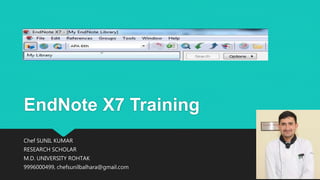
End note x7 training
- 1. EndNote X7 Training Chef SUNIL KUMAR RESEARCH SCHOLAR M.D. UNIVERSITY ROHTAK 9996000499, chefsunilbalhara@gmail.com
- 2. Learning objectives Use EndNote to store details of material you have read Import records from Library databases Use the group options to manage references Insert citations from EndNote into a Word document Format and unformat the citations in your Word document Create a bibliography from EndNote
- 3. What is EndNote EndNote is a specialized database program for storing and managing bibliographic references. It allows you to copy references from Library catalogues and bibliographic databases. The references can be sorted and searched, and incorporated automatically into papers for publication. EndNote makes writing academic papers easier, not only by saving you time, but also by ensuring your references are cited consistently
- 4. To create a new library Open the EndNote programme from the menu: Start >> Programs >> EndNote >> EndNote Program (if you get a screen pop‐up asking you to create an EndNote Web account – click cancel) Click the image next to the option Create a new EndNote library. EndNote will present a dialog box to name and save the file. Enter a name for your new library in the File name area. Click Save. In this tutorial your library should be saved to the Desktop. The new file is an empty EndNote library, showing “0 out of 0 references.”
- 6. EndNote Terminology An EndNote file is called a library. It is a database containing a separate record for each reference. Each record is made up of several fields containing specific pieces of information. While it is possible to keep more than one library, it is recommended that you only have one library. If you insert same Word document there can be problems with formatting and reference double insert references from different libraries.
- 7. Manually Enter a Reference To input reference information manually: 1. References >> New Reference 2. A blank New Reference appears. 3. Choose the Reference 4. Type from the drop‐down box 5. Enter the reference.
- 8. Manually Enter a Reference The Reference Type box is at the top of every new reference, indicating the type of reference being entered. Journal Article is usually the default reference type, but you can select any other type from the drop down list Use the Enter key to create a new line in a field, e.g. for another author. Use the Tab key to move down the fields. Use the Shift+Tab keys to move back up the fields.
- 9. ways to enter author name Last, First Middle e.g. Balhara,SK or First Middle Last e.g. SK Balhara Only one author name can be entered per line. Press Enter to get another line. If you are entering initials instead of full names, make sure there is a space between each initial. If your author is a corporate body e.g. Indian Hospitality Congress you must put a comma after the last part of the author name e.g. Indian Hospitality Congress, If you omit the comma then EndNote will interpret this as an individual author and output it as e.g. Indian, H.C. As you enter author names you may notice that some appear in red. Any text that appears in red is part of a term list. These are used to help with data entry by suggesting terms as you type.
- 10. Formatting Text in a single EndNote Reference The general rule is that you do not format your references with bold, italics, underlining or punctuation. EndNote does all of that formatting automatically. The reference style you select for your document governs the style of in‐text citations and bibliography. There are some occasions, eg; entering scientific names In these situations you can use the formatting options at the top of the reference window
- 11. Use the Online Search Method (searching within Endnote) Currently the most reliable method of getting results from the Library Catalogue into EndNote is to use the Online Search method. Before starting any Online Search make sure your library is displaying in the Online Mode. To select the Online Mode click on the picture of the globe at the top left of the library window. Step 1: Search for References 1. Tools >> Online Search 2. Select pubmed or any free connection from the list of connection files and click Choose
- 12. Use the Online Search Method
- 13. Use the Online Search Method Enter the search term e.g. culinary into the first search box Change the Author option to Any Field and click Search. EndNote will search the Library Catalogue and display the references that match your search term.
- 14. Use the Online Search Method Retrieve References 1. You will now be given the option to retrieve the references. 2. Retrieve all the references from the search by clicking OK. The references will be downloaded and will appear in the Retrieved References window. NB: If your result set is too large you can choose just to retrieve a section of the results OR click Cancel to return to the search screen and add further terms to your search. Save References 1. Review the retrieved references. These references are not actually part of your EndNote library yet. If you closed EndNote now they would not be saved. 2. Select the references you want to save. If you want to save only a sub‐set, hold down the Ctrl key and click on the individual references. 3. The selected references can be copied into your EndNote library by clicking References >> Copy References To>> choose your library name. IMPORTANT: To view and use your EndNote Library you need to now change from Online Mode to Integrated Mode. A pop‐up box will ask if you want to discard the online references, if you have finished copying references, click OK.
- 15. Use Groups to Manage your References Groups are displayed in the left column of your library. The groups: All References, Unfiled and Trash will always show. Some groups will appear only when you have used certain EndNote functions, e.g. Search Results, Copied References. You can also create up to 500 of your own custom groups to help manage your references. Custom Groups are like folders. References are only included in a group if you add them. Creating a Group Adding References to a Group Removing References from a Group Deleting a Group
- 16. Use Groups to Manage your References You can add a single reference to more than one group. Adding a reference to a group does not remove it from your main library (All References). This means you can remove a reference from a group but it will still be included in your main library (All References). If you delete a reference from your library (All References), it will be removed from all groups and permanently deleted Creating a Group Set Adding Custom Groups or Smart Groups to a Group Set Creating a Smart Group
- 17. Work with References Each row in the main window represents a single reference. Each reference in the library contains the citation details, author, title, journal title, etc To delete a reference from your library click on the reference and then go to To change the columns displayed in the library window:
- 18. Search your Library and Rate your References To change the status of references to ‘read’ or ‘unread’: To rate your references:
- 19. EndNote and Microsoft Word Cite While You Write EndNote Citation Styles To choose a style: Edit >> Output Styles >> Open Style Manager Saving Additional Styles (http://endnote.com/downloads/styles) to download a style. Inserting Citations from MS Word To insert the citation from MS Word: Choose the EndNote X7 tab >> Insert Citation >> Find citation icon
- 20. Inserting Citations from EndNote Type another sentence in your word document. Position your cursor at the end of this sentence and type a space. At this point we wish to insert two references. From Microsoft Word you use the EndNote tab >> Go To EndNote In your EndNote library locate and select two references. (If you want to insert more than one reference at the same point in your MS Word document at the same time, hold down the CTRL key when selecting your references.) Tools >> Cite While You Write (CWYW) >> Insert Selected Citation(s ) The references appear in the text and in the list that is building at the end of the document.
- 21. Inserting Footnotes In Word 2013, select References > Insert Footnote. From Word, select the EndNote Tab > Go to EndNote. Find and highlight the required reference in EndNote. Back in Word: position your cursor in the note. Then go to Word’s EndNote Tab, click Insert Citation Insert Selected Citation(s) Edit Citations
- 22. EndNote Add a File Attachment Work with PDFs Format the Reference List Unformat and Reformat a Document EndNote X7 can create a general bibliography (i.e. a listing of a selection of references), a subject bibliography (i.e. listings under particular headings) or an annotated bibliography (i.e. a listing of references, each including an abstract).
- 23. Bibliography Find full text Find Duplicate file General Bibliography Subject Bibliography Layout Option Synchronic your desktop and endnote web Quick Search Term Lists
