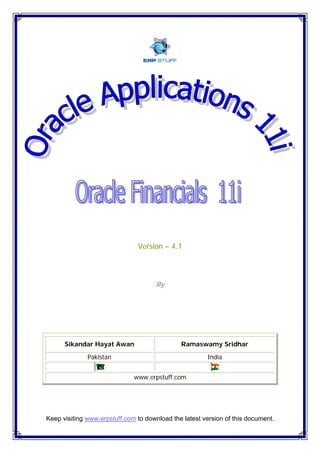
Ora fin r11i - v4.1
- 1. Version – 4.1 By Sikandar Hayat Awan Ramaswamy Sridhar Pakistan India www.erpstuff.com Keep visiting www.erpstuff.com to download the latest version of this document.
- 2. Oracle Applications 11i – Financials www.erpstuff.com All Rights Reserved 2006-07 2/543 SEND US YOUR COMMENTS The document is written by using Oracle 11.5.10.2 on Linux Red Hat AS 4 so you may find minor differences of screens or options if you are not using the same version of Oracle Applications. Please also suggest if you think any major feature is missing and you think that should also be part of this document. You can post your feedback directly on the web site www.erpstuff.com or email to admin@erpstuff.com. If both options are not working due to any reason then please email directly to sikandar_h@hotmail.com. Your comments and feedback will be really appreciated. Thanks Last updated: November - 2007
- 3. Oracle Applications 11i – Financials www.erpstuff.com All Rights Reserved 2006-07 3/543 PPrreeffaaccee Anyone who is interested to learn, teach Oracle Financials can use this document for his/her as a basic document. Although the document will cover most of the features but this is not the whole Oracle Financials. So please consider it as a basic or reference document. We will also recommend reading the Oracle Documentation provided by Oracle of each module. Unit wise Listing Unit# Module Description 1 General Ledger Setup 2 General Ledger Journal’s 3 GL General Ledger Reports 4 Accounts Payables Setup 5 AP Payables Invoices 6 Accounts Receivables Setup 7 AR Receivables Transactions 8 CM Cash Management 9 Fixed Assets Setup 10 FA Fixed Assets Transactions
- 4. Oracle Applications 11i – Financials www.erpstuff.com All Rights Reserved 2006-07 4/543 CCoonntteennttss CCOONNTTEENNTTSS...................................................................................................................... 4 OOVVEERRVVIIEEWW ................................................................................................................... 12 1. KEY FEATURES...................................................................................................................................................................... 12 2. SET OF BOOKS...................................................................................................................................................................... 12 3. MDI WINDOW (MULTIPLE DOCUMENT INTERFACE)................................................................................................................. 13 4. TOOLBAR.............................................................................................................................................................................. 14 5. FIND MENU (FUNCTION)....................................................................................................................................................... 15 6. DUPLICATE LAST RECORD VALUES .......................................................................................................................................... 15 UUNNIITT –– 11……GGLL ............................................................................................................... 17 1 -- RREESSPPOONNSSIIBBIILLIITTYY && UUSSEERR...................................................................................... 18 1. GENERAL LEDGER RESPONSIBILITY DEFINITION..................................................................................................................... 18 2. DEFINING A NEW USER AND ATTACH WITH THE RESPONSIBILITY ............................................................................................ 19 2 -- CCHHAARRTT OOFF AACCCCOOUUNNTTSS ............................................................................................ 21 1. DEFINE VALUE SETS ............................................................................................................................................................. 21 3 -- AACCCCOOUUNNTTIINNGG FFLLEEXXFFIIEELLDD....................................................................................... 25 1. DEFINING THE FLEXFIELD ...................................................................................................................................................... 25 2. ADDITIONAL INFORMATION FOR COMPANY SEGMENT. (BUTTON) OPEN................................................................................... 27 3. FLEXFIELD QUALIFIERS ......................................................................................................................................................... 27 4 -- FFIILLLLIINNGG VVAALLUUEE SSEETTSS ............................................................................................. 31 1. COMPANY SEGMENT VALUES ................................................................................................................................................. 31 2. COST CENTER SEGMENT VALUES ........................................................................................................................................... 33 3. ACCOUNT SEGMENT VALUES.................................................................................................................................................. 35 4. UPLOAD USING DATALOAD.................................................................................................................................................... 38 5 -- AACCCCOOUUNNTTIINNGG CCAALLEENNDDAARR....................................................................................... 43 6 -- DDEEFFIINNEE // EENNAABBLLEE CCUURRRREENNCCYY................................................................................ 46 1. DEFINE CURRENCY................................................................................................................................................................ 46 7 -- CCRREEAATTIINNGG AA SSEETT OOFF BBOOOOKKSS................................................................................... 47 8 -- FFIIRRSSTT TTIIMMEE LLOOGGIINN AANNDD PPEERRIIOODD OOPPEENNIINNGG........................................................... 50 1. LOGIN .................................................................................................................................................................................. 50 2. PERIOD OPENING.................................................................................................................................................................. 51 9 -- JJOOUURRNNAALL SSOOUURRCCEESS && CCAATTEEGGOORRIIEESS ...................................................................... 53 10 -- DDOOCCUUMMEENNTT SSEEQQUUEENNCCEESS ...................................................................................... 55 1. ENABLE SEQUENCES.............................................................................................................................................................. 55 3. DOCUMENT CATEGORIES....................................................................................................................................................... 57 4. SEQUENCE ASSIGNMENT........................................................................................................................................................ 58 5. ENTER A JOURNAL................................................................................................................................................................. 60 11 -- IINNTTEERR--CCOOMMPPAANNYY SSEETTUUPP...................................................................................... 63 1. INTERCOMPANY BALANCING SETUP ........................................................................................................................................ 63 12 -- FFLLEEXXFFIIEELLDD SSEECCUURRIITTYY .......................................................................................... 66
- 5. Oracle Applications 11i – Financials www.erpstuff.com All Rights Reserved 2006-07 5/543 1. DEFINE FLEXFIELD SECURITY RULES...................................................................................................................................... 66 2. DEFINE CROSS VALIDATION RULES........................................................................................................................................ 68 3. CREATING SHORT HAND ALIASES........................................................................................................................................... 69 UUNNIITT -- 22……GGLL ................................................................................................................ 72 13 -- CCRREEAATTIINNGG JJOOUURRNNAALL EENNTTRRIIEESS............................................................................. 73 1. JOURNAL ENTRY FOR RECORDING PURCHASES ........................................................................................................................ 73 2. JOURNAL ENTRY FOR RECORDING SALES ................................................................................................................................ 74 3. POSTING JOURNALS .............................................................................................................................................................. 76 3.1. BATCH POSTING ............................................................................................................................................................... 76 3.2. MANUAL POSTING............................................................................................................................................................. 77 3.3. AUTOMATIC POSTING ....................................................................................................................................................... 77 4. PERFORM ACCOUNT INQUIRY ................................................................................................................................................ 79 5. VIEW ACCOUNTING USING T-ACCOUNTS................................................................................................................................ 81 6. REVIEW JOURNAL ................................................................................................................................................................. 83 7. JOURNAL REVERSAL .............................................................................................................................................................. 87 14 -- AADDVVAANNCCEEDD JJOOUURRNNAALL EENNTTRRIIEESS............................................................................ 93 1. CREATING RECURRING JOURNAL............................................................................................................................................ 93 15 -- IINNTTEERRFFAACCEE......................................................................................................... 100 1. INTERFACE TABLE STRUCTURE ............................................................................................................................................ 100 2. PAYROLL DATA ................................................................................................................................................................... 103 3. SET_OF_BOOKS_ID ....................................................................................................................................................... 103 4. CREATED_BY .................................................................................................................................................................. 105 5. USER_JE_CATEGORY_NAME ........................................................................................................................................ 106 6. USER_JE_SOURCE_NAME............................................................................................................................................. 107 7. INSERT IN GL_INTERFACE TABLE ........................................................................................................................................ 108 8. IMPORTING JOURNAL .......................................................................................................................................................... 111 16 -- MMAASSSS AALLLLOOCCAATTIIOONN JJOOUURRNNAALLSS.......................................................................... 114 1. PASS AN ENTRY FOR RECORDING RENT................................................................................................................................. 114 2. PASS SQUARE FEET ENTRY................................................................................................................................................... 115 3. DEFINE THE MASS ALLOCATION FORMULA............................................................................................................................ 116 4. VALIDATE THE MASS ALLOCATION FORMULA........................................................................................................................ 118 5. GENERATE THE MASS ALLOCATION JOURNAL ....................................................................................................................... 119 6. CREATE A STEP DOWN ALLOCATION SET.............................................................................................................................. 120 17 -- FFIINNAANNCCIIAALL BBUUDDGGEETTIINNGG .................................................................................... 124 1. DEFINE A BUDGET............................................................................................................................................................... 125 2. DEFINE A MASTER/DETAIL BUDGET ..................................................................................................................................... 125 3. DEFINE A BUDGET ORGANIZATION ...................................................................................................................................... 126 4. ENTER BUDGET AMOUNTS................................................................................................................................................... 130 5. ENTER BUDGET JOURNALS .................................................................................................................................................. 131 6. TRANSFER BUDGET AMOUNTS.............................................................................................................................................. 134 7. TRANSFER A PERCENTAGE.................................................................................................................................................... 136 8. REVIEW AND POST THE JOURNAL ENTRIES............................................................................................................................ 138 9. FREEZE A BUDGET............................................................................................................................................................... 138 10. INQUIRY ON BUDGET AMOUNTS....................................................................................................................................... 139 11. DRILL DOWN TO JOURNAL............................................................................................................................................... 141 12. VIEW JOURNAL IN T-ACCOUNT AND ACTIVITY SUMMERY FORMAT ................................................................................... 142 18 -- MMUULLTTII CCUURRRREENNCCYY.............................................................................................. 145 1. ENTERING CURRENCIES....................................................................................................................................................... 145 2. DEFINE CONVERSION RATE TYPES....................................................................................................................................... 146 3. DEFINE DAILY RATES.......................................................................................................................................................... 146 4. ENTERING FOREIGN CURRENCY JOURNAL BATCH ................................................................................................................... 147 5. RUN A FOREIGN CURRENCY JOURNAL REPORT....................................................................................................................... 149
- 6. Oracle Applications 11i – Financials www.erpstuff.com All Rights Reserved 2006-07 6/543 19 -- RREEVVAALLUUAATTIIOONN.................................................................................................... 151 1. ENTER PERIOD RATES......................................................................................................................................................... 151 2. PERFORM REVALUATION...................................................................................................................................................... 151 3. SET UP HISTORICAL RATES ................................................................................................................................................. 153 4. TRANSLATE FUNCTIONAL CURRENCY ACCOUNT BALANCE....................................................................................................... 154 20 -- CCOONNSSOOLLIIDDAATTIIOONN ............................................................................................... 157 1. STEPS FOR CONSOLIDATION................................................................................................................................................ 157 2. POST CONSOLIDATION JOURNAL ENTRIES ........................................................................................................................... 171 3. RUN CONSOLIDATION REPORTS .......................................................................................................................................... 172 21 -- JJOOUURRNNAALL AAPPPPRROOVVAALL SSEETTUUPP .............................................................................. 175 1. JOURNAL APPROVAL SETUP ................................................................................................................................................. 175 UUNNIITT -- 33……GGLL .............................................................................................................. 187 22 -- FFIINNAANNCCIIAALL SSTTAATTEEMMEENNTT GGEENNEERRAATTOORR ––FFSSGG....................................................... 188 1. DEFINING A ROW SET......................................................................................................................................................... 188 2. DEFINING A COLUMN SET ................................................................................................................................................... 191 3. DEFINING A REPORT ........................................................................................................................................................... 193 4. CREATING A CONTENT SET .................................................................................................................................................. 197 5. DEFINE A ROW ORDER ........................................................................................................................................................ 199 23 -- FFIINNAANNCCIIAALL RREEPPOORRTTSS......................................................................................... 203 1. CREATE A FINANCIAL REPORT ............................................................................................................................................. 203 2. COPY REPORT OBJECTS ...................................................................................................................................................... 204 UUNNIITT -- 44……AAPP .............................................................................................................. 206 24 -- RREESSPPOONNSSIIBBIILLIITTYY && UUSSEERR.................................................................................. 207 1. DEFINE PAYABLES RESPONSIBILITY ..................................................................................................................................... 207 2. DEFINE A PAYABLES USER................................................................................................................................................... 208 25 --LLOOCCAATTIIOONN DDEEFFIINNIITTIIOONN...................................................................................... 210 1. DEFINE A LOCATION. .......................................................................................................................................................... 210 26 -- OORRGGAANNIIZZAATTIIOONN ................................................................................................. 213 1. DEFINE AN ORGANIZATION. ................................................................................................................................................ 213 27 -- SSOOBB AASSSSIIGGNNMMEENNTT ............................................................................................. 218 1. SET OF BOOKS ASSIGNMENT ............................................................................................................................................... 218 28 -- OOPPEERRAATTIINNGG UUNNIITT .............................................................................................. 220 1. MO: OPERATING UNIT ....................................................................................................................................................... 220 29 -- CCHHOOOOSSEE SSOOBB IINN AAPP............................................................................................ 221 1. CHOOSING SET OF BOOKS IN PAYABLES .............................................................................................................................. 221 30 -- PPAAYYMMEENNTT FFOORRMMAATT............................................................................................. 222 1. DEFINE PAYMENT FORMAT .................................................................................................................................................. 222 31 -- BBAANNKKSS................................................................................................................ 223 1. DEFINE A BANK................................................................................................................................................................... 223 32 -- PPAAYYMMEENNTT TTEERRMMSS ............................................................................................... 226 1. DEFINE A PAYMENT TERMS.................................................................................................................................................. 226 33 -- OOPPTTIIOONNSS DDEEFFIINNIITTIIOONNSS..................................................................................... 227
- 7. Oracle Applications 11i – Financials www.erpstuff.com All Rights Reserved 2006-07 7/543 1. DEFINE FINANCIAL OPTIONS................................................................................................................................................ 227 2. DEFINE PAYABLES OPTIONS................................................................................................................................................. 227 34 -- OOPPEENN PPEERRIIOODD .................................................................................................... 235 1. OPEN THE PAYABLES ACCOUNTING PERIOD ......................................................................................................................... 235 35 -- SSUUPPPPLLIIEERRSS......................................................................................................... 236 1. SUPPLIER CREATION ........................................................................................................................................................... 236 36 -- SSEEQQUUEENNCCEESS........................................................................................................ 243 1. SEQUENCES ........................................................................................................................................................................ 243 UUNNIITT -- 55……AAPP .............................................................................................................. 245 37 -- IINNVVOOIICCEE EENNTTRRYY................................................................................................. 246 1. ENTER STANDARD SUPPLIER INVOICES WHEN THERE IS NO PO ............................................................................................ 246 38 -- PPOOSSTTIINNGG............................................................................................................ 253 1. POSTING TO GL.................................................................................................................................................................. 253 39 -- IIMMPPOORRTT.............................................................................................................. 254 1. USING THE IMPORT FORM................................................................................................................................................... 254 2. USING PROGRAM - IMPORT JOURNALS................................................................................................................................. 255 UUNNIITT -- 66……AARR.............................................................................................................. 257 40 -- SSEETTUUPP CCHHEECCKK LLIISSTT ............................................................................................ 258 41 -- RREESSPPOONNSSIIBBIILLIITTYY && UUSSEERR.................................................................................. 261 1. DEFINE RECEIVABLES RESPONSIBILITY ................................................................................................................................ 261 2. DEFINE A RECEIVABLES USER/ASSIGN RESPONSIBILITY ....................................................................................................... 262 42 -- SSOOBB AASSSSIIGGNNMMEENNTT ............................................................................................. 265 1. SET OF BOOKS ASSIGNMENT ............................................................................................................................................... 265 43 -- AACCCCOOUUNNTT GGEENNEERRAATTOORR ...................................................................................... 267 44 -- OOPPEERRAATTIINNGG UUNNIITT .............................................................................................. 268 1. MO: OPERATING UNIT ....................................................................................................................................................... 268 45 -- OORRGGAANNIIZZAATTIIOONNSS ............................................................................................... 270 1. DEFINE ORGANIZATIONS..................................................................................................................................................... 270 46 -- LLOOCCAATTIIOONN FFLLEEXXFFIIEELLDD........................................................................................ 272 1. DEFINE SALES TAX LOCATION FLEXFIELD STRUCTURE.......................................................................................................... 272 47 -- PPRROOFFIILLEE SSEETTTTIINNGGSS............................................................................................ 274 1. SET HR:USER TYPE PROFILE OPTION .................................................................................................................................. 274 2. SET HR:SECURITY TYPE PROFILE OPTION............................................................................................................................ 274 3. SET HR:BUSINESS GROUP PROFILE OPTION ........................................................................................................................ 275 4. LIST OF PROFILES............................................................................................................................................................... 276 48 -- PPAAYYMMEENNTT TTEERRMMSS ............................................................................................... 296 1. DEFINE PAYMENT TERMS .................................................................................................................................................... 296 49 -- AACCCCOOUUNNTTIINNGG RRUULLEE ........................................................................................... 298 1. DEFINE ACCOUNTING RULE................................................................................................................................................. 298 50 -- AACCCCOOUUNNTTIINNGG PPEERRIIOODDSS ..................................................................................... 299
- 8. Oracle Applications 11i – Financials www.erpstuff.com All Rights Reserved 2006-07 8/543 1. OPEN OR CLOSE ACCOUNTING PERIODS .............................................................................................................................. 299 51 -- AAUUTTOO AACCCCOOUUNNTTIINNGG ........................................................................................... 300 1. OPEN OR CLOSE ACCOUNTING PERIODS .............................................................................................................................. 300 52 -- TTRRAANNSSAACCTTIIOONN TTYYPPEESS ........................................................................................ 308 1. DEFINE TRANSACTION TYPES .............................................................................................................................................. 308 53 -- TTRRAANNSSAACCTTIIOONN SSOOUURRCCEESS ................................................................................... 309 1. DEFINE TRANSACTION SOURCES ......................................................................................................................................... 309 54 -- CCOOLLLLEECCTTOORRSS...................................................................................................... 311 1. DEFINE COLLECTORS .......................................................................................................................................................... 311 55 -- AAPPPPRROOVVAALL LLIIMMIITTSS............................................................................................. 312 1. DEFINE APPROVAL LIMITS................................................................................................................................................... 312 56 -- RREEMMIITTTTAANNCCEE BBAANNKKSS.......................................................................................... 313 1. DEFINE REMITTANCE BANKS ............................................................................................................................................... 313 57 -- RREECCEEIIVVAABBLLEESS AACCTTIIVVIITTIIEESS................................................................................. 314 1. DEFINE RECEIVABLES ACTIVITIES........................................................................................................................................ 314 58 -- RREECCEEIIPPTT CCLLAASSSSEESS.............................................................................................. 315 1. DEFINE RECEIPT CLASSES ................................................................................................................................................... 315 59 -- PPAAYYMMEENNTT MMEETTHHOODDSS .......................................................................................... 319 1. DEFINE PAYMENT METHODS................................................................................................................................................ 319 60 -- RREECCEEIIPPTT SSOOUURRCCEESS............................................................................................. 321 1. DEFINE RECEIPT SOURCES .................................................................................................................................................. 321 61 -- SSAALLEESS PPEERRSSOONNSS................................................................................................. 322 1. DEFINE SALESPESONS ......................................................................................................................................................... 322 62 -- SSYYSSTTEEMM OOPPTTIIOONNSS .............................................................................................. 323 1. DEFINE SYSTEM OPTIONS ................................................................................................................................................... 323 63 -- CCUUSSTTOOMMEERR PPRROOFFIILLEE CCLLAASSSSEESS........................................................................... 330 1. DEFINE CUSTOMER PROFILE CLASSES.................................................................................................................................. 330 64 -- CCUUSSTTOOMMEERRSS....................................................................................................... 332 1. DEFINE CUSTOMER ............................................................................................................................................................. 332 65 -- TTAAXX CCOODDEESS && RRAATTEESS.......................................................................................... 345 1. DEFINE TAX CODES & RATES.............................................................................................................................................. 345 66 -- SSEETT UUPP TTAAXX ........................................................................................................ 347 UUNNIITT -- 77……AARR.............................................................................................................. 348 67 -- MMAANNUUAALL IINNVVOOIICCEE.............................................................................................. 349 1. ENTER MANUAL INVOICE..................................................................................................................................................... 349 2. ENTER MANUAL INVOICE (WITH ACCOUNTING RULE)........................................................................................................... 354 68 -- MMEEMMOOSS ((DDEEBBIITT && CCRREEDDIITT)) ................................................................................ 357 1. ENTER CREDIT MEMO ......................................................................................................................................................... 357
- 9. Oracle Applications 11i – Financials www.erpstuff.com All Rights Reserved 2006-07 9/543 2. ENTER DEBIT MEMO ........................................................................................................................................................... 359 69 -- DDEEPPOOSSIITT//AADDVVAANNCCEE ........................................................................................... 360 1. ENTER DEPOSIT/ADVANCE .................................................................................................................................................. 360 70 -- RREECCEEIIPPTT RREECCOORRDDIINNGG ........................................................................................ 362 1. RECORD RECEIPT................................................................................................................................................................ 362 2. APPLICATION OF RECEIPT ................................................................................................................................................... 363 3. VIEW UNAPPLIED RECEIPT(S) ............................................................................................................................................. 363 71 -- RREECCEEIIPPTT RREEVVEERRSSAALL ........................................................................................... 365 1. RECORD RECEIPT................................................................................................................................................................ 365 72 -- RREEMMIITTTTAANNCCEE...................................................................................................... 367 1. REMITTING RECEIPT ........................................................................................................................................................... 367 UUNNIITT -- 88……CCMM ............................................................................................................. 370 73 -- RREESSPPOONNSSIIBBIILLIITTYY && UUSSEERR.................................................................................. 371 1. DEFINE CASH MANAGEMENT RESPONSIBILITY...................................................................................................................... 371 2. DEFINE A CASH MANAGEMENT USER ................................................................................................................................... 372 74 -- PPRROOFFIILLEE SSEETTTTIINNGGSS............................................................................................ 374 1. ASSIGN XX ORGANIZATION................................................................................................................................................. 374 75 -- SSYYSSTTEEMM PPAARRAAMMEETTEERRSS ....................................................................................... 376 1. DEFINE SYSTEM PARAMETERS ............................................................................................................................................. 376 76 -- BBAANNKK SSTTAATTEEMMEENNTTSS............................................................................................ 379 1. ENTER BANK STATEMENTS .................................................................................................................................................. 379 77 -- RREECCOONNCCIILLIIAATTIIOONN.............................................................................................. 382 1. MANUALLY RECONCILE BANK STATEMENT LINES .................................................................................................................. 382 2. AUTO RECONCILIATION....................................................................................................................................................... 386 78 -- CCAASSHH FFOORREECCAASSTTIINNGG .......................................................................................... 389 1. DEFINE CASH FORECAST INFORMATION............................................................................................................................... 389 UUNNIITT –– 99……FFAA.............................................................................................................. 396 79 -- RREESSPPOONNSSIIBBIILLIITTYY && UUSSEERR.................................................................................. 397 1. DEFINE FIXED ASSETS RESPONSIBILITY............................................................................................................................... 397 2. DEFINE A FIXED ASSETS USER ............................................................................................................................................ 398 80 -- LLOOCCAATTIIOONN FFLLEEXXFFIIEELLDD........................................................................................ 401 1. POPULATE LOCATION FLEXFIELD.......................................................................................................................................... 401 2. CREATE LOCATION KEY FLEXFIELD COMBINATIONS.............................................................................................................. 404 3. ADD QUICKCODE VALUES.................................................................................................................................................... 405 4. PRORATE CONVENTIONS ..................................................................................................................................................... 407 81 -- FFIISSCCAALL YYEEAARR && AASSSSEETTSS CCAALLEENNDDAARR ................................................................... 409 1. DEFINE FISCAL YEAR .......................................................................................................................................................... 409 2. DEFINE ASSETS CALENDAR.................................................................................................................................................. 410 82 -- AASSSSEETTSS BBOOOOKK .................................................................................................... 413 1. DEFINE ASSETS BOOK......................................................................................................................................................... 413 83 -- AASSSSEETTSS CCAATTEEGGOORRYY FFLLEEXXFFIIEELLDD .......................................................................... 418
- 10. Oracle Applications 11i – Financials www.erpstuff.com All Rights Reserved 2006-07 10/543 1. DEFINE ASSETS BOOK......................................................................................................................................................... 418 84 -- DDEEPPRREECCIIAATTIIOONN MMEETTHHOODD................................................................................... 423 1. CREATE A NEW DEPRECIATION METHOD.............................................................................................................................. 423 85 -- AASSSSEETTSS CCAATTEEGGOORRYY ............................................................................................ 426 1. DEFINE ASSETS CATEGORY ................................................................................................................................................. 426 2. ADD ASSET CATEGORIES TO AN ASSET BOOK ...................................................................................................................... 430 86 -- TTAAXX AASSSSEETT BBOOOOKK ............................................................................................... 434 1. DEFINING A TAX ASSET BOOK............................................................................................................................................. 434 UUNNIITT –– 1100……FFAA............................................................................................................ 440 87 -- AASSSSEETTSS QQUUIICCKKAADDDDIITTIIOONNSS ................................................................................ 441 1. ADD ASSETS USING QUICKADDITIONS................................................................................................................................. 441 88 -- AASSSSEETT IINNQQUUIIRRYY ................................................................................................. 444 1. PERFORM ASSET INQUIRY ................................................................................................................................................... 444 2. ADD AN ASSET USING DETAIL ADDITIONS........................................................................................................................... 445 3. USING DETAIL ADDITIONS AND PARENT ASSETS.................................................................................................................. 448 4. ADDIDING ASSET WITH MULTIPLE ASSIGNMENTS................................................................................................................. 451 5. MASS ADDITIONS ............................................................................................................................................................... 454 6. PREPARE MASS ADDITIONS LINES ....................................................................................................................................... 465 7. POSTING MASS ADDITIONS................................................................................................................................................. 471 8. MANUALLY ADDITION OF INVOICE COSTS ............................................................................................................................ 472 89 -- CCIIPP AASSSSEETT .......................................................................................................... 475 1. CREATION OF A CIP ASSET AND ADDING COST.................................................................................................................... 475 2. ADDING CIP ASSET COST VIA MASS ADDITION ................................................................................................................... 476 3. ADDING ASSET CATEGORIES TO A TAX BOOK....................................................................................................................... 477 4. MASS COPY OF TAX BOOK................................................................................................................................................... 479 5. RUNNING DEPRECIATION FOR A TAX BOOK.......................................................................................................................... 481 90 -- CCAAPPIITTAALLIIZZEE CCIIPP AASSSSEETTSS.................................................................................... 483 1. CAPITALIZING A CIP ASSET................................................................................................................................................. 483 2. REVERSING A CAPITALIZED CIP ASSET................................................................................................................................ 485 91 -- AASSSSEETTSS AADDJJUUSSTTMMEENNTT ........................................................................................ 487 1. SINGLE ASSET ADJUSTMENT................................................................................................................................................ 487 92 -- PPRROORRAATTEE CCOONNVVEENNTTIIOONN..................................................................................... 493 1. CREATE A NEW PRORATE CONVENTION ............................................................................................................................... 493 93 -- RRUUNN && RROOLLLLBBAACCKK DDEEPPRREECCIIAATTIIOONN .................................................................... 495 1. RUNNING DEPRECIATION .................................................................................................................................................... 495 2. ROLLBACK DEPRECIATION ................................................................................................................................................... 495 94 -- AASSSSEETT WWOORRKKBBEENNCCHH .......................................................................................... 498 1. ADDING NEW ASSET USING ASSET WORKBENCH .................................................................................................................. 498 2. RERUN DEPRECIATION ........................................................................................................................................................ 499 95 -- DDEEPPRREECCIIAATTIIOONN PPRROOJJEECCTTIIOONN ............................................................................ 500 1. RUN A DEPRECIATION PROJECTION ..................................................................................................................................... 500 96 -- WWHHAATT IIFF AANNAALLYYSSIISS ........................................................................................... 502 1. PERFORMING A WHAT IF DEPRECIATION ANALYSIS .............................................................................................................. 502
- 11. Oracle Applications 11i – Financials www.erpstuff.com All Rights Reserved 2006-07 11/543 97 -- IINNVVEESSTTIIGGAATTEE AASSSSEETT TTRRAANNSSAACCTTIIOONN ................................................................. 504 1. INVESTIGATING AN ASSET TRANSACTION............................................................................................................................. 504 98 -- PPHHYYSSIICCAALL IINNVVEENNTTOORRYY SSEETTUUPP........................................................................... 507 1. SETTING UP PHYSICAL INVENTORY ...................................................................................................................................... 507 99 -- AASSSSEETT TTRRAANNSSFFEERR............................................................................................... 508 1. TRANSFERRING AN ASSET.................................................................................................................................................... 508 100 -- PPEERRIIOODD CCLLOOSSEE................................................................................................. 510 1. ASSETS PERIOD CLOSE ....................................................................................................................................................... 510 101 -- JJOOUURRNNAALL EENNTTRRIIEESS........................................................................................... 512 1. CREATING JOURNAL ENTRIES .............................................................................................................................................. 512 2. REVIEW JOURNAL ENTRIES (GENERAL LEDGER)................................................................................................................... 513 3. REVIEW FINANCIAL INFORMATION (FIXED ASSETS) ............................................................................................................. 513 102 -- PPAARRTTIIAALL AASSSSEETT RREETTIIRREEMMEENNTT.......................................................................... 518 1. PERFORMING A PARTIAL ASSET RETIREMENT ....................................................................................................................... 518 2. PROCESS ASSET RETIREMENTS............................................................................................................................................ 521 103 -- RREEIINNSSTTAATTEE TTHHEE RREETTIIRREEMMEENNTT ......................................................................... 523 1. PERFORMING A PARTIAL ASSET RETIREMENT ....................................................................................................................... 523 104 -- MMAASSSS CCHHAANNGGEE ................................................................................................. 525 1. MASS CHANGE .................................................................................................................................................................... 525 105 -- RREEPPOORRTTSS SSUUBBMMIISSSSIIOONN IINN AADDII ....................................................................... 528 1. STANDARD (VARIABLE FORMAT) REPORT SUBMISSION.......................................................................................................... 528
- 12. Oracle Applications 11i – Financials www.erpstuff.com All Rights Reserved 2006-07 12/543 OOvveerrvviieeww Oracle General Ledger facilitates the organizations in the tasks like Financial Control, Data Collection, Information Access and Financial reporting and analysis. 1. Key Features o Multiple calendars and account structures. o Dynamically creating new account combinations based on defined rules. o Standard, reversing and recurring journals. o Mass Allocations to automate cost and revenue allocations quickly and accurately. o Financial Statement Generator (FSG) is available to create custom financial reports. o Application Desktop Integrator (ADI) tool is available to provide functionality of making budgets, reports, analysis and entering accounting information more flexible and easily in Microsoft Excel. o Multiple Reporting Currencies sets of books to manage reporting of foreign currency transactions. o Entering encumbrance Journals to track encumbrances though the purchase approval process and to control spending against budgeted accounts. o Consolidated balances from multiple sets of books. o Integrated with sub ledgers like Payables, Receivables, Assets, Purchasing and Inventories. o To import data from the sub ledgers or legacy systems to General Ledger interface table (GL_INTERFACE) is available. o Sharing of set of books, calendar, currency and chart of accounts with sub ledgers. 2. Set of Books A set of books consists of Chart of Accounts, Accounting Calendar and Functional Currencies for a company or group of companies. If you need to get reports in multiple currencies then you will have to create a separate set of books for each currency. The primary set of books will be for functional currency. You can enable budgetary control on your set of books which will create automatic encumbrances transactions in General Ledger, Purchasing and Payables. Chart of Accounts Chart of Accounts is used to define accounts structure. Oracle has provided a very flexible feature in Oracle Applications to define Chart of Account that is Accounting Flexfields (AFF).
- 13. Oracle Applications 11i – Financials www.erpstuff.com All Rights Reserved 2006-07 13/543 There are maximum 30 segments available with 25 characters length of each segment. To create an Accounting Flexfield the following steps need to be performed, ♦ Value Sets ♦ Accounting Flexfield ♦ Filling Value Sets with Data Accounting Calendar You can define multiple calendars and assign a different calendar to each set of books. For example, you can use a monthly calendar for one set of books, and quarterly calendar for another. Now to define Accounting Calendar you need to follow the following steps, ♦ Period Type Definition ♦ Defining Calendar Functional Currencies You can define multiple currencies to enter transactions in different currencies. 3. MDI Window (multiple document interface)
- 14. Oracle Applications 11i – Financials www.erpstuff.com All Rights Reserved 2006-07 14/543 4. Toolbar Sr# Tool Name Description 1 New Opens a new record in the active form. 2 Find Displays the Find window to retrieve records. 3 Show Navigator Displays the Navigator window. 4 Save Saves any pending changes in the active form. 5 Next Step Updates the Process workflow in the Navigator by advancing to the next step in the process. 6 Switch Responsibility To switch responsibility from current to another responsibility. 7 Print Prints your current window. An application may override this action to allow printing of one or more specific reports instead. 8 Close Form Closes all windows of the current form. 9 Cut Cuts the current selection to the clipboard. 10 Copy Copies the current selection to the clipboard. 11 Paste Pastes the contents of the clipboard into the current field. 12 Clear Record Erases the current record from the window. 13 Delete Deletes the current record from the database. 14 Edit Field Displays the Editor window for the current field. 15 Zoom Invokes custom defined zooms. 16 Translations Displays the Translations window. 17 Attachments Displays the Attachments window. 18 Folder Tools Displays the folder tool palette. 19 Window Help Displays help for the current window.
- 15. Oracle Applications 11i – Financials www.erpstuff.com All Rights Reserved 2006-07 15/543 5. Find Menu (Function) It is really hard to remember the navigation of each function so this tip will help the user to find his/her required function with the help of LOV. Just you have to do is to press CTRL + L (without + sign) and search the function in the displayed LOV window. 6. Duplicate last record values To speed up the data entry Oracle provides a facility to duplicate/copy last record data by just pressing SHIFT + F6 key board function keys. Move to new record and press SHIFT + F6 and the values will be duplicated as shown below.
- 16. Oracle Applications 11i – Financials www.erpstuff.com All Rights Reserved 2006-07 16/543 The next is to just copy the last records field values. Like we will place cursor in the Supplier field and will press SHIFT + F5 and only Supplier will be copied from the last record instead of complete record.
- 17. Oracle Applications 11i – Financials www.erpstuff.com All Rights Reserved 2006-07 17/543 GGeenneerraall LLeeddggeerr SSeettuupp UUnniitt –– 11……GGLL
- 18. Oracle Applications 11i – Financials www.erpstuff.com All Rights Reserved 2006-07 18/543 11 -- RReessppoonnssiibbiilliittyy && UUsseerr 1. General Ledger Responsibility Definition 1.1. Log in as System Administrator responsibility. 1.2. Open the Responsibility window. Sys Admin: Security > Responsibility > Define 1.3. Enter the following information for this responsibility. Field Field Value Responsibility Name XX_General Ledger Application General Ledger Responsibility Key XX_GL Menu GL_SUPERUSER Data Group Standard Application General Ledger Request Group GL Concurrent Program Group Application Oracle General Ledger 1.4. Accept the defaults for all other fields.
- 19. Oracle Applications 11i – Financials www.erpstuff.com All Rights Reserved 2006-07 19/543 Note: As we have assigned GL_SUPERUSER menu to our XX General Ledger responsibility so to which user this responsibility will be assigned that user will be General Ledger Super User. Through out this document we will use single user name XX USER and will assign all responsibilities to this user. So user XX USER will be super user of all modules. 2. Defining a New User and attach with the responsibility 2.1. Open the User window from the System administrator responsibility. Sys Admin: Security > User > Define Field Field Value User Name XX_USER Description XX_User Password Vision (Enter two times) 2.2. In the Responsibility Tab region, enter the following information Responsibility Application Security Group XX_General Ledger Oracle General Ledger Standard System Administrator System Administration Standard
- 20. Oracle Applications 11i – Financials www.erpstuff.com All Rights Reserved 2006-07 20/543 2.3. Accept the default values for all other fields
- 21. Oracle Applications 11i – Financials www.erpstuff.com All Rights Reserved 2006-07 21/543 22 -- CChhaarrtt ooff AAccccoouunnttss Segments: We will create the following three segments in our accounting flexfield (AFF), Segment Qualifier Company Balancing segment Cost Center Cost Center segment Natural Account Natural Account Segment 1. Define Value Sets To define value sets login as General Ledger, General Ledger : Setup > Financials > Flexfields >Validation > Sets 1.1. Company Field Name Value Value Set Name XX_Company Description XX_Company Security Type Non-Hierarchical Security List Type List of values Format Type Char Maximum Size 2 Uppercase only Yes Validation type Independent
- 22. Oracle Applications 11i – Financials www.erpstuff.com All Rights Reserved 2006-07 22/543 1.2. Cost Center/ Department Field Name Value Value Set Name XX_Cost Centre Description XX_Cost Centre Security Type Non-Hierarchical Security List Type List of values Format Type Char Maximum Size 3 Uppercase only Yes Validation type Independent
- 23. Oracle Applications 11i – Financials www.erpstuff.com All Rights Reserved 2006-07 23/543 1.3. Accounts Field Name Value Value Set Name XX_Accounts Description XX_Accounts Security Type Non-Hierarchical Security List Type List of values Format Type Char Maximum Size 4 Uppercase only Yes Validation type Independent
- 24. Oracle Applications 11i – Financials www.erpstuff.com All Rights Reserved 2006-07 24/543
- 25. Oracle Applications 11i – Financials www.erpstuff.com All Rights Reserved 2006-07 25/543 33 -- AAccccoouunnttiinngg FFlleexxffiieelldd 1. Defining the flexfield 1.1. Open the Key Flexfield segments window. General Ledger : Setup > Financials > Flexfields > Key > Segments 1.2. Use the (Icon) Find in the Tool bar or use the Menu Bar View > Find to select the Accounting flexfield structure Field Name Value Application General Ledger Title Accounting Flexfield 1.3. Position your cursor in the Structure Code field and select the green+ icon to insert a new record. 1.4. Enter the following information: Code Title Description View Name XX_AFF XX AFF XX_Accounting Flexfiled XX_AFF_VIEW Note: Use only Characters, Numerals and underscore while entering a view name.
- 26. Oracle Applications 11i – Financials www.erpstuff.com All Rights Reserved 2006-07 26/543 Note: You can select Segment Separator from the LOV. Here we have selected Period(.). 1.5. Save the work and click (Button) Segments to define the segments. 1.6. Enter the following information. Name Window prompt Column Value Set Company Co Segment 1 XX_Company Cost Centre CC Segment 2 XX_Cost_Centre Accounts ACCT Segment 3 XX_Accounts
- 27. Oracle Applications 11i – Financials www.erpstuff.com All Rights Reserved 2006-07 27/543 Note: In the value set column you are attaching the value sets created above. 2. Additional information for Company segment. (Button) Open 2.1. Click (Button) open in the above screen to provide some additional company segment information. 2.2. Enable the Security (Other wise the flexfield security rules will not work) 2.3. Accept the defaults for all other fields 2.4. Repeat the above steps for all the other 3 segments (Button) Open 3. Flexfield Qualifiers
- 28. Oracle Applications 11i – Financials www.erpstuff.com All Rights Reserved 2006-07 28/543 3.1. To add the Flexfield Qualifiers, save the segment and then select the (Button) Flexfield Qualifiers to check the Enabled box on the corresponding qualifier. Company Cost Center Account Flexfield Qualifier Balancing Cost center Natural Account Note: Repeat the above step for Cost Center and Account. 3.2. Close the segment Summary windows. 3.3. Enable the following options in the Key Flexfield Segment window Allow Dynamic Inserts Yes Cross Validation Rules Yes
- 29. Oracle Applications 11i – Financials www.erpstuff.com All Rights Reserved 2006-07 29/543 3.4. Freeze the flexfield definition by selecting the Freeze flexfield definition Check Box on the key flexfield segments windows and select ok to the warning message. 3.5. Select (Button) Compile and select the Ok button to the warning message. Select the ‘OK’ button for all the three messages. 3.6. View the requests status in the requests screen by clicking the menu View> Requests > Find (Button).
- 30. Oracle Applications 11i – Financials www.erpstuff.com All Rights Reserved 2006-07 30/543
- 31. Oracle Applications 11i – Financials www.erpstuff.com All Rights Reserved 2006-07 31/543 44 -- FFiilllliinngg VVaalluuee SSeettss After creating value sets now we will populate those value sets with data. 1. Open the segment Values window. General Ledger : Setup > Financials > Flexfields > Key > Values 2. Select key flexfield in the Find Values by region 3. Select the following information from the list of values and select the find button. Application Oracle General Ledger Title Accounting Flexfield Structure XX AFF 4. In the segment values window, Title and structure will default in 5. Verify in the Independent Segment field, that the company segment appears. If not, use the up and down arrows to move between the segments until you locate the company segment. 1. Company Segment Values 1.1. In the values, Effective tab, enter following information for the company segment. Ensure you tab through all fields.
- 32. Oracle Applications 11i – Financials www.erpstuff.com All Rights Reserved 2006-07 32/543 Value Description Enabled Parent Qualifiers: Allow budgeting/ posting 00 Unspecified Yes Yes, Yes 01 Corporate Yes Yes, Yes 02 Bangalore Yes Yes, Yes 03 Islamabad Yes Yes, Yes 10 Total Company Yes Yes No, No Note: Make sure that you have given the appropriate qualifiers and Define Child Ranges button will only be active when you will mark the value as Parent by checking check box. 1.2. To define parent child hierarchies, in the segment values window, place your cursor in the respective parent segment value (10) 1.3. Select (Button) Define Child ranges Enter the following information Parent Value From account Low To account High Child Value only or Parent values only 10 00 09 Child Values only
- 33. Oracle Applications 11i – Financials www.erpstuff.com All Rights Reserved 2006-07 33/543 2. Cost Center Segment Values 2.1. Place the cursor in the Independent segment field and down arrow to Cost Center. 2.2. Enter the following information for the Cost Center segment.
- 34. Oracle Applications 11i – Financials www.erpstuff.com All Rights Reserved 2006-07 34/543 Value Description Parent Enabled Qualifiers: Allow Budgeting / Posting 000 Unspecified Yes Yes, Yes 001 Corporate Yes Yes, Yes 002 Finance Yes Yes, Yes 003 Administration Yes Yes, Yes 004 Marketing Yes Yes, Yes 005 Production Yes Yes, Yes 100 Total Department Yes Yes No, No Note: Make sure that you have given the appropriate qualifiers 2.3. To define parent child hierarchies, in the segment values window, place your cursor in the respective parent segment value (100) 2.4. Select (Button) Define Child ranges 2.5. Enter the following information Parent Value From account Low To account High Child Value only or Parent values only 100 000 999 Child Values only
- 35. Oracle Applications 11i – Financials www.erpstuff.com All Rights Reserved 2006-07 35/543 3. Account Segment Values 3.1. Place the cursor in the Independent segment field and down arrow to Account. 3.2. Enter the following values for the Account segment. Value Description Parent Budget/Post Account Type 0000 Unspecified No Yes, Yes Expense 1000 Total Liabilities Yes No, No Liability 1001 Capital Account Yes, Yes Ownership 1002 Retained Earnings Yes, Yes Ownership 1003 Sundry creditors Yes, Yes Liability 1004 Rent payable Yes, Yes Liability 1005 Salary and wages payable Yes, Yes Liability 1006 Provision for depreciation Yes, Yes Liability 1007 Provision for bad debts Yes, Yes Liability 1008 Accrued Expenses Yes, Yes Liability 1009 Future dated payment Yes, Yes Liability 1010 Cost of removal – Clearing Yes, Yes Liability 1011 Intercompany Payables Yes, Yes Liability 1012 Deferred Depreciation Reserve Yes, Yes Liability 1013 Payables Suppliers Yes, Yes Liability 1014 Tax Payable Yes, Yes Liability 1015 Unearned Revenue Yes, Yes Liability 2000 Total Assets Yes No, No Asset 2001 Sundry debtors Yes, Yes Asset
- 36. Oracle Applications 11i – Financials www.erpstuff.com All Rights Reserved 2006-07 36/543 2002 Cash Yes, Yes Asset 2003 Building Yes, Yes Asset 2004 Vehicle Yes, Yes Asset 2005 Computers Yes, Yes Asset 2006 Machinery Yes, Yes Asset 2007 Cash Clearing Account Yes, Yes Asset 2008 Proceeds of Sale – Clearing Yes, Yes Asset 2009 Intercompany Receivables Yes, Yes Asset 2010 Depreciation Adjustments Yes, Yes Asset 2011 Asset Clearing Account Yes, Yes Asset 2012 Prepayments Yes, Yes Asset 2013 Receivable Factoring/Remittance Yes, Yes Asset 2014 Other Receivables Yes, Yes Asset 2015 Autoaccounting Clearing Yes, Yes Asset 2016 Unbilled Receivables Yes, Yes Asset 2017 Allowance for Bad Debt Yes, Yes Asset 3000 Total Revenue Yes No, No Revenue 3001 Sales – Training Yes, Yes Revenue 3002 Discount Received Yes, Yes Revenue 3003 Realized Gain Account Yes, Yes Revenue 3004 Unrealized Gain Account Yes, Yes Revenue 3005 Sales – Consulting Yes, Yes Revenue 4000 Total Expenses Yes No, No Expense 4001 Sales Expense Yes, Yes Expense 4002 Rent Expense Yes, Yes Expense 4003 Employee headcount Yes, Yes Expense 4004 Salary Expenses Yes, Yes Expense 4005 Depreciation - Building Yes, Yes Expense 4006 Depreciation - Vehicle Yes, Yes Expense 4007 Depreciation - Computers Yes, Yes Expense 4008 Depreciation - Machinery Yes, Yes Expense 4009 Bad debts Yes, Yes Expense 4010 Suspense Account Yes, Yes Expense 4011 Intercompany account Yes, Yes Expense 4012 Purchase Account Yes, Yes Expense 4013 Square Feet Yes, Yes Expense 4014 Unrealized Loss Account Yes, Yes Expense 4015 Realized Loss Account Yes, Yes Expense 4016 Cumulative Translation Adjustment Yes, Yes Expense 4017 Traveling Expense Yes, Yes Expense
- 37. Oracle Applications 11i – Financials www.erpstuff.com All Rights Reserved 2006-07 37/543 4018 Bank Charges Yes, Yes Expense 4019 Bank Errors Yes, Yes Expense 4020 Freight Yes, Yes Expense 4021 Gain on retirement – Proceeds of Sale Yes, Yes Expense 4022 Loss on retirement – Proceeds of Sale Yes, Yes Expense 4023 Gain on retirement – Cost of removal Yes, Yes Expense 4024 Loss on retirement – Cost of removal Yes, Yes Expense 4025 Gain on retirement – Net Book value Yes, Yes Expense 4026 Loss on retirement – Net Book value Yes, Yes Expense 4027 Deferred Depreciation expense Yes, Yes Expense 4028 Rounding Yes, Yes Expense 9999 Total Accounts Yes No, No Expense 3.3. To define parent child hierarchies, in the segment values window, place your cursor in the respective parent segment value. 3.4. Select (Button) Define Child ranges 3.5. Enter the following information for all the 4 parent values Parent Value From account Low To account High Child Value only or Parent values only
- 38. Oracle Applications 11i – Financials www.erpstuff.com All Rights Reserved 2006-07 38/543 1000 1001 1999 Child Values only 2000 2001 2999 Child Values only 3000 3001 3999 Child Values only 4000 4001 4999 Child Values only Reconciliation Flag: GL Entry reconciliation is a set of windows and reports that let you selectively cross-reference transactions in General Ledger. Control Accounts: A Control account is used for control of segment value usage ie, a segment value qualified with control value is available for entry from sub ledgers only and not available for GL module. Therefore you cannot use the segment value qualified with control value directly from GL. Metalink Note This is a documentary bug see 2706521 GL ACCOUNTS MARKED AS 'GL CONTROL ACCOUNT' COULD BE ENTERED IN JOURNAL. Corrected text: Replaced the following sentence on page 2-25 of the Global Accounting Engine User Guide: "You cannot access control accounts from a General Ledger responsibility, and you cannot enter amounts for control accounts in the General Ledger Enter Journals window." with "You should not enter amounts for control accounts in the Oracle General Ledger Enter Journals window." 4. Upload using DataLoad If you are not interested to manually enter the account segment values then perform the following steps and all the values will be uploaded automatically. 4.1. Download DataLoad V4 - Classic from the following link, http://www.dataload.net/
- 39. Oracle Applications 11i – Financials www.erpstuff.com All Rights Reserved 2006-07 39/543 4.2. Install the software on your windows machine. 4.3. Login to Oracle Applications, switch to General Ledger responsibility and open the Segment Values form. 4.4. Open DataLoad application and open the file “Oracle Applications 11i - GL Chart of Account.dld”. 4.5. Check the Window field values as here the value is “Oracle Applications – Vision” if yours is different they select from the list. 4.6. Command Group is 11i. 4.7. Now place the cursor in the first cell and the values will be displayed in the R1:C1 in our case the displayed value is 0000.
- 40. Oracle Applications 11i – Financials www.erpstuff.com All Rights Reserved 2006-07 40/543 4.8. Switch to Oracle Applications form and place the cursor in the value field.
- 41. Oracle Applications 11i – Financials www.erpstuff.com All Rights Reserved 2006-07 41/543 4.9. Once again switch to DataLoad application and placing the cursor in the first cell click button menu Send data to form or Menu: Tools > Send Data. 4.10. Select Load all cell, command Group and Window Name if any one is yet not selected or blank. 4.11. Here is the data transferring with progress bar.
- 42. Oracle Applications 11i – Financials www.erpstuff.com All Rights Reserved 2006-07 42/543 Warning: Do not click anywhere with mouse or press any key. Just keep away from the PC till the following dialog box appears. 4.12. All the records imported as shown below. 4.13. Save the data.
- 43. Oracle Applications 11i – Financials www.erpstuff.com All Rights Reserved 2006-07 43/543 55 -- AAccccoouunnttiinngg CCaalleennddaarr 1. Define Period Types 1.1. Open the Period Types window. General Ledger : Setup > Financials > Calendars > Types. 1.2. Enter the following information Period Type Periods Per year Year Type Description XX_Period Type 13 Calendar One year calendar with an adjusting period 2. Defining an Accounting Calendar 2.1. Open the Accounting Calendar window. General Ledger : Setup > Financials > Calendars > Accounting 2.2. Define an accounting calendar with the following information: Enter a name and description to your accounting calendar – XX_Calendar Enter the following information for your thirteen period calendars.
- 44. Oracle Applications 11i – Financials www.erpstuff.com All Rights Reserved 2006-07 44/543 Prefix Type Year Qtr No. From To Name Adj. Period JUL XX_Period Type 2007 1 1 01-JUL-2006 31-JUL-2006 JUL-06 AUG XX_Period Type 2007 1 2 01-AUG-2006 31-AUG-2006 AUG-06 SEP XX_Period Type 2007 1 3 01-SEP-2006 30-SEP-2006 SEP-06 OCT XX_Period Type 2007 2 4 01-OCT-2006 31-OCT-2006 OCT-06 NOV XX_Period Type 2007 2 5 01-NOV-2006 30-NOV-2006 NOV-06 DEC XX_Period Type 2007 2 6 01-DEC-2006 31-DEC-2006 DEC-06 JAN XX_Period Type 2007 3 7 01-JAN-2007 31-JAN-2007 JAN-07 FEB XX_Period Type 2007 3 8 01-FEB-2007 28-FEB-2007 FEB-07 MAR XX_Period Type 2007 3 9 01-MAR-2007 31-MAR-2007 MAR-07 APR XX_Period Type 2007 4 10 01-APR-2007 30-APR-2007 APR-07 MAY XX_Period Type 2007 4 11 01-MAY-2007 31-MAY-2007 MAY-07 JUN XX_Period Type 2007 4 12 01-JUN-2007 30-JUN-2007 JUN-07 ADJ XX_Period Type 2007 5 13 30-JUN-2007 30-JUN-2007 ADJ-07 Enable Note: Adjusting period is the period, where you are going to pass all the adjusting entries during the year-end. 2.3. On saving the following window will appear.
- 45. Oracle Applications 11i – Financials www.erpstuff.com All Rights Reserved 2006-07 45/543 2.4. Select Current in the Decision Box. 2.5. Navigate to the request window General Ledger: View > Request (Button) Find (Button) Output
- 46. Oracle Applications 11i – Financials www.erpstuff.com All Rights Reserved 2006-07 46/543 66 -- DDeeffiinnee // EEnnaabbllee ccuurrrreennccyy 1. Define Currency 1.1. Open the Defining / Enabling currencies window General Ledger : Setup > Currencies > Define 1.2. Use the (Icon) Find in the Tool bar or use the Menu Bar: View > Find to select the Currency which you wish to use. Code Name PKR Pakistan Rupee INR Indian Rupee Note: Scroll to right and make sure that the Enabled check box is enabled for the respective currency
- 47. Oracle Applications 11i – Financials www.erpstuff.com All Rights Reserved 2006-07 47/543 77 -- CCrreeaattiinngg aa SSeett ooff BBooookkss 1. Define a Set of Books 1.1. Open the set of Books window. General Ledger : Setup > Financials > Books > Define Field Field Value Name XX_Set of Books Short Name XXSOB Description XX_Set of Books Chart of Accounts XX_Accounting Flexfield Functional Currency INR Calendar Name XX_Calendar Future Periods 1
- 48. Oracle Applications 11i – Financials www.erpstuff.com All Rights Reserved 2006-07 48/543 1.2. Enter Translation Adjustment account 01.001.4016 Note: Future period is a period in which you can enter journal entries but cannot be posted. If the Open period is JUL-07, your Future entry period is AUG-07, as per the calendar you defined. 1.3. Select the (Tab) Closing. 1.4. Enter the following account as the Retained Earnings account 01-001-1002 1.5. Review the details in the tabbed region 2. Assign a Set of Books to your Responsibility 1.1. From the system administrator responsibility, open the find System Profile values window. Sys Admin: Profile > System
- 49. Oracle Applications 11i – Financials www.erpstuff.com All Rights Reserved 2006-07 49/543 1.2. Enable the Responsibility check box and select the responsibility XX_General Ledger 1.3. Enter Profile name as ‘GL Set of books name’ and (Button) Find 1.4. A new window named System Profile values will be opened. In the System profile values window, Place your cursor in the responsibility field and select the Set of Books (XX_Set of Books) you defined form the List of values
- 50. Oracle Applications 11i – Financials www.erpstuff.com All Rights Reserved 2006-07 50/543 88 -- FFiirrsstt TTiimmee LLooggiinn aanndd PPeerriioodd OOppeenniinngg 1. Login 1.1. Close all the windows and log in with this new created user. Field Name Value User Name XX_User Password Vision (Button) Login 1.2. Enter the following details Field Name Value Old Password Vision New Password Vision1 Repeat new password Vision1
- 51. Oracle Applications 11i – Financials www.erpstuff.com All Rights Reserved 2006-07 51/543 Click (Button) Apply 2. Period Opening 2.1. Select XX General Ledger Responsibility from the above window. 2.2. Open the period opening window General Ledger: Setup > Open /Close 2.3. Enter your first period which you have defined in your calendar e.g. JUL-06
- 52. Oracle Applications 11i – Financials www.erpstuff.com All Rights Reserved 2006-07 52/543 Select the (Button) Open and select Yes in the message Box.
- 53. Oracle Applications 11i – Financials www.erpstuff.com All Rights Reserved 2006-07 53/543 99 -- JJoouurrnnaall SSoouurrcceess && CCaatteeggoorriieess 1. Defining Journal Sources 1.1. Navigate to the Journal Sources window General Ledger: Setup > Journal > Sources 1.2. Enter the name and description for the new journal source 1.3. Enable the following check boxes Name XX_Journal Source Description XX_Journal Source Import Journal references Yes Freeze journals No Require Journal Approval No Import Journal References: Yes (This will enable you to drill down to the transaction in the sub ledger application.) Freeze Journals: No (Changes will be allowed to journals transferred to General Ledger) Require Journal Approval: No (Do you want to enable the journal approval process) Accept the roll date: This is used for Average Balance processing.
- 54. Oracle Applications 11i – Financials www.erpstuff.com All Rights Reserved 2006-07 54/543 2. Defining Journal Categories 2.1. Navigate to the Journal Categories window. General Ledger : Setup > Journal > Categories 2.2. Enter the name and description for the new category Name XX_Journal Category Description For demonstration purpose. Note: When you pass a journal entry, you can select the above journal category.
- 55. Oracle Applications 11i – Financials www.erpstuff.com All Rights Reserved 2006-07 55/543 1100 -- DDooccuummeenntt SSeeqquueenncceess To assign voucher numbers/document numbers Oracle applications provided document sequences. Document sequences maintain audit trails and even if document is deleted Oracle Applications keep the audit record of the document. In order to implement document sequences in Oracle Applications (here we will address only Oracle General Ledger) the following steps need to be performed. 1. Enable Sequences 2. Define 3. Categories 4. Assign 1. Enable Sequences 1.1. Login as System Administrator. System Administrator: Profile > System
- 56. Oracle Applications 11i – Financials www.erpstuff.com All Rights Reserved 2006-07 56/543 Levels Description Site This field displays the current value, if set, for all users at the installation site. Application This field displays the current value, if set, for all users working under responsibilities owned by the application identified in the Find Profile Values block. Responsibility This field displays the current value, if set, for all users working under the responsibility identified in the Find Profile Values block. User This field displays the current value, if set, for the application user identified in the Find Profile Values block. Server This field displays the current value, if set, for the server identified in the Find Profile Values block. Organization This field displays the current value, if set, for the organization identified in the Find Profile Values block. Suggestion You should set site-level default values for any required options after installation of an application. If you do not assign a particular profile option at any of the levels, that option does not have a default value and may cause errors when you use forms, run reports, or run concurrent requests. Note: As we have selected Always Used so now you will have to create and assign sequences for each category you will use while creating Journal Transactions. If you are not interested to create all sequences then you can select Not Used and then no sequence number will be assigned. 1.2. For demonstration purpose we have set Sequential Numbering at Responsibility level so other users should not have any effect.
- 57. Oracle Applications 11i – Financials www.erpstuff.com All Rights Reserved 2006-07 57/543 2. Define Sequence 2.1. After enabling sequence for General Ledger at Responsibility level now we will define Sequence. System Administrator: Application > Document > Define Name XX_JV_SEQ Application General Ledger Effective From Current Date / or your effective date Type Automatic Message Yes (A message will be displayed) Initial Value Default 1 Type : Be careful before setting Type as later you will not be able to change it. Type Description Automatic Sequentially assigns, by date and time of creation, a unique number to each document as it is generated. Manual Manual numbering requires a user to assign a number to each document before it is generated. 3. Document Categories 3.1. Now to define document categories open the categories form, System Administrator: Application > Document > Categories Application General Ledger Code 246 (Unique code)
- 58. Oracle Applications 11i – Financials www.erpstuff.com All Rights Reserved 2006-07 58/543 Name XX_Journal Category Description For demonstration purpose only. Table Name GL_JE_HEADERS (for GL sequences) Note: The code must be unique and you can also use your own naming convention like XX123 etc. 4. Sequence Assignment 4.1. For sequence assignment which is the last step open Assign form, System Administrator: Application > Document > Assign Application General Ledger Category XX_Journal Category Set of Books XX_Set of Books Method Manual
- 59. Oracle Applications 11i – Financials www.erpstuff.com All Rights Reserved 2006-07 59/543 Methods Description Automatic Automatic is used when a concurrent process (e.g., an external program) enters transaction data into an Oracle Application, which generates documents. Manual Manual is used when a document is manually entered using a form in an application. 4.2. We have selected Manual as we will enter Journal from the Journal form. 4.3. Click Assignment Tab.
- 60. Oracle Applications 11i – Financials www.erpstuff.com All Rights Reserved 2006-07 60/543 4.4. Enter Start Date. 4.5. After entering Start Date enter End Date if you would like to End Sequence on a specific date else go to the Sequence field. 4.6. Enter XX_JV_SEQUENCE we created in the step above. 5. Enter a Journal 5.1. Switch responsibility to XX General Ledger. General Ledger: Journals > Enter > Button [New Journal] 5.2. The following error may appear this is as default category is Adjustment and we have not assigned any sequence to it. 5.3. You can proceed by pressing BUTTON OK but if you want to avoid this message for future then we need to assign default category to XX_Journal. Otherwise you can skip next 4 steps and directly go to enter journals. 5.4. Switch to System Administrator responsibility, System Administrator: Profile > System 5.5. Search profile value Journals: Default Category.
- 61. Oracle Applications 11i – Financials www.erpstuff.com All Rights Reserved 2006-07 61/543 5.6. We will not change the application only our own responsibility XX General Ledger to category XX_Journal Category. 5.7. Save data and switch back to General Ledger responsibility & enter following data, Period Opened Period – (AUG-06) Effective Date Category XX_Journal Category (It will be default as per our above configuration) Reverse Method (Set from Category) Switch Dr/Cr: General Ledger creates your reversing journal by switching the debit and
- 62. Oracle Applications 11i – Financials www.erpstuff.com All Rights Reserved 2006-07 62/543 credit amounts of the original journal entry. This method is often used when reversing accruals. Change Sign: General Ledger creates your reversing journal by changing the sign of your original journal amounts from positive to negative. This reversal method is often used when reversing journals to correct data entry mistakes. 01.001.4012 – Purchase Account Debit = 500 01.001.2002 – Cash Credit = 500 5.8. Save the Journal.
- 63. Oracle Applications 11i – Financials www.erpstuff.com All Rights Reserved 2006-07 63/543 1111 -- IInntteerr--CCoommppaannyy SSeettuupp 1. Intercompany Balancing setup Prerequisites 1. Set of books. 2. Enable Balance Intercompany Journal in the Set of Books window. 3. Journal entry sources. 4. Journal entry categories. 5. Define your intercompany segment (Optional). 1.1. Enable the Balance Inter Company journals in set of books form General Ledger : Setup > Financials > Books > Define 1.2. (Tab) Journaling and enable the Balance Inter company Journal check box 1.3. Open the Inter Company accounts window and setup the following for intercompany balancing. General Ledger : Setup > Accounts > Intercompany 1.4. Select the default options tab to enter company line information.
- 64. Oracle Applications 11i – Financials www.erpstuff.com All Rights Reserved 2006-07 64/543 Field Name Value Source XX_Journal Source Category XX_Journal Category Balance by Summary 1.5. (Tab) Clearing Company Usage, select the Many to Many Intercompany Transactions only Dynamic Prompt (Co) Due from Account Due to Account 01 01.001.4011 01.001.4011 02 02.001.4011 02.001.4011 All Other 00.000.4011 00.000.4011 1.6. 4011 is the account segment value for intercompany Note: The “All Other” is default defined value to be used for all other transactions. While entering this you will have to press “TAB” in the Co field (don’t use LOV).
- 65. Oracle Applications 11i – Financials www.erpstuff.com All Rights Reserved 2006-07 65/543 1.7. (Tab) Default, Select the Default Balancing Account Note: It is compulsory that we have to set up intercompany accounts for source – Other and Category – Other Pass an intercompany journal and see the effect.
- 66. Oracle Applications 11i – Financials www.erpstuff.com All Rights Reserved 2006-07 66/543 1122 -- FFlleexxffiieelldd SSeeccuurriittyy 1. Define Flexfield Security Rules 1.1. Open the Define Flexfield Security Rule window. General Ledger : Setup >Financials >Flexfields >Key >Security >Define 1.2. Select the following information from the List of values and (Button) Find Field Name Information Application General ledger Flexfield Title Accounting Flexfield Structure XX_AFF Segment Cost Center 1.3. Make sure that your independent segment is Cost Centre, and then enter the following information as shown, below the security rules region.
- 67. Oracle Applications 11i – Financials www.erpstuff.com All Rights Reserved 2006-07 67/543 Note: First you will have to include all the range and then exclude as shown above. 1.4. Save the information. 1.5. Select (Button) Assign, and enter the following.
- 68. Oracle Applications 11i – Financials www.erpstuff.com All Rights Reserved 2006-07 68/543 Note: You have to compulsory log out and log in to the application. Then only the flexfield security rule will apply. Just to test if the security applied or not and security applied as shown above 004 is not displayed. 2. Define Cross validation Rules 1.1. Open the cross- validation rules window. General Ledger : Setup > Financials > Flexfields > Key > Rules 1.2. Use the (Icon) Find in the Tool bar or use the Menu Bar View > Find to select the following Field Name Information Application General ledger Flexfield Title Accounting Flexfield Structure XX_Accounting Flexfield
- 69. Oracle Applications 11i – Financials www.erpstuff.com All Rights Reserved 2006-07 69/543 1.3. Enter the following information in the above screen. Description = Account 1001 valid only with CC 001 (i.e., Capital account can be used only with the corporate dept.) Note: You have to compulsory log out and log in to the application. Then only the Cross Validation rule will take effect. 3. Creating Short hand Aliases 1.4. Open the Shorthand Aliases window. General Ledger : Setup > Financials > Flexfields > Key > Aliases
- 70. Oracle Applications 11i – Financials www.erpstuff.com All Rights Reserved 2006-07 70/543 1.5. Use the (Icon) Find in the Tool bar or use the Menu Bar View > Find to select following Field Name Information Application General ledger Flexfield Title Accounting Flexfield Structure XX_AFF 1.6. You can also retrieve the above information using the query mode – (F11 and Alt + F11) 1.7. Enter the information as below Note: When you are enabling the short hand aliases for the first time you have to unfreeze and freeze the flexfield again. Also compile the flexfield. 1.8. Open the Key flexfields Segments window. General Ledger : Setup > Financials > Flexfields > key > Segments 1.9. Clear the freeze Flexfield Definition checkbox. Select OK when message box appears. 1.10. Select the freeze Flexfield Definition checkbox. Select OK when message box appears. 1.11. Click (Button) Compile and select OK for the 2 messages
- 71. Oracle Applications 11i – Financials www.erpstuff.com All Rights Reserved 2006-07 71/543
- 72. Oracle Applications 11i – Financials www.erpstuff.com All Rights Reserved 2006-07 72/543 GGeenneerraall LLeeddggeerr JJoouurrnnaall’’ss UUnniitt -- 22……GGLL
- 73. Oracle Applications 11i – Financials www.erpstuff.com All Rights Reserved 2006-07 73/543 1133 -- CCrreeaattiinngg jjoouurrnnaall eennttrriieess 1. Journal Entry for recording purchases Pass a journal entry for purchase of 2 sets of computers for Rs. 85,000, of which, Rs.5000 has been paid by cash and the reminder will be carried as a liability over the following year. 1.1. Open the find Journals window. General Ledger : Journals > Enter (Button) New Batch 1.2. Name your journal batch XX_Computer purchases and sales for the latest open period (JUL –06) 1.3. Enter 220,000 in the optional control total field 1.4. Select the (Button) Journal to open the journal window 1.5. Name your first journal entry XX_Computer purchases. 1.6. Optionally enter a description. 1.7. Enter the journal entry as shown below Journal XX_Computer purchases Period JUL-06 Category Purchase Invoices Effective Date Accept the default date Currency PKR / INR (which is your currency) 1.8. Enter the following journal lines Line Account Debit Credit 10 01-001-4012 (Purchase a/c) 85,000 20 01-001-2002 (Cash a/c) 5000
- 74. Oracle Applications 11i – Financials www.erpstuff.com All Rights Reserved 2006-07 74/543 30 01-001-1003 (Sundry Creditors) 80,000 1.9. Save your work. Select ‘Yes’ in the decision Box that appears asking you: “There is a control total violation…” 1.10. Place your cursor in the field Journal and press the down arrow key to enter the second journal of Category Revenue. 2. Journal Entry for recording sales Pass a journal entry for sales of 2 sets of computers for R.S. 135,000. 2.1. Name the Journal entry XX_Computer Sales Journal XX_Computer Sales Period JUL-06 Category Revenue Effective Date Accept the default date Currency PKR / INR (which is your currency) 2.2. Enter the following journal lines Line Account Debit Credit 10 01-001-2001 (Sundry debtors) 135,000 20 01-001-3001 (Sales) 135,000 Save your work and close the Journals window.
- 75. Oracle Applications 11i – Financials www.erpstuff.com All Rights Reserved 2006-07 75/543 2.3. In the Batch window, arrow down in the Batch name field to start a new Batch. 2.4. Name the new journal batch XX_Employee statistics for the latest open period. 2.5. Select the Journals button. 2.6. Name the journal entry XX_Employee Headcount. 2.7. Enter Headcount for the Journal Category. 2.8. Choose the STAT Currency. Line Account Debit Credit 10 01-001-4003 100 20 01-002-4003 150 30 01-003-4003 100 2.9. Save your work. Answer yes in the decision box to the message “the debit total does not equal the credit total”.
- 76. Oracle Applications 11i – Financials www.erpstuff.com All Rights Reserved 2006-07 76/543 3. Posting Journals There are three methods of posting: 1. Batch Posting 2. Manual Posting 3. Auto Posting 3.1. Batch posting General Ledger : Journals > Post A request will be submitted so check the status of your request in the requests window. Here is the output of request showing no error.
- 77. Oracle Applications 11i – Financials www.erpstuff.com All Rights Reserved 2006-07 77/543 3.2. Manual posting General Ledger : Journals > Enter > (Button) Post 3.3. Automatic posting 3.3.1. Enabling Auto Posting Auto posting is a function, which is used to automatically post the journals imported from the sub ledgers. 3.3.2. Navigate to the Autopost window
- 78. Oracle Applications 11i – Financials www.erpstuff.com All Rights Reserved 2006-07 78/543 General Ledger: Setup > Journal > Autopost 3.3.3. Enter criteria set name for the Autopost criteria – XX_Autopost 3.3.4. Enter the following information. Priority Source Category Balance Type Period 1 Payables All All All 2 Receivables All All All 3 Assets All All All 4 Purchasing All All All 5 Inventory All All All 3.3.5. Go to (Button) Submit Autopost to post any pending journals meeting the criteria specified. We can also schedule the autopost thru (Button) Schedule Autopost. 3.3.6. In case of transferring an Invoice from Payables subledger, we have to follow the following steps. 3.3.7. Enter an Invoice 3.3.8. Approve the Invoice 3.3.9. Create Accounting for the Invoice 3.3.10. View the Accounting
- 79. Oracle Applications 11i – Financials www.erpstuff.com All Rights Reserved 2006-07 79/543 3.3.11. Run the Payable transfer to GL concurrent. 3.3.12. Run the Journal import process along with the above concurrent 3.3.13. We can either run the autopost thru the (Button) Submit Autopost or schedule it thru (Button) Schedule Autopost for the imported journal, so that manual posting of journal is not required. 4. Perform Account Inquiry 4.1. Open the Account Inquiry window. General Ledger : Inquiry > Account 4.2. Enter 01-001-2001 (Sales Account) in the Accounts region 4.3. Select the (Button) Show Balances Accounting period field Enter From JUL-06 To JUL–06 Currency PKR / INR Primary balance type Actual
- 80. Oracle Applications 11i – Financials www.erpstuff.com All Rights Reserved 2006-07 80/543 4.4. Select Journal details button
- 81. Oracle Applications 11i – Financials www.erpstuff.com All Rights Reserved 2006-07 81/543 4.5. Select Show Full Journal button and the following detail will be appeared. 5. View Accounting using T-Accounts 5.1. Navigate to the Journal Enter window General Ledger : Journals > Enter 5.2. Select the Find button 5.3. Place cursor on the journal you choose. 5.4. From menu bar select Tools > T accounts
- 82. Oracle Applications 11i – Financials www.erpstuff.com All Rights Reserved 2006-07 82/543 Accept the default values 5.5. In the options window, select (Button) T accounts. 5.6. View the entry in T- Account format
- 83. Oracle Applications 11i – Financials www.erpstuff.com All Rights Reserved 2006-07 83/543 5.7. Select activity summary button from the T Accounts window 5.8. View the activity summary information for this journal entry. 5.9. To change view select options. 5.10. In Organize By region select Account and Sub-Account from drop down list 5.11. Select activity Summary and view. 6. Review Journal 6.1. Navigate to the Journal Enquiry window General Ledger : Inquiry > Journal 6.2. In the Source field select Payables.
- 84. Oracle Applications 11i – Financials www.erpstuff.com All Rights Reserved 2006-07 84/543 6.3. Select the Find button. 6.4. In the Journal entry inquiry window place cursor on the required journal and select (Button) Review Journal.
- 85. Oracle Applications 11i – Financials www.erpstuff.com All Rights Reserved 2006-07 85/543 6.5. Place your cursor in any line and click Line Drilldown (button) or Tools > Line Drilldown. 6.6. Click Show Transaction (button) and the relevant invoice will be displayed.
- 86. Oracle Applications 11i – Financials www.erpstuff.com All Rights Reserved 2006-07 86/543 6.7. Click Overview for further detail. Note: The line Drilldown will be enabled if the source of journal is any of the following sub ledgers,
