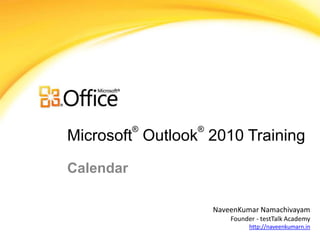
Calendar MS Outlook Intermediate
- 1. ® ® Microsoft Outlook 2010 Training Calendar NaveenKumar Namachivayam Founder - testTalk Academy http://naveenkumarn.in
- 2. Course contents • Display an Additional Time Zone • Set Workdays and Time • Make your Own Calendar • View Calendars Side by Side • Create Calendar Groups • Summary
- 3. Display an Additional Time Zone • Two separate time zones can be displayed in the Calendar. The two time zones can be, for example, your local time zone and the time zone of a city that you often travel to. The second time zone is used only to show a second time bar in Calendar view, and does not affect the way in which Calendar items are stored or displayed. • Click the File tab. • Click Options. • On the Calendar tab, under Time Zones, select the Show a second time zone check box. • In the Label box, type a name for the additional time zone. • In the Time zone list, click the time zone that you want to add. • If you want your computer clock to automatically adjust for daylight saving time (DST) changes, select the Adjust for daylight saving time check box. This option is available only in time zones that use daylight saving time (DST).
- 4. Set Workdays and Time • To change your work days and times in Outlook 2010, do the following: • Open Outlook Calendar and click the File tab. • Click Options. • Click Calendar. • Under Work time, do one or more of the following: • To change your work hours, in the Start time and End time lists, click the start time and end time of your work day. This is primarily used for your free/busy time availability for meeting requests from other people. • To change your work week, select the check boxes for the days that are a part of your work week. Clear the check boxes for the days that are not a part of the work week. • To change the first day of the week, in the First day of the week list, click a day. • To change the first week of the year, in the First week of year list, click an entry.
- 5. Make your Own Calendar • In addition to the default Microsoft Outlook Calendar, you can create other Outlook calendars. For example, you can create a calendar for your personal appointments, separate from your work calendar. • In Calendar, on the Folder tab, in the New group, click New Calendar. • In the Name box, type a name for the new calendar. • In the Select where to place the folder list, click Calendar, and then click OK. • The new calendar appears in the Calendar Navigation Pane (Navigation Pane: The column on the left side of the Outlook window that includes buttons for the Mail, Calendar, and Tasks views and the folders within each view. Click a folder to show the items in the folder.).
- 6. View Calendars Side by Side • In Calendar, in the Navigation Pane, select the check box of another calendar that you want to view. • The calendar that you selected opens next to the calendar that already appears. Overlay the calendars 1. In Calendar, in the Navigation Pane, select the check box of another calendar that you want to view. • The calendar that you selected opens next to calendar that is already displayed. Each successive calendar opens next to the one most recently opened. 2. On the Calendar tab, click View in Overlay Mode. • That calendar is now in overlay mode with the one you opened first — usually your default calendar. 3. To add another calendar to the overlay, repeat step 2.
- 7. Create Calendar Groups • Pick members from an Address Book (Address Book: The collection of address books that you can use to store names, e-mail addresses, fax numbers, and distribution lists. The Address Book may contain a Global Address List, an Outlook Address Book, and a Personal Address Book.) or Contacts list • In Calendar, on the Home tab, in the Manage Calendars group, click Calendar Groups, and then click Create New Calendar Group. • Type a name for the new calendar group, and then click OK. • Under Address Book, choose the Address Book (Address Book: The collection of address books that you can use to store names, e-mail addresses, fax numbers, and distribution lists. The Address Book may contain a Global Address List, an Outlook Address Book, and a Personal Address Book.) or Contact list from which you want to pick members of your group. • Browse for names or type them in the Search box, click the name that you want and then click Group Members. Repeat this step for each calendar that you want to include in the group, and then click OK.
- 8. Create Calendar Groups Create a calendar group based on the calendars that you are viewing • In Calendar, on the Home tab, in the Manage Calendars group, click Calendar Groups, and then click Save as New Calendar Group. • Type a name for the new calendar group, and then click OK.
- 9. Summary •Display an Additional Time Zone •Set Workdays and Time •Make your Own Calendar •View Calendars Side by Side •Create Calendar Groups
Notes de l'éditeur
- [Notes to trainer: This presentation must beviewed in PowerPoint 2010.If you don’t have PowerPoint 2010, the videos included in the presentation will not play. If you don’t have PowerPoint 2010, download the PowerPoint Viewer to view these files(http://www.microsoft.com/downloads/details.aspx?displaylang=en&FamilyID=cb9bf144%2D1076%2D4615%2D9951%2D294eeb832823).If the yellow security bar appears at the top of the screen in PowerPoint, or if a Codec Unavailable message appears in the video playback window, the presentation might have opened in Protected View. To enable video playback, in the yellow security bar at the top of the PowerPoint window, click Enable Editing. To browse other downloadable Outlook training presentations, see the “Download Office 2010 training” page (http://office.microsoft.com/en-us/powerpoint-help/download-office-2010-training-HA101901726.aspx).For detailed help in customizing this template, see the very last slide. Also, look for additional lesson text in the notes pane of some slides.]
- Using This TemplateThis Microsoft PowerPoint® template has training content about using conditional formatting in MicrosoftOutlook® 2010 to help manage your Inbox, calendar, and to-do list. Its content is adapted from the Office.com Training course called “Manage your mail and more with conditional formatting.”PowerPoint version: The template must be viewed in PowerPoint 2010. If you don’t have PowerPoint 2010, the videos included in the presentation will not play. If you don’t have PowerPoint 2010, download the PowerPoint Viewer to view these files (http://www.microsoft.com/downloads/details.aspx?displaylang=en&FamilyID=cb9bf144%2D1076%2D4615%2D9951%2D294eeb832823).Video playback:If the yellow security bar appears at the top of the screen in PowerPoint, or if a Codec Unavailable message appears in the video playback window, the presentation might have opened in Protected View. To enable video playback, in the yellow security bar at the top of the PowerPoint window, click Enable Editing.Slide layouts: Each slide has a custom layout. To apply the custom layout to a new slide, right-click the slide thumbnail, point to Layout, and click the layout from the Layout gallery. To alter the layouts, open master view and alter the specific master layout in that view. You can find the layout’s title by pointing to its thumbnail.Animations: Custom animation effects are applied throughout the presentation. These include Float In (Up or Down option), Fade, and Zoom. To alter animation effects, click the Animations tab, and use the Add Animation gallery and Timing options. Effect Options gives you choices about the effect; click Animation Pane on the Animations tab to work with multiple animations. Transitions: One transition, Doors, is used to emphasize sections of the slide show. It’s applied on the Course Contents slide, Lesson slide, and the first test slide. Hyperlinks to online course: The template contains a link to the online version of this training course that takes you to the Quick Reference Card that is published for the course.Headers and footers: The template contains a footer that has the course title. To add footers such as the date or slide numbers, click the Insert tab, and click Header & Footer.
