GDPMD user guide
•Télécharger en tant que PPT, PDF•
0 j'aime•550 vues
Gdpmd user guide
Signaler
Partager
Signaler
Partager
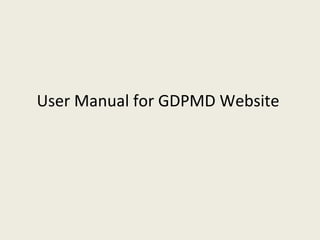
Recommandé
Recommandé
Contenu connexe
Tendances
Tendances (12)
En vedette
En vedette (16)
Similaire à GDPMD user guide
Similaire à GDPMD user guide (20)
Understanding File Management and Editing Documents in WordThe edi.docx

Understanding File Management and Editing Documents in WordThe edi.docx
Dernier
https://app.box.com/s/7hlvjxjalkrik7fb082xx3jk7xd7liz3TỔNG ÔN TẬP THI VÀO LỚP 10 MÔN TIẾNG ANH NĂM HỌC 2023 - 2024 CÓ ĐÁP ÁN (NGỮ Â...

TỔNG ÔN TẬP THI VÀO LỚP 10 MÔN TIẾNG ANH NĂM HỌC 2023 - 2024 CÓ ĐÁP ÁN (NGỮ Â...Nguyen Thanh Tu Collection
Mehran University Newsletter is a Quarterly Publication from Public Relations OfficeMehran University Newsletter Vol-X, Issue-I, 2024

Mehran University Newsletter Vol-X, Issue-I, 2024Mehran University of Engineering & Technology, Jamshoro
Dernier (20)
Beyond the EU: DORA and NIS 2 Directive's Global Impact

Beyond the EU: DORA and NIS 2 Directive's Global Impact
Role Of Transgenic Animal In Target Validation-1.pptx

Role Of Transgenic Animal In Target Validation-1.pptx
TỔNG ÔN TẬP THI VÀO LỚP 10 MÔN TIẾNG ANH NĂM HỌC 2023 - 2024 CÓ ĐÁP ÁN (NGỮ Â...

TỔNG ÔN TẬP THI VÀO LỚP 10 MÔN TIẾNG ANH NĂM HỌC 2023 - 2024 CÓ ĐÁP ÁN (NGỮ Â...
On National Teacher Day, meet the 2024-25 Kenan Fellows

On National Teacher Day, meet the 2024-25 Kenan Fellows
ICT role in 21st century education and it's challenges.

ICT role in 21st century education and it's challenges.
Unit-V; Pricing (Pharma Marketing Management).pptx

Unit-V; Pricing (Pharma Marketing Management).pptx
Measures of Central Tendency: Mean, Median and Mode

Measures of Central Tendency: Mean, Median and Mode
This PowerPoint helps students to consider the concept of infinity.

This PowerPoint helps students to consider the concept of infinity.
Food Chain and Food Web (Ecosystem) EVS, B. Pharmacy 1st Year, Sem-II

Food Chain and Food Web (Ecosystem) EVS, B. Pharmacy 1st Year, Sem-II
Measures of Dispersion and Variability: Range, QD, AD and SD

Measures of Dispersion and Variability: Range, QD, AD and SD
GDPMD user guide
- 1. User Manual for GDPMD Website
- 2. 3. Changing the view of the folders and files. 1. Connecting gdpmdm web site. 2. Logging in. 4. Resetting password. 12. Logging out. 11. Changing the user password. 10. Viewing/Saving/Editing/Exporting/Printing file. 9. Checking last modified/changed and accessed file. 8. Renaming/Copying/Moving and Deleting file/folder. 5. Adding new file(s). 6. Creating new folder. 7. Retrieving file(s) from URL.
- 6. After logging in, you will see the list of folder(s) and/or file(s) name , folder or file type and file size under Name, Type and Size column respectively. You can click on the folder name to see subfolder(s) and/or file(s). Folders Files Add Files or Folders Refresh button Root Folders Up one level User Name Search box
- 7. 3. Changing the view of the folders and files. There are altogether three style to view the folders and files. You will see the list style view of folders and files after logging in the web site. You can change the view style by click on the List/Small Icons/Large Icons at the right side of the tools bar. List Small Icons Large Icons
- 8. The following figure shows the list of folders and files in list view after clicking on the List Icon. The following figure shows the folders and files in small icon view after clicking on the Small Icons.
- 9. The following figure shows the folders and files in large icon view after clicking on the Large Icons.
- 11. 5. Adding new file(s). 1. Click on the + sign and select Add files command. 2. Click Browse button to select files(s) to be uploaded. 3. Click on Upload button as shown in figure. Note : Maximum uploaded file size is 20MB and maximum size of all files is 8 MB.
- 12. 6. Creating new folder. 1. Click on the + sign and select Add folders command. 2. Type folder name in Folder name text box and click Create button as shown in figure.