Introduction to Windows - Windows Interface
•Télécharger en tant que PPTX, PDF•
2 j'aime•1,240 vues
Windows is an operating system developed by Microsoft that manages programs and information on personal computers. It serves as the interface between the user and installed software. The Windows interface includes a Start button, taskbar, desktop, windows, icons and pointers. Windows uses windows, icons, menus and pointers to allow users to interact with programs and files through graphical elements on the screen. It displays open programs as windows which can be moved and resized, and closed using buttons in the window frame. The desktop displays icons which are representations of programs and files, and the taskbar shows running programs and system tools.
Signaler
Partager
Signaler
Partager
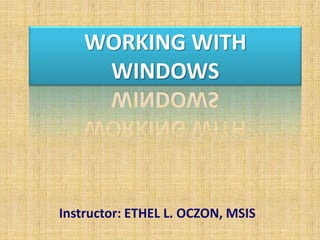
Recommandé
Use of Keyboard Function keys (F1 - F12)Use of Keyboard Function keys (F1 - F12) -hmftj

Use of Keyboard Function keys (F1 - F12) -hmftjLGS, GBHS&IC, University Of South-Asia, TARA-Technologies
Recommandé
Use of Keyboard Function keys (F1 - F12)Use of Keyboard Function keys (F1 - F12) -hmftj

Use of Keyboard Function keys (F1 - F12) -hmftjLGS, GBHS&IC, University Of South-Asia, TARA-Technologies
Contenu connexe
Tendances
Tendances (20)
En vedette
outline of I ThessaloniansTHE DEVIL AND HIS CROWD OUT TO GET, DISTRACT, AND CAUSE DOUBTS

THE DEVIL AND HIS CROWD OUT TO GET, DISTRACT, AND CAUSE DOUBTSRivers of Joy Baptist Church, Pastor/Teacher Charles e Whisnant
En vedette (18)
Tribological testing regime for establishing ficiency of zddp in presence of ...

Tribological testing regime for establishing ficiency of zddp in presence of ...
Interaction Bridges: Strategic Tool for Keeping Customer Promises

Interaction Bridges: Strategic Tool for Keeping Customer Promises
International sales training- English language in Hochiminh Vietnam

International sales training- English language in Hochiminh Vietnam
THE DEVIL AND HIS CROWD OUT TO GET, DISTRACT, AND CAUSE DOUBTS

THE DEVIL AND HIS CROWD OUT TO GET, DISTRACT, AND CAUSE DOUBTS
Similaire à Introduction to Windows - Windows Interface
Similaire à Introduction to Windows - Windows Interface (20)
3 Module - Operating Systems Configuration and Use by Mark John Lado

3 Module - Operating Systems Configuration and Use by Mark John Lado
Dernier
God is a creative God Gen 1:1. All that He created was “good”, could also be translated “beautiful”. God created man in His own image Gen 1:27. Maths helps us discover the beauty that God has created in His world and, in turn, create beautiful designs to serve and enrich the lives of others.
Explore beautiful and ugly buildings. Mathematics helps us create beautiful d...

Explore beautiful and ugly buildings. Mathematics helps us create beautiful d...christianmathematics
Dernier (20)
Ecosystem Interactions Class Discussion Presentation in Blue Green Lined Styl...

Ecosystem Interactions Class Discussion Presentation in Blue Green Lined Styl...
Measures of Dispersion and Variability: Range, QD, AD and SD

Measures of Dispersion and Variability: Range, QD, AD and SD
A Critique of the Proposed National Education Policy Reform

A Critique of the Proposed National Education Policy Reform
BAG TECHNIQUE Bag technique-a tool making use of public health bag through wh...

BAG TECHNIQUE Bag technique-a tool making use of public health bag through wh...
Measures of Central Tendency: Mean, Median and Mode

Measures of Central Tendency: Mean, Median and Mode
Explore beautiful and ugly buildings. Mathematics helps us create beautiful d...

Explore beautiful and ugly buildings. Mathematics helps us create beautiful d...
Kisan Call Centre - To harness potential of ICT in Agriculture by answer farm...

Kisan Call Centre - To harness potential of ICT in Agriculture by answer farm...
Z Score,T Score, Percential Rank and Box Plot Graph

Z Score,T Score, Percential Rank and Box Plot Graph
Introduction to Windows - Windows Interface
- 1. WORKING WITH WINDOWS Instructor: ETHEL L. OCZON, MSIS
- 2. – is an operating system software developed by Microsoft Corporation that is used to make personal computers run. MsWindows manages the information and programs installed into your computer. It serves as the interface between you and the software programs. Microsoft Windows
- 3. Parts of the Windows Screen
- 4. The Interface It has a Start Button andTaskbar. The Start Button is used to quickly open programs, find documents, and use system tools. Types of Windows: Group Window – a window where you can store the icons for a group of related programs Application Window – a window that displays an application/program (e.g. Word, Excel, etc.) Document Window – a window that exist within application windows and are linked to their application window in one main way: the menu commands that affect the application windows also affect the document window.
- 5. Desktop -The area on the display screen that displays all your icons.The desktop can also contain a background image. Window – a program or group of icons that is open. Icons – a pictorial representation of a program or file. The Interface …. continued
- 6. Types of Icons: Program Icon – the graphical representation of a program that you see inside group windows. Group Icon – a group window that has been closed Application Icon – represents an application that is open and running in your computer memory but whose window has been closed.
- 7. Taskbar – Is the bar that shows the tasks that are open and also contains the start button, the lunch buttons, and the system tray. Launch Buttons – start certain window programs immediately SystemTray – Contain programs that started the same time window 98 did. Task buttons – Show what programs are running The Interface
- 8. Title bar – Displays the name of the window, or the document in the window Menu bar – Show one or two words commands that commands the computer what to do. Tool bar – icons that give shortcuts to different commands contained in the menu bar. Work area – the white area in the middle of the window. Status bar – Gray bar at the bottom that gives hints about what you are doing. The Interface …. continued
- 9. Parts of the Windows Screen
- 10. Window – a framed region in the screen Window Frame – the borders, the four edges that define the border of a window Title Bar – area directly below window’s top border (displays the window’s name) Control Menu Box – the upper left corner of the window that has an inner icon Parts of the Windows Screen …continued
- 11. Sizing/Closing Buttons – buttons appear to the upper-right corner of the window that is used to minimize, maximize, and close a window. Close, Minimize, and Maximize buttons. Every window has an (Close button) in the upper-right corner that you can click to close the window and quit the program. Menu Bar – area under the title bar, it provides access to most of the application commands Work Area – large blank area inside the window Parts of the Windows Screen …continued
- 12. Scroll Bars and Buttons - buttons and bars that are used to pan across the screen (up, down, left, right) Mouse Pointer – indicates where the mouse is currently positioned in the screen Status Bar – bar along the very bottom of the window; displays information about the active document, the page that contains the insertion point, the status of several keys on your computer and instructions and/or messages when you are issuing a command Parts of the Windows Screen …continued
- 13. The three(3) mouse actions: To Click – (a button or option once to select it) position the tip of the mouse pointer over the specified element, then press the left mouse button at one time. To Double Click – (an option to execute it) position the tip of the mouse pointer over the specified element, and then press and release the left mouse button twice in quick succession. To Click and Drag – (to relocate or highlight items) position the mouse pointer over the specified element and hold down the left mouse button and move the mouse to the desired location and release (drop).
