Google Apps for Education: Sharing Files
•
2 j'aime•2,662 vues
Signaler
Partager
Signaler
Partager
Télécharger pour lire hors ligne
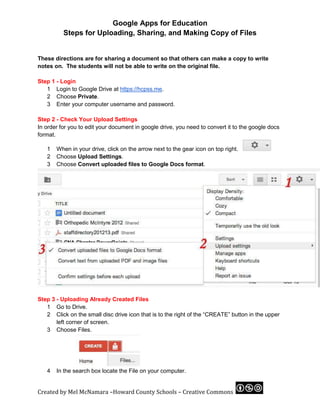
Recommandé
Recommandé
Contenu connexe
Similaire à Google Apps for Education: Sharing Files
Similaire à Google Apps for Education: Sharing Files (20)
Plus de The Daring Librarian Experience
Plus de The Daring Librarian Experience (20)
First day of school info worksheet - It's so Grape to Have You Here!

First day of school info worksheet - It's so Grape to Have You Here!
Dernier
Mehran University Newsletter is a Quarterly Publication from Public Relations OfficeMehran University Newsletter Vol-X, Issue-I, 2024

Mehran University Newsletter Vol-X, Issue-I, 2024Mehran University of Engineering & Technology, Jamshoro
Making communications land - Are they received and understood as intended? webinar
Thursday 2 May 2024
A joint webinar created by the APM Enabling Change and APM People Interest Networks, this is the third of our three part series on Making Communications Land.
presented by
Ian Cribbes, Director, IMC&T Ltd
@cribbesheet
The link to the write up page and resources of this webinar:
https://www.apm.org.uk/news/making-communications-land-are-they-received-and-understood-as-intended-webinar/
Content description:
How do we ensure that what we have communicated was received and understood as we intended and how do we course correct if it has not.Making communications land - Are they received and understood as intended? we...

Making communications land - Are they received and understood as intended? we...Association for Project Management
Dernier (20)
Food safety_Challenges food safety laboratories_.pdf

Food safety_Challenges food safety laboratories_.pdf
Micro-Scholarship, What it is, How can it help me.pdf

Micro-Scholarship, What it is, How can it help me.pdf
Basic Civil Engineering first year Notes- Chapter 4 Building.pptx

Basic Civil Engineering first year Notes- Chapter 4 Building.pptx
Making communications land - Are they received and understood as intended? we...

Making communications land - Are they received and understood as intended? we...
ICT role in 21st century education and it's challenges.

ICT role in 21st century education and it's challenges.
Salient Features of India constitution especially power and functions

Salient Features of India constitution especially power and functions
Fostering Friendships - Enhancing Social Bonds in the Classroom

Fostering Friendships - Enhancing Social Bonds in the Classroom
Google Apps for Education: Sharing Files
- 1. Google Apps for Education Steps for Uploading, Sharing, and Making Copy of Files These directions are for sharing a document so that others can make a copy to write notes on. The students will not be able to write on the original file. Step 1 - Login 1 Login to Google Drive at https://hcpss.me. 2 Choose Private. 3 Enter your computer username and password. Step 2 - Check Your Upload Settings In order for you to edit your document in google drive, you need to convert it to the google docs format. 1 When in your drive, click on the arrow next to the gear icon on top right. 2 Choose Upload Settings. 3 Choose Convert uploaded files to Google Docs format. Step 3 - Uploading Already Created Files 1 Go to Drive. 2 Click on the small disc drive icon that is to the right of the “CREATE” button in the upper left corner of screen. 3 Choose Files. 4 In the search box locate the File on your computer. Created by Mel McNamara –Howard County Schools – Creative Commons
- 2. Google Apps for Education Steps for Uploading, Sharing, and Making Copy of Files 5 Click “Start upload” to upload file. A dialog box will appear letting you know when upload is finished. Step 4 - Move a Shared Folder to “My Drive” In order to share a file into the shared folder you need to move the folder into your drive. 1 Go to Shared with Me. 2 Drag the desired folder on top of the words “My Drive.” The folder will now be in your drive Step 5 - Move Document to the Shared Folder 1 Drag your file to the folder. Step 6 - Change Sharing Settings If you move a file into a folder that has EDIT permissions for the users of that folder, you need to change the permissions of the file so the people can only view your file. 1 Click on the box next to your file (once it is inside the folder.) 2 Go to the Sharing settings icon. 3 Change the settings for your classmates from Edit to View. Created by Mel McNamara –Howard County Schools – Creative Commons
- 3. Google Apps for Education Steps for Uploading, Sharing, and Making Copy of Files Step 7 - Make a Copy of a File that Someone Else has Uploaded 1 Open the desired file. 2 Go to File > Make a Copy. 3 You now have a copy of the file on your Drive for you to modify as you desire. Created by Mel McNamara –Howard County Schools – Creative Commons
