How To Use Exel
•Télécharger en tant que PPT, PDF•
2 j'aime•366 vues
Signaler
Partager
Signaler
Partager
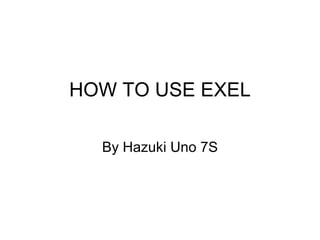
Recommandé
Contenu connexe
Similaire à How To Use Exel
Similaire à How To Use Exel (20)
Dernier
Making communications land - Are they received and understood as intended? webinar
Thursday 2 May 2024
A joint webinar created by the APM Enabling Change and APM People Interest Networks, this is the third of our three part series on Making Communications Land.
presented by
Ian Cribbes, Director, IMC&T Ltd
@cribbesheet
The link to the write up page and resources of this webinar:
https://www.apm.org.uk/news/making-communications-land-are-they-received-and-understood-as-intended-webinar/
Content description:
How do we ensure that what we have communicated was received and understood as we intended and how do we course correct if it has not.Making communications land - Are they received and understood as intended? we...

Making communications land - Are they received and understood as intended? we...Association for Project Management
Dernier (20)
Mixin Classes in Odoo 17 How to Extend Models Using Mixin Classes

Mixin Classes in Odoo 17 How to Extend Models Using Mixin Classes
Unit-IV; Professional Sales Representative (PSR).pptx

Unit-IV; Professional Sales Representative (PSR).pptx
Salient Features of India constitution especially power and functions

Salient Features of India constitution especially power and functions
General Principles of Intellectual Property: Concepts of Intellectual Proper...

General Principles of Intellectual Property: Concepts of Intellectual Proper...
ICT Role in 21st Century Education & its Challenges.pptx

ICT Role in 21st Century Education & its Challenges.pptx
On National Teacher Day, meet the 2024-25 Kenan Fellows

On National Teacher Day, meet the 2024-25 Kenan Fellows
Unit-V; Pricing (Pharma Marketing Management).pptx

Unit-V; Pricing (Pharma Marketing Management).pptx
Making communications land - Are they received and understood as intended? we...

Making communications land - Are they received and understood as intended? we...
How To Use Exel
- 1. HOW TO USE EXEL By Hazuki Uno 7S
- 2. First, you need to open Exel. It is like this. This green icon is Exel.
- 3. You need to choose this (next to toolbox.). And you choose 150%. You can go to `View`. Then choose Normal. Then like that.
- 4. You can write a title, and highlight it. Like this. You can choose the word styles from Toolbox. You can change like this. You can change colour . You can change the size.
- 5. You can do Auto fill. When you write a week, type Monday. Then, drag down. It automatically fills in. It looks like that.
- 6. Let’s make a table. There is my table. You can decorate… First, you need to highlight. Then, you can choose Borders and Shading from the toolbox. Then choose a Type as what you want. Then it will be like the picture on the left.
- 7. If you want to make an average, you write “=average”, and choose numbers. In the toolbox, there are colours. Then you can choose what you like to put on the table.
- 8. Then finish the table.
- 9. Now make a chart. Top of page, you find charts. Then you can choose a chart which fits to the table. This is the chart. (line graph)
- 10. Then, you can write a chart title. You can choose from the toolbox.
- 11. That is all.
- 12. THE END!!!!!!! Thank you.