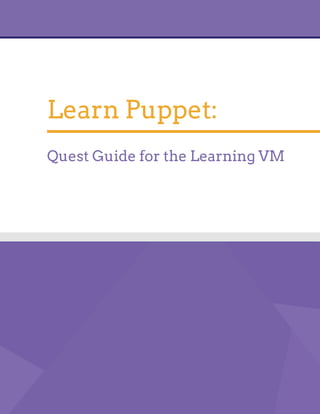Contenu connexe
Similaire à Learn Puppet : Quest Guide for the Learning VM (20)
Plus de Kumaran Balachandran (16)
Learn Puppet : Quest Guide for the Learning VM
- 2. Table of Contents:
▪ 1Learning VM Setup
▪ 5Welcome
▪ 10The Power of Puppet
▪ 21Resources
▪ 28Manifests
▪ 33Variables
▪ 40Conditional Statements
▪ 47Resource Ordering
▪ 53Classes
▪ 60Modules
▪ 67The Forge and the Puppet Module Tool
▪ 71Afterword
▪ 72Troubleshooting
▪ 73Glossary of Puppet Vocabulary
Contents
- 3. Learning VM Setup
About the Learning Virtual Machine
The Learning Virtual Machine (VM) is a sandbox environment equipped with
everything you'll need to get started learning Puppet and Puppet Enterprise (PE).
Because we believe exploration and playfulness are key to successful learning,
we've done our best to make getting started with Puppet a fun and frictionless
process. The VM is powered by CentOS Linux and for your convenience, we've pre-
installed Puppet Enterprise (PE) along with everything you'll need to put it into
action. Before you get started, however, we'll walk you through a few steps to get
the VM configured and running.
The Learning VM comes in two flavors. You downloaded this guide with either a
VMware (.vmx) file or an Open Virtualization Format (.ovf) file. The .vmx version
works with VMware Player or VMware Workstation on Linux and Windows based
machines, and VMware Fusion for Mac. The .ovf file is suitable for Oracle's
Virtualbox as well as several other virtualization players that support this format.
We've included instructions below for VMware Fusion, VMware Player, and
Virtualbox. If you run into issues getting the Learning VM set up, feel free to
contact us at learningvm@puppetlabs.com, and we'll do our best to help out.
Getting started with the Learning VM
If you haven't already downloaded VMware Player, VMware Fusion, or Oracle
Virtualbox, please see the links below:
• VMWare Player
• VMWare Fusion
• VirtualBox
You'll also need an SSH client to interact with the Learning VM over a Secure
Shell (SSH) connection. This will be more comfortable than interacting with the
virtualization software directly. If you're using Mac OS, you will be able to run SSH
© 2014 Puppet Labs 1
- 4. by way of the default Terminal application or a third party application like iTerm.
If you are on a Windows OS, we recommend PuTTY, a free SSH client for Windows.
Once you have an up-to-date virtualization application and the means to SSH to
the Learning VM you're ready to configure the Learning VM itself.
If you're reading this guide, you've already extracted the .zip file that contains the
Learning VM. Keep that .zip file around in case you want to create a fresh instance
of the Learning VM without having the re-do the download.
VM Setup
Start by launching your virtualization software. (Don't be tempted by any
dialogues or wizards that pop up the first time you open the software. These will
walk you through creating a new virtual machine, and will mislead you if you're
trying to open the existing Learning VM file.)
Depending on what virtualization software you're using, there are some slight
variations in how you'll open Learning VM file.
• In VMware Player there will be an Open a Virtual Machine option on the
Welcome screen. You can also select File > Open... from the Player menu in
the top left.
• For VMWare Fusion, select File > Open... from the menu bar.
• For VirtualBox, select File > Import Appliance... from the menu bar.
• If you're using different virtualization software, just be sure to open or
import, rather than create new.
Don't launch the VM just yet. There are a few configuration steps that you
should complete before launching the Learning VM for the first time. (If you
skipped ahead and already launched the VM, shut it down by logging in with the
credentials root and puppet and entering the command shutdown -P now . And
if you run into errors, remember that you can simply delete the VM and create
another by unpacking the .zip archive and following the instructions above.)
With the Learning VM selected in the library or manager window, open the
Settings panel. There are a few things to adjust here.
First, in under Network or Network Adapter, confirm that the Network Adapter is
enabled, and configure it to use Bridged networking.
Learning VM Setup
© 2014 Puppet Labs 2
- 5. Next, you'll need to increase the memory allocation and processors to the VM to
ensure that it has the resources neccessary to run smoothly. These options are
under System in VirtualBox and Processors & Memory in VMware Fusion. Allocate
4 GB of memory (4096 MB) and two processor cores. You can run the Learning VM
with less memory and fewer processor cores, but you may encounter performance
issues.
Now that your settings are configured, select Start or Power On to boot up the VM.
Input Capture
Virtualization software uses mouse and keyboard capture to 'own' these devices and
communicate input to the guest operating system. The keystroke to release the mouse
and keyboard will be displayed at the top right of the VM window.
Next Steps
Once the VM is booted, you may have to hit enter to see to the login prompt. Log
in using the following credentials:
• username: root
• password: puppet
All you'll want to do for now is get the Learning VM's IP address. Use the Facter
tool bundled with Puppet Enterprise tool to find it.
facter ipaddress
Make a note of the IP address displayed. You'll need it to open an SSH connection
to the Learning VM and in order to access to the PE Console later.
For the Learning VM's quest tool to work smoothly, you'll need to log out before
starting your SSH session. The file that tracks your command line history will only
be created after you log out for the first time. Enter the command:
exit
Now that you have the IP address, open an SSH connection to the Learning VM.
Learning VM Setup
© 2014 Puppet Labs 3
- 6. On a Linux system or a Mac, you can open a Terminal application and run the
following command, replacing <ip-address> with the IP address of your Learning
VM:
ssh root@<ip-address>
If you are on a Windows system, use an SSH client. We recommend Putty. Enter
the IP address into the Hostname textbox and click Open to start your session.
Use the same credentials:
• username: root
• password: puppet
Now that the Learning VM is configured and you're connected, you're all set to take
on your first quest! We hope you have fun learning Puppet!
In addition to the VM, the following resources may be handy in your journey to
learn Puppet:
• Puppet users group
• Puppet Ask - Q&A site
• #puppet IRC channel on irc.freenode.net
• Learning VM Issue Tracker
• You can also email us at learningvm@puppetlabs.com
Learning VM Setup
© 2014 Puppet Labs 4
- 7. “
Welcome
Quest Objectives
• Learn about the value of Puppet and Puppet Enterprise
• Familiarize yourself with the Quest structure and tool
The Learning VM
Welcome to the Quest Guide for the Learning Virtual Machine. This guide will be
your companion as you make your way through a series of interactive quests on
the accompanying VM. This first quest serves as an introduction to Puppet and
gives you an overview of the quest structure and the integrated quest tool. We've
done our best to keep it short so you can get on to the meatier stuff in the quests
that follow.
You should have started up the VM by now, and have an open SSH session from
your terminal or SSH client.
If you need to, return to the Setup section and review the instructions to get
caught up. Remember, the credentials to log in to the Learning VM via SSH are:
• username: root
• password: puppet
If you're comfortable in a Unix command-line environment, feel free to take a look
around and get a feel for what you're working with.
Getting Started
The Learning VM includes a quest tool that will provide structure and feedback
as you progress. You'll learn more about this tool below, but for now, type the
following command to start your first quest: the "Welcome" quest.
Any sufficiently advanced technology is indistinguishable from magic.
-Arthur C. Clarke
© 2014 Puppet Labs 5
- 8. quest --start welcome
What is Puppet?
So what is Puppet, and why should you take the time to learn it?
Puppet is an open-source IT automation tool. The Puppet Domain Specific
Language (DSL) is a Ruby-based coding language that provides a precise and
adaptable way to describe a desired state for each machine in your infrastructure.
Once you've described a desired state, Puppet does the work to bring your systems
in line and keeping them there.
The easy-to-read syntax of Puppet's DSL gives you an operating-system-
independent language to specify which packages should be installed, what
services you want running, which users accounts you need, how permissions are
set, and just about any other detail of a system you might want to manage. If
you're the DIY type or have unique needs, you can write the Puppet code to
do all these things from scratch. But if you'd rather not re-invent the wheel, a
wide variety of pre-made Puppet modules let you get the setup you're looking for
without churning out the code yourself.
And what's the 'Enterprise' part?
Puppet Enterprise (PE) is a complete configuration management platform, with an
optimized set of components proven to work well together. It combines a version
of open source Puppet (including a preconfigured production-grade Puppet master
stack), with MCollective, PuppetDB, Hiera, and more than 40 other open source
projects that Puppet Labs has integrated, certified, performance-tuned, and
security-hardened to make a complete solution for automating mission-critical
enterprise infrastructure.
In addition to these integrated open source projects, PE has many of its own
features, including a graphical web interface for analyzing reports and controlling
your infrastructure, orchestration features to keep your applications running
smoothly as you coordinate updates and maintenance, event inspection, role-
based access control, certification management, and cloud provisioning tools.
Task 1 :
Now that you know what Puppet and Puppet Enterprise are, check and see what
versions of are running on this Learning VM. Type the following command:
Welcome
© 2014 Puppet Labs 6
- 9. puppet -V # That's a capital 'V'
You will see something like the following:
3.4.3 (Puppet Enterprise 3.2.2)
This indicates that Puppet Version 3.4.3 Puppet Enterprise 3.2.2 are installed.
But why learn something new?
Why not just run a few shell commands or write a script? If you're comfortable
with shell scripting and concerned with a few changes on a few machines, this
may indeed be simpler. The appeal of Puppet is that allows you to describe all
the details of a configuration in a way that abstracts away from operating system
specifics, then manage those configurations on as many machines as you like. It
lets you control your whole infrastructure (think hundreds or thousands of nodes)
in a way that is simpler to maintain, understand, and audit than a collection of
complicated scripts.
What is a Quest?
At this point we've introduced you to the Learning VM and Puppet. You'll get
your hands on Puppet soon enough. But first, what's a quest? This guide contains
collection structured tutorials that we call quests. Each quest includes interactive
tasks that give you a chance to try things out yourself.
If you executed the puppet -V command earlier, you've already completed your
first task. (If not, go ahead and do so now.)
The Quest Tool
The Learning VM includes a quest tool that will help you keep track of which
quests and tasks you've completed successfully and which are still pending. We've
written a couple of tasks in this quest to demonstrate the features of the quest
tool itself.
Welcome
© 2014 Puppet Labs 7
- 10. Task 2 :
To explore the command options for the quest tool, type the following command:
quest --help
The quest --help command provides you with a list of all the options for the
quest command. You can invoke the quest command with each of those options,
such as:
quest --progress # Displays details of tasks completed
quest --completed # Displays completed quests
quest --list # Shows all available quests
quest --start <name> # Provide the name of a quest to start tracking progress
Task 3 :
Find out how much progress you have made so far:
quest --progress
While you can use the quest commands to find more detailed information about
your progress through the quests, you can check the quest status display at the
bottom right of your terminal window to keep up with your progress in real time.
Figure 1
Review
In this introductory quest we gave a brief overview of what Puppet is and the
advantages of using Puppet to define and maintain the state of your infrastructure.
The VM comes with several
adjustments to enable the use
of the quest tool and progress
tracking, including changes to
how bash is configured. Please
don't replace the .bashrc file,
instead append your changes.
Typing `clear` into your terminal
will remove everything on your
terminal screen.
Welcome
© 2014 Puppet Labs 8
- 11. We also introduced the concept of the quest and interactive task. You tried out the
quest tool and reviewed the mechanics completing quests and tasks.
Now that you know what Puppet and Puppet Enterprise are, and how to use the
quest tool, you're ready to move on to the next quest: The Power of Puppet.
Welcome
© 2014 Puppet Labs 9
- 12. The Power of Puppet
Prerequisites
• Welcome Quest
Quest Objectives
• Using existing Puppet modules, configure the Learning VM to serve a
web version of the Quest Guide.
• Learn how the Puppet Enterprise (PE) Console's node classifier can
manage the Learning VM's configuration.
Getting Started
In this quest you will use the Puppet Enterprise (PE) Console in conjunction with
existing modules to cut away much of the complexity of a common configuration
task. You'll configure the Learning VM to serve the content of this Quest Guide as
a locally accessible static HTML website. We'll show you how you can Puppet and
freely available Puppet modules to fully automate the process instead of writing
code or using standard terminal commands.
As you go through this quest, remember that while Puppet can simplify many
tasks, it's a powerful and complex tool. There's a lot to learn if you want to use it to
its full potential. We will explain concepts as needed to complete and understand
each task in this quest, but sometimes we'll hold off on a fuller explanation of
some detail until a later quest. Don't worry if you don't feel like you're getting the
whole story right away; keep at it and we'll get there when the time is right!
When you're ready to get started, type the following command:
quest --start power
Forging Ahead
A module is a bundle of Puppet code packaged along with the other files and data
you need manage some aspect of a system. Need to set up NTP? There's a module
© 2014 Puppet Labs 10
- 13. for that. Manage system users? That too. But likely you'll want to do both of these
things and more. Modules let you mix and match reusable bits of Puppet code to
make achieving your desired configuration as painless as possible. Modules are
designed to be, well, modular.
But where do these modules come from? The Puppet Forge is a public repository
of modules contributed by members of the Puppet community, including many
written and maintained by Puppet Labs employees and partners. The Forge also
includes a list PE Supported Modules, which Puppet Labs has rigorously tested
and is committed to supporting and maintaining through their lifecycle.
Task 1 :
To get started setting up the Quest Guide website, you'll need to download and
install Puppet Labs' Apache module from the Forge. (If you're offline or behind a
firewall, check the aside below for instructions on using the cached version of the
module.)
The apache module gives you everything you need to automate installing,
configuring, and starting an Apache webserver. In your terminal, enter the
following command to install the module:
puppet module install puppetlabs-apache
Offline?
If you don't have internet access, run the following terminal commands to used a cached
version of the module:
puppet module install /usr/src/forge/puppetlabs-apache-*.tar.gz
--ignore-dependencies
This command tells Puppet to download the Puppet Labs apache module from
the Forge and place it in the directory specified as Puppet's modulepath. The
modulepath defines the directory on your Puppet Master where Puppet saves
modules you install and accesses modules you already have installed. For Puppet
Enterprise, this defaults to /etc/puppetlabs/puppet/modules/ .
Great job! You've just installed your first module from the Forge.
The Power of Puppet
© 2014 Puppet Labs 11
- 14. To help set up the Quest Guide website, we've also prepared an lvmguide module.
It's already in the VM's module path, so there's no need to fetch it from the Forge.
This small lvmguide module draws on some resources from the Apache module
and uses some code and content of its own to finish the configuration of the Quest
Guide website.
The lvmguide and Apache modules
Before using these modules, you should know a little more about how they work.
The lvmguide module includes Puppet code that defines an lvmguide class. In
Puppet, a class is simply a named block of Puppet code organized in a way that
defines a set of associated system resources. A class might install a package,
customize an associated configuration file for that package, and start a service
provided by that package. These are related and interdependent processes, so it
makes sense to organize them into a single configurable unit: a class.
While a module can include many classes, it will always have a main class that
shares the name of the module. This class serves as the access point for the
module's functionality and calls on other classes within the module or from pre-
requisite modules as needed.
Put your Modules to Use
In order to configure the Learning VM to serve you the Quest Guide website, you'll
need to classify it with the lvmguide class. Classification tells Puppet which
classes to apply to which machines in your infrastructure. Though there are a few
different ways to classify nodes, we'll be using the PE Console's node classifier for
this quest.
To access the PE Console you'll need the Learning VM's IP address. Remember, you
can use the facter tool packaged with PE.
facter ipaddress
Open a web browser on your host machine and go to https://<ip-address> ,
where <ip-address> is the Learning VM's IP address. (Be sure to include the s in
https )
If your browser gives you a security notice because the certificate is self-signed, go
ahead and click accept to continue to the PE Console.
When prompted, use the following credentials to log in:
Despite some superficial
similarities, Puppet's classes
aren't like the classes in Object
Oriented programming. You'll
just get confused if you think of
them this way!
You can see a list of all the
system facts accessible through
facter by running the `facter -p`
command.
The Power of Puppet
© 2014 Puppet Labs 12
- 15. Username: puppet@example.com
Password: learningpuppet
Figure 1
You're in! Now that you have access to the PE Console, we'll go over the steps
you'll take to classify the "learning.puppetlabs.vm" node (i.e. the Learning VM)
with the lvmguide class.
Add a Class
First, you need to add the lvmguide class to the list of classes available to the PE
Console.
To do this, click the Add classes button on the Classes panel. (You may need to
scroll to the bottom of the page to find the panel.)
The Power of Puppet
© 2014 Puppet Labs 13
- 16. Figure 2
Type lvmguide in the "Filter the list below" input box, and check the checkbox by
the lvmguide class that appears in the list.
Figure 3
Now click the "Add selected classes" button.
Figure 4
The Power of Puppet
© 2014 Puppet Labs 14
- 17. You should see a verification message at the top of the PE Console and the the
lvmguide class will appear in the list of available classes on the left side of the
console interface.
Classify a Node
Now that the lvmguide class is available, you can use it to classify the node
learning.puppetlabs.vm .
Click on the "Nodes" menu item in the navigation menu. (You may need to scroll
to the top of the page to see the navigation menu.)
Figure 5
Click on the learning.puppetlabs.vm node hyperlink. (This should be the only one
listed since the Learning VM is the only node you're managing with Puppet
Enterprise.)
Figure 6
The Power of Puppet
© 2014 Puppet Labs 15
- 18. Once you're on the node page for learning.puppetlabs.vm, click the "Edit" button
located in the top-right corner of the screen.
Figure 7
In the Classes section, type lvmguide in the "add a class" input box
Figure 8
Click the "Update" button at the bottom.
Figure 9
Excellent! If everything went according to plan, you've successfully classified the
learning.puppetlabs.vm node with the lvmguide class.
Run Puppet
Now that you have classified the learning.puppetlabs.vm node with the
lvmguide class, Puppet knows how the system should be configured. But it won't
make any changes until a Puppet run occurs.
The Power of Puppet
© 2014 Puppet Labs 16
- 19. The Puppet agent daemon runs in the background on any nodes you manage
with Puppet. Every 30 minutes, the Puppet agent daemon requests a catalog from
the Puppet Master. The Puppet Master parses all the classes applied to that node
and builds the catalog to describes how the node is supposed to be configured. It
returns this catalog to the node's Puppet agent, which then applies any changes
necessary to bring the node into the line with the state described by the catalog.
Task 3 :
Instead of waiting for the Puppet agent to make its scheduled run, use the puppet
agent tool to trigger one yourself. In your terminal, type the following command:
puppet agent --test
Please note this may take about a minute to run. This is about the time it takes
for the software packages to be downloaded and installed as needed. After a brief
delay, you will see text scroll by in your terminal indicating that Puppet has made
all the specified changes to the Learning VM.
Check out the Quest Guide! In your browsers address bar, type the following URL:
http://<ip-address> . Though the IP address is the same, using https will load
the PE Console, while http will load the Quest Guide as a website.
From this point on you can either follow along with the website or with the PDF,
whichever works best for you.
IP Troubleshooting
The website for the quest guide will remain accessible for as long as the VM's
IP address remains the same. If you move your computer or laptop to a different
network, or if you suspend your laptop and resumed work on the Learning VM after
a while, the website may not be accessible.
In case any of the above issues happen, and you end up with a stale IP address, run
the following commands on the Learning VM to get a new IP address. (Remember,
if you're ever unable to establish an SSH session, you can log in directly through
the interface of your virtualization software.)
Refresh your DHCP lease:
service network restart
The Power of Puppet
© 2014 Puppet Labs 17
- 20. Find your IP address:
facter ipaddress
Explore the lvmguide Class
To understand how the lvmguide class works, you can take a look under the
hood. In your terminal, use the cd command to navigate to the module directory.
(Remember, cd for 'change directory.')
cd /etc/puppetlabs/puppet/modules
Next, open the init.pp manifest.
nano lvmguide/manifests/init.pp
classclass lvmguidelvmguide (
$document_root = '/var/www/html/lvmguide',
$port = '80',
) {
# Manage apache, the files for the website will be
# managed by the quest tool
classclass { 'apache':
default_vhost => false,
}
apache::vhostapache::vhost { 'learning.puppetlabs.vm':
port => $port,
docroot => $document_root,
}
}
(To exit out of the file, use the command control-x in nano, or :q! in vim.)
Don't worry about understanding each detail of the syntax just yet. For now, we'll
just give you a quick overview so the concepts won't be totally new when you
encounter them later on.
Class Title and Parameters:
classclass lvmguidelvmguide (
$document_root = '/var/www/html/lvmguide',
$port = '80',
) {
The Power of Puppet
© 2014 Puppet Labs 18
- 21. The class lvmguide takes two parameters: $document_root and $port . The
default values are set as /var/www/html/lvmguide and 80 .
Include the apache module's apache class:
classclass { 'apache':
default_vhost => false,
}
The lvmguide class declares another class: apache . Puppet knows about the
apache class because it is defined by the apache module you installed earlier.
The default_vhost parameter for the apache class is set to false . This is all the
equivalent of saying "Set up Apache, and don't use the default VirtualHost because
I want to specify my own."
Include the apache module's vhost class:
apache::vhostapache::vhost { 'learning.puppetlabs.vm':
port => $port,
docroot => $document_root,
}
This block of code declares the apache::vhost class for the Quest Guide with
the title learning.puppetlabs.vm , and with $port and $docroot set to those
class parameters we saw earlier. This is the same as saying "Please set up a
VirtualHost website serving the 'learning.puppetlabs.vm' website, and set the port
and document root based on the parameters from above."
The files for the website
The files for the quest guide are put in place by the quest command line tool,
and thus we don't specify anything about the files in the class. Puppet is flexible
enough to help you manage just what you want to, leaving you free to use other
tools where more appropriate. Thus we put together a solution using Puppet to
manage a portion of it, and our quest tool to manage the rest.
It may seem like there's a lot going on here, but once you have a basic
understanding of the syntax, a quick read-through will be enough to get the gist of
well-written Puppet code. (We often talk about Puppet's DSL as self-documenting
code.)
The Power of Puppet
© 2014 Puppet Labs 19
- 22. Repeatable, Portable, Testable
It's cool to install and configure an Apache httpd web server with a few lines of
code and some clicks in the console, but keep in mind that the best part can't
be shown with the Learning VM: once the lvmguide module is installed, you can
apply the lvmguide class to as many nodes as you like, even if they have different
specifications or run different operating systems.
And once a class is deployed to your infrastructure, Puppet gives you the ability
to manage the configuration from a single central point. You can implement
your updates and changes in a test environment, then easily move them into
production.
Updated Content
Before continuing on to the remaining quests, let's ensure that you have the most
up to date version of the quest-related content. Now that we have the website
configured, please run the following command:
quest update
This will download an updated PDF, files for the quest guide website, as well as
the tests for the quests.
You can find a copy of the update Quest Guide PDF at: http://<your-vm's-ip-
address>/Quest_Guide.pdf , or in the /var/www/html/lvmguide/ directory on the
VM.
Review
Great job on completing the quest! You should now have a good idea of how to
download exising modules from the Forge and use the PE Console node classifier
to apply them to a node. You also learned how to use the puppet agent --test
command to manually trigger a puppet run.
Though we'll go over many of the details of the Puppet DSL in later quests, you
had your first look at a Puppet class, and some of the elements that make it up.
The Power of Puppet
© 2014 Puppet Labs 20
- 23. Resources
Prerequisites
• Welcome Quest
• Power of Puppet Quest
Quest Objectives
• Understand how resources on the system are modeled in Puppet's
Domain Specific Language (DSL)
• Learn about the Resource Abstraction Layer (RAL)
• Use Puppet to inspect resources on your system
Getting Started
In this quest, you will be introduced to Resources and how system configurations
are represented using Resource definitions. You will learn how to inspect resources
on the Learning VM using Puppet. Please note though, that we are not going to
use Puppet to manage any resources. Instead, we are going to use basic Unix
commands in this quest, and then look at how the resultant resource changes
are represented in Puppet's Domain Specific Language (DSL). As an aspiring
practitioner of Puppet, it is important for you to have a thorough understanding of
the Puppet syntax as well as the puppet resource and puppet describe tools.
When you're ready to get started, type the following command:
quest --start resources
Resources
Resources are the fundamental units for modeling system configurations. Each
resource describes some aspect of a system, like a service that must be running
or a package that must be installed. The block of Puppet code that describes
a resource is called a resource declaration. Resource declarations are written in
Puppet's own Domain Specific Language.
© 2014 Puppet Labs 21
- 24. Puppet's Domain Specific Language
Puppet uses its own configuration language, one that was designed to be
accessible and does not require much formal programming experience. The code
you see below is an example of what we're referring to. Since it is a declarative
language, the definitions of resources can be considered as models of the state of
resources.
typetype {'title':
attribute => 'value',
}
The Trailing Comma
Though a comma isn't strictly necessary at the end of the final attribute value pair, it is
best practice to include it for the sake of consistency.
You will not be using resource declarations to shape your environment just yet.
Instead, you will exercise your power by hand and use Puppet only to inspect your
actions using the puppet resource and puppet describe tools.
Anatomy of a Resource
Resources can be large or small, simple or complex. In the world of Puppet, you
and everything around you (on the Learning VM) are resources. But let's say you
wanted to learn more about a particular resource. How would one do that? Well,
you have two options: puppet describe and puppet resource .
Task 1 :
Let's say you want to learn more about the user resource type as it applies to all
users in the Learning VM. Type the following command:
puppet describe user
The puppet describe command can list info about the currently installed
resource types on a given machine.
Task 2 :
Resources
© 2014 Puppet Labs 22
- 25. Great! But how would one look at a specific resource? Well, to check and see how
you look in the world of Puppet, type the following command :
puppet resource user root
The block of code below that describes you as the root user is called a resource
declaration. It's a little abstract, but a nice portrait, don't you think?
useruser { 'root':
ensure => 'present',
comment => 'root',
gid => '0',
home => '/root',
password => '$1$jrm5tnjw$h8JJ9mCZLmJvIxvDLjw1M/',
password_max_age => '99999',
password_min_age => '0',
shell => '/bin/bash',
uid => '0',
}
The puppet resource can interactively inspect and modify resources on a single
system and can also be useful for one-off jobs. However, Puppet was born for
greater things which we'll discuss further in the Manifest Quest.
Resource Type
Let's take a look at your first line in the above resource declaration. Do you see the
word user ? It's right before the curly brace. This is called the resource type. Just
as any individual cat or dog is a member of its species (Felis catus and Canus lupis
familiaris to be precise) any instance of a resource must be a member of a resource
type. Think of this type as a framework that defines the range of characteristics an
individual resource can have.
Puppet allows you to describe and manipulate a variety of resource types. Below
are some core resource types you will encounter most often:
• user A user
• group A user group
• file A specific file
• package A software package
• service A running service
• cron A scheduled cron job
• exec An external command
• host A host entry
Resources
© 2014 Puppet Labs 23
- 26. ...Wait, There's More!
If you are curious to learn about all of the different built-in resources types available for
you to manage, see the Type Reference Document
Resource Title
Again, let's take a look at your first line in the above resource declaration. Do you
see the single quoted word 'root' ? It's right after the curly brace. This is called
the title. The title of a resource is used to identify it and must be unique. No two
resources of the same type can share the same title. Also, don't forget to always
add a colon (:) after the title. That's important to remember and often overlooked!
Attribute Value Pairs
One more time. Let's look at the resource declaration for user root listed above.
After the colon (:) comes a list of attributes and their corresponding values. Each
line consists of an attribute name, a => (which we call a hash rocket), a value, and
a final comma. For example, the attribute value pair home => '/root', indicates
that your home is set to the directory /root .
Task 3 :
The path to greatness is a lonely one. Fortunately, your superuser status gives you
the ability to create a sidekick for yourself. First let's do this in a non-Puppet way.
Type the following command:
useradd byte
Task 4 :
Now take a look at user byte using the puppet resource tool. Type the following
command:
puppet resource user byte
Potent stuff. Note that byte's password attribute is set to '!!' . This isn't a proper
password at all! In fact, it's a special value indicating byte has no password
whatsoever.
Task 5 :
Resources
© 2014 Puppet Labs 24
- 27. Let's rectify byte's password situation by setting it to puppetlabs. Type the
following command:
passwd byte
Now set the password to puppetlabs by typing it in and pressing Enter (Return)
twice. You will not see anything displayed as you type the password.
Now if you take another look at byte using puppet resource , the value for byte's
password attribute should now be set to a SHA1 hash of the password, something
a little like this: '$1$hNahKZqJ$9ul/RR2U.9ITZlKcMbOqJ.'
Task 6 :
Now have a look at byte's home directory, which was set to '/home/byte' by
default. Directories are a special kind of file, and so Puppet knows of them as File
resources. The title of any file is, by default, the same as the path to that file.
Let's find out more about the tools directory where our sidekick can store tools.
Enter the command:
puppet resource file /home/byte/tools
Task 7 :
What? ensure => 'absent', ? Values of the ensure attribute indicate the basic
state of a resource. A value of absent means something doesn't exist at all. We
need to make a directory for byte to store tools in:
mkdir /home/byte/tools
Now have another look at byte's tools directory:
puppet resource file /home/byte/tools
Resources
© 2014 Puppet Labs 25
- 28. Quest Progress
Awesome! Have you noticed when you successfully finish a task, the 'completed tasks'
in the lower right corner of your terminal increases? To check on your progress type the
following command:
quest --progress
This shows your progress by displaying the tasks you've completed and tasks that still
need completing.
Task 8 :
We want byte to be the owner of the tools directory. To do this, type the following
commands:
chown -R byte:byte /home/byte/tools
Inspect the state of the directory one more time, to make sure everything is in
order:
puppet resource file /home/byte/tools
The Resource Abstraction Layer
By now, we have seen some examples of how Puppet 'sees' resources on the
system. A common pattern you might observe is that these are descriptions of how
the resource in question should or does look. In subsequent quests, we will see
how, instead of just inspecting resources, we can declare how specific resources
should look, providing us the ability to model the state of these resources.
Puppet provides us this ability to describe resources of different types. Our job of
defining how a system should be configured is reduced to one of creating a high-
level model of the desired state of the system. We don't need to worry about how
that model is realized.
Puppet takes the descriptions expressed by resource declarations and uses
providers that are specific to the Operating System to realize them. These
Providers abstract away the complexity of managing diverse implementations of
resource types on different systems. As a whole, this system of resource types and
Resources
© 2014 Puppet Labs 26
- 29. the providers that implement them is called the Resource Abstraction Layer, or
RAL.
You can describe the ideal state of a user resource. Puppet will choose a suitable
provider to realize your definition - in the case of users, Puppet can use providers
to manage user records in /etc/passwd files or NetInfo , or LDAP . Similarly, when
you wish to install a package, you can stand back and watch Puppet figure out
whether to use yum or apt for package management. This lets you ignore the
implementation-related details of managing the resources, such as the names of
the commands (is it adduser or useradd ?), the arguments for the commands, file
formats etc and lets you focus on the more important job of modeling the desired
state for your systems.
By harnessing the power of the RAL, you can be confident of the potency of your
Puppet skills wherever your journey takes you.
Review
Let's rehash what we learned in this quest. First, we learned two very important
Puppet topics: the Resource Abstraction Layer and the anatomy of a resource.
To dive deeper into these two important topics, we showed you how to use the
puppet describe and puppet resource tools, which also leads us to a better
understanding of Puppet's Language. These tools will be tremendously useful to
you in the succeeding quests. Unfortunately we didn't get to write any Puppet
code in this quest, but that's okay. We're going to start doing that in the Manifest
Quest (the next quest)!
Resources
© 2014 Puppet Labs 27
- 30. Manifests
Prerequisites
• Welcome Quest
• Power of Puppet Quest
• Resources Quest
Quest Objectives
• Understand the concept of a Puppet manifest
• Construct and apply manifests to manage resources
Getting Started
As you saw in the Resources Quest, Puppet's resource declarations can be used
to keep track of just about anything in this Learning VM. So far, you have made
changes to the Learning VM without using Puppet. You looked at resource
declarations using puppet describe and puppet resource only in order to track
your effects. In this quest, you will learn to craft your own resource declarations
and inscribe them in a special file called a manifest. When you're ready to get
started, type the following command:
quest --start manifest
Let's See What Quests You've Completed
Before you get started, let's take a look at the quests you have completed. Type the
following command:
quest --completed
This is useful in case you forget which Quests you've already done. In this case it shows
that you have completed three quests: (1)Welcome Quest (2)Power of Puppet Quest and
(3)Resources Quest.
© 2014 Puppet Labs 28
- 31. Puppet Manifests
Manifests are files containing Puppet code. They are standard text files saved
with the .pp file extension. The core of the Puppet language is the resource
declaration as it describes a desired state for one resource. Puppet manifests
contain resource declarations. Manifests, like the resource declarations they
contain, are written in Puppet Language.
Don't Forget These Tools Too
You can use puppet describe and puppet resource for help using and
understanding the user resource...and any other resource type you're curious about.
Let's get started by making sure you're in your home directory: /root . This is
where you want to place newly created manifests.
cd /root
Text Editors
For the sake of simplicity and consistency, we use the text editor nano in our
instructions, but feel free to use vim or another text editor of your choice.
Task 1 :
Create a manifest to remove user byte:
Unfortunately byte just doesn't seem to be working out as a sidekick. Let's create
a manifest to get rid of byte. We will create a manifest, with some code in it. Type
the following command, after you make sure you are in the /root directory as
mentioned above:
nano byte.pp
Type the following instructions into Byte's manifest:
Manifests
© 2014 Puppet Labs 29
- 32. useruser { 'byte':
ensure => 'absent',
}
Save the file and exit your text editor. We touched on this in the Resources Quests,
but the ensure => absent attribute/value pair states that we are going to make
sure user byte does not exist in the Learning VM.
Puppet Parser
What if we made an error when writing our Puppet code? The puppet parser
tool is Puppet's version of a syntax checker. When provided with a file as an
argument, this tool validates the syntax of the code in the file without acting on
the definitions and declarations within. If no manifest files are provided, Puppet
will validate the default site.pp manifest. If there are no syntax errors, Puppet
will return nothing when this command is ran, otherwise Puppet will display the
first syntax error encountered.
Task 2 :
Using the puppet parser tool, let's you check your manifest for any syntax errors.
Type the following command:
puppet parser validate byte.pp
Again, if the parser returns nothing, continue on. If not, make the necessary
changes and re-validate until the syntax checks out.
Puppet Apply
Once you've created a manifest you will use the puppet apply tool to enforce it.
The puppet apply tool enables you to apply individual manifests locally. In the
real world, you may want an easier method to apply multiple definitions across
multiple systems from a central source. We will get there when we talk about
classes and modules in succeeding quests. For now, manifests and puppet apply
aid in learning the Puppet language in small, iterative steps.
When you run puppet apply with a manifest file as the argument, a catalog
is generated containing a list of all resources in the manifest, along with the
desired state you specified. Puppet will check each resource in your environment
against the resource declaration in the manifest. Puppet's providers will then do
The `puppet parser` tool can
only ensure that the syntax of
a manifest is well-formed. It
cannot guarantee that your
variables are correctly named,
your logic is valid, or that your
manifest does what you want it
to.
Manifests
© 2014 Puppet Labs 30
- 33. everything necessary to bring the state of those resources in line with the resource
declarations in your manifest.
Task 3 :
Once your byte.pp manifest is error free, we're going to simulate the change
in the Learning VM without actually enforcing those changes. Let's see what
happens:
puppet apply --noop byte.pp
In the returned output, Puppet tells us that it has not made the changes to the
Learning VM, but if it had, this is what would be changed.
Task 4 :
Since the simulated change is what we want, let's enforce the change on the
Learning VM.
puppet apply byte.pp
How is byte doing?
HINT: Use the puppet resource command discussed in the Resource Quest.
byte does not seem to be doing well. Actually, the user's gone. The ensure =>
'absent' value clearly made short work of the user account.
Task 5 :
With Puppet manifests you can create as well as destroy. Lets create a new,
stronger sidekick by adding user gigabyte to the Learning VM using Puppet. If
you need help on how to do this, refer to the previous tasks you've just completed
in this quest. One thing to note: ensure => 'present' will make sure GigaByte
exists in the Learning VM.
The steps include creating a manifest file, and writing the minimal amount of
Puppet code required to ensure that the user account is created. This task will be
marked complete when the user exists on the system.
Manifests
© 2014 Puppet Labs 31
- 34. Review
This is a foundational quest you must understand in order to successfully use
Puppet. As you saw when completing this quest, we've added two new tools to
your toolbox: puppet parser and puppet apply . You always want to use puppet
parser to check the syntax of your manifest before using puppet apply to enforce
it. This quest contained a walkthrough of the "best practice" methods to creating,
checking, applying your manifest. We've also created a simplified version below
for your reference:
1. Open or create a manifest with the .pp extension
2. Add or edit your Puppet code
3. Use the puppet parser tool to check for syntax errors (recommended)
4. Simulate your manifest using puppet apply --noop (recommended)
5. Enfore your manifest using puppet apply
6. Check to make sure everything is working correctly (recommended)
On a final note, if you go back to the Power of Puppet quest, you will notice that
the init.pp file containing the definition for class lvmguide is a manifest.
Manifests
© 2014 Puppet Labs 32
- 35. “
Variables
Prerequisites
• Welcome Quest
• Power of Puppet Quest
• Resources Quest
• Manifest Quest
Quest Objectives
• Learn how to make Puppet manifests more flexible using variables
• Learn how to interpolate variables in manifests
• Understand how facts can be used
Getting Started
Manifests contain instructions for automating tasks related to managing
resources. Now it's time to learn how to make manifests more flexible. In this
quest you will learn how to include variables, interpolate variables, and use Facter
facts in your manifests in order to increase their portability and flexibility. When
you're ready to get started, type the following command:
quest --start variables
Variables
Puppet can be used to manage configurations on a variety of different operating
systems and platforms. The ability to write portable code that accomodates
various platforms is a significant advantage in using Puppet. It is important that
you learn to write manifests in such a way that they can function in different
The green reed which bends in the wind is stronger than the mighty oak
which breaks in a storm.
-Confucius
© 2014 Puppet Labs 33
- 36. contexts. Effective use of variables is one of the fundamental methods you will
use to achieve this.
If you've used variables before in some other programming or scripting language,
the concept should be familiar. Variables allow you to assign data to a variable
name in your manifest and then use that name to reference that data elsewhere
in your manifest. In Puppet's syntax, variable names are prefixed with a $ (dollar
sign). You can assign data to a variable name with the = operator. You can also
use variables as the value for any resource attribute, or as the title of a resource.
In short, once you have defined a variable with a value you can use it anywhere
you would have used the value or data.
The following is a simple example of assigning a value, which in this case, is a
string, to a variable.
$myvariable == "look, data!n"
Also...
In addition to directly assigning data to a variable, you can assign the result of any
expression or function that resolves to a normal data type to a variable. This variable
will then refer to the result of that statement.
Task 1 :
Using Puppet, create the file /root/pangrams/fox.txt with the specified content.
Create a new manifest in your home directory.
nano ~/pangrams.pp
HINT: Refer to the Manifest Quest if you're stuck.
Type the following Puppet code into the pangrams.pp manifest:
Unlike resource declarations,
variable assignments are parse-
order dependent. This means
that you must assign a variable
in your manifest before you can
use it.
Variables
© 2014 Puppet Labs 34
- 37. $pangram == 'The quick brown fox jumps over the lazy dog.'
filefile {'/root/pangrams':
ensure => directory,
}
filefile {'/root/pangrams/fox.txt':
ensure => file,
content => $pangram,
}
Now that we have a manifest, let's test it on the VM.
Remember to validate the syntax of the file, and to simulate the change using the
-noop flag before you use puppet apply to make the required change on the
system.
Excellent! Take a look at the file to see that the contents have been set as you
intended:
cat /root/pangrams/fox.txt
The file resource /root/pangrams/fox.txt is managed, and the content for the
file is specified as the value of the $pangram variable.
Variable Interpolation
The extra effort required to assign variables starts to show its value when you
begin to incorporate variables into your manifests in more complex ways.
Variable interpolation allows you to replace occurences of the variable with the
value of the variable. In practice this helps with creating a string, the content
of which contains another string which is stored in a variable. To interpolate a
variable in a string, the variable name is preceded by a $ and wrapped in curly
braces ( ${var_name} ).
The braces allow puppet parser to distinguish between the variable and the
string in which it is embedded. It is important to remember, a string that includes
an interpolated variable must be wrapped in double quotation marks ( "..." ),
rather than the single quotation marks that surround an ordinary string.
"Variable interpolation is ${adjective}!"
A pangram is a sentence that
uses every letter of the
alphabet. A perfect pangram
uses each letter only once.
Variables
© 2014 Puppet Labs 35
- 38. Task 2 :
Create a file called perfect_pangrams. We will use variable substitution and
interpolation in doing this.
Now you can use variable interpolation to do something more interesting. Go
ahead and create a new manifest called perfect_pangrams.pp .
nano ~/perfect_pangrams.pp
HINT: Refer to the Manifest Quest if you're stuck
Type the following Puppet code into the perfect_pangrams.pp manifest:
$perfect_pangram == 'Bortz waqf glyphs vex muck djin.'
$pgdir == '/root/pangrams'
filefile { $pgdir:
ensure => directory,
}
filefile { "${pgdir}/perfect_pangrams":
ensure => directory,
}
filefile { "${pgdir}/perfect_pangrams/bortz.txt":
ensure => file,
content => "A perfect pangram: n${perfect_pangram}",
}
Once you have create the perfect_pangrams.pp file, enforce it using the
appropriate puppet apply command, but not before you verify that the syntax is
correct and have tried simulating it first. Refer to the Manifests quest if you need
to refresh you memory on how to apply a manifest.
Here, the $pgdir variable resolves to '/root/pangrams' , and the interpolated
string "${pgdir}/perfect_pangrams" resolves to '/root/pangrams/
perfect_pangrams' . It is best to use variables in this way to avoid redundancy and
allow for data separation in the directory and filepaths. If you wanted to work in
another user's home directory, for example, you would only have to change the
$pgdir variable, and would not need to change any of your resource declarations.
Have a look at the bortz.txt file:
Wrapping a string without any
interpolated variables in double
quotes will still work, but it
goes against conventions
described in the Puppet Labs
Style Guide.
Variables
© 2014 Puppet Labs 36
- 39. “
cat /root/pangrams/perfect_pangrams/bortz.txt
You should see something like this, with your pangram variable inserted into the
file's content string:
A perfect pangram:
Bortz waqf glyphs vex muck djin.
What this perfect pangram actually means, however, is outside the scope of this
lesson!
Facts
Puppet has a bunch of built-in, pre-assigned variables that you can use. Remember
using the Facter tool when you first started? The Facter tool discovers information
about your system and makes it available to Puppet as variables. Puppet’s compiler
accesses those facts when it’s reading a manifest.
Remember running facter ipaddress told you your IP address? What if you
wanted to turn facter ipaddress into a variable? It would look like this:
$::ipaddress as a stand-alone variable, or like this: ${::ipaddress} when
interpolated in a string.
The :: in the above indicates that we always want the top-scope variable, the
global fact called ipaddress , as opposed to, say a variable called ipaddress you
defined in a specific manifest.
In the Conditions Quest, you will see how Puppet manifests can be designed to
perform differently depending on facts available through facter . For now, let's
play with some facts to get a feel for what's available.
Task 3 :
We will write a manifest that will interpolate facter variables into a string assigned
to the $message variable. We can then use a notify resource to post a
notification when the manifest is applied. We will also declare a file resource. We
can use the same $string to assign our interpolated string to this file's content
parameter.
Get your facts first, then distort them as you please.
-Mark Twain
Variables
© 2014 Puppet Labs 37
- 40. Create a new manifest with your text editor.
nano ~/facts.pp
HINT: Refer to the Manifest Quest if you're stuck
Type the following Puppet code into the facts.pp manifest:
$string == "Hi, I'm a ${::osfamily} system and I have been up for
${::uptime_seconds} seconds."
notifynotify { 'info':
message => $string,
}
filefile { '/root/message.txt':
ensure => file,
content => $string,
}
Once you have created the facts.pp file, enforce it using the appropriate puppet
apply command, after verifying that the syntax is correct.
You should see your message displayed along with Puppet's other notifications.
You can also use the cat command or a text editor to have a look at the
message.txt file with the same content.
cat /root/message.txt
As you can see, by incorporating facts and variables, and by using variable
interpolation, you can add more functionality with more compact code. In the
next quest we will discuss conditional statements that will provide for greater
flexibility in using Puppet.
Review
In this quest you've learned how to take your Puppet manifests to the next level
by using variables. There are even more levels to come, but this is a good start.
We learned how to assign a value to a variable and then reference the variable by
name whenever we need its content. We also learned how to interpolate variables,
and how Facter facts are global variables available for you to use.
In addition to learning about variables, interpolating variables, and facts, you
also gained more hands-on learning with constructing Puppet manifests using
Variables
© 2014 Puppet Labs 38
- 41. Puppet's DSL. We hope you are becoming more familar and confident with using
and writing Puppet code as you are progressing.
Looking back to the Power of Puppet Quest, can you identify where and how
variables are used in the lvmguide class?
Variables
© 2014 Puppet Labs 39
- 42. “
Conditional Statements
Prerequisites
• Welcome Quest
• Power of Puppet Quest
• Resources Quest
• Manifest Quest
• Variables Quest
Quest Objectives
• Learn how to use conditional logic to make your manifests adaptable.
• Understand the syntax and function of the if , unless , case , and
selector statements.
Getting Started
Conditional statements allow you to write Puppet code that will return different
values or execute different blocks of code depending on conditions you specify.
This, in conjunction with Facter facts, will enable you to write Puppet code that
accomodates different platforms, operating systems, and functional requirements.
To start this quest enter the following command:
quest --start conditionals
Conditions
Conditional statements let your Puppet code behave differently in different
situations. They are most helpful when combined with facts or with data
pertaining to the systems. This enables you to write code to perform as desired on
Just dropped in (to see what condition my condition was in)
-Mickey Newbury
© 2014 Puppet Labs 40
- 43. a variety of operating systems and under differing system conditions. Pretty neat,
don't you think?
Puppet supports a few different ways of implementing conditional logic:
• if statements
• unless statements
• case statements, and
• selectors
The 'if' Statement
Puppet’s if statements behave much like those in many other programming and
scripting languages.
An if statement includes a condition followed by a block of Puppet code that will
only be executed if that condition evaluates as true. Optionally, an if statement
can also include any number of elsif clauses and an else clause. Here are some
rules:
• If the if condition fails, Puppet moves on to the elsif condition (if one
exists)
• If both the if and elsif conditions fail, Puppet will execute the code in
the else clause (if one exists)
• If all the conditions fail, and there is no else block, Puppet will do
nothing and move on
The following is an example of an if statement you might use to raise a warning
when a class is included on an unsupported system:
ifif $::is_virtual ==== 'true' {
# Our NTP module is not supported on virtual machines:
warningwarning( 'Tried to include class ntp on virtual machine.' )
}
elsifelsif $::operatingsystem ==== 'Darwin' {
# Our NTP module is not supported on Darwin:
warningwarning( 'This NTP module does not yet work on Darwin.' )
}
elseelse {
# Normal node, include the class.
include ntpntp
}
In addition to the == operator, which tests for equality, there is also a regular
expression match operator =~ . The == operator is not case sensitive. In the above
example, if you had:
Conditional Statements
© 2014 Puppet Labs 41
- 44. ifif $::is_virtual ==== 'TRUE' {
# Our NTP module is not supported on virtual machines:
warningwarning( 'Tried to include class ntp on virtual machine.' )
}
elsifelsif $::operatingsystem ==== 'darwin' {
# Our NTP module is not supported on Darwin:
warningwarning( 'This NTP module does not yet work on Darwin.' )
}
elseelse {
# Normal node, include the class.
include ntpntp
}
... the behavior would remain unchanged.
The Warning Function
The warning() function will not affect the execution of the rest of the manifest, but
if you were running Puppet in the usual Master-Agent setup, it would log a message on
the server at the 'warn' level.
The regular expression operator =~ helps you test whether a string matches a
pattern you specify. For example, in the following, we capture the digits that
follow www in the hostname, such as www01 or www12 and store them in the $1
variable for use in the notice() function.
ifif $::hostname =~=~ /^www(d+)./ {
noticenotice("Welcome to web server number $1")
}
Task 1 :
Just as we have done in the Variables Quest, let's create a manifest and add a
simple conditional statement. The file should report on how long the VM has been
up and running.
nano ~/conditionals.pp
Enter the following code into your conditionals.pp manifest:
Conditional Statements
© 2014 Puppet Labs 42
- 45. ifif $::uptime_hours << 2 {
$myuptime == "Uptime is less than two hours.n"
}
elsifelsif $::uptime_hours << 5 {
$myuptime == "Uptime is less than five hours.n"
}
elseelse {
$myuptime == "Uptime is greater than four hours.n"
}
filefile {'/root/conditionals.txt':
ensure => present,
content => $myuptime,
}
Use the puppet parser tool to check your syntax, then simulate the change
in --noop mode without enforcing it. If the noop looks good, enforce the
conditionals.pp manifest using the puppet apply tool.
Have a look at the conditionals.txt file using the cat command.
Task 2 :
Use the command facter uptime_hours to check the uptime yourself. The notice
you saw when you applied your manifest should describe the uptime returned
from the Facter tool.
The 'unless' Statement
The unless statement works like a reversed if statement. An unless statements
takes a condition and a block of Puppet code. It will only execute the block if the
condition is false. If the condition is true, Puppet will do nothing and move on.
Note that there is no equivalent of elsif or else clauses for unless statements.
The 'case' Statement
Like if statements, case statements choose one of several blocks of Puppet code
to execute. Case statements take a control expression, a list of cases, and a series
of Puppet code blocks that correspond to those cases. Puppet will execute the first
block of code whose case value matches the control expression.
A special default case matches anything. It should always be included at the end
of a case statement to catch anything that did not match an explicit case.
Task 3 :
Conditional Statements
© 2014 Puppet Labs 43
- 46. Create a case.pp manifest with the following conditional statement and file
resource declaration.
casecase $::operatingsystem {
'CentOS': { $apache_pkg == 'httpd' }
'Redhat': { $apache_pkg == 'httpd' }
'Debian': { $apache_pkg == 'apache2' }
'Ubuntu': { $apache_pkg == 'apache2' }
defaultdefault: { failfail("Unrecognized operating system for webserver") }
}
filefile {'/root/case.txt':
ensure => present,
content => "Apache package name: ${apache_pkg}n"
}
When you've validated your syntax and run a --noop , apply the manifest:
puppet apply case.pp
Use the cat command to inspect the case.txt file. Because the Learning VM is
running CentOS, you will see that the selected Apache package name is 'httpd'.
For the sake of simplicity, we've output the result of the case statement to a file,
but keep in mind that instead of using the result of the case statement like the
one above to define the contents of a file, you could use it as the title of a package
resource declaration, as shown below:
packagepackage { $apache_pkg :
ensure => present,
}
This would allow you to always install and manage the right Apache package for
a machine's operating system. Aaccounting for the differences between various
platforms is an important part of writing flexible and re-usable Puppet code. It is
a paradigm you will encounter frequently in published Puppet modules.
Also note that Puppet will choose the appropriate provider for the package
depending on the operating system, without you having to mention it. On Debian-
based systems, for example, it may use apt and on RedHat systems, it will use
yum .
Conditional Statements
© 2014 Puppet Labs 44
- 47. The 'selector' Statement
Selector statements are very similar to case statements, but instead of executing
a block of code, a selector assigns a value directly. A selector might look
something like this:
$rootgroup == $::osfamily ? {
'Solaris' => 'wheel',
'Darwin' => 'wheel',
'FreeBSD' => 'wheel',
'default' => 'root',
}
Here, the value of the $rootgroup is determined based on the control variable
$osfamily . Following the control variable is a ? (question mark) symbol. In the
block surrounded by curly braces are a series of possible values for the $::osfamily
fact, followed by the value that the selector should return if the value matches the
control variable.
Because a selector can only return a value and cannot execute a function like
fail() or warning() , it is up to you to make sure your code handles unexpected
conditions gracefully. You wouldn't want Puppet to forge ahead with an
inappropriate default value and encounter errors down the line.
Task 4 :
By writing a Puppet manifest that uses a selector, create a file /root/
architecture.txt that lists whether the VM is a 64-bit or a 32-bit machine.
To accomplish this, create a file in the root directory, called architecture.pp :
nano architecture.pp
We know that i386 machines have a 32-bit architecture, and x86_64 machines
have a 64-bit architecture. Let's set the content of the file based on this fact:
filefile { '/root/architecture.txt' :
ensure => file,
content => $::architecture ? {
'i386' => "This machine has a 32-bit architecture.n",
'x86_64' => "This machine has a 64-bit architecture.n",
}
}
Conditional Statements
© 2014 Puppet Labs 45
- 48. See what we did here? Instead of having the selector return a value and saving
it in a variable, as we did in the previous example with $rootgroup , we use it to
specify the value of the content attribute in-line.
Once you have created the manifest, check the syntax and apply it.
Inspect the contents of the /root/architecture.txt file to ensure that the
content is what you expect.
Before you move on
We have discussed some intense information in the Variables Quest and this
Quest. The information contained in all the quests to this point has guided you
towards creating flexible manifests. Should you not understand any of the topics
previously discussed, we highly encourage you to revisit those quests before
moving on to the Resource Ordering Quest.
Conditional Statements
© 2014 Puppet Labs 46
- 49. Resource Ordering
Prerequisites
• Welcome Quest
• Power of Puppet Quest
• Resources Quest
• Manifest Quest
• Variables Quest
• Conditions Quest
Quest Objectives
• Understand why some resources must be managed in a specific order.
• Use the before , require , notify , and subscribe metaparameters to
effectively manage the order that Puppet applies resource declarations.
Getting Started
This quest will help you learn more about specifying the order in which Puppet
should manage resources in a manifest. When you're ready to get started, type the
following command:
quest --start ordering
Explicit Ordering
We are likely to read instructions from top to bottom and execute them in that
order. When it comes to resource declarations in a Puppet manifest, Puppet does
things a little differently. It works through the problem as though it were given
a list of things to do, and it was left to decide the most efficient way to get
them done. We have referred to the catalog vaguely in the previous sections. The
catalog is a compilation of all the resources that will be applied to a given system,
and the relationships between those resources. In building the catalog, unless we
explicitly specify the relationship between the resources, Puppet will manage them
in its own order.
© 2014 Puppet Labs 47
- 50. For the most part, Puppet specifies relationships between resources in the
appropriate manner while building the catalog. For example, if you say that user
gigabyte should exist, and the directory /home/gigabyte/bin should be present
and be owned by user gigabyte , then Puppet will specify a relationship between
the two - that the user should be managed before the directory. These are implicit
(shall we call them obvious?) relationships.
Sometimes, however, you will need to ensure that a resource declaration is applied
before another. For instance, if you wish to declare that a service should be
running, you need to ensure that the package for that service is installed and
configured before you can start the service. One might ask as to why there is not
an implicit relationship in this case. The answer is that, often times, more than
one package provides the same service, and what if you are using a package you
built yourself? Since Puppet cannot always conclusively determine the mapping
between a package and a service (the names of the software package and the
service or executable it provides are not always the same either), it is up to us to
specify the relationship between them.
When you need a group of resources to be managed in a specific order, you must
explicitly state the dependency relationships between these resources within the
resource declarations.
Relationship Metaparameters
Metaparameters follow the familiar attribute => value syntax. There are four
metaparameter attributes that you can include in your resource declaration to
order relationships among resources.
• before causes a resource to be applied before a specified resource
• require causes a resource to be applied after a specified resource
• notify causes a resource to be applied before the specified resource,
just as with before . Additionally, notify will generate a refresh event for
the specified resource when the notifying resource changes.
• subscribe causes a resource to be applied after the specified resource.
The subscribing resource will be refreshed if the target resource
changes.
The value of the relationship metaparameter is the title or titles (in an array) of
one or more target resources. Since this is the first time we've mentioned arrays -
here's an example of an array:
$my_first_array == ['one', 'two', 'three']
A metaparameter is a resource
attribute that can be specified
for _any_ type of resource,
rather than a specific type.
Resource Ordering
© 2014 Puppet Labs 48
- 51. Here's an example of how the notify metaparameter is used:
filefile {'/etc/ntp.conf':
ensure => file,
source => 'puppet:///modules/ntp/ntp.conf',
notify => ServiceService['ntpd'],
}
serviceservice {'ntpd':
ensure => running,
}
In the above, the file /etc/ntp.conf is managed. The contents of the file are
sourced from the file ntp.conf in the ntp module's files directory. Whenever the
file /etc/ntp.conf changes, a refresh event is triggered for the service with the
title ntpd . By virtue of using the notify metaparameter, we ensure that Puppet
manages the file first, before it manages the service, which is to say that notify
implies before .
Refresh events, by default, restart a service (such as a server daemon), but you
can specify what needs to be done when a refresh event is triggered, using the
refresh attribute for the service resource type, which takes a command as the
value.
In order to better understand how to explicitly specify relationships between
resources, we're going to use SSH as our example. Setting the
GSSAPIAuthentication setting for the SSH daemon to no will help speed up the
login process when one tries to establish an SSH connection to the Learning VM.
Let's try to disable GSSAPIAuthentication, and in the process, learn about resource
relationships.
Task 1 :
Create a puppet manifest to manage the /etc/ssh/sshd_config file
Create the file /root/sshd.pp using a text editor, with the following content in it.
filefile { '/etc/ssh/sshd_config':
ensure => file,
mode => 600,
source => '/root/examples/sshd_config',
}
Resource Ordering
© 2014 Puppet Labs 49
- 52. What we have done above is to say that Puppet should ensure that the file /etc/
ssh/sshd_config exists, and that the contents of the file should be sourced from
the file /root/examples/sshd_config . The source attribute also allows us to use
a different URI to specify the file, something we will discuss in the Modules quest.
For now, we are using a file in /root/examples as the content source for the SSH
daemon's configuration file.
Now let us disable GSSAPIAuthentication.
Task 2 :
Disable GSSAPIAuthentication for the SSH service
Edit the /root/examples/sshd_config file.
Find the line that reads:
GSSAPIAuthentication yes
and edit it to read:
GSSAPIAuthentication no
Save the file and exit the text editor.
Even though we have edited the source for the configuration file for the SSH
daemon, simply changing the content of the configuration file will not disable the
GSSAPIAuthentication option. For the option to be disabled, the service (the SSH
server daemon) needs to be restarted. That's when the newly specified settings
will take effect.
Let's now add a metaparameter that will tell Puppet to manage the sshd service
and have it subscribe to the config file. Add the following Puppet code below
your file resource:
serviceservice { 'sshd':
ensure => running,
enable => true,
subscribe => FileFile['/etc/ssh/sshd_config'],
}
Notice that in the above the subscribe metaparameter has the value
File['/etc/ssh/sshd_config'] . The value indicates that we are talking about
a file resource (that Puppet knows about), with the title /etc/ssh/sshd_config .
That is the file resource we have in the manifest. References to resources always
Resource Ordering
© 2014 Puppet Labs 50
- 53. take this form. Ensure that the first letter of the type ('File' in this case) is always
capitalized when you refer to a resource in a manifest.
Now, let's apply the change. Remember to check syntax, and do a dry-run using
the --noop flag first, before using puppet apply /root/sshd.pp to apply your
changes.
You will see Puppet report that the content of the /etc/ssh/sshd_config file
changed. You should also be able to see that the SSH service was restarted.
In the above example, the service resource will be applied after the file
resource. Furthermore, if any other changes are made to the targeted file resource,
the service will refresh.
Package/File/Service
Wait a minute! We are managing the service sshd , we are managing its
configuration file, but all that would mean nothing if the SSH server package is
not installed. So, to round it up, and make our manifest complete with regards
to managing the SSH server on the VM, we have to ensure that the appropriate
package resource is managed as well.
On CentOS machines, such as the VM we are using, the openssh-server package
installs the SSH server.
• The package resource makes sure the software and its config file are
installed.
• The file resource config file depends on the package resource.
• The service resources subscribes to changes in the config file.
The package/file/service pattern is one of the most useful idioms in Puppet. It’s
hard to overstate the importance of this pattern! If you only stopped here and
learned this, you could still get a lot of work done using Puppet.
To stay consistent with the package/file/service idiom, let's dive back into the
sshd.pp file and add the openssh-server package to it.
Task 3 :
Manage the package for the SSH server
Type the following code in above your file resource in file /root/sshd.pp
Resource Ordering
© 2014 Puppet Labs 51
- 54. packagepackage { 'openssh-server':
ensure => present,
before => FileFile['/etc/ssh/sshd_config'],
}
• Make sure to check the syntax.
• Once everything looks good, go ahead and apply the manifest.
Notice that we use before to ensure that the package is managed before the
configuration file is managed. This makes sense, since if the package weren't
installed, the configuration file (and the /etc/ssh/ directory that contains it
would not exist. If you tried to manage the contents of a file in a directory that
does not exist, you are destined to fail. By specifying the relationship between the
package and the file, we ensure success.
Now we have a manifest that manages the package, configuration file and the
service, and we have specified the order in which they should be managed.
Let's do a Quick Review
In this Quest, we learned how to specify relationships between resources, to
provide for better control over the order in which the resources are managed by
Puppet. We also learned of the Package-File-Service pattern, which emulates the
natural sequence of managing a service on a system. If you were to manually
install and configure a service, you would first install the package, then edit the
configuration file to set things up appropriately, and finally start or restart the
service.
Resource Ordering
© 2014 Puppet Labs 52
- 55. Classes
Prerequisites
• Welcome Quest
• Power of Puppet Quest
• Resources Quest
• Manifest Quest
• Variables Quest
• Conditions Quest
• Ordering Quest
Quest Objectives
• Understand what a class means in Puppet's Language
• Learn how to use a class definition
• Understand the difference between defining and declaring a class
Getting Started
So we've mentioned the term class in previous quests. In this quest we cover
the use of classes within a Puppet manifest to group resource declarations (and
everything we've learned up to this point) into reusable blocks of Puppet code.
When you're ready to get started, type the following command:
quest --start classes
This is just an example
We've written this quest to help you learn the functionality and purpose of classes. To
keep things simple, we will write code to both define classes and include them within
a single manifest. Keep in mind however, that in practice you will always define your
classes in a separate manifest. In the Modules Quest we will show you the proper way
to define classes and declare classes.
© 2014 Puppet Labs 53
- 56. Defining Classes
In Puppet's language classes are named blocks of Puppet code. Once you have
defined a class, you can invoke it by name. Puppet will manage all the resources
that are contained in the class defintion once the class is invoked. Please
remember that classes in Puppet are not related to classes in Object Oriented
Programming. In Puppet, classes serve as named containers for blocks of Puppet
code.
Let's dive right in, and look at an example of a class definition. We have created
a class definition for you. Look at the contents of the file /root/examples/
modules1-ntp1.pp . Open it using nano or your favorite text editor.
The file should contain the following code:
classclass ntpntp {
casecase $operatingsystem {
centos, redhat: {
$service_name == 'ntpd'
$conf_file == 'ntp.conf.el'
}
debian, ubuntu: {
$service_name == 'ntp'
$conf_file == 'ntp.conf.debian'
}
}
packagepackage { 'ntp':
ensure => installed,
}
filefile { 'ntp.conf':
path => '/etc/ntp.conf',
ensure => file,
require => PackagePackage['ntp'],
source => "/root/examples/answers/${conf_file}"
}
serviceservice { 'ntp':
name => $service_name,
ensure => running,
enable => true,
subscribe => FileFile['ntp.conf'],
}
}
That's a class definition. As you can see, there is a case statement, and three
resources, all contained within the following pair of curly braces:
Classes
© 2014 Puppet Labs 54
- 57. classclass ntpntp {
}
The conditional ( case statement) sets up the value for the $service_name and
$conf_file variables appropriately for a set of operating systems. Three
resources - a package, a file, and a service are defined, which use the variables to
provide flexibility.
Now what would happen if we applied this manifest, containing the class
definition?
Task 1 :
Apply the manifest containing the ntp class definition:
puppet apply /root/examples/modules1-ntp1.pp
That's funny. Nothing happened, and nothing changed on the system!
This is because the class in the modules1-ntp1.pp manifest is only being defined
and not declared. When you applied the manifest, it is as if Puppet went, "Ok! Got
it. When you ask for class ntp, I am to know that it refers to everything in the
definition." You have to declare the class in order to make changes and manage the
resources specified in the definition. Declared? What's that? We will discuss that
next.
Declaring Classes
In the previous section, we saw an example of a class definition and learned that
a class is a collection of resources. The question that still needs answering is, how
can we use the class definition? How can we tell Puppet to use the definition as
part of configuring a system?
The simplest way to direct Puppet to apply a class definition on a system is by
using the include directive. For example, to invoke class ntp you would have to
say:
include ntp
in a Puppet Manifest, and apply that manifest.
Classes
© 2014 Puppet Labs 55
- 58. Now you might wonder how Puppet knows where to find the definition for the
class. Fair question. The answer involves Modules, the subject of our next lesson.
For now, since we want to try applying the definition for class ntp, let's put the line
include ntp right after the class definition.
We have already done that for you, open the file /root/examples/
modules1-ntp2.pp :
nano /root/examples/modules1-ntp2.pp
You should see the line:
include ntp
as the very last line of the file.
Task 2 :
Declare class ntp
Go ahead and now apply the manifest /root/examples/modules1-ntp2.pp .
HINT: Use the puppet apply tool. Refer to the Manifests Quest.
Great! This time Puppet actually managed the resources in the definition of class
ntp.
Again, please do not ever do this above example in real life, since you always want
to separate the definition from the declaration. This is just an example to show
you the functionality and benefit of classes. In the Modules Quest we will show
you the proper way to define classes and declare classes separately.
A detailed look at the lvmguide class
In the Power of Puppet Quest, we used a class called lvmguide to help us set
up the website version of this Quest Guide. The lvmguide class gives us a nice
illustration of structuring a class definition. We've included the code from the
lvmguide class declaration below for easy reference as we talk about defining
classes. Don't worry if a few things remain unclear at this point. For now, we're
going to focus primarily on how class definitions work.
Classes
© 2014 Puppet Labs 56
- 59. classclass lvmguidelvmguide (
$document_root = '/var/www/html/lvmguide',
$port = '80',
) {
# Manage apache, the files for the website will be
# managed by the quest tool
classclass { 'apache':
default_vhost => false,
}
apache::vhostapache::vhost { 'learning.puppetlabs.vm':
port => $port,
docroot => $document_root,
}
}
In this example we've defined a class called lvmguide . The first line of the class
definition begins with the word class , followed by the name of the class we're
defining: in this case, lvmguide .
classclass lvmguidelvmguide (
Notice that instead of the usual curly bracket, there is an open parenthesis at the
end of this first line, and it isn't until after the closing parenthesis that we see the
opening curly bracket.
classclass lvmguidelvmguide (
$document_root = '/var/www/html/lvmguide',
$port = '80',
){
The variable declarations contained in these parentheses are called class
parameters.
Class parameters allow you to pass a set of parameters to a class. In this case,
the parameters are $document_root and $port . The values assigned to these
parameters in the class definition are the default values, which will be used
whenever values for the parameters are not passed in.
The first item you see inside the curly braces is... another class! One of the
advantages of keeping your classes modular is that you can easily pull together
all the classes you need to achieve a particular purpose.
Classes
© 2014 Puppet Labs 57
- 60. classclass { 'apache':
default_vhost => false,
}
Notice how the code looks similar to how you might describe a user, file or
package resource. It looks like a declaration. It is, indeed, a class declaration. This
is an alternative to using include to invoke existing class definitions. In this
case, we wanted to set up an apache server to host our Quest Guide content as a
website. Instead of trying to reinvent the wheel, we are able to pull in the existing
apache class from the apache module we downloaded from the Forge.
If we had wanted to include the apache class with its default parameter settings,
we could have used the include apache syntax. Turns out that just like the
lvmguide class, the apache class is defined to accept parameters. Since we
wanted to set the default_vhost parameter, we used the resource-like class
declaration syntax. This allows us to set default_vhost to false .
Our final code block in the class definition is a resource declarations:
apache::vhostapache::vhost { 'learning.puppetlabs.vm':
port => $port,
docroot => $document_root,
}
First, we declare an apache::vhost resource type, and pass along values from
our class parameters to its port and docroot attributes. The apache::vhost
resource type is defined in, and provided by the apache module that we installed,
and helps manage the configuration of Apache2 Virtual Hosts.
As in the above example, class definitions give you a concise way to group other
classes and resource declarations into re-usable blocks of Puppet code. You can
then selectively assign these classes to different machines across your Puppetized
network in order to easily configure those machines to fulfill the defined function.
Now that the lvmguide class is defined, enabling the Quest Guide website on
other machines would be as easy as assigning that class in the PE Console.
Review
We learned about classes, and how to define them. We also learned two ways to
invoke classes - using the include keyword, and declaring classes using a syntax
Classes
© 2014 Puppet Labs 58
- 61. similar to resource declarations. Classes are a whole lot more useful once we
understand what modules are, and we will learn about modules in the next quest.
Classes
© 2014 Puppet Labs 59
- 62. Modules
Prerequisites
• Welcome Quest
• Power of Puppet Quest
• Resources Quest
• Manifest Quest
• Variables Quest
• Conditions Quest
• Ordering Quest
• Classes Quest
Quest Objectives
• Understand the purpose of Puppet modules
• Learn the basic structure and layout of modules
• Write and test a simple module
Getting Started
So far we've seen some simple examples of Puppet code, but what makes Puppet
such an adaptable tool? When it comes to getting things done, it's all about the
module. A Puppet module is a self-contained bundle of code and data, organized
around a particular purpose. The code would encompass manifests, the data
would include all the source files, templates etc that you need to accomplish the
purpose of the module. Everything we have learned until this point and more
can come together as part of a module. When you're ready, type the following
command:
quest --start modules
What's a Module?
If resources and classes are the atoms and molecules of Puppet, we might consider
modules our amoebas: the first self-contained organisms of the Puppet world.
© 2014 Puppet Labs 60
- 63. Thus far, in order to gain insight into Puppet's language features and syntax, we
have been writing one-off manifests, perhaps using a source file for the contents
of some configuration file (as we did for the SSH daemon configuration) etc. We
have to remember, however that Puppet is designed to help you manage lots of
systems (not just one system) from a central point - the master.
Although it is possible to list all the resources (users, files, package, services, cron
tasks etc) that you need to manage on a system in one huge manifest, and then
apply that manifest on the system, this is not scalable. Neither is it composable,
or flexible enough to be reused. Classes were our first stop on the path to
learning how to create 'blocks' - building blocks that we can use to describe the
configuration of the systems we seek to manage.
There is still a missing part of the puzzle. When you ask Puppet to, say, include
ssh on a particular node, or, as we did in the Power of Puppet quest, classify a
node (learn.localdomain) with a class (lvmguide), how does Puppet know where to
find the definition for the class, in order to ensure that the specified configuration
is realized?
The answer is, we agree to put the class definitions in a standard location on the
file system, by placing the manifest containing the class definition in a specific
directory in a module.
Simply put, a Module is a directory with a specific structure - a means for us to
package everything needed to achieve a certain goal. Once we agree to stick to
the standard way of doing this, a significant benefit is the ability to share our
work, such that others who seek to achieve the same goal can re-use our work.
The Forge is the central location where you can find modules that have been
developed by others.
In our initial Quest, we were able to use an Apache module from the Forge. This
let us easily install and configure an Apache webserver to host the website version
of this Quest Guide. The vast majority of the necessary code had already been
written, tested, documented, and published to the Puppet Forge.
Modules provide a structure to make these collections of pre-written Puppet code,
well, modular. In order to enable Puppet to access the classes and types defined in
a module's manifests, modules give us a standard pattern for the organization of
and naming of Puppet manifests and other resources.
Modules
© 2014 Puppet Labs 61
- 64. Module Path
All modules are located in a directory specified by the modulepath variable in
Puppet's configuration file. On the Learning VM, Puppet's configuration file can be
found at /etc/puppetlabs/puppet/puppet.conf .
Task 1 :
Find the modulepath on the Learning VM.
If you're ever wondering where your modulepath is, you can find it by running
the puppet agent command with the --configprint flag and specifying
modulepath :
puppet agent --configprint modulepath
What the returned value tells us is that Puppet will look in the directories /etc/
puppetlabs/puppet/modules and then in /opt/puppet/share/puppet/modules to
find the modules in use on the system. Classes and types defined by modules in
these directories will be available to Puppet.
Module Structure
The skeleton of a module is a pre-defined structure of directories that Puppet
already knows how to traverse to find the module's manifests, templates,
configuration files, plugins, and anything else necessary for the module to
function. Of these, we have encountered manifests and files that serve as the
source for configuration files. We will learn about the rest in due course.
Remember, /etc/puppetlabs/puppet/modules is in our modulepath. Use the ls
command to see what's in that directory:
ls /etc/puppetlabs/puppet/modules
There's the apache module we installed before. There is also the lvmguide
module that was used to set up the quest guide website, that was already in place
when we started. Use the tree command to take a look at the basic directory
structure of the module. (To get a nice picture, we can use a few flags with the tree
command to limit our output to directories, and limit the depth to two directories.)
tree -L 2 -d /etc/puppetlabs/puppet/modules/
Modules
© 2014 Puppet Labs 62
- 65. You should see a list of directories, like so:
/etc/puppetlabs/puppet/modules/
└── apache
├── files
├── lib
├── manifests
├── spec
├── templates
└── tests
Once you get down past this basic directory structure, however, the apache
module begins to look quite complex. To keep things simple, we can create our
own first module to work with.
Task 2 :
First, be sure to change your working directory to the modulepath. We need our
module to be in this directory if we want Puppet to be able to find it.
cd /etc/puppetlabs/puppet/modules
You have created some users in the Resources and Manifests quests, so this
resource type should be fairly familiar. Let's make a users module that will help
us manage users on the Learning VM.
The top directory of any module will always be the name of that module. Use the
mkdir command to create your module directory:
mkdir users
Task 3 :
Now we need two more directories, one for our manifests, which must be called
manifests , and one for our tests, which must be called (you guessed it!) tests .
As you will see shortly, tests allow you to easily apply and test classes defined
in your module without having to deal with higher level configuration tasks like
node classification.
Go ahead and use the mkdir command to create users/manifests and users/
tests directories within your new module.
mkdir users/{manifests,tests}
Modules
© 2014 Puppet Labs 63
- 66. If you use the tree users command to take a look at your new module, you
should now see a structure like this:
users
├── manifests
└── tests
2 directories, 0 files
Task 4 :
Create a manifest defining class users:
The manifests directory can contain any number of the .pp manifest files that
form the bread-and-butter of your module. If there is a class with the same
name as the module, the definition for that class should be in a file name
init.pp . In our case, we need a class called users in our module with the
same name. The defintion for class users should be in a file called init.pp in
the manifests directory. This is necessitated by the mechanism by which Puppet
locates class definitions when you name a class. If for example, you had a file
called settings.pp in the manifests directory, you will have to refer to it as class
users::settings for Puppet to be able to find the class defintion contained in it.
By placing the definition for class users in init.pp , we can refer to that class
defintion by the name of the module - users .
Go ahead and create the init.pp manifest in the users/manifests directory.
(We're assuming you're still working from the /etc/puppetlabs/puppet/modules .
The full path would be /etc/puppetlabs/puppet/modules/users/
manifests.init.pp )
nano users/manifests/init.pp
Now in that file, add the following code:
classclass usersusers {
useruser { 'alice':
ensure => present,
}
}
We have defined a class with just the one resource in it. A resource of type user
with title alice .
Modules
© 2014 Puppet Labs 64
- 67. Use the puppet parser tool to validate your manifest:
puppet parser validate users/manifests/init.pp
For now, we're not going to apply anything. This manifest defines the users class,
but so far, we haven't declared it. That is, we've described what the users class is,
but we haven't told Puppet to actually do anything with it.
Declaring Classes from Modules
Remember when we talked about declaring classes in the Classes Quest? We said
we would discuss more on the correct way to use classes in the Modules Quest.
Once a class is defined in a module, there are actually several ways to declare it. As
you've already seen, you can declare classes by putting include [class name] in
your main manifest, just as we did in the Classes Quest.
The include function declares a class, if it hasn’t already been declared
somewhere else. If a class has already been declared, include will notice that and
do nothing.
This lets you safely declare a class in several places. If some class depends on
something in another class, it can declare that class without worrying whether it’s
also being declared elsewhere.
Task 5 :
Write a test for our new class:
In order to test our users class, we will create a new manifest in the tests
directory that declares it. Create a manifest called init.pp in the users/tests
directory.
nano users/tests/init.pp
All we're going to do here is declare our users class with the include directive.
include usersusers
Try applying the new manifest with the --noop flag first. If everything looks good,
apply the users/tests/init.pp manifest without the --noop flag to take your
users class for a test drive, and see how it works out when applied.
Use the puppet resource tool to see if user alice has been successfully created.
Modules
© 2014 Puppet Labs 65
- 68. So what happened here? Even though the users class was in a different manifest,
we were able to declare our test manifest. Because our module is in Puppet's
modulepath, Puppet was able to find the correct class and apply it.
You just created your first Puppet module!!
Classification
When you use a Node Classifier, such as the Puppet Enterprise Console, you can
classify nodes - which is to say that you can state which classes apply to which
nodes, using the node classifier. This is exactly what we did when we used the PE
Console to classify our Learning VM node with the lvmguide class in the Power
of Puppet quest. In order to be able to classify a node thus, you must ensure all of
the following:
1. There is a module (a directory) with the same name as the class in the
modulepath on the Puppet master
2. The module has a file called init.pp in the manifests directory
contained within it
3. This init.pp file contains the definition of the class
With modules, you can create composable configurations for systems. For
example, let's say that you have a module called 'ssh' which provides class ssh,
another called 'apache' and a third called 'mysql'. Using these three modules, and
the classes provided by them, you can now classify a node to be configured with
any combination of the three classes. You can have a server that has mysql and
ssh managed on it (a database server), another with apache and ssh managed on
it (a webserver), and a server with only ssh configured on it. The possibilities are
endless. With well-written, community-vetted, even Puppet Supported Modules
from the Forge, you can be off composing and managing configuration for your
systems in no time. You can also write your own modules that use classes from
these Forge modules, as we did with the lvmguide class, and reuse them too.
Review
1. We identified what the features of a Puppet Module are, and understood
how it is useful
2. We wrote our first module!
3. We learned how modules (and the classes within them) can be used to
create composable configurations by using a node classifier such as the
PE Console.
Modules
© 2014 Puppet Labs 66
- 69. The Forge and the Puppet
Module Tool
Prerequisites
• Welcome Quest
• Power of Puppet Quest
• Resources Quest
• Manifest Quest
• Variables Quest
• Conditions Quest
• Ordering Quest
• Classes Quest
• Modules Quest
Quest Objectives
• Confidently use the puppet module tool in association with Forge
modules
Getting Started
In the previous Modules Quest we primarily learned about the structure of a
module and how to create a module. Next we want to answer questions like:
• How do I install a module?
• How do I use a module?
• What about upgrading an existing module?
• How can I do all this and more from the command line?
To complete this quest, the Learning VM will need to be connected to the Internet.
When you're ready to take your Puppet knowledge to the next level, type the
following command:
© 2014 Puppet Labs 67
- 70. quest --start forge
The puppet module tool is one of the most important tools in expanding your
use of Puppet. The puppet module tool allows you to create, install, search, (and
so much more) for modules on the Forge. We'll also discuss the Puppet Forge in
greater detail below.
The puppet module tool has subcommands that make finding, installing, and
managing modules from the Forge much easier from the command line. It can also
generate empty modules, and prepare locally developed modules for release on
the Forge.
Actions
• list - List installed modules.
• search - Search the Puppet Forge for a module.
• install - Install a module from the Puppet Forge or a release archive.
• upgrade - Upgrade a puppet module.
• uninstall - Uninstall a puppet module.
• build - Build a module release package.
• changes - Show modified files of an installed module.
• generate - Generate boilerplate for a new module.
Task 1 :
List all the installed modules
Let's see what modules are already installed on the Learning VM and where they're
located. To do this, we want Puppet to show it to us in a tree format. Go ahead and
type the following command:
puppet module list --tree
Task 2 :
Search the forge for a module
Wow! you have a lot installed. That's great. Let's install one more - the
puppetlabs-mysql module. You should search the Forge modules that help you
configure mysql. To do so from the command line, type the following command:
puppet module search mysql
The Forge and the Puppet Module Tool
© 2014 Puppet Labs 68