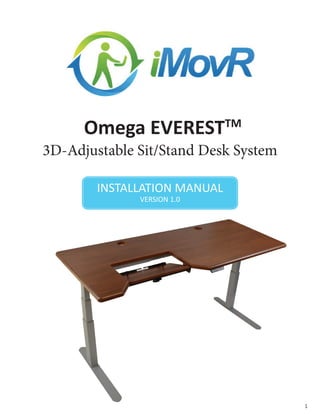
Omega Everest Electric Adjustable-Height Desk Manual
- 1. 1 Omega EVERESTTM 3D-Adjustable Sit/Stand Desk System INSTALLATION MANUAL VERSION 3.0
- 2. 2 BEFORE YOU BEGIN PROVIDED FOR DESK ASSEMBLY (1) Allen Key #5 (3) Cable Guide (2) Top Support Arms (2) Lifting legs (Motors are built in) (2) Feet (1) Omega Table Top (8) 20mm round-head machine screws (12) 1” flat-head machine screws (8) 20mm wood screws (3) ⅝” wood screws (8) 60mm wood screws (8) 5mm x 60mm machine screws (8) 5mm x 20mm machine screws (1) Hand Controller Assembly (4) black ⅝” hex head machine screws and (4) silver ⅝” hex head machine screws (1) Power Supply & Power cord (STEP 2) (USED WITH YOUR OWN TABLETOP) (STEPS 6 & 8) (STEP 4) (STEP 10) (STEP 6) (USED WITH YOUR OWN TABLETOP) (STEP 3) (2) Expandable Crossbars *ruler in inches & millimeters for your convenience
- 3. 3 C ONGRATULATIONS on your purchase of an OMEGA™ EVEREST adjustable- height desk system! We designed this product to be as easy as possible to assemble, but if you have any questions during the assembly process please contact our Customer Care team using the information on the back page. (1) Keyboard Platform Mounting Assembly (2) Keyboard Platform Supports (2) Carriage bolts (2) Rubber bumpers (1) Keyboard Platform (1) Keyboard fence (6) Spacers (6) #10 1-1/4” flat head Phillips screws (7) #10 5/8” pan head Phillips screws (8) M5 20mm pan head machine screws PROVIDED FOR KEYBOARD TRAY ASSEMBLY (STEP 11) (STEPS 11 & 14) (STEP 12) Please Read This
- 4. 4 ASSEMBLY INSTRUCTIONS CLEAR a good-sized area to lay out all components and assemble the desk. Lay the table top down on the floor, insert nut side facing up. If not on carpet, we recommend placing a soft blanket down first in order to protect the table top surface. Make sure the entire area is clear of any loose screws or debris, to avoid scratching the laminated surface. Alternatively, this can all be done on top of another table rather than on the floor. Be careful not to slide the table top while upside- down, to protect the laminate. THE OMEGA base is designed to work with any table top, though assembly is easiest when using a genuine OMEGA table top. OMEGA table tops include threaded insert nuts that remove any confusion as to where to drill, the bit size to use, or how deep to drill. These recessed nuts also extend the life of the product, by preventing degradation of the wood fibers from over- tightening and from removing and reinstalling wood screws too many times. 1 SET THE TABLE TOP FOR THIS STEP USING the provided Allen key, attach the feet to each lifting leg using four (4) 20mm (0.8”) round-head machine screws for each leg. Note the position of the feet relative to each leg’s motor housing (see diagram). 2 ATTACH THE FEET TO THE LEGS FOR THIS STEP CAUTION! MOTORS ARE FACING EACH OTHER 8x 2x 2x feet legs
- 5. 5 ATTACH the crossbars to both sides of each motor housing using the twelve (12) 1” flat- head machine screws provided. Take care to align the holes properly so that the screws go in straight. Note: only two of the three holes need to be used. 3 ATTACH CROSSBARS TO LEGS FOR THIS STEP ATTACH the two support arms to the base, using four of the eight (8) ⅝” hex-head machine screws provided. If your base is painted black, use the four (4) black screws provided. If painted silver, use the four (4) stainless steel screws provided. Insert the screws all the way but do not tighten them down at this point. Make sure the “lip” of each support arm is facing out from the base. Note that the base is a cantilevered“C-Leg”design. Of the four holes on the top support arm, use only the two holes indicated in the diagram. 4 ATTACH TOP SUPPORT ARMS FOR THIS STEP although there are three holes, only two need to be used for proper installation. OR 12x 4x 2x4x 2x make sure to align the three holes of each cross bar to the three holes of each leg make sure to align the two holes of each support arm to the two holes of the leg
- 6. 6 PLACE the base down on the table top and line up the holes in the left top support arm with the recessed nuts in the table top. If your desktop is 48”wide you can proceed to Step 6. IF YOUR desktop is longer than 48” then the next step is to adjust the crossbar width so that the holes in the right top support arm also line up with the recessed nuts in the table top. BEFORE ADJUSTING the base width, mark the one exposed center hole on each crossbar and ensure that they stay centered as you adjust the width. TO ADJUST the crossbar width, loosen (do not remove) the two set screws on either side of the center holes of the crossbars, using the #5 Allen key. Slide the legs apart to reveal the correct number of holes for your table top size, keeping the unpainted“C channel”tube centered. FOR EXAMPLE, if installing for a 60” table top, slide the C channel tube so as to expose one additional hole left- of-center, and one additional hole right-of-center, to reveal a total of three holes. The original exposed hole must remain in the center, with an equal number of newly-exposed holes to the right and left. *If the center hole does not remain in the center position, step 6 will not work! 5 ALIGN BASE TO TABLE TOP FOR THIS STEP THE MACHINE screws for attaching the top to the base are located in a separate bag from the screws used to assemble the base. First, loosely attach the eight (8) 5mm x 60mm machine screws to attach the crossbars to that table top. Then, loosely attach the six (6) 5mm x 20mm machine screws to attach the support arms to the table. Finally, go back and tighten all 14 screws. 6 AFFIX BASE TO TABLE TOP 8x FOR THIS STEP not provided the set screws are located between the crossbars. the middle hole on the c channel extensions should remain centered as you adjust the legs. 6x Marker/pen to mark center hole (not provided) base screws 30” x 48” 1 30” x 60” 3 30” x 72” 7 30” x 83” 9 TABLE TOP SIZE # OF HOLES EXPOSED IN EXTENSION BARS
- 7. 7 USE the #5 Allen key to tighten the four (4) screws that hold the top support arms to the base, and the four (4) set screws on each of the crossbars. 7 TIGHTEN REMAINING SCREWS FOR THIS STEP USING two (2) 5mm x 20mm machine screws, attach the power supply to the table top. There are pre-drilled holes for you to align. 8 INSTALL POWER SUPPLY FOR THIS STEP these four (4) set screws on the crossbar are the same ones from step 5 these four (4) screws on the arms are the same ones from step 4 2x
- 8. 8 1. PLUG the left- and right-side drive cables into any of the three 8-pin motor sockets. 2. PLUG the hand controller into the round 7-pin socket 3. CONNECT the power supply to the power cable, after all other connections. 9 ATTACH CABLES FOR THIS STEP 7-pin socket 8-pin motor sockets (use two of three) 1 2 power outlet 3 POWER SUPPLY LEFT POWER SUPPLY RIGHT the drive cables are attached to the motors that are inside the legs
- 9. 9 ALL OMEGA table tops have pre-drilled pilot holes for installing the hand controller on either the left or right side. The 72” and 83” long table tops also have a center position, ideal for sit-stand-walk treadmill desk configurations. SLIP the sliding plate into the controller with the countersunkholesfacingup(youmayneedto“snap”itin). Flipthecombinedassemblyupsidedownandscrewinto the table top using the (3) small wood screws provided. SEE NEXT PAGE FOR PLACEMENT ILLUSTRATION. INSTALL DIGITAL CONTROLLER FOR THIS STEP 10 3x SCREW INTO THE DESK’S UNDERSIDE FROM THE BOTTOM OF THE HAND CONTROLLER ASSEMBLY + = *all omega everest desks come with an updated face plate for the hand controller
- 10. 10 Use the Pre-Drilled Holes to Mount the Digital Hand Controller Tabletops With Center Cutouts Have Pre-Drilled Holes on the Left and Right All Tabletops With Left and Right Cutouts Have Pre-Drilled Holes in the Center
- 11. 11 ATTACH the two foot supports to the underside of the keyboard platform using three #10 1-1/4” flat head Phillips screws and three spacers per foot support. Position each set of spacers between the foot support and the underside of the keyboard platform. DO NOT place washers between screw head and foot support. Position the tube assembly by matching the square mounting plate to the triangular pattern of recessed holes in the center of the underside of the keyboard platform. Attach the mounting assembly to the underside of the keyboard platform using four #10 5/8” pan head Phillips screws. 11 ASSEMBLE KEYBOARD PLATFORM FOR THIS STEP IN ORDER FROM BOTTOM: 1. KEYBOARD PLATFORM 2. WASHER 3. FOOTREST 4. SCREW 6x 2x 6x 4x
- 12. 12 USING eight M5 20mm pan head machine screws, attach the mounting assembly and platform to the underside of the desk. Align the tube assembly by matching the four holes on each mounting bracket to the four insert nuts on both sides of the Omega cutout. 12 ATTACH KEYBOARD PLATFORM FOR THIS STEP 8x 13 CAREFULLY FLIP THE DESK UP DO NOT drag the tabletop alongside its edges. Doing so may result in scratches.
- 13. 13 TILT the Omega keyboard platform so that you can easily access both the top and bottom of the rear end of the platform. Using three #10 5/8” pan head Phillips, attach the keyboard fence to the back of the platform so that the built-in cable guide is facing up when the keyboard platform is flat. 14 ATTACH KEYBOARD FENCE FOR THIS STEP 3x we recommend tilting the platform up for easier access align the three holes of the fence with the three holes on the bottom of the platform. once alugned, use the pan- head screws to attach the two together. once the fence is attached to the platform, you’re ready to install the bumpers!
- 14. 14 AFTER connecting all the cables and testing that the desk is working properly, you may want to use the supplied self-adhesive cable guides to tidy up the cables for a cleaner appearance. 16 FINAL TOUCHES FOR THIS STEP ATTACH each rubber keyboard bumper to the keyboard platform by fitting a carriage bolt through each of the two slots cut into the platform so that the bolt’s head is flush with the underside of the platform. Secure each bumper in place by using your hand to twist the rubber bumper of the bolt over the screw threads. 15 ATTACH RUBBER BUMPERS FOR THIS STEP 2x 2x on the bottom of the platform, put the carriage bolts through the slots. twist the rubber bumpers over the bolts until they are secured this is what the keyboard platform should look like from your perspective after you’re done.
- 15. 15 USER INSTRUCTIONS MAKE sure there is nothing blocking the travel of the desk in the space where it will operate. After the desk is assembled and plugged into the power outlet, the controller will need to be initialized. To do so, press and hold the “Down” button until the desk descends completely, then “bounces” and ascends slightly. Doing so allows the control unit to register the lowest elevation before use. STORING A HEIGHT PRESET ADJUSTING TO A SAVED POSITION ADJUST THE DESKTOP TO THE POSITION YOU WANT TO SAVE. THE DISPLAY WILL SHOW THE DESKTOP HEIGHT. PRESS THE MEMORY KEY. THE DISPLAY WILL READ S -. PRESS THE DESIRED MEMORY POSITION KEY (E.G. 1). THE DISPLAY WILL READ S 1. THE SET DESKTOP POSITION WILL NOW BE SAVED TO THE SELECTED MEMORY POSITION KEY. YOU WILL HEAR AN AUDIBLE DOUBLE CLICK AND AFTER ABOUT2SECONDS THE SAVED DESKTOP POSITION WILL BE DISPLAYED. PRESS the desired memory position key (e.g. 2) and hold it down. The desktop will move until it reaches the saved position. If you release the key before the saved position is reached, the desktop will stop and the saved desktop position will not be reached.
- 16. 16 MANUAL RESET CONTAINER- AND SHELF-STOP POSITIONS IF THE actual desktop position no longer corresponds to the height displayed, you can reset the lowest desktop position to the minimum height. PRESS and hold the desktop down key until the desktop has reached the lowest position (programmed desktop position). PRESS and hold the desktop down key again. After about 5 seconds, the desktop will slowly move further down until it reaches the absolute lowest desktop position possible (25 inches). RELEASE the desktop down key. The electric height-adjustable desk can again be used normally. NOTE: The Container- and Shelf Stop Positions feature is not enabled during reset. Ensure that the area below the desk is completely clear before performing a reset. THESE TWO features can be used to limit the movement area of the desktop (e.g. if a tall trash can is placed underneath the desktop). A container stop position can be defined in the lower half of the movement area, a shelf stop position in the upper half. If a container stop position is set, this position will be the lower limit position. If a shelf stop position is set, this position will be the new upper limit position. MOVE the desktop to a position where the container stop or shelf stop position shall be stored. PRESS S for 10 seconds. The Control Unit will click twice when the container stop position is stored. TO STORE A CONTAINER STOP / SHELF STOP POSITION: MOVE the desktop to any position in the lower half to deactivate the container stop. Move the desktop to any position in the upper half to deactivate the shelf stop. PRESS S for 10 seconds. The Control Unit will click once when the container or shelf stop position is deactivated. TO DEACTIVATE THE CONTAINER STOP / SHELF STOP POSITION:
- 17. 17 TROUBLESHOOTING IF THE table cannot be raised or lowered, check the cable connection between the control unit and the motor units (leg system), the handset and the control unit, as well as between the control unit and the power outlet. IF THE table still does not respond, the control unit may have triggered the overheating protection or the intermittencyprotection.Pleasewaitforatleastnineminutesandtryagainbeforeproceedingwithothermeasures. IF THE control unit has been replaced - or unplugged for a substantial period of time - it must first be reset before it can be used: 1. LOWER the table to its lowest position by holding the“Down”button on the handset. 2. PRESS the “Down” button on the handset again and hold it down until the table first moves fractions of an inch downwards and then fractions of an inch back up again.The control unit has now registered the lowest elevation and is ready to use. 3. SHOULD the table still not work as intended after taking these measures, please contact the iMovR Customer Care Department for assistance. THE OMEGA Keyboard Platform can be set to one of two height positions. By default, the bar assembly arrives set to the lower position. You can adjust the bar assembly higher by removing the two hex screws from both ends of the pivot bar, and reattaching the bar by inserting those same hex screws through the upper set of holes on the bracket. To adjust the Omega Keyboard Platform, simply loosen the central clamp by twisting the rubberized knob counterclockwise.Then push down on the rear end of the platform for a steeper angle or push up from the bottom of the platform for a shallower angle. Once you have the platform set to the desired position, secure it in place by tightening the rubberized knob by twisting it clockwise. Depending on the depth and shape of your keyboard you may want to adjust the rubber bumpers forward or back. To do this, simply loosen the rubber bumper, slide it to the desired location, and retighten. USING THE OMEGA KEYBOARD PLATFORM
- 18. 18 OPTIONAL ACCESSORIES PREVENTATIVE MAINTENANCE & CLEANING AFTER first week of use: Tighten down all screws and bolts. CLEANING the base: Clean the base frame by wiping it down with a microfiber cloth moistened with a standard household cleaning solution. Never use solvents or abrasive or corrosive compounds on the frame.The base should be cleaned at regular intervals to remove dust and dirt, and inspected for mechanical damage, wear and breaks - worn out parts should be replaced. CLEANING the table top: All table tops are manufactured with a“3D lamination”process that results in an extremely durable surface, similar to what is often used in hospital environments. As such it can stand up to most cleaning solutions without risk of discoloration or degradation. Anti-bacterial solutions may be used. Always test new cleaning solutions on a less-seen surface first before using on the entire table top. EXTENDED non-use: Unplug the power cord if you do not intend to use the desk for a long period of time. 1 2 3 IN-SURFACE DUAL-AC POWER SOCKET THE 3” grommet holes provided in the table tops are ideally sized for accepting the flush-mounted power socket“nodes.”
- 19. 19 WARRANTY THE OMEGA EVEREST warranty coverage includes 20 years on the steel frame, 10 years on moving parts, 5 years on table tops, and 2 years on the electronics. The following limitations apply: THIS WARRANTY only covers defects as specified herein and does not include defects or damages attributable to improper installation, misuse or normal surface weathering, or defects or damages caused by accidents or fire or other casualty or Acts of God, or any other causes or occurrences beyond the manufacturer’s control. The exclusive remedial action provided for the customer hereunder shall be repair, restoration or replacement of the components as are found to be defective. TABLE TOP: The replacement of new materials for those as may be defective may result in a color variance in comparison to the originally installed laminates due to slight color or texture changes by laminate manufacturers and is not indicative of a defect. iMovR reserves the right to substitute such laminates as are then being manufactured and is only obligated to match color and quality with such products as it is manufacturing at the time of replacement. Electric base frame: New base frames may have paint defects or scratches on components that are hidden beneath the surface of the desk, which are normal. Painted components that are normally visible to sitting or standing users after installation of the table top, that arrive in damaged condition, will be replaced under this warranty if iMovR is notified before the component is installed. THIS WARRANTY is limited to repair, restoration and/or replacement by iMovR of any defective unit provided the manufacturer: (a) receives a written, faxed or emailed notice of claim under this warranty, including sufficiently high resolution photographs that clearly show the nature of the damage, and (b) within 30 days after notice of claim, is in receipt of the defective unit at its place of business, unless this requirement is waived by iMovR. The manufacturer will arrange for retrieval of the defective product via its carrier-of-choice. In some cases the manufacturer may elect not to retrieve the defective component, and may opt to send a replacement product based only on photographic evidence of warrantied defects. If upon receipt and inspection of the returned component it is determined that the damage was not due to a manufacturing flaw but rather one of the exempted reasons stated above, the costs of shipping the units to and from the manufacturer, plus the cost of the replacement component, shall be charged back to the customer. LIMITATION OF LIABILITY: IT IS UNDERSTOOD AND AGREED THAT MANUFACTURER’S LIABILITY, WHETHER IN CONTRACT, IN TORT UNDER ANY WARRANTY, IN NEGLIGENCE OR OTHERWISE, SHALL NOT EXCEED THE RETURN OF THEAMOUNTOFPURCHASEPRICEFORTHEDEFECTIVEITEMPAIDBYPURCHASERANDUNDERNOCIRCUMSTANCES SHALL SELLER BE LIABLE FOR SPECIAL, INDIRECT OR CONSEQUENTIAL DAMAGES. NO ACTION, REGARDLESS OF FORM, ARISING OUT OF THE TRANSACTIONS UNDER THIS AGREEMENT MAY BE BROUGHT BY THE PURCHASER MORE THAN ONE YEAR AFTER THE CAUSE OF ACTION HAS ACCRUED. SOME states do not allow limitations on how long an implied warranty lasts, and some states do not allow the exclusion or limitation of incidental or consequential damages, so the above limitations or exclusions herein may not apply to you. This warranty gives you specific legal rights, and you may also have other rights, which vary, from state to state. TO OBTAIN warranty repair please contact the iMovR Customer Care department with the contact information on the back page.
- 20. 20 SPECIFICATIONS LIFT CAPACTIY: 220 lbs. NOISE LEVEL: 42 dB during descent, 46 dB during ascent HEIGHT ADJUSTMENT RANGE: 25”to 51” WIDTH ADJUSTMENT RANGE: 44”to 75”— eight incremental positions TRAVEL SPEED: 1.5 inches-per-second CONTROLLER: Four pre-programmable positions, displays height in inches MANUFACTURING ORIGIN: Made in America, incorporating precision BOSCH motors from Germany LAMINATION TYPE: Surf(x) 3D AVAILABLE SIZES: 30”x 48”| 30”x 60”| 30”x 72”| 30”x 83” iMovR Contact Info HOURS: See www.iMovr.com/hours PHONE: (888) 208-6770 or (425) 999-3550 FAX: (425) 999-3550 E-MAIL: customercare@imovr.com LIVE CHAT: www.iMovR.com Available Options From iMovR Stowaway Ergonomic Keyboard Tray Single and Dual-Arm LCD Monitor Stands Grommet-mounted Dual-AC Power Socket any brand of walking treadmill may be used with omega desks. EVEREST BASE EVEREST TABLE TOP POWER CONSUMPTION: 0.375 watts on standby; 2.8A on start-up; 1.4A on continuous lift ANTI-COLLISION DETECTION: Programmable container-stop and shelf-stop positions SURFACE RATING: Ultra-durable EDGING: Ergonomically-contoured“comfort edge” MANUFACTURING ORIGIN: Made in Michigan, USA EASY INSTALLATION FEATURES: Recessed nuts for attaching base legs, pre-drilled holes pilot holes for keyboard tray(s) and hand controller OMEGA EVEREST INSTALLATION MANUAL PART NO. DO-IM-OE-INST
