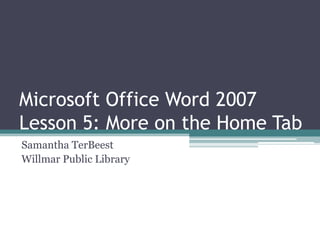
Microsoft Office Word 2007 - Lesson 5
- 1. Microsoft Office Word 2007 Lesson 5: More on the Home Tab Samantha TerBeest Willmar Public Library
- 2. Overview • More on Bullet & Numbered Lists • About Styles & Themes • How to Find & Replace Text
- 3. Open Document - from Recent Lists • You can Open Recently Used Documents 2 Different Ways: ▫ Clicking the Office Button – list appears on the right side of the Pane ▫ Clicking the Windows/Start Button & Selecting “Recent Items”
- 4. Exercise - Part 1 • Click the Start Button at the bottom of the Desktop Screen. Type “Libraries” in the search bar and click Enter. Choose Documents from the menu. • Double-click the WB_PracticeFiles folder to open it. • Double-click on A Diller. • Open & load A Pinch of Salt. • Open & load Twinkle twinkly little star. • Now close all Word windows. You opened 3 documents so there are 3 Word windows open – close them all.
- 5. Exercise – Part 2 • Launch Word. • Click the Office button. • Note the right pane. The most recent documents are shown. The last one you opened is a the top. You can click on the name of a document to open it. • Close Word.
- 6. Exercise – Part 3 – We will Talk About this One • Click Start. • Click Recent Items in the right pane. A small menu shows recent items. Just click on the one you want.
- 7. Bullet List, Numbered List, & Sorting • Exercise Part 1: ▫ Start Word. ▫ Type shopping list. Press the Enter key. ▫ Type 10 items as they come to mind. ▫ Press the Enter key after each item to put it on a line of its own.
- 8. Bullet List, Numbered List, & Sorting • Bullet List Exercise: ▫ Select all lines except the first one (the list title). ▫ Click the Bullets Command in the Paragraph Group on the Home tab.
- 9. Bullet List, Numbered List, & Sorting • Numbered List Exercise: ▫ Select all the lines except the first one (the title). ▫ Click the Numbering command in the Paragraph group on the Home Tab.
- 10. Bullet List, Numbered List, & Sorting • Sorting Exercise: ▫ Select all lines except the first one (the list title). ▫ Click the Sort Command in the Paragraph group on the Home Tab. ▫ Accept the settings in the Sort Text dialog by clicking OK.
- 11. Create a List as You Type • Exercise (Continued from last exercise): ▫ Use the Ctrl+End command to go to the end of the document. ▫ Press the Enter key. Word will put “11.” on the next line for you. ▫ Press the Enter again. The number will be erased & the cursor placed at the left margin to start a normal line. ▫ Press the Enter several more times to enter vertical space. ▫ Exercise continued on next slide.
- 12. Create a List as You Type • Exercise Continued: ▫ Type the following text: To Do List for Kid’s Visit. ▫ Press Enter. ▫ Now type the following: * vacuum guest room Press Enter. Note that Word started a bulleted list – it also capitalized the first letter on the line. ▫ Continue typing: set out fresh bed linen Press Enter. ▫ Type: clean quest bathroom Press Enter. Press Enter again to end list. ▫ Press Enter a couple more times. ▫ Exercise continued on next slide.
- 13. Create a List as You Type • Exercise Continued: ▫ Now type: make living room ready for kids Press Enter. ▫ Type: 1. pack knick-knacks and put in closet Press Enter. ▫ Type: move recliner in front of closet Press Enter. ▫ Type: put safety plugs into all outlets Press Enter.
- 14. Styles • Styles are named sets of predefined properties, including font, size, alignment, spacing, and other. • When you place the cursor anywhere in a paragraph & click on one of the style commands the paragraph is set to the properties defined for that style. More Styles
- 15. Exercise • Use last exercise. Press Ctrl+Home to get to the top of the document. • Select the title line. • Click the More button in the Styles group on the Home Tab. The styles gallery will be displayed. • Now move the pointer around in the styles gallery & watch what happens in the text window. As you come to a style, the title line will be shown in that style. • Click on the Title style. The title line will be set to that style & the gallery closes.
- 16. Exercise • Use the keyboard shortcut Ctrl+A to select the entire document. • Click the Change Styles command. • Place the pointer on Style Set in the little menu. • Move the pointer into the larger menu & move it up & down over the list of style sets. Watch the text Window.
- 17. Find & Replace • Sometimes you wish to find a certain word or phrase in a document, sometimes you need to change a word or phrase to another.
- 18. Find Exercise • Close Word. • Launch Why Computers Frustrate Older Adults from the WB_PracticeFiles Folder. • Click the Find command in the Editing group on the Home tab. The Find & Replace dialog opens. • In the Find what: text box enter computer. • Click the Find Next repeatedly. Watch how each instance of the word computer is found & highlighted (selected).
- 19. Replace Exercise • Close any dialog boxes. • Go to the top of the document (Ctrl+Home). • Click Replace in the Editing group on the Home tab. • In the Find what: box enter adults. • In the Replace with: box enter people. • Click Find Next. • When the first instance of the word adults is found & selected click Replace. • The replacement will be made & the next instance of adult will be found. • This time click Replace All.
- 20. End of Lesson 5 • Senior Academy. (2008). Word 2007 Basics: An Introduction to Microsoft Office Word 2007. Ludwig Keck. • Next Class is Tuesday, November 20th @ 11AM. We will be learning more about the Insert & Review Tabs.
