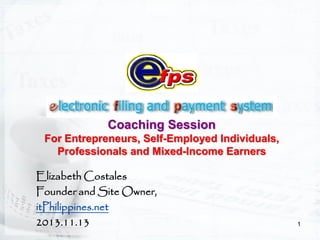
Electronic Filing and Payment System Coaching Session For Entrepreneurs, Self-Employed Individuals, Professionals and Mixed-Income Earners
- 1. Coaching Session For Entrepreneurs, Self-Employed Individuals, Professionals and Mixed-Income Earners Elizabeth Costales Founder and Site Owner, itPhilippines.net 2013.11.13 1
- 2. Objectives At the end of the session, attendees should be able to: • Navigate the system • Properly fill-up the online enrollment form • Properly fill-up a tax return online/or pay taxes in simulation mode • Submit enrollment form online 2
- 3. Outline • • • • • • Enrollment Procedures Forgot Password Change User Information e-Filing Tax Return Inquiry e-Payment 3
- 4. Pre-requisites for Availment • Registered with BIR • If corporation, certification authorizing any of the three (3) officers designated to file the return under Section 52 (A) of the Tax Code (President or representative and Treasurer or Asst. Treasurer of the Corporation) who shall enroll for the system usage • Letter of Intent • TIN is pre-loaded in eFPS database • Enrollment to eFPS (for Filing) • Enrollment to chosen Accredited Agent Banks’ (AAB) e-payment system (for Payment) 4
- 5. Summary of Tax Types & its BIR Forms TYPE OF TAX DAILY MONTHLY QUARTERLY ANNUAL INCOME - - 1701Q 1702Q 1700, 1701 1702, 1704 VAT/PERCENTAGE - 2550M, 2551M, 2552 2550Q, 2551, 2553 - 2200A, 2200AN, 2200M 2200P,2200T - - - - 1600, 1600WP 1601C, 1601E 1601F, 1602 1603 - 1604CF 1604E DOCUMENTARY STAMPS 2000 - - - DEFICIENCY TAXES / PAYMENT FORM 0605 - - 0605 EXCISE WITHHOLDING 5
- 6. How to Access eFPS
- 7. Accessing the eFPS The eFPS link is available on the BIR website (www.bir.gov.ph). Once in the site, just click on the “efps” icon. 7
- 8. Enrollment Procedures Access the BIR Website by typing in “http://www.bir.gov.ph” in the address box of your browser and press the enter key Once the BIR website appears on screen, click on the “efps” icon Once inside the eFPS Home Page, click on the “Enroll to eFPS” link 8
- 9. Enrollment Form The Enrolment Form has 3 parts: 1) The Taxpayer Details 2) The Account Details and 3) The Verification On this part, the enrollee must supply his profile information such as selecting if Individual or Corporate user, TIN, Name, Date of Birth, Address, Contact Number and Reason for e-Filing. Click on the “Next” button, to continue. 9
- 10. Enrollment Form On the second part of the enrollment form, the user must supply his desired username, password, challenge question and answer to challenge question. In this page, it is also required to indicate a VALID EMAIL ACCOUNT where the system will send the VALIDATION CODE to be supplied in the next portion of the form. Click on the “Next” button, to continue. A message box will appear on screen informing you that the VERIFICATION CODE is sent to your email account. Click OK to proceed. 10
- 11. eFPS will send you an email containing the VERIFICATION CODE. If you have not receive it, check and correct the email address that you typed in. This email VERIFICATION CODE should be copied and supplied in the “Email Verification Code” field under Step 3 - Verification of the enrollment form. 11
- 12. Enrollment Form Step 3 – Verification, Supply the Verification Code as stated in the email. Type the systemgenerated Captcha Code. Once enrollment form is accomplished, click “Submit” button to continue. 12
- 13. Enrollment Form After “Submit”, you may either proceed or cancel your enrollment. If you click on the ‘NO’ button, the focus will stay on Step 3 – Verification screen. If you click on the “YES” button, a message box will appear on screen informing you that your enrollment has been received for processing. Click OK to end. 13
- 14. Enrollment Online Exception If this message box appears on screen, it means that your TIN is not yet pre-loaded in eFPS database. Pre-loading of TIN is one of the prerequisites in eFPS availment. You must coordinate with your RDO for this activity. Once done, you may fill-up the enrollment form again. Click OK to end. 14
- 15. Online Enrollment Notes: eFPS • Submit your letter of Intent to your RDO. • After submitting the accomplished enrollment form online, the application is verified and processed by BIR personnel. • The enrollee will receive an e-mail notification (within 3 to 10 working days) indicating the status of the application: whether the application has been activated or rejected (TIN mismatch) or put on-hold (incomplete documentary requirements or TIN information not updated). • Only activated enrollees may begin to logon to eFPS using the TIN, Username, Password and Answer to Challenge Question supplied in the Enrollment Form and proceed to eFiling/ePay. 15
- 16. Forgot Password
- 17. Forgot Password There may be instances that you may have forgotten your password. In case this happens, access the eFPS login screen, supply the required credentials and click on the “Forgot Password” link. eFPS Home Page 17
- 18. Forgot Password Type the answer to the challenge question Then, click “Submit” button to proceed. 18
- 19. Forgot Password If the answer you supplied to the challenge question is correct, the Password Changed notice is displayed on screen. A system-generated password will be emailed to the email address you supplied during enrollment. Use that password to login to eFPS and you should change it once you are in. 19
- 21. Changing User Information Access and login to eFPS, under the eFPS User Menu Screen Click “Change User Info” button 21
- 22. Changing User Information The eFPS User Information Form Screen is displayed after clicking on the ‘Change User Info’ button. Type your new email address and/or email notification preference. Type your new challenge question, and then the new answer and confirm answer respectively. Then click “Submit” button to effect the change. Make sure to supply your correct eFPS login password. 22
- 23. Changing User Information A message box is displayed indicating the status of the update made in your user info. you will likewise receive an email notification. Click OK to proceed. 23
- 24. Changing your Login Password On the eFPS User Information Form Screen, you can also change your eFPS login password. Click on “Change Password” button to change your eFPS login password 24
- 25. Changing your Login Password The Change Password screen is displayed when the “Change Password” button is clicked. Type your current eFPS login password Type your new eFPS login password twice You will receive an email notification for every update made in your user info. Then click “Submit” button to effect the change. 25
- 26. Changing your Login Password A message box is displayed indicating the status of the password changed. you will likewise receive an email notification. Click OK to proceed. 26
- 27. e-Filing
- 28. Login Supply your TIN, Username and Password. Click ‘Login’ button to proceed. eFPS Home Page 28
- 29. Login Type your ANSWER to the challenge question. Then, click ‘Submit’ button to proceed. If the answer to the challenge question is incorrect, you will be redirected to the login screen. If in case you forgot it, you need to go to your RDO and request for revocation and re-enrollment. 29
- 30. Login If username, password and answer to the challenge question are all correct, the eFPS User Menu Screen is displayed. This is where you can perform the various functions of eFPS. To e-file, click on the drop-down arrow to display the list of BIR Forms registered to you and select the form. You can change your user credentials, file return and/or pay tax, inquire return and/or payment and enroll more users if necessary. 30
- 31. e-Filing The List of BIR Forms displayed are the registered TAX TYPES/FORMS of the Taxpayer. The system will not display BIR Form 1601-E for a taxpayer not registered as a withholding agent for Expanded Withholding Taxes. Then click the “File Tax Return” button to proceed. 31
- 32. e-Filing The “On-line/Off-line Option” screen is displayed when the “File Tax Return” button is clicked. Take some time to read the preliminary instructions on how to file using the Online or Offline method. Choosing the “Off-line Option” will prompt you to download the eFPS Offline package for tax preparation. For “On-line Option” click the “On-line” button. 32
- 33. e-Filing Then, select the return period of the BIR Form you are filing. Then click ‘OK’ to continue. 33
- 34. The selected BIR Form now appears on screen Note that there are fields on the online form that are grayed-out and already pre-filled. The rest of the fields either need to be filled up, or can be automatically computed. Click on the ATC link to display the list of ATCs and their description then select the applicable transaction/s 34
- 35. Each of the entries in the BIR Form is required to pass the form’s business rules. Since most of the fields are derived from the supplied data, it is necessary that these entries should undergo certain validation. This will prompt you to complete or correct the entries. To do this, click on the “Validate” button. 35
- 36. After clicking on “Validate” button, a message box will appear on screen for erroneous or invalid entries or late filing. Click OK to proceed. Once entries pass the form’s business rules, a message box will appear on screen for “Validation Successful”. Click on “Edit” button if you need to modify your entries. Click OK to proceed. 36
- 37. REMEMBER: An accomplished BIR Form needs to be validated again once correction has been made. If validation is successful, all entries are deemed correct, all editable entries in the form are grayed-out. To edit the entries in the form after successful validation, click on the “Edit” button. After clicking the “Edit” button, the grayed-out fields will become editable so you can change or re-enter values as necessary. 37
- 38. To print the form, make sure that your printer is properly setup and then click the “Print” button. To submit the form, simply click on the “Submit” button. 38
- 39. Message Box after clicking the “Submit” button Appropriate message box will appear on screen after clicking the “Submit” button. If entries are incorrect, click the corresponding “Cancel” button and go back to the form and correct the entries. Otherwise, click all the OK buttons to proceed. 39
- 40. The “FILING REFERENCE NO” screen is displayed after clicking OK on all the messages from the form’s “Submit” button. A filing reference number is generated for every e-filed return. It means that the form has been successfully submitted. An email notification will be sent to you. To immediately pay the amount due, click on “Proceed to Payment” button. You can also pay your tax due for previously filed BIR Form through the “Tax Return Inquiry”. Note that if the amount payable is zero the “Proceed to Payment” button is grayed-out. 40
- 41. Screenshots of Selected BIR Forms Fields with white color are user-supplied; lighter / darker gray color are system-generated. 41
- 42. Screenshots of Selected BIR Forms Fields with white color are user-supplied; lighter / darker gray color are system-generated. 42
- 43. BIR Form No. 1701Q, a quarterly income tax return for self-employed individuals, estates and trusts including those with mixed business and compensation income. Fields with white color are user-supplied; lighter / darker gray color are systemgenerated. 43
- 44. BIR Form No. 1701Q, continuation. Fields with white color are user-supplied; lighter / darker gray color are system-generated. 44
- 45. In all BIR Form screens, the “Print”, “Validate”, “Edit”, “Submit” buttons are present. Your entries must pass the "Validate" button first before you can click on the "Edit" or "Submit" buttons. The “Guidelines and Instructions” link is present in all BIR Form screens. Clicking on the link will display the Guidelines and Instructions of the current form. 45
- 46. Sample Screenshot of Guidelines and Instruction for BIR Form No 1601-E 46
- 47. The “Help” link is also present in all BIR Form screens. Clicking on the link will display further instructions on how to fill up the form. 47
- 48. Sample Screenshot of Filing Help for BIR Form No 1601-E 48
- 50. Tax Return Inquiry Access and login to eFPS, Under the eFPS User Menu Screen Click on the drop down arrow to view the list and select the BIR Form you want to inquire. From the list of BIR Forms, select the previously filed form that you want to view / inquire. 50
- 51. Tax Return Inquiry After selecting the form that you want to view / inquire from the list of BIR Forms, click on “Tax Return Inquiry” button. 51
- 52. Tax Return Inquiry The “Tax Return Search” screen is displayed for the selected BIR Form after clicking the “Tax Return Inquiry” button. Click on the drop down arrow to list the months of the return period Then select the month of the return period from the list for the form that you wish to view / inquire. 52
- 53. Tax Return Inquiry Then enter the year of the return period. NOTE: Required data for the return period (e.g. month, day and/or year) may differ depending on the BIR Form you are viewing / inquiring. Then click “Get Tax Filed” button to proceed. 53
- 54. Tax Return Inquiry Under the “Tax Return Search Result”: If you have filed more than once for the period you have chosen, the list of that form with different filing date and reference number will be shown. But, if search result yields only one (1) record, the details of the single tax return record is displayed immediately. Click on the Reference Number of the return you have chosen to view / inquire If you did not file any tax return for the chosen period, a message “No Records Found” will appear on screen and the main Tax Return Search screen once again is displayed. 54
- 55. Tax Return Inquiry Highlight the Reference Number you wish to view / inquire. Then click on the “View Selected Record” button. 55
- 56. Tax Return Inquiry The selected BIR Form screen is now displayed. Note also that you cannot edit, re-validate, nor add additional attachments to a form you have already filed, and thus all fields are grayed-out. Note the details on top of the form such as the Filing Reference Number, the Date / Time Filed, and the Batch Number (at end-ofday, contains series signifying that the return is posted in TP ledger). 56
- 57. Tax Return Inquiry Print the Form At the bottom of the inquired form, you can perform the following functions… View Payment Details (to check the status of Payment that has been made, if any.) View Guidelines and Instructions and Help for this form. Proceed to Payment (to epay the tax due, in case payment has not been made yet.) 57
- 58. Tax Return Inquiry To view the details or the status of the payment made, click on the “Payment Details” button. 58
- 59. Tax Return Inquiry: Payment Details The Payment Details Inquiry Screen is displayed after clicking on the “Payment Details” button. If successful, contains the AAB’s online confirmation number and the date of payment instruction. Status of online end-to-end ‘handshake’. If successful at end-of-day, contains series signifying that the payment is posted in TP ledger. If successful at end-of-day, contains AAB’s batch confirmation and acknowledgement numbers 59
- 60. e-Payment
- 61. Process Flow INTERNET BIR Submit Letter of Intent and Secretary Certificate to RDO then, Enroll to eFPS (one-time). Taxpayer / Client AAB 61
- 62. e-PAYMENT VIA FUND TRANSFER • Note that it is necessary to enroll and avail of the online payment facilities of your chosen AABs separately, before you can perform e-payment in eFPS. • The participating banks will do the necessary procedures to validate and process the taxpayer’s account enrollment. Taxpayers who enrolled with the banks will be given corresponding usernames/IDs and passwords (this depends on the standard policy of the participating bank) for authentication. • The account and taxpayer profile will be used when the taxpayer will proceed to pay online through eFPS after a successful eFiling transaction. 62
- 63. List of Accredited Agent Banks 63
- 64. e-Payment: Filing Reference No You can perform e-payment by clicking the “Proceed to Payment” button from the “FILING REFERENCE NO” screen which is displayed after clicking on OK to all the messages from the form’s “Submit” button. This is the “receipt” of the BIR Form you submitted. The “FILING REFERENCE NO” screen displays the default information retrieved from the e-filed return. You cannot edit these fields. Take note of this if you are making e-payment or inquiring the submitted e-return. Click on “Proceed to Payment” button to perform epayment. If the tax amount payable is zero, the ‘Proceed to Payment’ button is grayed-out from the form’s Filing Reference No screen. 64
- 65. e-Payment: Tax Return Inquiry You can also perform e-payment thru “Tax Return Inquiry”, that is, if you are inquiring or viewing a previously filed return. Click on “Proceed to Payment” to perform e-payment. If the tax amount payable is zero, the ‘Proceed to Payment’ button is grayed-out from the form’s “Tax Return Inquiry” screen. 65
- 66. e-Payment Options After clicking on “Proceed to Payment” button either from FILING REFERENCE NO screen or Tax Return Inquiry screen, the eFPS Payment Form screen is displayed with default payment information retrieved from the e-Filed return. You cannot edit these fields. There are THREE (3) mode of payments for eFiled returns: 1) Bank Transfer, 2) Tax Debit Memo (applicable for certain BIR Forms), or 3) Tax Remittance Advice (applicable only for National Government Agencies). 66
- 67. e-Payment via Fund Transfer If you choose to e-Pay via fund transfer, select Bank Transfer from the drop down list. 67
- 68. e-Payment via Fund Transfer Select the Transacting Bank (your chosen AAB where you have enrolled for e-Payment) from the drop down list. Enter the amount due or the amount to be paid. Then click “Submit” button. An email notification will be sent to you for every instruction made. 68
- 69. e-Payment via Fund Transfer A message box will appear on screen after clicking on the “Submit” button, informing you that you are being redirected to your chosen AAB. Click OK to continue. 69
- 70. e-Payment via Fund Transfer Sample AAB Sites An error message will appear upon access to the eFPSAAB’s site if the taxpayer is not yet enrolled with them. NOTE: The error message per AAB may vary. 70
- 71. e-Payment via Fund Transfer Sample AAB Site An example of a LOG-IN screen of an eFPS-AAB, if the taxpayer is already enrolled with the AAB. NOTE: The login screen per AAB may vary. 71
- 72. e-Payment via Fund Transfer If the AAB acknowledges your e-payment and confirms to eFPS the receipt of the payment instruction with a confirmation number, eFPS will display the “payment confirmation” screen stating that your payment has been successfully received and confirmed. Note that the screen includes important information such as… Some of the efiled return information and the Filing Reference Number. You can inquire the Payment Details thru the “TAX RETURN INQUIRY”. The payment transaction number, the date of payment and the amount paid. The AAB’s generated Confirmation Number - equivalent to the bank-validation and/or stamp of the BIR thru AAB. 72
- 73. e-Payment via Fund Transfer • The AAB’s e-Payment System (ePS) will validate the tax payment instruction and generate a Confirmation Number to be sent to the taxpayer and to eFPS, together with the other payment details. This is usually displayed by the AAB’s ePS along with your filing reference number, TIN, name, account number, and amount paid. • The generated Confirmation Number refers to the control number issued by the AAB to the taxpayer and the BIR to indicate that your account has been successfully debited electronically in payment of your tax liability. This is equivalent to the bank-validation and Official Receipt issued by the AAB 73
- 74. e-Payment via Tax Debit Memo (TDM) If you choose to e-Pay using TDM, just select Tax Debit Memo from the drop down list. 74
- 75. e-Payment via Tax Debit Memo (TDM) NOTE: e-Payment using TDM is only allowed for certain type of taxes. It is not allowed to be used as a mode of payment for some taxes, particularly, withholding taxes. You can then input the DATE of the TDM, TDM Number, TDM AMOUNT, and the TCC Number. Then click “Submit” to proceed. An email notification will be sent to you for every instruction made. 75
- 76. e-Payment via Tax Debit Memo (TDM) In this example, the system disallowed TDM as mode of payment for withholding taxes after clicking on the “Submit” button. Click OK to end. 76
- 77. e-Payment via Tax Debit Memo (TDM) For VAT return, if you choose to e-Pay via TDM, just select Tax Debit Memo from the drop down list. 77
- 78. e-Payment via Tax Debit Memo (TDM) NOTE: e-Payment thru TDM is only allowed for certain type of taxes. It is not allowed to be used as a mode of payment for some taxes, particularly, withholding taxes. In this case, for VAT return the system will allow TDM as payment. Then input the DATE of the TDM, TDM Number, TDM AMOUNT, and the TCC Number. Then click “Submit” to continue. 78
- 79. e-Payment via Tax Debit Memo (TDM) Appropriate messages will be displayed after clicking on the “Submit” button for TDM as payment to applicable BIR Forms. If DATE of the TDM, TDM Number, TDM AMOUNT, and the TCC Number are valid, a message box confirming the TDM payment appears on screen. Click OK to proceed. 79
- 80. e-Payment via Tax Debit Memo (TDM) This screen will be displayed upon successful e-Payment using TDM. You can inquire again the form’s “Payment Details” thru the “Tax Return Inquiry” if you wish. You can inquire the Payment Details thru the form’s “TAX RETURN INQUIRY”. 80
- 81. eFPS Home Page eFPS-related Issuances Frequently Asked Questions BIR Forms’ Job-aids Announcements / Reminder / Notice 81
- 84. Notes • eFPS Related Issuances, BIR Forms’ Job-aids, FAQs can be found in the eFPS home page via www.bir.gov.ph To get updates: Join facebook group, itPhilippines Entrepreneur Network Monitor or like the facebook fan page, itPhilippines 84
- 85. CONTACT INFORMATION For questions or concerns related to this deck, you may contact: elizabeth costales Founder and Site Owner, itPhilippines.net elizabeth@itPhilippines.net Visit us http://itPhilippines.net/ Follow us https://twitter.com/itPhils https://facebook.com/itPhils http://www.networkedblogs.com/blog/itPhilippines 85
