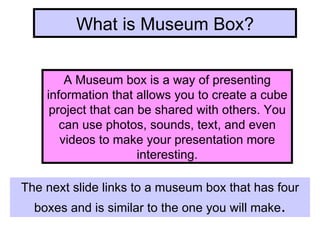
Using Museum Box
- 1. What is Museum Box? A Museum box is a way of presenting information that allows you to create a cube project that can be shared with others. You can use photos, sounds, text, and even videos to make your presentation more interesting. The next slide links to a museum box that has four boxes and is similar to the one you will make .
- 3. Museum Box
- 4. Change the number of boxes by clicking here. You can choose to use 1, 2, 4, 6, or 8 boxes. For this project you will just use one. Each box can have 3 layers deep as well—if you used every box that would be 24.
- 5. Here is how a one-cubed museum box will look. Be sure to save your box at this point. The save icon is circled.
- 6. This is the screen you will see when you try to save. Use your regular login name and password.
- 7. If you have more than one box, choose any box to do first. The ‘ My Drawer ’ option gives you access to any items that you chose to save. Everything that is part of your project goes in the drawer. You may have text, pictures, sounds, or videos in your drawer.
- 8. Choose a side of the box that you want to begin with. Decide on a caption for that side of your box. You will continue doing this for each side of the box.
- 9. The program has a set of pictures included. You might choose one of those but you may also have some of your own, such as for the science box. You have to browse to your pictures to find your own images. After one is selected, click add to drawer. If you select images that are on your computer, this screen comes up. If you haven’t already done so, log in under your regular name with your Berkeley password. You must browse to the picture you want and load it in. Then add it to your drawer.
- 10. Select ‘Add to Cube and the image you chose will appear on one side of your box. The process is the same for an image you select from your computer or one you choose from the ones that come with the program. If you picture you chose is not what you want, click “Clear this side’ or “ Clear all sides” to get rid of it.
- 11. When looking through images, texts, sounds etc. you can click the ‘Add to drawer’ button which will then save anything you find into the drawer. This is convenient for the you because you can just check the drawer for items you have discovered. Be sure to save often as you go along.
- 12. Type information about your chosen subject inside the text box. Personalize it by adjusting the font, color and size of your writing. You can also choose the ‘Upload’ button which will allow you to upload text from websites, or saved documents. Then pick ‘ Add to Cube’ and view your work.
- 13. Sounds Add sounds to your box by choosing from the sounds that come in the program. If these sounds are not what you are looking for, it is possible to upload your own sounds by clicking on the ‘Your Sounds’ option. Under this option you may record your own sounds to add to your box. Selecting or recording a sound should be your last priority for this project.
- 14. One can have videos in a museum box, either from the internet or one you script and record. For your science project, this is not an option.
- 15. Your paragraph about your box has already been saved. You can add the whole Word document as a part of your drawer and to your cube. You will not see the text until the drawer has been submitted and approved. The Word icon will appear instead.
- 16. A box can also link to web text or sites. For this box, that will not be necessary but you copy and paste the web address (URL) into the address box to use it.
- 17. Once your box has been created, you must log in to see it again. Select the box you want to load
- 18. When you have finished everything and saved and you are sure that you are completely finished, click the Submit icon.
- 19. When you submit your box, it means you are ready to have it posted on the web. This will not happen right away. An administrator for our school must approve it before it can be live on the web. Once you have submitted a box and until the administrator has either sent it back to you or approved it, you will not be able to change it. If the person who is acting as administrator finds something that needs to be corrected, the box will be returned to you for further editing. You will have to resubmit it to the administrator until it is approved. The process will go much more quickly if you edit carefully before you submit the box. If the administrator approves the box, it will go up onto the web. For this reason, please be sure that your last name does not appear anywhere on your box . Then when you go to the Museum Box page, it will be visible there and can be shared.
