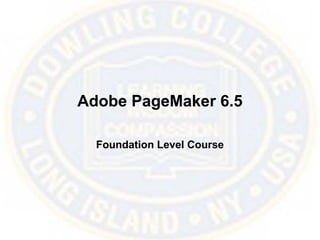
Pagemaker6.5 ppt
- 1. Adobe PageMaker 6.5 Foundation Level Course
- 2. What is PageMaker 6.5? PageMaker is a page layout application
- 3. PageMaker Extensions • PageMaker uses two kind of Extensions: .P65 (Publication files) .T65 (Template files )
- 4. General Preferences • This dialog box allows you to create defaults for how PageMaker will treat the content in your publications such as your text, save your files, move items, measure items, and display guides .
- 5. Work Environment • The PageMaker environment will display a New Publication window, a Blank Page, a Master Page, and Current Page icons, horizontal and vertical Scroll Bars, Rulers, the Control palette, the Toolbox, and other palettes.
- 6. Toolbox • The PageMaker Toolbox enables you to access the basic tools you need to perform various actions in the publication window.
- 7. Colors Palette • The Colors palette is used to make quick color changes to your publication. • By default every Colors palette must contain the following colors : None, Paper, Black, and Registration.
- 8. Control Palette • The Control palette gives you a one-stop shop, enabling you to change several formatting options in one place rather than making repeat trips to the Type menu. Empty Control Palette Character Control Palette Paragraph Control Palette Object Control Palette
- 9. Rulers/Guides • Rulers can be toggled on and off by choosing View > Show/Hide Rulers OR by pressing the Ctrl + R key combination.
- 10. New Documents • Creating a New Document allows you to set up the publication page with specified settings. • You can define such things as the size of the page, the size of the margins, and even the orientation of the page.
- 11. Master Pages • The Master Page typically contains the basic design elements of a page, such as headers and footers, and page numbers.
- 12. Saving Documents • The Save and Save As commands allow you to store your active publication. • To save your publication, choose File > Save OR press the Ctrl + S key combination.
- 13. Opening Documents • The Open command allows you to open a previously saved publication. • To Open a publication choose File > Open OR press the Ctrl + O key combination.
- 14. Closing Documents • Close command, closes the active publication.
- 15. Basic Tools • The Pointer tool is used to select, move, and resize text objects and graphics. • The Text tool is used to create text blocks and text frames, select, and edit text. • The Rotation tool is used to select and rotate text objects and graphics. • The Cropping tool is used to crop parts of the graphic that you do not want to print.
- 16. Drawing Tools • The Drawing tools allow you to create simple graphics (or frames to hold text or imported graphics) to which you can apply a stroke and or fill.
- 17. Visual Tools • The Visual tools allow you to zoom in and out of or navigate around your publication or Pasteboard. • These tools can be used on their own or in conjunction with other tools by using the keyboard shortcut.
- 18. Modifying Tools • Double-clicking some of the tools will display various dialog boxes.
- 19. Custom Colors • You can create custom colors using the Define Colors dialog box. • To open the Define Colors dialog box, choose Utilities > Define Colors.
- 20. Color Options Dialog Box • To select a color or choose a color model (such as RGB), go to the Color Options dialog box by choosing Utilities > Define Color and clicking the New button.
- 21. Colors Palette Create New color Icon Fill Button Stroke Button Trash Icon Color Model Icon Color Type Icon Both Button Color Icon CMS Color Model and Ink Value Tint Drop down list
- 22. Blocks Vs. Frames • A Text Block is one of two ways in which PageMaker allows you to add Text to your publication. • A Frame becomes a Text Frame or a Graphics Frame depending on the content you add into it.
- 23. Inputting Text • To Input Text into a Text Block. • To Input Text into a Text Frame.
- 24. Placing Text • The Place Dialog Box allows you to import text from various sources. • PageMaker can import such files as Spreadsheet or Database documents, Word-Processed documents, another PageMaker Story files, ASCII text files, Rich Text files and HTML files.
- 25. Editing Text • To edit text, first you need to Highlight text in a Text Frame or Text Block with the mouse. • Then delete existing text or add new text.
- 26. Text Control Palette • In the Character View click one of the font options in the Control palette. • Use the toggling buttons to choose the Type style, Case, Position, Type Size, Leading, Expert tracking, Horizontal Scale, Kerning, and Baseline Shift to format the text.
- 27. Character Specifications Dialog Box • The Character Specifications dialog box allows you to format the text in your publication. • If you open the dialog box without having any text items selected, any changes you make will become the default setting for the text you will use in your publication.
- 28. Placing Pictures • The Place dialog box allows you to Import graphics of various file formats such as Tiff, Eps, Jpeg and Gif.
- 29. Modifying Picture • The Control Palette allows you to adjust the size of your picture, the location of the picture on the page, the size of your picture frame, the rotation of the picture, or the how the picture is skewed.
- 30. Cropping • When you import a graphic from another program or publication, you can crop parts of the graphic that you do not want to print by adjusting the size of its surrounding bounding box.
- 31. Selecting Objects • Use the Pointer tool when selecting objects. • You can select a single object, or you can select multiple objects and modify them all at once.
- 32. Grouped Objects • A Group of objects, when selected, appears with four handles at the corners that define the bounding box of all objects in the group.
- 33. Moving Objects • To Move objects with the mouse: 1. Place the pointer over the object you would like to move and select it. 2. Click and drag the object to the new desired location. 3. The object has now been moved.
- 34. Aligning Objects • With the Align Objects dialog box, you can align objects in relation to one another, and/or evenly distribute the spaces between the objects.
- 35. Arranging Objects • The Send To Back command will move selected objects to the back most level of any overlapping objects. • The Bring To Front command will move selected objects to the front most level of any overlapping objects.
- 36. Printing Your Work • When you are ready to print your publication, go to File > Print to open up the Print Document dialog box.
- 37. Print Document • The Print Document displays settings that will allow you to setup various output options.
- 38. Print Paper • The Print Paper dialog box allows you to define settings that determine how the publication will print on the various paper sizes available on you printer or output device.
- 39. Print Options • The Print Options dialog box allows you to setup how placed images or type will print when your publication is outputted.
- 40. Print Color • The Print Color dialog box allows you to setup how the colored object and placed images used in your publications will print.
- 41. Print Features • The Print Features dialog box is specific to every printer you select and it allows you to setup more print options.