Year 1 Literacy- 'A How to Guide' for Microsoft Word
•Télécharger en tant que PPT, PDF•
1 j'aime•450 vues
This document provides a guide for using Microsoft Word to construct texts for Year 1 students. It teaches students how to add borders, insert pictures from clip art or files, and format texts. The guide emphasizes that these features can enhance students' writing by helping the reader to understand the message. It also stresses the importance of regularly saving work in Word to have it for later.
Signaler
Partager
Signaler
Partager
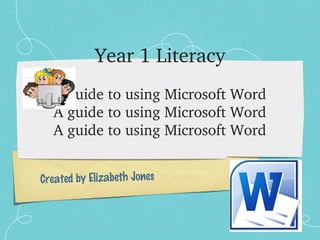
Recommandé
Recommandé
Contenu connexe
Tendances
Tendances (20)
Microsoft Office Application (Word, Power Point, Excel)

Microsoft Office Application (Word, Power Point, Excel)
Basics-of-microsoft-office-and-nudi-presentation-at-ATI-Mysore-by-Mohan-Kumar-G

Basics-of-microsoft-office-and-nudi-presentation-at-ATI-Mysore-by-Mohan-Kumar-G
Introduction to Microsoft Word 2007 (Tutrial and Tips)

Introduction to Microsoft Word 2007 (Tutrial and Tips)
En vedette
En vedette (20)
perdebatan hukum tata negara pasca amandemen konstitusi

perdebatan hukum tata negara pasca amandemen konstitusi
Replikasi: Apa dan Bagaimana Mempercepat Pertumbuhan Inovasi

Replikasi: Apa dan Bagaimana Mempercepat Pertumbuhan Inovasi
Similaire à Year 1 Literacy- 'A How to Guide' for Microsoft Word
Similaire à Year 1 Literacy- 'A How to Guide' for Microsoft Word (20)
Study Skills - Extended Orientation for New Students

Study Skills - Extended Orientation for New Students
Dernier
https://app.box.com/s/7hlvjxjalkrik7fb082xx3jk7xd7liz3TỔNG ÔN TẬP THI VÀO LỚP 10 MÔN TIẾNG ANH NĂM HỌC 2023 - 2024 CÓ ĐÁP ÁN (NGỮ Â...

TỔNG ÔN TẬP THI VÀO LỚP 10 MÔN TIẾNG ANH NĂM HỌC 2023 - 2024 CÓ ĐÁP ÁN (NGỮ Â...Nguyen Thanh Tu Collection
God is a creative God Gen 1:1. All that He created was “good”, could also be translated “beautiful”. God created man in His own image Gen 1:27. Maths helps us discover the beauty that God has created in His world and, in turn, create beautiful designs to serve and enrich the lives of others.
Explore beautiful and ugly buildings. Mathematics helps us create beautiful d...

Explore beautiful and ugly buildings. Mathematics helps us create beautiful d...christianmathematics
Dernier (20)
ICT Role in 21st Century Education & its Challenges.pptx

ICT Role in 21st Century Education & its Challenges.pptx
TỔNG ÔN TẬP THI VÀO LỚP 10 MÔN TIẾNG ANH NĂM HỌC 2023 - 2024 CÓ ĐÁP ÁN (NGỮ Â...

TỔNG ÔN TẬP THI VÀO LỚP 10 MÔN TIẾNG ANH NĂM HỌC 2023 - 2024 CÓ ĐÁP ÁN (NGỮ Â...
Seal of Good Local Governance (SGLG) 2024Final.pptx

Seal of Good Local Governance (SGLG) 2024Final.pptx
Food Chain and Food Web (Ecosystem) EVS, B. Pharmacy 1st Year, Sem-II

Food Chain and Food Web (Ecosystem) EVS, B. Pharmacy 1st Year, Sem-II
Presentation by Andreas Schleicher Tackling the School Absenteeism Crisis 30 ...

Presentation by Andreas Schleicher Tackling the School Absenteeism Crisis 30 ...
Python Notes for mca i year students osmania university.docx

Python Notes for mca i year students osmania university.docx
Measures of Dispersion and Variability: Range, QD, AD and SD

Measures of Dispersion and Variability: Range, QD, AD and SD
Explore beautiful and ugly buildings. Mathematics helps us create beautiful d...

Explore beautiful and ugly buildings. Mathematics helps us create beautiful d...
Unit-IV; Professional Sales Representative (PSR).pptx

Unit-IV; Professional Sales Representative (PSR).pptx
Year 1 Literacy- 'A How to Guide' for Microsoft Word
- 2. For teachers This presentation links directly to the Australian Curriculum-English: Construct texts that incorporate supporting images using software including word processing programs (ACELY1664) (ACARA, 2013). This resource provides a ‘How to Guide’ for Microsoft word to develop the ICT skills of students in your class. This will assist students in constructing and presenting texts supported with images to further communicate the message of their text.
- 3. How to use this resource... Book a computer lab Load this presentation onto projector so that all students can see it from their computers Go step by step through the presentation, ensuring that no students get left behind More competent students can assist lower ability students to keep on track You can revisit different steps at any stage as a refresher
- 5. Getting set up 1. Sit properly on your chair with feet flat on the ground 2. Turn your computer on 3. Log on 4. Remember to raise your hands if you have questions 5. We are working through together so we will work at the same pace. 6.If someone near you is stuck, you may help them quietly
- 6. Microsoft Word - Microsoft Word is a word processor used to produce texts. - This means that you can type up a text that you have written such as a poem or a story and you can add a border, pictures and colour. - This makes it look professional and neat. - Using pictures can help to enhance what you are trying to say.
- 7. Opening Microsoft Word Double click on the Microsoft Word symbol
- 8. Typing This is the cursor Your words will appear where this is Libby Jones Now, type your name Always remember capitals and full stops.
- 9. Border time - Borders are an outline of the page you are typing on. - Borders can make your work look colourful and presentable. - They should suit the content of the text. For example a poem about space would suit a star border.
- 10. Your turn... Choose a theme for your text (can be anything you like) and choose a suitable border. Type the heading underneath your name. 1. Format 2. Borders and shading 3. Page border 4. Choose your border 5. Apply Libby Jones Rainforests
- 11. Inserting a picture - Pictures are another great way to make your text more exciting for you audience. - Pictures will enhance your writing if they match your text. Libby Jones Libby Jones Rainforests Rainforests •Rainforests are found throughout the world. •Rainforests are home to many species of trees and animals Images from Best Clip Art Blog, n.d)
- 12. Inserting clip art Clip art is a range of pictures (mostly cartoon) that are given to you by Microsoft to use. 1. Insert 2. Clipart 3. Search 4. Choose 5. Apply
- 13. Inserting a photo If you were writing a recount you may like to use a photo from an excursion or a holiday. 1. Insert 2. Picture 3. From file 4. Choose folder 5. OK
- 14. Saving your work - Remember to SAVE your work regularly. - Saving your work is like having a tote tray - you put things there that you might need to work on later on. - Writing down where you save things can help you to remember. 1. File 2. Save As 3. Type the name of the text 4. Choose where you want to save it 5. Save as
- 15. Summary Next time you are using the computer to present your writing, remember to make it exciting for your audience with borders and pictures. Using images will help the reader understand your writing better. Any questions? (Dreamstime, 2014)
- 16. How much do you remember? - How can photos and borders help to enhance your writing? - What is clip art? - What is the first button you press to get to clip art? -When might you use a photo in your text? - Why is it important to save your work?
