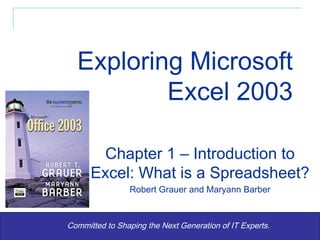
Exp2003 exl ppt_01
- 1. Exploring Microsoft Excel 2003 Committed to Shaping the Next Generation of IT Experts. Chapter 1 – Introduction to Excel: What is a Spreadsheet? Robert Grauer and Maryann Barber
- 5. Rows, Columns, and Cells Cell referenced by column, then number Active cell surrounded by heavy border Column headings above each column. Columns designated with letters Row headings to the left of each row. Rows designated with numbers
- 9. An Excel Workbook Title bar shows name of workbook Standard toolbar Menu bar gives lists of commands Formatting toolbar
- 11. Opening a Workbook Use the Look In list box to specify the folder containing the file you want to open Double-click the file you want to open
- 12. The Save As Command Type the new file name Use the Save In list box to specify the folder/disk the file will be saved in
- 13. The Active Cell, Formula Bar, and Worksheet Tabs Click tabs to move to a different worksheet Active cell is highlighted Formula bar displays contents of active cell
- 14. Using the Help System Click the Help menu Type a question and click Search Select one of the search results and it will appear in the Help pane
- 15. Modifying the Worksheet: The Insert Command Can be used to add rows, columns, or cells
- 16. Modifying the Worksheet: The Delete Command If deleting a cell, specify whether to move other cells up or to the left Specify whether you’re deleting cell, row, or column
- 18. Page Setup Page tab controls print orientation and scaling Margins tab is used to set top, bottom, left and right margins
- 19. Page Setup (continued) Header/Footer tab allows user to create headers and footers for each printed sheet Sheet tab is used to control repeating rows or columns or print gridlines
- 20. Printing Headers and Footers Use Page Setup dialog to create a Header
- 23. The Print Preview Command View and adjust margins by clicking the Margins button
- 30. Absolute and Relative References Absolute references are used to refer to the weight of each exam. These weights do not change for each student, so absolute references are needed to keep those references constant as the formula is copied Relative references are used to refer to each student’s exam scores. These scores do change for each student, so relative references are needed to make sure each student’s average reflects his/her scores
- 31. Compute the Student Semester Averages Absolute and relative references used in formulas Create the formula in cell E4 and copy to other cells
- 32. Isolating the Assumptions Enter new exam weights in row 13 New student averages are automatically recalculated
- 35. The Format Cells Command Number tab allows you to specify appearance of numbers Alignment tab specifies vertical and horizontal alignment Font tab allows you to specify font type and size Borders and Patterns tabs allow you to create special effects
- 38. The Completed Worksheet Shading is used to identify labels and assumptions, and to show class averages. For shading, stick to light colors, such as yellow or light blue, and use a bold typeface
Notes de l'éditeur
- Functions are predefined tasks; users cannot change them. Formulas often include functions, but all the logic is supplied by the user. The fewer constants a formula or function contains, the more flexibility the worksheet will have. Emphasize using worksheets as a general problem solving tool, rather than using them to solve a problem with a specific set of data.
- If you give tests that require students to save a file to a diskette, spend a lot of time on this command. It will save you from having to retrieve someone’s test from a folder in your computer lab. The Save As command is used to save a file either: On a different folder (drive) With a different file name With a different file type
- Students will often press the Delete key. Pressing that key performs the Clear command, which removes the contents of the cell, but does not delete the cell from the worksheet. It is the best choice to simply erase data from a cell. Students need to check formulas after using either the Insert and Delete commands to ensure the formulas don’t rely on a cell that was deleted.
- If students set margins, then change orientation, they need to review the margin settings.
- These two tabs are very useful for printing large worksheets. If rows are too wide to print on one page, set up the row(s) containing the descriptive row labels to print on each page. If there are too many rows to print on one page vertically, set up the column(s) containing the descriptive column heading labels to print on each page. Headers and footers print at the top and bottom, respectively, of each printed page. Printing file names and directories, page numbers, and dates printed can be very helpful tools, especially with large worksheets.
- Printing the date and time on the worksheet is a good habit to get into. Often, a worksheet will be printed many times by many different users. Having the date and time in the header or footer helps identify the most current version of the worksheet.
- Students will often press the Delete key. Pressing that key performs the Clear command, which removes the contents of the cell, but does not delete the cell from the worksheet. It is the best choice to simply erase data from a cell. Students need to check formulas after using either the Insert and Delete commands to ensure the formulas don’t rely on a cell that was deleted.
- Press the Ctrl key and the ~ to toggle between displaying cell values and formulas. Printing a sheet that displays the formulas and storing it in a safe location can help rebuild the worksheet, should it ever be lost or corrupted. It also provides a frame of reference, should modifications be needed in the future. As often as most businesses install new computers and servers, worksheet files are lost all the time.
- We work on a desktop with either a 21” monitor or a very high-resolution LCD display and are often lulled into a false sense of security about how much data will appear. Before printing a worksheet, users should use the Print Preview command. It saves lots of paper and many trips to the printer.
- Demonstrate how to use the Ctrl key to select a non-contiguous block of cells. Demonstrate how to use the Shift key to quickly select a large block of cells. Consider showing students the AutoFormat command. It supplies built-in formats for professional looking spreadsheets. It is useful to use on its own, or can be tweaked and customized.