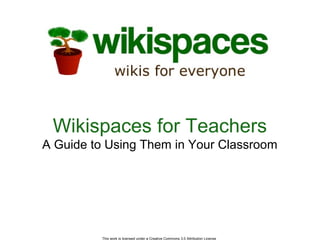
Wikispaces help
- 1. This work is licensed under a Creative Commons 3.0 Attribution License Wikispaces for Teachers A Guide to Using Them in Your Classroom
- 2. This work is licensed under a Creative Commons 3.0 Attribution License What is a Wiki? • A webpage with an Edit button • Easy to use • Perfect for collaborative learning
- 3. This work is licensed under a Creative Commons 3.0 Attribution License Why Wikispaces? • The world’s easiest to use wiki • No experience necessary. You are up and running in minutes. • Constantly bring you new and improved features • Develop the product based on what you, our community, wants. • Highly-praised customer service
- 4. This work is licensed under a Creative Commons 3.0 Attribution License What Our Users Are Saying “WOW!…I honestly thought my email to you guys was going to be a shout into the night like it is for most places - but then you responded right away… [Wikispaces] has become indispensable to what I do.” -Matt Dilley "Let me say how impressed I am with your service. It always amazes me that such an organization still has that personal touch.” -Westley Field "Since I set up a Wikispace for my classes I have received nothing but positive feedback from parents, students and other faculty members. I have found a new resource that is easily accessible by students and parents. It allows parents to find out what their son or daughter is doing in my courses. Thank you.” - Blair Simms
- 5. This work is licensed under a Creative Commons 3.0 Attribution License Why Bring It To The Classroom? • Great motivator for students • Easy to monitor • Allows for creativity and innovation • Encourages participation of all students • Promotes communication between students, teachers, and parents • A new, interesting way to learn
- 6. This work is licensed under a Creative Commons 3.0 Attribution License How Can I Use it in a Classroom? • Simple websites • Peer-reviewed projects • Group projects • Manage school and classroom documents • Classroom discussion and debate • Teacher collaboration • Post classroom assignments • Collaborate with an international classroom
- 7. This work is licensed under a Creative Commons 3.0 Attribution License Getting Started…
- 8. This work is licensed under a Creative Commons 3.0 Attribution License Wiki Terms Page 1 Page 2 Space 1 Page 1 Page 2 Page 3 Space 2 Page 1 Page 2 Space 3 User Account • User Account: Your identity on Wikispaces, consisting of username, password, and e-mail address • Space: A wiki on which you can collaborate • Page: Each space can consist of multiple pages
- 9. This work is licensed under a Creative Commons 3.0 Attribution License Wiki Terms Continued Wikispaces has different permissions settings for your space • Public: Anyone can view or edit your Wikispace • Protected: Anyone can view your space but only members can edit • Private: Only members can view or edit your space
- 10. This work is licensed under a Creative Commons 3.0 Attribution License Editing Your Wiki • Click the Edit This Page button at the top of your wiki. • Write the text you would like on your page. • You can format it with bold, underline, italics, headings, and more. • Once you are done editing, click Save.
- 11. This work is licensed under a Creative Commons 3.0 Attribution License Adding Links on Your Wiki • Click Edit This Page. • Highlight the text you would like to link and click on the earth icon in the toolbar. • Another window will appear allowing you to create a link to another page in your space or another website. • Click Ok.
- 12. This work is licensed under a Creative Commons 3.0 Attribution License Adding Images to Your Wiki • Click Edit This Page. • Click the icon that looks like a tree. • Browse your computer for the image you would like and click Open. • Upload the chosen picture or file. • Place your cursor where you would like the image on the page. • Double click the image or file to place it on the page.
- 13. This work is licensed under a Creative Commons 3.0 Attribution License Adding Media to Your Wiki • Click Edit This Page. • Go to the icon of the TV in the toolbar. • Choose the type of object you’d like to embed. • Follow the instructions for embedding each object. • Click Save.
- 14. This work is licensed under a Creative Commons 3.0 Attribution License Time for an Activity
- 15. This work is licensed under a Creative Commons 3.0 Attribution License Activity • Let’s teach each other about various countries • Take the next 15 minutes to edit your wiki’s text, add links, and add an image or a video clip.
- 16. This work is licensed under a Creative Commons 3.0 Attribution License Additional Resources for Teachers • Wikispaces will create your student accounts for you! – http://www.wikispaces.com/help+teachers • Check out our K-12 Educational Community at: – http://educationalwikis.wikispaces.com
- 17. This work is licensed under a Creative Commons 3.0 Attribution License Our Offer to Teachers Plus Plan is FREE for Educators!
- 18. This work is licensed under a Creative Commons 3.0 Attribution License Wikis for Your School District Private Label Benefits: • Self-contained wiki environment • Unlimited spaces and user accounts • Safe and secure • Administrative control • Wikispaces support Learn more about Wikispaces Private Label at www.wikispaces.com/site/privatelabel
- 19. This work is licensed under a Creative Commons 3.0 Attribution License Questions? • Visit us: http://www.wikispaces.com • Email us: help@wikispaces.com
- 20. This work is licensed under a Creative Commons 3.0 Attribution License Thank You Thanks for listening and watching along. We hope to hear from you soon. Until then, - The Wikispaces Team: Adam, Bisma, Dom, James, and Sarah
Notes de l'éditeur
- Overview: This presentation is a template we have prepared for you to use in your own presentations about using wikis in education. We encourage you to use the parts you like, change it around to suit your purposes, and send us the final presentations you use so that we can improve our materials. We hope this guide is helpful in making your presentation a success. This presentation covers what Wikispaces is, why it’s beneficial for teachers, how to begin using it, how to manage Wikispaces to suit the specific needs of teachers and their classrooms, and the features we have that they might find useful. Key points for this slide: Wikispaces is a tool that can help teachers teach, organize their classrooms, and in general foster classroom participation. Remember to introduce yourself and explain when and why you started using Wikispaces, how it has changed your teaching experience, and why you think they can benefit from it like you have. Your experiences will be the best example for your audience.
- Overview: A Wikispace is basically a group of web pages with “edit” buttons on them. It’s a simple way to edit web pages and to have others edit them with you. Wikispaces is designed to be easy and fun so that you can focus on getting things done with students, teachers, and anyone else you need to work with. You can get started with a wiki very quickly and don’t need much training. All you need to do is to create an account and space and you are ready to go. Wikispaces isn’t limited to text. It can hold many pages, each of which can have pictures, videos, discussion forums, documents, spreadsheets, and more. This means you can work on essays or other text-based projects, but you can also upload classroom handouts and homework assignments or have your students create visually interesting multimedia classroom projects. Key points for this slide: A wiki is a web page with an edit button. It’s easy to use because it’s easy to work with and easy to get started with. It has many uses in education due to its simple collaborative nature.
- Overview: This is a list of some of the reasons customers have told us they love Wikispaces. But feel free to add or change it based on your own experience as well. Wikispaces goal is to make the easiest-to-use wiki. This is how we built the wiki and it remains our orientation as we continue to listen to our customers and develop Wikispaces. Our features are designed so that you can do the work that you need to do without struggling with a tool to make it happen. On top of all this, Wikispaces has very highly-praised customer service. Key Points: Wikispaces is the easiest wiki to use with very limited training needed. We develop and design Wikispaces based on our community’s feedback. When you join Wikispaces, you can trust that we will be there to help you through the process, and that any questions will be quickly answered.
- Overview: Our customers love us! And we love being there for our customers. As a teacher venturing into the digital learning world, you can trust that we will be there to assist you when you need it. For more quotes, the teachers can check out www.wikispaces.com/quotes . Key points: Wikispaces is someone you can trust to be there to help you as you create your wiki.
- Overview: This slide is to help your audience see what value can come from bringing a wiki to the classroom. Wikis are an easy way for students to learn collaboratively and track their progress. With the history tab, individual member usernames, and Wikispaces Usage Statistics, it is easy for students and teachers to follow their work over time. Wikispaces is very easy to edit, allowing you and your students to create your own website, containing photos, documents, videos, calendars, and more. Teachers have told us that their kids who do not normally engage in class, participate much more when using the wiki. Teachers can also use their Wikispaces to post homework assignments and inform the parents about what the children are doing in their classes. Key Points: Wikispaces is a fun and easy way to bring collaborative learning into the classroom. Teachers can easily monitor all the work on the wiki. The wiki has increased the engagement between teachers, students, and parents in the learning process.
- Overview: This slide is to give teachers some ideas about how they can use Wikispaces in their classroom. This is a good moment to let your audience know about how you have used Wikispaces and to have them talk about what they have done. Below is a short list about how some of our educators are using Wikispaces. Simple websites: Build a class website where you share information about your class and your projects with parents, your school or larger community Peer-reviewed projects: Have your students peer-review each other’s work in an environment you can monitor. Group projects: Do your class projects online, having your students research their topic and place it on a shared wiki. Manage school and classroom documents: Store all your handouts, homework assignments, school policies, or other documents on the site. Classroom discussion and debate: Use the wiki and discussion pages for everything from discussing class material to mock trials. Teacher collaboration: Use a wiki with your colleagues as a way to share resources and easily collaborate within your tight schedules. Post classroom assignments: Post classroom assignments on the wiki for everyone, including absent students and parents, to see. Collaborate with an international classroom: Wikis can be used anywhere, making it easy to collaborate with classrooms across the globe. Key Points: Teachers are using wikis in many different ways due to the simplicity and flexibility of the tool. Share examples of what you have done with Wikispaces and invite members to share their projects as well.
- The rest of the presentation is geared to informing teachers about the basics of Wikispaces and helping them to edit a wiki of their own.
- Overview: This slide presents the basics of how Wikispaces is set up so you can familiarize the audience with some of the terms we will be using. When you join Wikispaces, the first thing you will do is create a user account. A user account (with a username, password, and e-mail address) is your identity on Wikispaces. You may then choose to create a space, or join a space. A space is a wiki -- it is a place where you can create and edit pages and invite other people to collaborate with you. You can create, or join, as many spaces as you like on Wikispaces.com. Each space can have an unlimited number of pages and files. Think of Wikispaces as a big building. Your user account is your key. The rooms in the building are spaces. Your key will let you into any room that you have created, or into anyone else's room who decides to let you in. As a teacher, you could create one space with multiple pages for each class. Alternatively, could create a different space for each one of your classes. Whichever you choose to do won’t make a difference; it’s simply a question of preference. In either case, you can have as many educational spaces as you like, each consisting of an unlimited number of pages. Key points: When you begin Wikispaces you will create an account that consists of a username, password, and e-mail address. Each account on Wikispaces can create and participate in multiple spaces. Each space can consist of multiple pages, all which can be edited and can contain information you wish to put on them.
- Overview: You can set different permissions for each space: Public, Protected, and Private. Public means that everyone, even anonymous viewers on the internet, can view and edit your page. Protected means that everyone can view the space, but only members can edit it. Private means that only members can view and edit the page. Key Points: You can set the viewing and editing permissions for each space you have. By setting your space as Private, you ensure that only members of your space will be able to see the content of that space.
- Editing is simple. All you need to do is click “Edit This Page” and you can begin to make changes to your Wikispace.
- Linking is very simple in Wikispaces. Just highlight the text you wish to link, click the link icon, and then choose the destination of your link. This allows you to easily connect one page to other pages or to accumulate links to web resources in one location.
- To add an image in Wikispaces, simply click “Edit This Page,” and go to the tree icon in the toolbar. Choose the file you which to upload from your computer and click Upload. The image or file will appear. Double click it to add it to your page.
- Wikispaces has a tool that allows you to add all sorts of different media to your Wikispaces. You can add videos, calendars, slideshows, chat boxes, and much more. All you have to do is copy the HTML from the website that carries that application you wish to add, such as a video from TeacherTube (at www.teachertube.com) and paste it into our embed widget box. Click Save and the video or other application will appear on your wiki.
- In this section, your audience can get their hands dirty by working on a wiki themselves.
- To prepare for the activity, make sure you create a space before the presentation. You can have them add the following to their page: 1) A flag of the country you are teaching about 2) A list of the country’s major exports (include at least 3) 3) A link to a website that can offer more resources about said country Some things to consider: It is often easiest to make the space public so that you don’t have to invite the participants as members. We suggest that the space have an equal number of pages as participants in order to facilitate the process of assigning a page for each person to work on for their country lesson. If the teachers do not yet have a Wikispaces account, they cannot upload images from their computers, but they can add media. Take this into consideration when you set up the activity. Will you create the accounts beforehand, have them create their own accounts, or will you design the activity so they won’t upload images?
- Overview: To make Wikispaces even easier for educators, we offer the following resources: We make accounts for the students. We can set up the accounts without e-mail addresses and can add them directly to your space. All the teachers need to do is send us a formatted list of the accounts to be created and we will take care of the rest. If teachers are looking for other educators using wikis, and would like some ideas of what to do, they can check out http://educationalwikis.wikispaces.com. As this space is a wiki, they should also feel free to share their own ideas and experience with other educators. Key Points: Wikispaces is simple to use and has worked to make the whole process simpler for educators. We can create student accounts for you in a hassle-free way. If you are looking for ideas and a network of other teachers using wikis, check out our K-12 educational Wikispace.
- Overview: Our K-12 plan gives K-12 educators free spaces on our Plus Plan. The Plus plan includes all the features of the Basic plan, along with the following: An ad-free space Full privacy permissions SSL security (meaning that all information sent between your browser and our server is as secure as if you were making a secure purchase over the Internet) Custom Themes (so you can change the look and feel of your site however you would like) Key Points: Our K-12 plan is for spaces that will be used exclusively for K-12 education. We give you all the features of our Plus Plan, normally $50/year, for free.
- Overview: We also have Wikispaces Private Label for schools or districts who create a large number of wikis and would like more administrative control over their site and their users. Below are some of the things you get with a Private Label: Self-Contained Wiki Environment: You receive a separate wiki environment, the equivalent of wikispaces.com, for your district. You and your organization are free to create an unlimited number of spaces and user accounts on this site. Safety: You can manage who is allowed into the community and determine the rules for membership and conduct. With our various space types, you can have public wikis shared by the whole school system and private spaces for teachers or other smaller communities. Administrative Control: You will have full administrative control over your site. This means that you can create and delete users in bulk, set up the messaging system between users, upgrade or delete spaces, or remove discussion threads. Support: Your site will be ready in seconds and your school will never have to worry about maintaining servers and software. We give you both the ease of use and customer support you've come to expect from Wikispaces. Key Points: Wikispaces Private Label is a great option for schools or districts that are looking for an easy way to administer their various Wikispaces. There is no limit to the number of space or users you can have on your Private Label. It brings you an independent, safe, and easy-to-use wiki environment for your entire district.
- Here you can answer any questions the audience might have. If you don’t know the answer, point them to our tours at www.wikispaces.com/site/tour , Wikispaces help at www.wikispaces.com/help , or have them drop us an e-mail at help@wikispaces.com .