Managing Files
•Télécharger en tant que PPTX, PDF•
0 j'aime•699 vues
This document provides instructions for managing files and folders in the My Computer window in Windows. It describes how to open the My Computer window and browse folders to find and open files. It also explains how to create, name, copy, move, and delete folders within the My Computer window. Steps are provided for each task, such as right clicking to access folder options, and using copy, paste, drag and drop, or delete keys to manage folders.
Signaler
Partager
Signaler
Partager
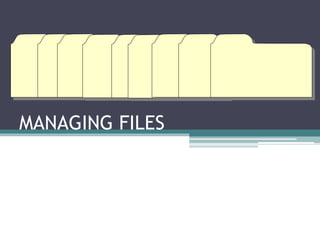
Contenu connexe
Tendances
Tendances (20)
Learning Photoshop CS6 with 100 practical exercises

Learning Photoshop CS6 with 100 practical exercises
En vedette
En vedette (15)
Similaire à Managing Files
Similaire à Managing Files (20)
March 15, 2013 Page 1 of 3 How to Attach Multiple Doc.docx

March 15, 2013 Page 1 of 3 How to Attach Multiple Doc.docx
Plus de Mirea Mizushima
Plus de Mirea Mizushima (20)
Organizing sentences (exercises, short quizzes, etc.)

Organizing sentences (exercises, short quizzes, etc.)
Cooperative supervision and administrative practice and principles

Cooperative supervision and administrative practice and principles
Dernier
Dernier (20)
Python Notes for mca i year students osmania university.docx

Python Notes for mca i year students osmania university.docx
Micro-Scholarship, What it is, How can it help me.pdf

Micro-Scholarship, What it is, How can it help me.pdf
Plant propagation: Sexual and Asexual propapagation.pptx

Plant propagation: Sexual and Asexual propapagation.pptx
NO1 Top Black Magic Specialist In Lahore Black magic In Pakistan Kala Ilam Ex...

NO1 Top Black Magic Specialist In Lahore Black magic In Pakistan Kala Ilam Ex...
Basic Civil Engineering first year Notes- Chapter 4 Building.pptx

Basic Civil Engineering first year Notes- Chapter 4 Building.pptx
ICT role in 21st century education and it's challenges.

ICT role in 21st century education and it's challenges.
This PowerPoint helps students to consider the concept of infinity.

This PowerPoint helps students to consider the concept of infinity.
Salient Features of India constitution especially power and functions

Salient Features of India constitution especially power and functions
Managing Files
- 2. THE MY COMPUTER WINDOW The My Computer window is used to browse and open files. To open the My Computer window, follow these simple instructions: 1. Click the Start button. 2. Click Computer.
- 3. THE MY COMPUTER WINDOW 3. The My Computer window will appear. See the parts of the window below.
- 4. OPENING A FOLDER 1. Click the Folders button at the left side of the My Computer window. 2. Once the folders box is opened, scroll down the scroll bar to find the folder you want to open. 3. Most of the time, your folder will be inside another folder. A folder with files is indicated by a small arrow icon beside the folder name. click the arrow to see the files in the folder box. 4. Click the folder menu to open the files on the files list area. 5. Double click a folder to open its contents. 6. The Desktop files folder contains 3 more folders. You can double click one of the folders to further see the files inside it. 7. To see how far you’ve navigated a folder, look at the address bar. You can also click the folder name to go inside the folder. 8. To go back to the previous folder, click the back button beside the address bar.
- 5. CREATING A FOLDER 1. Right click on the files list area. 2. Point to New. 3. Click Folder.
- 6. NAMING A FOLDER 1. After creating a new folder, there is a highlighted text ‘New Folder’ below the folder icon. This means you can name the folder. While its highlighted, type the name of the folder. 2. Press enter key when done. 3. If you accidentally click outside the folder and the folder name is no longer highlighted, you can highlight it again by right clicking the folder and choose Rename. 4. Type the name of the folder and press the enter key when done.
- 7. COPYING A FOLDER 1. Right click the folder. 2. Choose Copy. 3. Open the folder or device you want to paste the copied folder. 4. Right click the file list area and click Paste.
- 8. MOVING A FOLDER There are two ways you can move a folder. 1. Right click a folder and click Cut. 2. Right click the folder or location on the folder box where you want to move the folder. Click Paste. 3. Click the folder to see the pasted folder. Another way, which is easiest, is to click and drag the folder to the folder on the folder box.
- 9. DELETING A FOLDER Right click a folder and click Delete. Or you can just select the folder and press the Delete key on your keyboard.
