Formatting pictures
•
1 j'aime•604 vues
PowerPoint theme tutorial. This tutorial explains to you to Formatting Pictures in PowerPoint how to use our PowerPoint themes for best productivity and presentation.
Signaler
Partager
Signaler
Partager
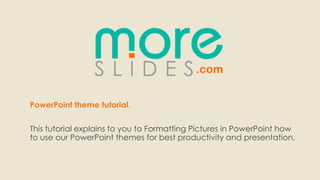
Recommandé
Recommandé
(A few) works by Edge Communication agency (Brussels, Belgium),
between 1997 & 2010: for clients
Levi’s, Flanders Expo, Rexona, Lipton, AXE,
Norlevo, OLA, Sodexo.
Contact: serge@edgecommunication.be
Brussels - +32(0)475 31 82 49
Twitter & Skype: @sergeDedge
Check how to better your actual E-reputation @ www.edgecommunication.beEdge Communication agency (Brussels) *** a few works *** 1997-2010

Edge Communication agency (Brussels) *** a few works *** 1997-2010Edge Communication (APTITUDES s.c.)
Contenu connexe
Tendances
Tendances (9)
Assignment #14 (p3): Photography Research And Prectice

Assignment #14 (p3): Photography Research And Prectice
En vedette
(A few) works by Edge Communication agency (Brussels, Belgium),
between 1997 & 2010: for clients
Levi’s, Flanders Expo, Rexona, Lipton, AXE,
Norlevo, OLA, Sodexo.
Contact: serge@edgecommunication.be
Brussels - +32(0)475 31 82 49
Twitter & Skype: @sergeDedge
Check how to better your actual E-reputation @ www.edgecommunication.beEdge Communication agency (Brussels) *** a few works *** 1997-2010

Edge Communication agency (Brussels) *** a few works *** 1997-2010Edge Communication (APTITUDES s.c.)
En vedette (20)
coolbrandz presentation: Sensory and Experiential Marketing SMC Geneva

coolbrandz presentation: Sensory and Experiential Marketing SMC Geneva
Successful Creative Communication for Investment Escalator @ London South Ban...

Successful Creative Communication for Investment Escalator @ London South Ban...
Integrated Marketing Communication - Creative Execution Analysis

Integrated Marketing Communication - Creative Execution Analysis
"Vrais poivres et faux poivres" par Mark Raison de l'Académie des Poivres

"Vrais poivres et faux poivres" par Mark Raison de l'Académie des Poivres
Integrated Live 2016 - The revenge of Subcultures in social media

Integrated Live 2016 - The revenge of Subcultures in social media
Creative Department Backroom Blueprint – January, 2016

Creative Department Backroom Blueprint – January, 2016
Edge Communication agency (Brussels) *** a few works *** 1997-2010

Edge Communication agency (Brussels) *** a few works *** 1997-2010
A look inside a communication agency - Panteion University, Ad & PR Lab

A look inside a communication agency - Panteion University, Ad & PR Lab
Experiential marketing in art and culture the power of emotions antwerp-24 m...

Experiential marketing in art and culture the power of emotions antwerp-24 m...
Relationship between planning and creative departments in advertising agencies

Relationship between planning and creative departments in advertising agencies
Similaire à Formatting pictures
Similaire à Formatting pictures (20)
How to Edit in Photoshop (Part 1): Inserting, Cropping, and Fixing Images

How to Edit in Photoshop (Part 1): Inserting, Cropping, and Fixing Images
Libre Office Impress Lesson 3: Adding and Formatting pictures

Libre Office Impress Lesson 3: Adding and Formatting pictures
Business power point templates parallel steps plan defining each stage of dev...

Business power point templates parallel steps plan defining each stage of dev...
Dernier
Dernier (20)
Top profile Call Girls In Sonipat [ 7014168258 ] Call Me For Genuine Models W...![Top profile Call Girls In Sonipat [ 7014168258 ] Call Me For Genuine Models W...](data:image/gif;base64,R0lGODlhAQABAIAAAAAAAP///yH5BAEAAAAALAAAAAABAAEAAAIBRAA7)
![Top profile Call Girls In Sonipat [ 7014168258 ] Call Me For Genuine Models W...](data:image/gif;base64,R0lGODlhAQABAIAAAAAAAP///yH5BAEAAAAALAAAAAABAAEAAAIBRAA7)
Top profile Call Girls In Sonipat [ 7014168258 ] Call Me For Genuine Models W...
How to Create a Productive Workspace Trends and Tips.pdf

How to Create a Productive Workspace Trends and Tips.pdf
Call Girls In Ratnagiri Escorts ☎️8617370543 🔝 💃 Enjoy 24/7 Escort Service En...

Call Girls In Ratnagiri Escorts ☎️8617370543 🔝 💃 Enjoy 24/7 Escort Service En...
Abortion pills in Kuwait 🚚+966505195917 but home delivery available in Kuwait...

Abortion pills in Kuwait 🚚+966505195917 but home delivery available in Kuwait...
Essential UI/UX Design Principles: A Comprehensive Guide

Essential UI/UX Design Principles: A Comprehensive Guide
Pondicherry Escorts Service Girl ^ 9332606886, WhatsApp Anytime Pondicherry

Pondicherry Escorts Service Girl ^ 9332606886, WhatsApp Anytime Pondicherry
NO1 Top Pakistani Amil Baba Real Amil baba In Pakistan Najoomi Baba in Pakist...

NO1 Top Pakistani Amil Baba Real Amil baba In Pakistan Najoomi Baba in Pakist...
Abortion pill for sale in Muscat (+918761049707)) Get Cytotec Cash on deliver...

Abortion pill for sale in Muscat (+918761049707)) Get Cytotec Cash on deliver...
Q4-Trends-Networks-Module-3.pdfqquater days sheets123456789

Q4-Trends-Networks-Module-3.pdfqquater days sheets123456789
Jual Obat Aborsi Bandung ( Asli No.1 ) 085657271886 Obat Penggugur Kandungan ...

Jual Obat Aborsi Bandung ( Asli No.1 ) 085657271886 Obat Penggugur Kandungan ...
Raebareli Girl Whatsapp Number 📞 8617370543 | Girls Number for Friendship

Raebareli Girl Whatsapp Number 📞 8617370543 | Girls Number for Friendship
Formatting pictures
- 1. PowerPoint theme tutorial. This tutorial explains to you to Formatting Pictures in PowerPoint how to use our PowerPoint themes for best productivity and presentation.
- 2. Once you've added pictures to your presentations, you can format them in various ways. The picture tools in PowerPoint 2010 make it easy to incorporate images into your presentations and modify those images to make them look even better. Image picture
- 3. To Crop an Image: 1.Select an image. The Format tab will appear. 2.Select the Format tab. 3.Click the Crop command. The black cropping handles appear.
- 4. Click and drag a handle to crop an image. Click the Crop command to deselect the crop tool. Corner handles will allow you to simultaneously crop the image horizontally and vertically.
- 5. To Crop an Image to a Shape: 1.Select an image. The Format tab will appear. 2.Select the Format tab. 3.Click the Crop drop-down arrow (below the Crop command). A drop-down menu will appear.
- 6. 1.Select a shape from the drop-down menu. 2.The image will take the shape that you have selected.
- 7. To Add a Border to a Picture: Select the picture. Select the Format tab. Click the Picture Border command. A drop-down menu will appear. From the drop-down menu, you can select a color, weight (thickness), and whether or not the line is dashed.
- 8. 1.Select the image. The Format tab will appear. 2.Click the Format tab. 3.Click the Corrections command. A drop-down menu will appear. 1.To sharpen or soften the image, hover over the Sharpen and Soften presets. You'll see a live preview of the preset in the slide. 2.Select the desired Sharpen and Soften preset. 3.Click the Corrections command again. 4.Hover over the Brightness and Contrast presets to see a live preview. 5.Select the desired Brightness and Contrast preset. 1.You can also select Picture Corrections Options from the drop- down menu to refine the settings.
- 9. To Adjust the Color in an Image: 1.Select the image. The Format tab will appear. 2.Click the Format tab. 3.Click the Color command. A drop- down menu will appear. From the drop-down menu, you can choose a preset from each of the three categories:Color Saturation: Controls how vivid the colors are in the image. Color Tone: Controls the "temperature" of the color, from cool to warm. Recolor: Controls the overall color of the image. Use this option to make the image black and white,grayscale, or to colorize it with a different color. You can also select Picture Color Options from the drop-down menu to refine the settings.
- 10. To Apply an Artistic Effect: 1.Select the picture. The Format tab will appear. 2.Click the Format tab. 3.Click the Artistic Effects command. A drop-down menu will appear. 1.Hover over the different presets to see a live preview of each one. 2.When you've found a preset you like, click on it to select it. 3.To adjust the settings for the effect, click Artistic Effects again and select Artistic Effect Options. Many Clip Art images do not allow you apply artistic effects. Generally speaking, the ones that look hand-drawn or painted do not work, while photographs do.
- 11. To Apply a Picture Style: Select the picture. The Format tab will appear. Click the Format tab. Click the Artistic Effects command. A drop- down menu will appear. 1.Hover over a picture style to display a live preview of the style in the slide. 2.Select the desired style. To refine the picture style, click the Picture Effects command to see the Effects drop-down menu.
- 12. Compressing Pictures You'll need to monitor the file size of your presentations that include pictures, especially if you send them via email. Large, high-resolution pictures can quickly cause your presentation to become too large, which may make it difficult or impossible to attach to an email. In addition, cropped areas of pictures are saved with the presentation by default, which can add to the file size. PowerPoint can reduce the file size by compressing pictures, lowering theirresolution, and deleting cropped areas. To Compress a Picture: Select the picture. The Format tab will appear. Select the Format tab. Click the Compress Pictures command in the Adjust group. A dialog box appears.
- 13. Click OK. 1.Place a checkmark next to Delete cropped areas of pictures. You can also choose whether to apply the settings to this picture only or to all pictures in the presentation.
- 14. Thank you Find More Tutorials Here
