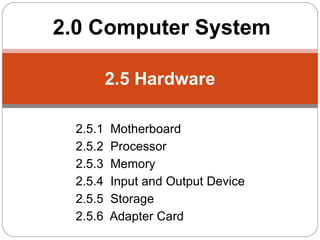
Lecture 2.5 hardware
- 1. 2.0 Computer System 2.5 Hardware 2.5.1 Motherboard 2.5.2 Processor 2.5.3 Memory 2.5.4 Input and Output Device 2.5.5 Storage 2.5.6 Adapter Card
- 2. 2.5.1 Motherboard Learning Outcomes At the end of the lesson, students should be able to: • Identify basic components of a motherboard.
- 3. Computer Hardware Motherboard Processor Memory Input Device Output Device Storage Adapter Cards
- 4. System Unit Case that contains electronic components of the computer used to process data.
- 5. Components of System Unit Motherboard power supply drive bays Drive Bays Power Supply processor Casing memory ports sound card modem card video card network card
- 6. 2.5.1 Motherboard Main circuit board of the system unit. The functions of the motherboard are: Holds many components of the system. Provides connectors for other peripherals.
- 7. Basic Components of Motherboard Processor Slot Memory Slots Adapter Card Slots
- 8. Processor Slot Slot on the motherboard that houses a CPU and forms the electrical interface with the CPU.
- 9. Memory Slots Slots on the motherboard that hold memory modules. To connect RAM and get faster of the performance of computer.
- 10. Adapter Cards Slots Slots on the motherboard that can hold adapter cards. For adding more memory, graphics capabilities and support for special devices. AGP slot PCI slot
- 11. Cont… Types of adapter card slots: PCI - to connect devices such as network cards, sound cards, modems, extra ports such as USB or serial TV tuner cards and disk controllers. AGP - specifically designed for graphics adapters.
- 12. 2.5.2 Processor Learning Outcomes At the end of the lesson, students should be able to: • Describe the functions of processor. • List the steps in a machine cycle.
- 13. 2.5.2 Processor / CPU An electronic component on a computer’s motherboard. Interprets and carries out the basic instructions that operate a computer. CPU speeds is measured gigahertz (GHz).
- 14. CPU Components Control Unit (CU) Arithmetic Logic Unit (ALU)
- 15. Control Unit Directs and coordinates most of the operations in the computer. For each instruction, the control unit repeats a set of 4 basic operations known as machine cycle.
- 16. Arithmetic Logic Unit Performs arithmetic, and logical operations. Arithmetic operation - +, -, X and /. Logical operation - ==, >=, <= and others.
- 17. Machine Cycle The operations performed by the CPU to execute any instruction. It consist of 4 operations: Fetch – fetches the instructions from memory. Decode – decodes the instructions and sends the instructions to the ALU. Execute – ALU performs the actual operations. Store – the result are stored in memory.
- 18. Cont… 2 3 1 4
- 19. 2.5.3 Memory Learning Outcomes At the end of the lesson, students should be able to: • Explain the function of memory. • Identify different types of memory. • Differentiate between RAM and ROM.
- 20. 2.5.3 Memory Consists of electronic components that store instructions waiting to be executed by the processor.
- 21. Types of Memory RAM (Random Access Memory) ROM (Read Only Memory)
- 22. RAM Can be read from and written to by processor. Volatile - will lost its contents when the power is turned off. Holds data or programs that are currently being used by the processor. RAM chips are assembled on a small circuit board called memory module which is plugged onto the memory slots.
- 23. Types of RAM DRAM (Dynamic RAM) SRAM (Static RAM) MRAM (Magnetoresistive RAM)
- 24. ROM Data is prerecorded for read only and cannot be removed. Non volatile - will keep its contents even when the power is turned off. Contain a small startup program (BIOS) which is used to boot the computer. Exists as a chip on the motherboard.
- 25. Types of ROM PROM (Programmable ROM) EEPROM (Electrically Erasable Programmable ROM)
- 26. 2.5.4 Input and Output Devices Learning Outcomes At the end of the lesson, students should be able to: • Explain types of input and output devices. • Describe the functions of input and output devices.
- 27. 2.5.4 Input and Output Devices Input - any data and instructions entered into a memory of a computer. Output - data that has been processed into a useful form.
- 28. Cont… Input device - any hardware component that allows users to enter data and instructions into a computer. Output device - any hardware component that conveys information to people.
- 29. Types of Input Device Keyboard Pointing devices Touch screens Pen input Audio input Video input Scanners Biometric input
- 30. Keyboard Input device that contains keys users press to enter data and instructions into a computer. Types of keyboard: Keyboard ergonomics Wireless function keys typing area status light arrow keys numeric keypad
- 31. Wireless or Cordless Keyboard Transmits data using wireless technology. Communicate with a receiver attached to a port on the system unit.
- 32. Ergonomic Keyboard Design that reduces the chance of wrist and hands injuries. The goal of ergonomics is to incorporate comfort, efficiency and safety in the design of the workspace.
- 33. Pointing Devices Input device that allows a user to control a pointer on the screen. A pointing device can be used to: Move the insertion point; Select text, graphics and other objects; Click buttons, icons, links and menu commands.
- 34. Cont… Examples of pointing devices: Mouse Trackball Touchpad Pointing stick
- 35. Mouse Pointing device that fits under the palm of your hand. Types of mouse: Mechanical mouse Optical mouse Laser mouse Air mouse mouse buttons wheel button Wireless mouse ball mouse pad
- 36. Optical Mouse Device that emits and sense light to detect the mouse‘s movement. Does not require cleaning but it is more expensive.
- 37. Wireless Mouse Is a battery-powered device that transmits data using wireless technology such as radio waves (Bluetooth) or infrared light waves (IrDA).
- 38. Trackball Is a stationary pointing device with a ball on its top or side. A trackball requires frequent cleaning because it picks up oils from fingers and dust from the environment.
- 39. Touchpad Is a small, flat, rectangular pointing device that is sensitive to pressure and motion. Are found most often on notebook computers.
- 40. Touch Screen Is a touch-sensitive display device. Users can interact with touch screens by touching area of the screens.
- 41. Pen Input Users write, draw and tap on the flat surface to enter data. Examples of pen input: Stylus Digital pen Signature capture pad Stylus Digital pen
- 42. Audio Input Is the process of entering any sound into the computer such as speech, music and sound effects.
- 43. Video Input Is the process of capturing full-motion images and storing them on a computer’s storage medium. Use digital signals.
- 44. Scanners Capture data from a source document, which is the original form of the data. Types of scanners: Flatbed Pen or handheld Sheet-Fed Drum
- 45. Optical Readers Is a device that uses a light source to read characters, marks and codes and then converts them into digital data that a computer can process. Technologies used by optical readers are: Optical Character Recognition (OCR) Optical Mark Recognition (OMR)
- 46. Bar Code Readers Is an optical reader that uses laser beams to read bar codes by using lights patterns that pass through the bar code lines.
- 47. RFID Readers Radio Frequency Identification Reader is a technology that uses radio signals to communicate with a tag placed in or attached to an object, an animal or a person.
- 48. Magnetic Stripe Card Readers Reads the magnetic stripe on the back of credit cards, entertainment cards, bank cards and other similar cards.
- 49. MICR Readers Magnetic-Ink Character Recognition Reader reads text printed with magnetized ink. Converts MICR characters into a form the computer can process. Used by the banking industry – cheque processing.
- 50. Biometric Input Technology of authenticating a person’s identity by verifying a personal characteristic. Examples of biometric technology are: Fingerprints Hand geometry Facial features Voice Signatures Eye patterns
- 51. Types of Output Device Display devices Printers Audio output device Data projector
- 52. Display Devices An output device that visually conveys text, graphics and video information. Types of display devices are: CRT monitor LCD monitor Plasma monitor
- 53. CRT Monitors A desktop monitor that contains a cathode-ray tube (CRT). It is less expensive.
- 54. LCD Monitors A desktop monitor that uses a liquid crystal display to produce images. Produce sharp and flicker free images.
- 55. Plasma Monitors A display device that uses gas plasma technology. Offer larger screen sizes and high-quality display.
- 56. Printers An output device that produces text and graphics on a physical medium such as paper. Types of printer are: Impact printers Nonimpact printers
- 57. Impact Printers Forms characters and graphics on a piece of paper by striking a mechanism against an inked ribbon that physically contacts the paper. Widely used for business.
- 58. Nonimpact Printers Forms characters and graphics on a piece of paper without actually striking the paper. Commonly used nonimpact printers are: Ink-jet printers Photo printers Laser printers Thermal printers Mobile printers Label and postage printers Plotters Large-format printers
- 59. Ink-Jet Printers Spray tiny drops of liquid ink onto a piece of paper. Can print – black / white and several different colors. Resolution – measured by dpi (dots per inch). Dot – a drop of ink (the higher dpi, the smaller drops of ink). Speed - measured by ppm (pages per minute).
- 60. Laser Printers Used a laser beam and powdered ink to transfer images onto paper. Is a high-speed and high quality nonimpact printer.
- 61. Plotters Are sophisticated printers used to produce high- quality drawings such as blue-prints, maps and circuit diagrams. Are used in specialized fields such as engineering and drafting and usually are very costly.
- 62. Audio Output Device A component of a computer that produce music, speech or other sound. Three commonly used audio output devices are: Speakers Headphones Earbuds
- 63. Data Projectors A device that takes the text and images displaying on a computer screen and projects them on a larger screen.
- 64. 2.5.5 Storage Learning Outcomes At the end of the lesson, students should be able to: • Explain the types of storage. • Describe the functions of storage. • Differentiate between primary and secondary storage.
- 65. 2.5.4 Storage Holds data, instructions and information for future use. Types of storage are: Primary storage Secondary storage
- 66. Primary Storage Often referred to as memory. Stores instructions and data that are directly accessible by CPU.
- 67. Types of Primary Storage RAM ROM
- 68. Secondary Storage To store data and programs when they are not being processed. Stores files permanently. Available in the form of hard disk, CD, USB drive, etc.
- 69. Types of Secondary Storage Magnetic storage Optical disc Solid State Drive (SSD)
- 70. Magnetic Storage Uses different patterns of magnetization on a magnetically coated surface to store information. Examples of magnetic storage are: o Hard Disk o Floppy disk o Tape
- 71. Hard Disk High-capacity storage. Consists of several inflexible, circular platters that store items electronically. Components enclosed in airtight, sealed case for protection.
- 72. Magnetic Tape One of the first storage used with mainframe computer. It's a thin plastic tape that has been coated with substance that can be magnetized. Mainly used for backup.
- 73. Optical Disc Stores information in deformities on the surface of a circular disc and reads this information by illuminating the surface with a laser diode and observing the reflection. Types of optical disk are: o Compact Disc (CD) o Digital Video Disc (DVD) o Blu-ray Disc (BD)
- 74. Compact Disc Used to store digital data. A common storage format used for audio. Types of CD: o CD-ROM o CD-R o CD-RW
- 75. Digital Video Disc Used mainly as video and data storage. Holds over 7 times a CD’s capacity. Types of DVD are: o DVD-ROM o DVD-R o DVD-RW
- 76. Blu-Ray Disc Refers to the "blue laser" used to read the disc. Allows for six times more storage than a DVD.
- 77. Solid State Drive (SSD) Data is retained in non-volatile memory chips and contain no moving parts. Small, lightweight and highly reliable. Examples of SSD are: o SmartMedia o MicroSD o Compact Flash o Pen Drive
- 78. Differences Between Primary and Secondary Storage PRIMARY STORAGE SECONDARY STORAGE •Limited capacity. •Extendible capacity. •Store data temporarily. •Store data permanently. •Expensive. •Cheaper. •Fast data access. •Slower data access. •Directly accessible to •Contents copied to main the CPU. memory before being accessed by CPU.
- 79. 2.5.6 Adapter Card Learning Outcomes At the end of the lesson, students should be able to: • Explain the types of adapter cards. • Describe the functions of adapters.
- 80. 2.5.6 Adapter Card A circuit board that enhances functions of the component of a system unit and/or provides connections to peripherals (external devices).
- 81. Types of Adapter Cards ADAPTER CARD PURPOSE CableCARD Allows viewing of digital cable television channels. Disc controller Connects disk drives. FireWire Connects to FireWire devices. HDTV tuner Allows viewing of HDTV broadcasts on the monitor. MIDI Connects musical instruments.
- 82. Cont… ADAPTER CARD PURPOSE Modem Connects other computers through telephone lines, cable television lines, or other transmission media. Network Connects other computers and peripherals. PC-to-TV converter Connects a television. Sound Connects speakers or a microphone.
- 83. Cont… ADAPTER CARD PURPOSE TV tuner Allows viewing of television channels on the monitor. USB Connects to USB devices. Video Connects a monitor. Video capture Connects an analog video camera or VCR.
- 84. Summary Motherboard Processor Memory Input and Output Device Storage Adapter Card