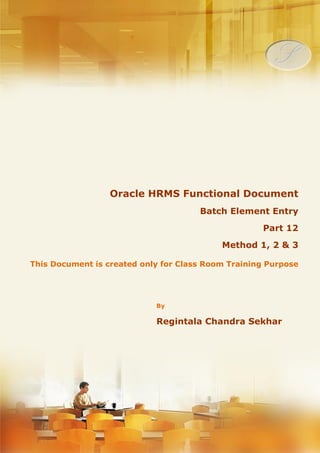
12 batch element_entry_i_ii_iii_part_12
- 1. Menu, Functions and Security Profile Oracle HRMS Functional Document Batch Element Entry Method 1, 2 & 3 Part 12 Note: This Document is created only for Class Room Training Purpose By Regintala Chandra Sekhar ora17hr@gmail.com Regintala Chandra Sekhar Page 1 ora17hr@gmail.com
- 2. Menu, Functions and Security Profile Table of Contents Batch Element Entry: .................................................................................................................................................................. 3 Method 1: Using Single Element ......................................................................................................................................... 3 Step 1: Define a element ................................................................................................................................................... 3 Step 2: Link it to the Payroll ............................................................................................................................................ 4 Step 3: Create Batch Element Entry (BEE).................................................................................................................. 4 Step 4: Click on the element lines and assign the element to group of employees and save it ............... 5 Step 5: Valid the BEE .......................................................................................................................................................... 5 Step 6: Transfer BEE ........................................................................................................................................................... 6 Step 7: Submit a Request: Payroll for the Month and Prepayments ................................................................. 6 Step 8: View: Payroll Run Results .................................................................................................................................. 7 Step 9: Check SOE Reports ............................................................................................................................................... 7 Method 2: Using Multiple Elements .................................................................................................................................. 8 Step 1: Define the Three New Elements ...................................................................................................................... 8 Step 2: Link the Three Elements to the Payroll ........................................................................................................ 9 Step 3: Define Element Set ............................................................................................................................................... 9 Step 4: Creating Batch Element Entry (BEE) ........................................................................................................... 10 Step 5: Assignment Lines ............................................................................................................................................... 10 Step 6: Valid BEE ............................................................................................................................................................... 11 Step 7:Query your Batch Name and Click on Process Transfer ................................................................... 11 Step 8: Submit a request and Run Payroll for the Month and Prepayment and View SOE Report ..... 12 Method 3: Using Fast Formula Element ........................................................................................................................ 13 Step 1: Write the Formula for the BEE ...................................................................................................................... 13 Step 2: Create an Element ............................................................................................................................................. 13 Step 3: Link the element to the Payroll .................................................................................................................... 14 Step 4: Assign the Element to the Fast Formula in Formula Results ............................................................. 14 Step 5: Creation of Batch Element Entry .................................................................................................................. 14 Step 6: Assign Batch Lines ............................................................................................................................................. 15 Step 7: Come back to the previous page and First Validate the Process then Transfer the Process.. 15 Step 8:Submit a Request: Run Payroll for the Month and Prepayments ...................................................... 16 Step 9: View SOE Report: ............................................................................................................................................... 16 Regintala Chandra Sekhar Page 2 ora17hr@gmail.com
- 3. If you have any queries regarding this document please see the part 1, 2, 3, 4, 5, 6, 7, 8, 9, 10 and Part 11 Documents . Set the Date: 01-Jan-2013 and check the Payroll Process Result if you have any runs roll back it Batch Element Entry: Method 1: Using Single Element By Using BEE we can assign a single element to group of employees. Example: Bonus to the some group of Employees for the Month Jan 2013 etc Step 1: Define a element Name: Bonus for Jan 2013 Navigation Path Regintala Chandra Sekhar Page 3 ora17hr@gmail.com
- 4. Step 2: Link it to the Payroll or if you want to assign to Particular grade or Position etc..Select the Grade or Position to whom you want to assign it. Save It. Step 3: Create Batch Element Entry (BEE) Name: Bonus_Jan_2013_BEE Regintala Chandra Sekhar Page 4 ora17hr@gmail.com
- 5. Step 4: Click on the element lines and assign the element to group of employees and save it Step 5: Valid the BEE come back to previous Screen --> Click on Process --> Select the Validate Check box --> Click on Start Regintala Chandra Sekhar Page 5 ora17hr@gmail.com
- 6. Step 6: Transfer BEE Query the Same Batch and Click on Process TransferStart Step 7: Submit a Request: Payroll for the Month and Prepayments Regintala Chandra Sekhar Page 6 ora17hr@gmail.com
- 7. Step 8: View: Payroll Run Results Step 9: Check SOE Reports Employee 1: Regintala Chandra Sekhar Employee 2: Steven Michael Regintala Chandra Sekhar Page 7 ora17hr@gmail.com
- 8. Method 2: Using Multiple Elements Set the Date to First of the Month or Payroll Start Date Step 1: Define the Three New Elements Element 1: Commission Type: Earning Standard: Non-Recurring Element 2: Interest Type: Earning Standard: Non-Recurring Regintala Chandra Sekhar Page 8 ora17hr@gmail.com
- 9. Element 3: Welfare Fund Type: Voluntary Deductions Standard: Non-Recurring Step 2: Link the Three Elements to the Payroll 1. Interest 2. Commission 3. Welfare Fund Step 3: Define Element Set Element Set is set of different elements. We use this element set in Batch Element Entry, Retro Pay etc. Navigation : Payroll Element Set Name: BEE_Multiple_Element_Set-->Click on the Include elements select your elements and save it Regintala Chandra Sekhar Page 9 ora17hr@gmail.com
- 10. Step 4: Creating Batch Element Entry (BEE) Name: BEE_Multiple_Elements Step 5: Assignment Lines Click on the Assignment Lines-->Select the Employee, Element Set and Enter the values for the Element and Save it Regintala Chandra Sekhar Page 10 ora17hr@gmail.com
- 11. Step 6: Valid BEE Come back to previous Screen and click on ProcessValid Step 7:Query your Batch Name and Click on Process Transfer Regintala Chandra Sekhar Page 11 ora17hr@gmail.com
- 12. Step 8: Submit a request and Run Payroll for the Month and Prepayment and View SOE Report Regintala Chandra Sekhar Page 12 ora17hr@gmail.com
- 13. Method 3: Using Fast Formula Element Step 1: Write the Formula for the BEE (Set the Date to first of the Month) Name: BEE_Hourly_Rate_FF Step 2: Create an Element Name: Total Hourly Rate Regintala Chandra Sekhar Page 13 ora17hr@gmail.com
- 14. Step 3: Link the element to the Payroll Name: Total Hourly Rate Payroll: Monthly_Payroll Step 4: Assign the Element to the Fast Formula in Formula Results Step 5: Creation of Batch Element Entry Name: BEE_Hourly_Rate Regintala Chandra Sekhar Page 14 ora17hr@gmail.com
- 15. Step 6: Assign Batch Lines Click on Element Lines -->select the element--> select the employee-->enter the Hours and Rate Step 7: Come back to the previous page and First Validate the Process then Transfer the Process Regintala Chandra Sekhar Page 15 ora17hr@gmail.com
- 16. Step 8:Submit a Request: Run Payroll for the Month and Prepayments Step 9: View SOE Report: Run the Payroll Run for UK and Check the SOE Report (Total Hourly Rate 50*100=5000) Employee2: Total Hourly Rate (30*100=3000) Thank you....... Regintala Chandra Sekhar You can get more documents on my blogger: http://ora17hr.blogspot.com Facebook Group: www.facebook.com/groups/ora17hr Regintala Chandra Sekhar Page 16 ora17hr@gmail.com
