iMovie Instructions
•Télécharger en tant que PPTX, PDF•
1 j'aime•630 vues
This document provides instructions for basic functions in iMovie, including: 1. Adding photos, titles, voiceovers, music, and video clips to an iMovie project. 2. Customizing a project with themes and editing clips by shortening, rearranging, or deleting elements. 3. Exporting a finished project as an uneditable movie file.
Signaler
Partager
Signaler
Partager
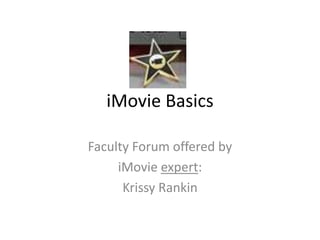
Recommandé
Recommandé
Contenu connexe
Tendances
Tendances (20)
En vedette
En vedette (20)
Similaire à iMovie Instructions
Similaire à iMovie Instructions (20)
FILMORA Video editing Filmora presintation for video and audio editing

FILMORA Video editing Filmora presintation for video and audio editing
Dernier
Mehran University Newsletter is a Quarterly Publication from Public Relations OfficeMehran University Newsletter Vol-X, Issue-I, 2024

Mehran University Newsletter Vol-X, Issue-I, 2024Mehran University of Engineering & Technology, Jamshoro
God is a creative God Gen 1:1. All that He created was “good”, could also be translated “beautiful”. God created man in His own image Gen 1:27. Maths helps us discover the beauty that God has created in His world and, in turn, create beautiful designs to serve and enrich the lives of others.
Explore beautiful and ugly buildings. Mathematics helps us create beautiful d...

Explore beautiful and ugly buildings. Mathematics helps us create beautiful d...christianmathematics
Dernier (20)
Unit-IV; Professional Sales Representative (PSR).pptx

Unit-IV; Professional Sales Representative (PSR).pptx
Unit-V; Pricing (Pharma Marketing Management).pptx

Unit-V; Pricing (Pharma Marketing Management).pptx
Jual Obat Aborsi Hongkong ( Asli No.1 ) 085657271886 Obat Penggugur Kandungan...

Jual Obat Aborsi Hongkong ( Asli No.1 ) 085657271886 Obat Penggugur Kandungan...
Explore beautiful and ugly buildings. Mathematics helps us create beautiful d...

Explore beautiful and ugly buildings. Mathematics helps us create beautiful d...
HMCS Max Bernays Pre-Deployment Brief (May 2024).pptx

HMCS Max Bernays Pre-Deployment Brief (May 2024).pptx
Vishram Singh - Textbook of Anatomy Upper Limb and Thorax.. Volume 1 (1).pdf

Vishram Singh - Textbook of Anatomy Upper Limb and Thorax.. Volume 1 (1).pdf
Fostering Friendships - Enhancing Social Bonds in the Classroom

Fostering Friendships - Enhancing Social Bonds in the Classroom
On National Teacher Day, meet the 2024-25 Kenan Fellows

On National Teacher Day, meet the 2024-25 Kenan Fellows
iMovie Instructions
- 1. iMovie Basics Faculty Forum offered by iMovie expert: Krissy Rankin
- 2. Before you Begin… • Make sure you have the photos you want to use already imported into you iPhoto library
- 3. To begin a new project, open iMovie and click File>>New Project
- 4. Click on a theme (transitions) that you like for your project (play around with them!). Also, choose a name for your movie (can be changed later). *to change your theme later, click on File>>Change Theme
- 5. To add pictures, click on the camera icon, then in the long box, locate the pictures that you want to use from your computer.
- 6. Drag the photos you want to use into the dashed boxes in the upper left project building section. You can change the picture order by clicking and dragging their icons to preferred spots within that section. Hover until you see the green line for placement.
- 7. To add a title slide, click on the “T” icon, then select your preferred text placement from the options provided. Drag your preferred icon to the project building section. Again, hover until you see the green line for placement.
- 8. To add a voiceover, click on the microphone icon, then click on a clip where you want the voiceover to begin. Click again anywhere to stop recording.
- 9. Your voiceover recording (purple) and title slide text (blue) will appear around the clip. To delete a voice or title slide text, click to highlight the bar, then press “delete.”
- 10. To add music, click on the music note icon. To choose from clips already provided, click on iLife Sound Effects and select an option that pops up (play around with them!).
- 11. Click on a music clip that you like and drag it over to the project builder box. A red line will appear, indicating where the clip will be dropped. You can place the clip over a voice recording to have music playing in the background of your voiceover.
- 12. To shorten a sound or music clip, click on the appropriate purple sound bar or green music bar to highlight it in yellow. Then, hover the curser at the very beginning or end of the clip until you see a “t,” click there and drag the clip inward. If you delete too much, you can follow the same steps above, only dragging outward instead of inward. You can also change the placement of music or sound clips by clicking to highlight and dragging it to a more preferred spot.
- 13. To add video clips, click on iPhoto Videos, select the video you want to use, and drag it to the project building box.
- 14. Once your project is refined and ready for publishing, turn it into an un-editable movie! Click on Share>>Export Movie
- 15. Create a name for your project and decide where you’d like to save it. Then click “Export.” Your project can be found wherever you saved it!