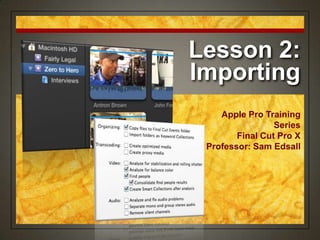
Final Cut Pro X Certification Lesson 2
- 1. Lesson 2: Importing Apple Pro Training Series Final Cut Pro X Professor: Sam Edsall
- 2. Importing Media into FCP Loading Content • Final Cut Pro can import media from a variety of devices and many media formats • SD & HD video formats • Still photos • Various audio formats including Wav, AIF, MP3 Managing Content • Select what you want to import • Select how you want to import it • Final Cut Pro works in the background to organize, repair, and optimize media
- 3. Importing Media into an Event Loading Content • Final Cut Pro collects imported media into an Event • Good habit to make a new Event starting a new project for you new media • You can choose whether to actually copy the media to another location or have it reference to where it came from
- 4. Import Media into a New Event If the Event Library is not visible, click the Event Library button beneath the Event Browser. In the Event Library, hide the APTS FCP X Events if necessary, and then click the Macintosh HD icon to select the internal hard drive as the destination for the new Event. Choose File > New Event, or press Option-N.
- 5. The New Event The Event • The default Event name is the current date and highlighted awaiting its new identity • Select the disk where the new Event will be before creating the new Event • Delete an Event by Control-clicking (or right-clicking) the Event, and choosing Move Event to Trash • Select the event and press Command delete
- 6. Import Media into a New Event In the name field, enter FairlyLegal, and press Return.
- 7. Importing Content A couple of ways • You can click an Import button in the Event Browser • Choose Import from the File menu • Use a keyboard shortcut • Control-click (or right- click) the Event in the Event Library
- 8. Import Media into a New Event With Fairly Legal selected in the Event Browser, click the Import Files button. In the Import dialog in the left sidebar, select the APTS FCP X disk; and navigate to FCPX Book Files > Fairly Legal. Select the first clip, then Shift select the last clip in the folder. (Don’t import them just yet.)
- 9. Importing Content Import options • Menu of importing options that copy, organize, analyze, and fix media files as they’re imported • After selecting the files to import, Final Cut Pro needs to know the Event to store the imported clips
- 10. Import Options Select ‘Add to existing Event’ and make sure Fairly Legal on Macintosh HD appears in the Event pop-up menu. In the Organizing section, make sure that ‘Copy files to Final Cut Events folder’ is selected. Deselect ‘Import folders as Keyword Collections.’ (These options are selected by default.)
- 11. To Copy or Not to Copy? That is the question • When you copy files, the original files are physically duplicated in the Events folder to create new source files. • When deselected, Final Cut Pro creates only alias reference files in the Event that point to the original files in their original storage locations
- 12. Import Folders as Keyword Collections Sort it out • If your media is already sorted into folders before you import it into FCP, you can keep it that way • Each folder and their media inside will be imported as a Keyword Collection inside the Event
- 13. More Import Options There are other options before you import like optimizing and analyzing your video and audio. (These features are nice, but tie up your resources) For now, only check ‘Copy files…’ and press ‘Import’ on the bottom right.
- 14. How Copied Media is Managed Movies > FCP Events • Where your media was copied to Original Media Folder • Holds the copied media files Final Cut Pro will use to create projects Render Files folder • Saves newly created files throughout the editing process, like clip thumbnails in the Event Browser
- 15. See Your Media Click the Finder icon and navigate to Movies > Final Cut Events > Fairly Legal Then click the Original Media folder to see the copied media.
- 16. Keyword Collections Sorting it out • Allows you to sort similar clips into their own group (or collection) in the Event • When you select a Keyword Collection in an Event, the clips tagged with that keyword appear in the Event Browser
- 17. How Keyword Collections are Made Automatically • If your media is already sorted into folders before importing and choosing the ‘Import folders as Keyword Collections’ option Manually • Can always assign keywords to clips after you import them • Like ‘interviews’ ‘b-roll’ ‘interior’ ‘exterior’ etc.
- 18. Import Folders as Keyword Collections In the Event Library, Control-click the Macintosh HD icon and, from the shortcut menu, choose Import Files. In the Import Files dialog, navigate to the FCPX Book Files > Zero To Hero folder, and click the Interviews folder. Do not select the files inside this folder.
- 19. Import Folders as Keyword Collections Import dialog section: 1. Select ‘Create new Event’ 2. Enter Zero to Hero in the new Event field. Make sure the Save To location is Macintosh HD. Organizing section: 1. ‘Copy files to Final Cut Events folder’ is selected. 2. ‘Import folders as Keyword Collections’ is selected. Click Import.
- 20. Keyword Collections What you see • Blue Key icon in the Event Library under the Event • Blue line across each clip in the Event Browser that has a Key word attached to it
- 21. Import Another Folder as a Keyword Collection Control-click the_Zero to Hero_Event in the Event Library and, from the shortcut menu, choose Import Files. In the Import dialog, navigate to FCPX Book Files > Zero to Hero > B-Roll, and select that folder.
- 22. Import Another Folder as a Keyword Collection Use the same settings as last time by adding it to the Zero to Hero Event, copy files, and Import folders as Keyword Collections and Import.
- 23. Looking Around Select an Event • See all the clips in your Event in the Event Browser Select a Keyword Collection • See only the clips in the Event Browser that share that keyword
- 24. Looking Around Click on the Zero to Hero Event and each keyword collection to see the different views of clips within the Event Browser.
- 25. Analyzing and Correcting Imported Clips Auto Analysis • FCP can recognize common problems such as camera shake, color balance, shutter roll, audio hum, and background noise • Can also determine the type of shot • Number of people • Close-up, wide shot, long shot, etc. • Auto-analysis can be performed during or after import.
- 26. Analyzing and Correcting Imported Clips Stabilization • Identifies clips that have shaking from an unsteadied camera Rolling shutter • Identifies motion- related video problems
- 27. Analyzing and Correcting Imported Clips Analyze for Balance Color • Automatically fixes errors in color balance of each clip by comparing the highlight and the shadow areas Find People • Looks for the number of people within a clip and identifies the shot type or shot framing as a keyword
- 28. Import with Auto Analysis In the Event Library, Control- click the Macintosh HD icon and choose New Event. Name the new Event I Think In the Event Browser, click the Import Files button.
- 29. Auto Analysis In the browser, navigate to FCPX Book Files > I Think, and press Command-A to select all the clips in the I Think folder. Select ‘Add to existing Event’ to add it to the ‘I Think’ Event on Macintosh HD.
- 30. Import Options Organizing: - Copy files to Final Cut Events folder Video: - Analyze for balance color - Find people and Consolidate - Create Smart Collections after analysis Press Import
- 31. Working in the Background Background tasks • FCP analyzes and fixes the imported clips as a background task, allowing you to continue working • Process pauses if you move your mouse and resumes when there is no activity What’s happening • Click the Background Tasks button in the Dashboard above the Timeline, or press Command-9
- 32. Blue vs. Purple Lines Blue line • The clip is part of a keyword collection Purple line • The clip was was analyzed and in a smart collection Blue and Purple? • Clip can have both and be in both collection folders
- 33. The Analysis It is, but is isn’t • During analysis, stabilizatio n and color balance effects are applied to the clips in Smart collections, but not automatically enabled
- 34. Analysis In the I Think Event, skim through the extreme cu clip. -- notice the yellowish tint -- FCP analyzed the color balance, but it’s not corrected (yet).
- 35. Analysis Below the Viewer in the toolbar, click the Inspector button. -- Inspector appears to the right of the Viewer. At the top of the Inspector, click the Video tab. Enable the color balance effect by selecting the box next to Balance.
- 36. Transcoding What it is • Final Cut Pro can create media files optimized for better performance during both editing and rendering, and improved color quality for compositing • If your media is already optimized, the optimized option will be dimmed out
- 37. Transcoding Create optimized media • Transcodes video to Apple ProRes 422 codec Create proxy media • Transcodes video to Apple ProRes 422 (Proxy), a lower- resolution and lower-quality format. • Smaller data rates and file sizes • Good for portable or slower computers
- 38. Should I do this if I’m editing on my laptop? Yes • Less ‘spinning wheel’ delays • Editing is more responsive No • Transcoding takes a lot of time • (but if you have the time, I recommend it)
- 39. Do I need Proxy Media? Yes • If original media is HD and working with original media on the timeline is sluggish No • If you have a fast machine and optimized media in the timeline works fine without delays
- 40. Working with Proxy Media As you import • Select the option in the dialogue box After importing • Select all your clips, right click and choose Transcode Media • Create Proxy media and OK
- 41. Switching Back & Forth Edit • Choose ‘Use proxy media’ in the Playback preferences pane Export • Before you export switch back to ‘Use original or optimized media’ • Then export your timeline
- 42. Importing from a Camera Variety of sources • Built-in iSight • FireWire and USB connected cameras • Decks, hard drives, and flash cards How about my camera? • Compatibility check:http://help.apple.com/f
- 43. Import from Camera Couple of options • Click the Import From Camera button in the Event Browser • Click the ‘Import media from connected device’ button in the toolbar • Choose File > Import From Camera • Press Command-I.
- 44. Import From Camera In the Event Library, create a new Event on Macintosh HD and name it Camera Import. Select the Event, and in the Event Browser, click the Import From Camera button.
- 45. Import from Camera Layout Left • List of cameras and camera archives Final Cut Pro recognizes Right • Image area Bottom • Browse individual clips from your camera, camera card, or archive when connected
- 46. Import From Camera In the Camera Import window, Control-click in the left sidebar. Choose Open Archive Navigate to FCPX Book Files > Imports, and select201107 Flowers.dmgdisk image. Click Open.
- 47. Import From Camera When the files have loaded, select the camera source, and skim through the clips in the Clip Browser. To play a clip, select it, and press the Spacebar, or use the transport controls beneath the preview area.
- 48. Import From Camera In the Clip Browser, deselect all the clips by clicking in the gray area around the thumbnails -- Shortcut: Command-Shift- A Select Clip 13 in the browser.
- 49. Import From Camera Click the Import Selected button. In the menu, choose the Camera Import Event. Deselect any other import options, and click Import, then close the import window. When Final Cut Pro has imported the clip, it appears in the Event Browser.
- 50. Importing from Tape Connect via Firewire • Connect the VTR to your computer with a Firewire Open Camera Import Window • Select the VTR • Cue the tape you want to capture using the transport controls below the preview area • Click the Import button to capture that section of tape
- 51. Camera Archive Back-up • Makes a backup that frees your camera or capture media for reuse, preserves and protects your media for future use Procedure • Connect the camera or device. • Choose File > Import From Camera. • In the Camera Import window, select the source device, and click Create Archive. • Name and save the archive.
- 52. Importing from the Finder Drag straight to an Event • Easy to do • Set import options first • Media management • Keyword Collections • Transcoding video • Auto-analysis & Smart Collections • Done through the Import tab of the Final Cut Pro Preferences window.
- 53. Importing from the Finder Open the Final Cut Pro Preferences window. At the top of the Preferences window, click the Import button. Select Copy files to Final Cut Events folder and deselect everything else.
- 54. Importing from the Finder In the Event Library, create a new Event on Macintosh HD and name it Baja. In a Finder window, navigate to the APTS FCP X > FCPX Book Files > Imports > Baja Whales folder.
- 55. Importing from the Finder Drag the Baja Whales folder into the BajaEvent. When the Event is highlighted with a white outline, and you see the green plus (copy) sign on the pointer, release the mouse button.
- 56. Importing from other Applications Works the same way • Drag media files from the windows of supported applications such as: • Aperture, iPhoto, iTunes • Simply drag the file from the application into an Event. • Final Cut Pro Import preferences are in effect when dragging files into Final Cut Pro.
- 57. Homework Assignment: 1. Create a new Event named MobilevizMinutes. 2. Import and copy all the Mobileviz Minutes from the APTS FCPX external drive 3. After the import process has completed (including background tasks), delete the two practice Events you created:Camera Import and Baja. • Select it and press Command- Delete.
- 58. Homework Assignment: 4. Select the new Event so the clips can be seen in the Event Browser. 5. Use the Grab utility in the Applications / Utility folder to take a snapshot of your new Events Library and Events Browser. 6. Save the image to the desktop. 7. Send an email to me on Western Online and attach the file.
- 59. Shortcuts Option N • Create a new event • Select all items in the current folder or Command A location Shift click • Select a group of contiguous items Command click • Select a group of non-contiguous items Command , (comma) • Open the Preferences window
- 60. Shortcuts • Open and close the Background Tasks Command 9 window Command 4 • Open and close the Inspector Command W • Close an active window Command I • Import from Camera Command Shift I • Import Files window
- 61. Lesson 2: Importing Apple Pro Training Series Final Cut Pro X Professor: Sam Edsall
